A website makes it real.
Step 1
- Click on My Pixel button.
- Copy pixel code.
- Click on the integration tab.
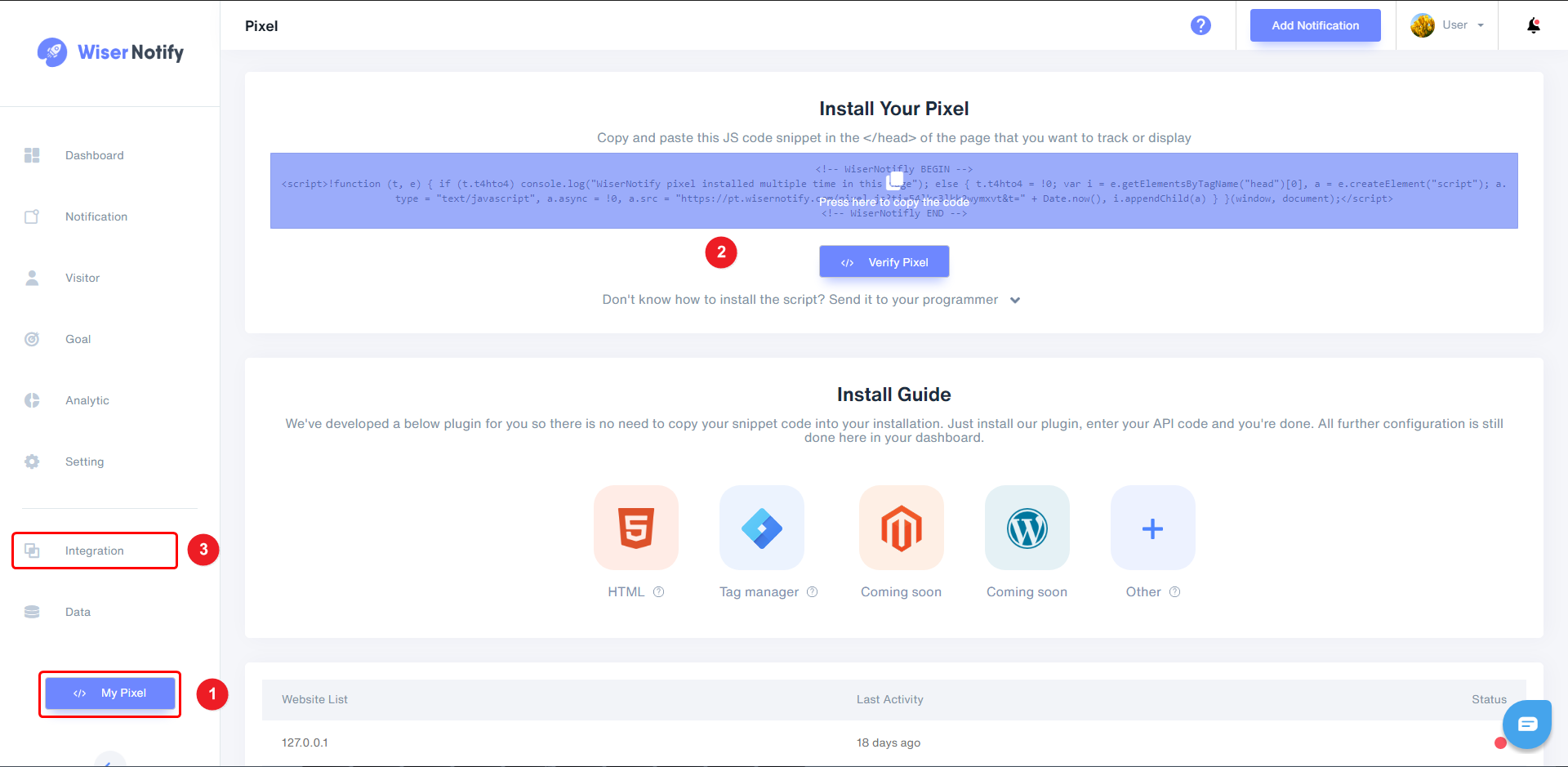
Step 2
- Find Squarespace integration box & Click on connect button.
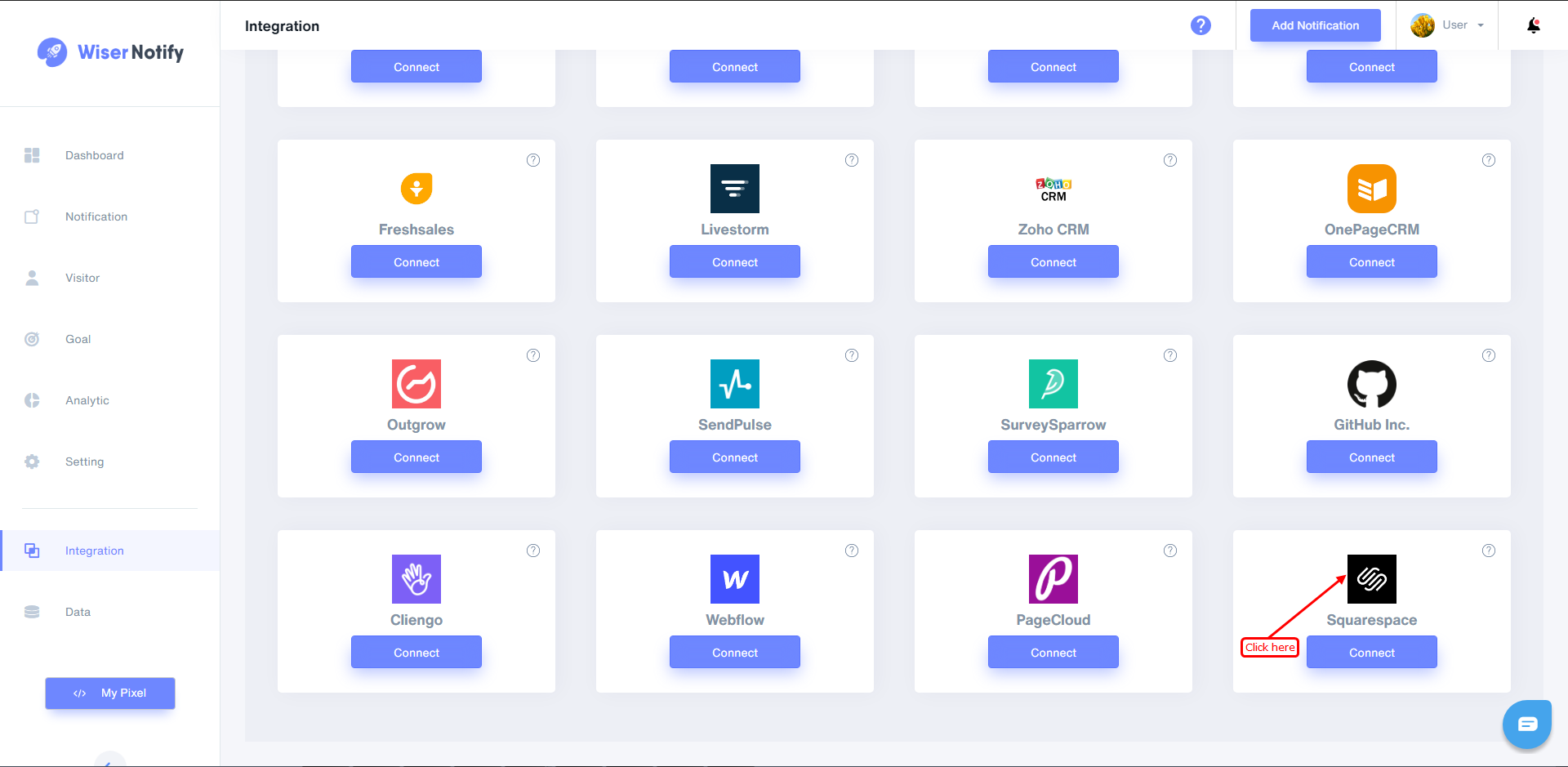
Step 3
- Edit your site.
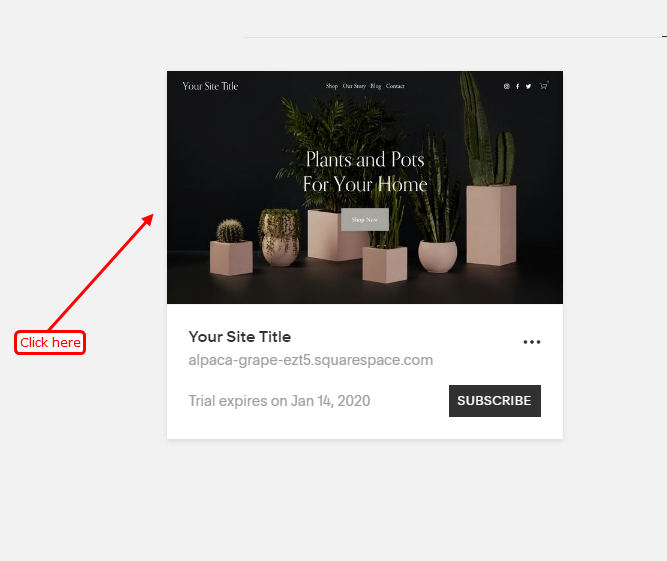
Step 4
1. Click on the setting into the sidebar.
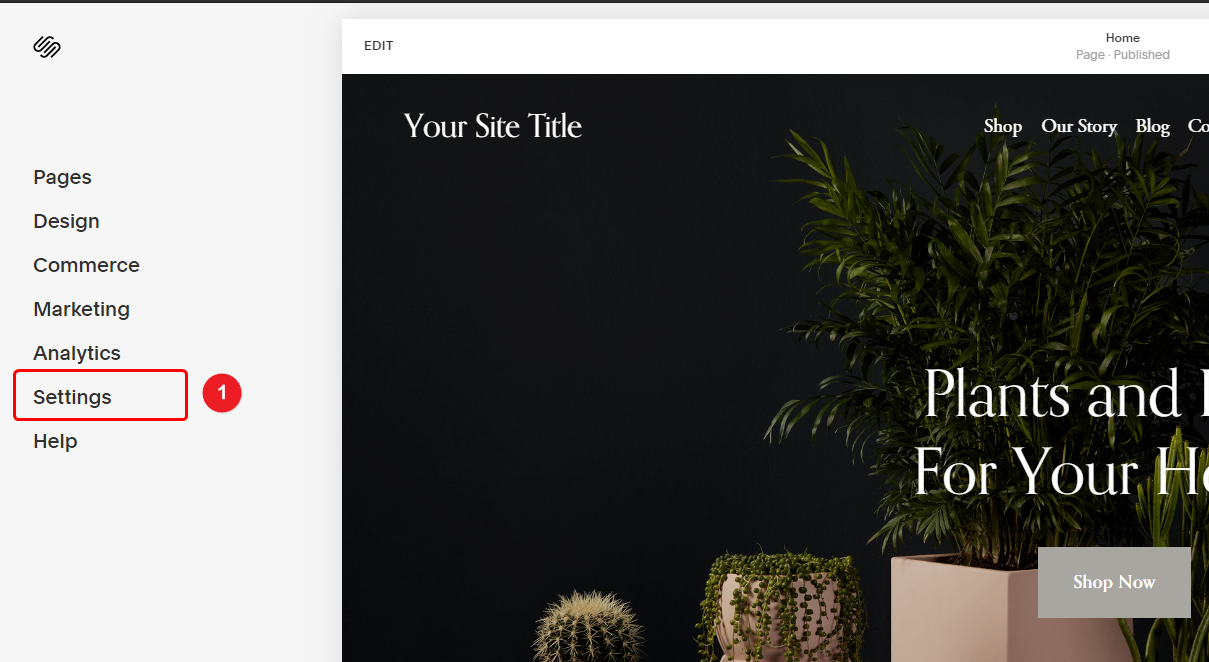
2. Click on advanced into the sidebar.
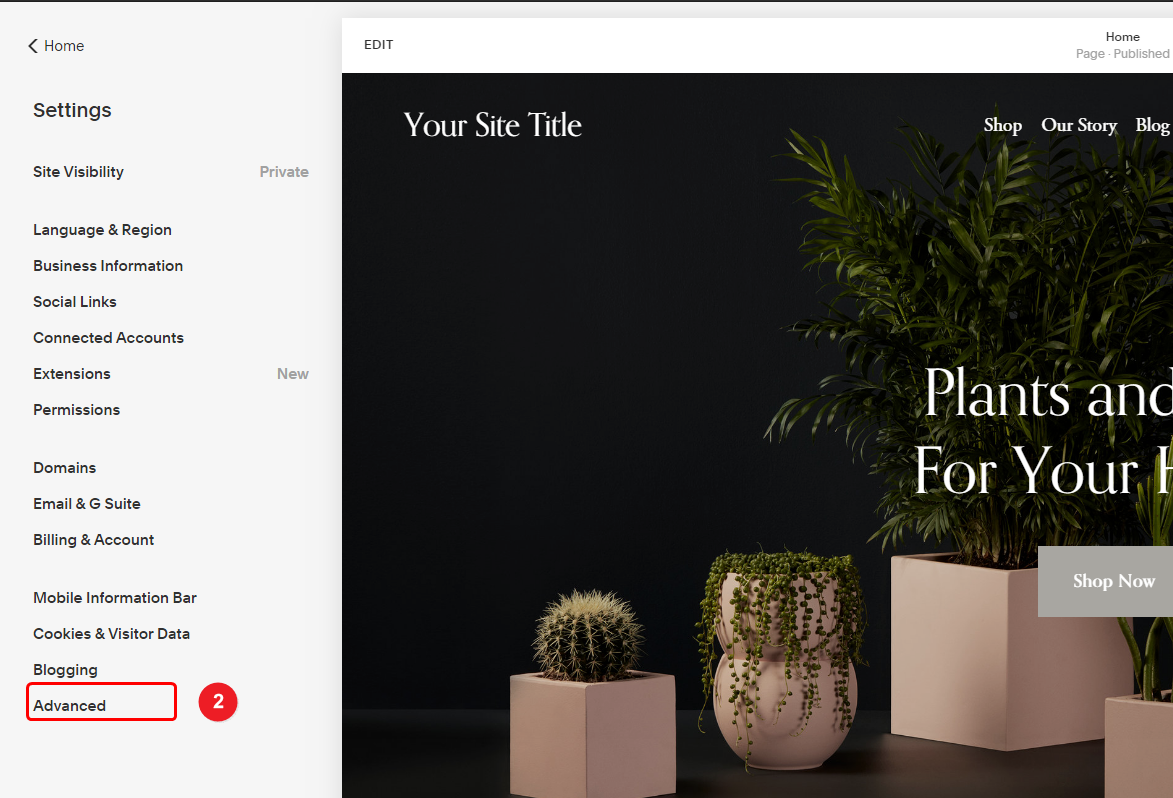
3. Click on code injection into the sidebar.
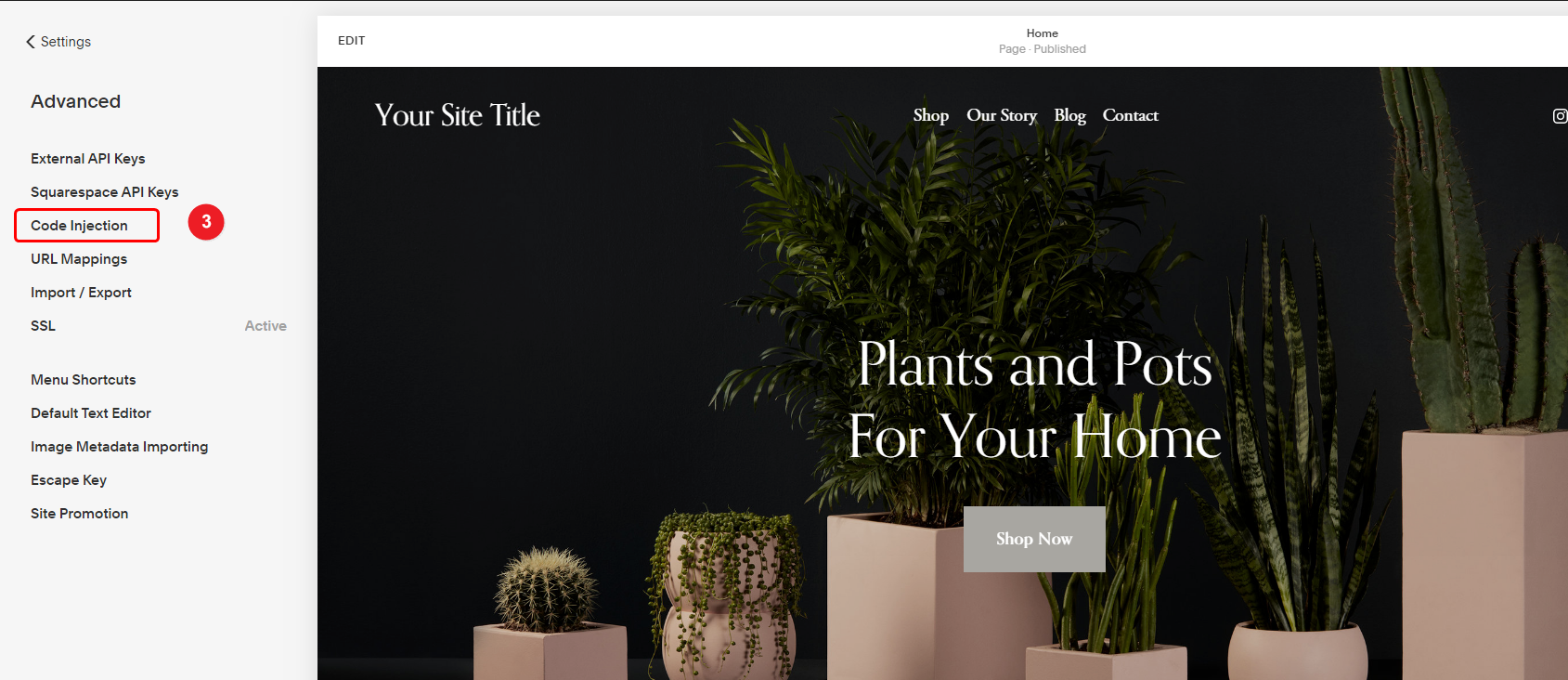
4. Paste your tracking code here.
5. Click on save button.
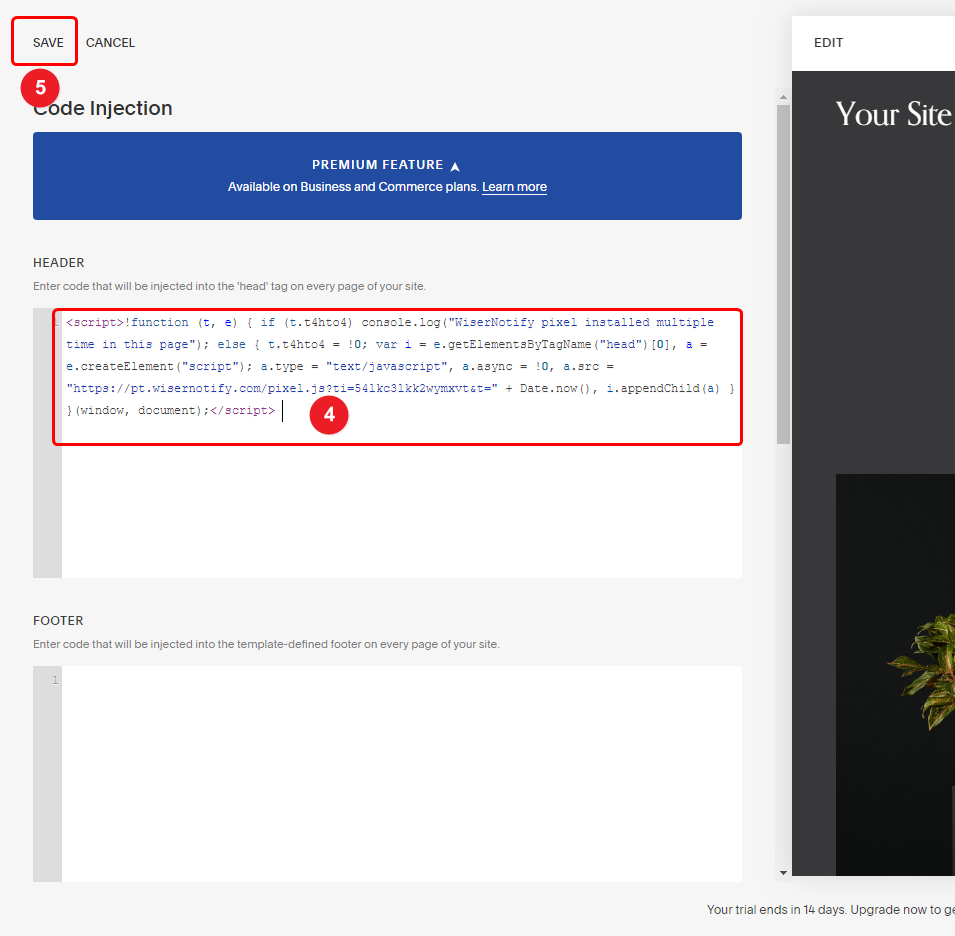
Note: This pixel script tag is required on every page wherever you want to track visitor activities, capture form submit events & display notifications.
Now, visit your site & reload or refresh it.
After that, return to WiserNotify panel & recheck the install pixel page & Wait for 5 seconds; it should show pixel detected popup. If not, then click on the verify my pixel button. It should display if installed correctly.
For more queries, reach us at [email protected] or our live chat support team. We will help you through the process.
