After login, You can see the dashboard page.
Here, You can see the notification name & its performance summary.
By default, you will see current days notification performances. You can also see the time duration specific performance report by clicking the last seven days, 30 days & custom date. Also, you can search for specific notifications. You just need to enter the notification name into the search box.
- Here, % showing a comparison in current & previous days' performance.
e.g. if you click on today & you show a 50% count in green colour beside unique visitors, that means today's unique visitor traffic is 50% high compare to yesterday's traffic.
Even you can see more details about any notification performance by clicking on the "Analytic " icon.
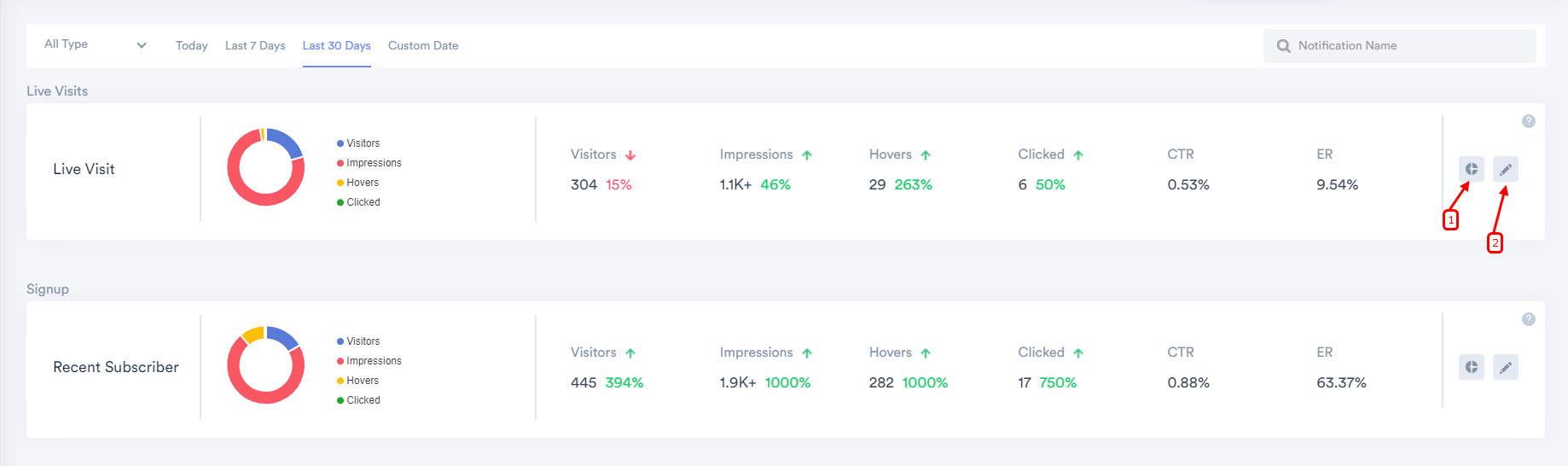
- We are showing below the data point & its stats. Also, You can see day-wise data too by hovering on the graph.
Engaged: The number of unique visitors who are seen at one notification.
Visitor: Number of unique visitors who visited your websites.
Impression: How many times a notification impression happens on your site.
Hovers: How many visitors hover your notification.
Clicks: How many clicks happened on your notifications.
CTR: A ratio shows how often visitors see this notification & end up clicking on it.
ER: A ratio shows how often visitors engaged(hovered) with notification.
