First, copy your code from "Get Code" code option
Now log in to your Shopify Account
Select the store you want to add Wall
Now go to "Themes" under "Online Store" and select customize under your theme
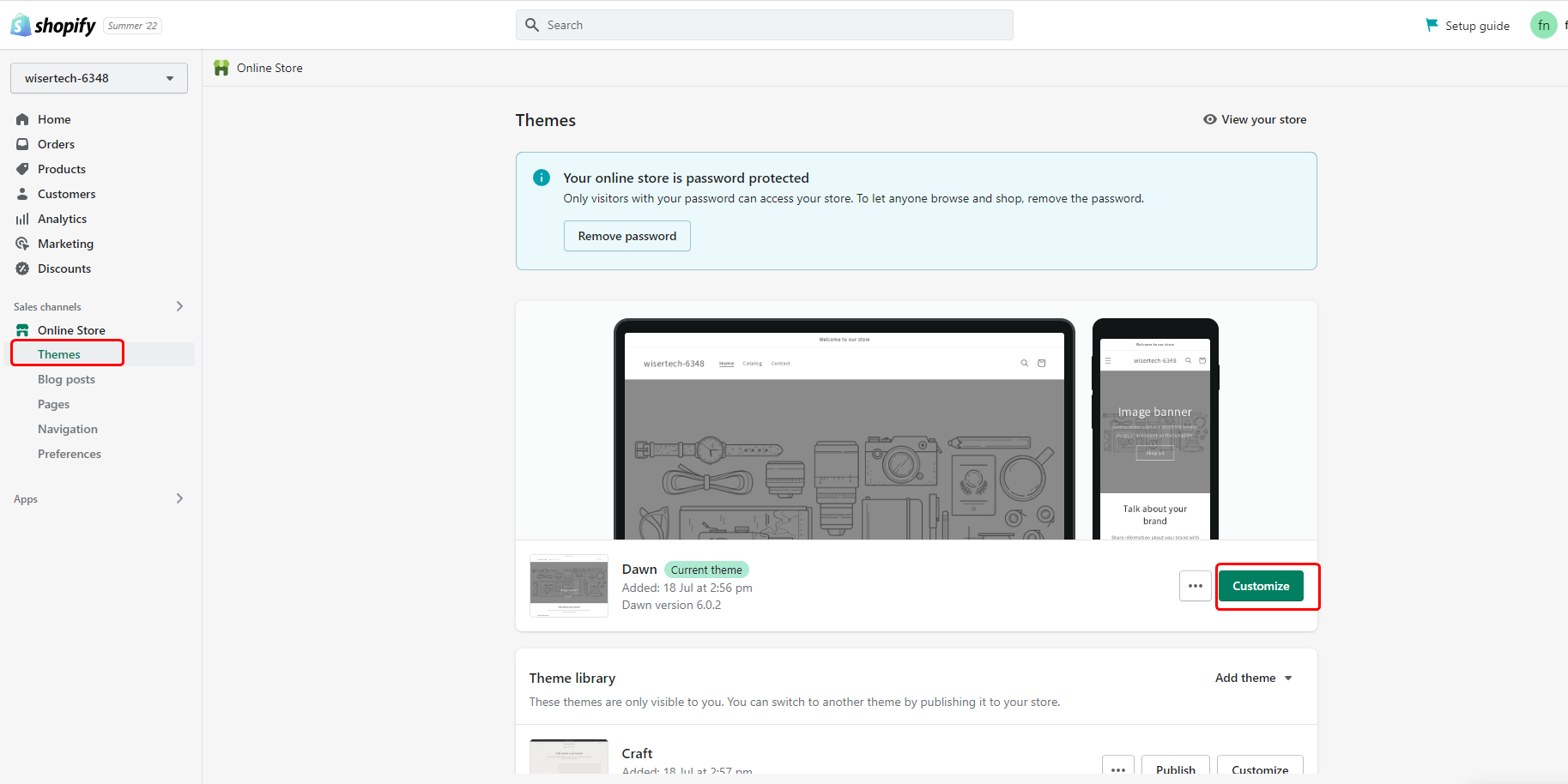
Now go to add section and search for custom liquid
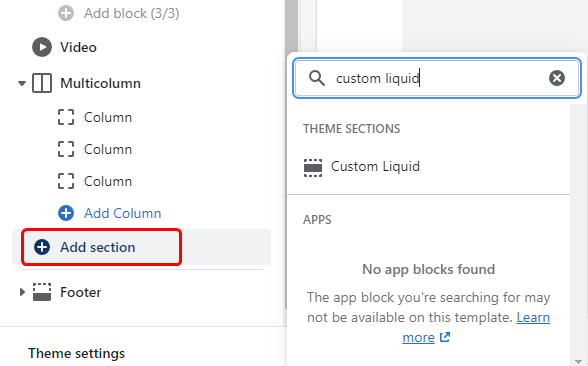
Now, drag the section wherever you want to display the Wall and paste the code here.
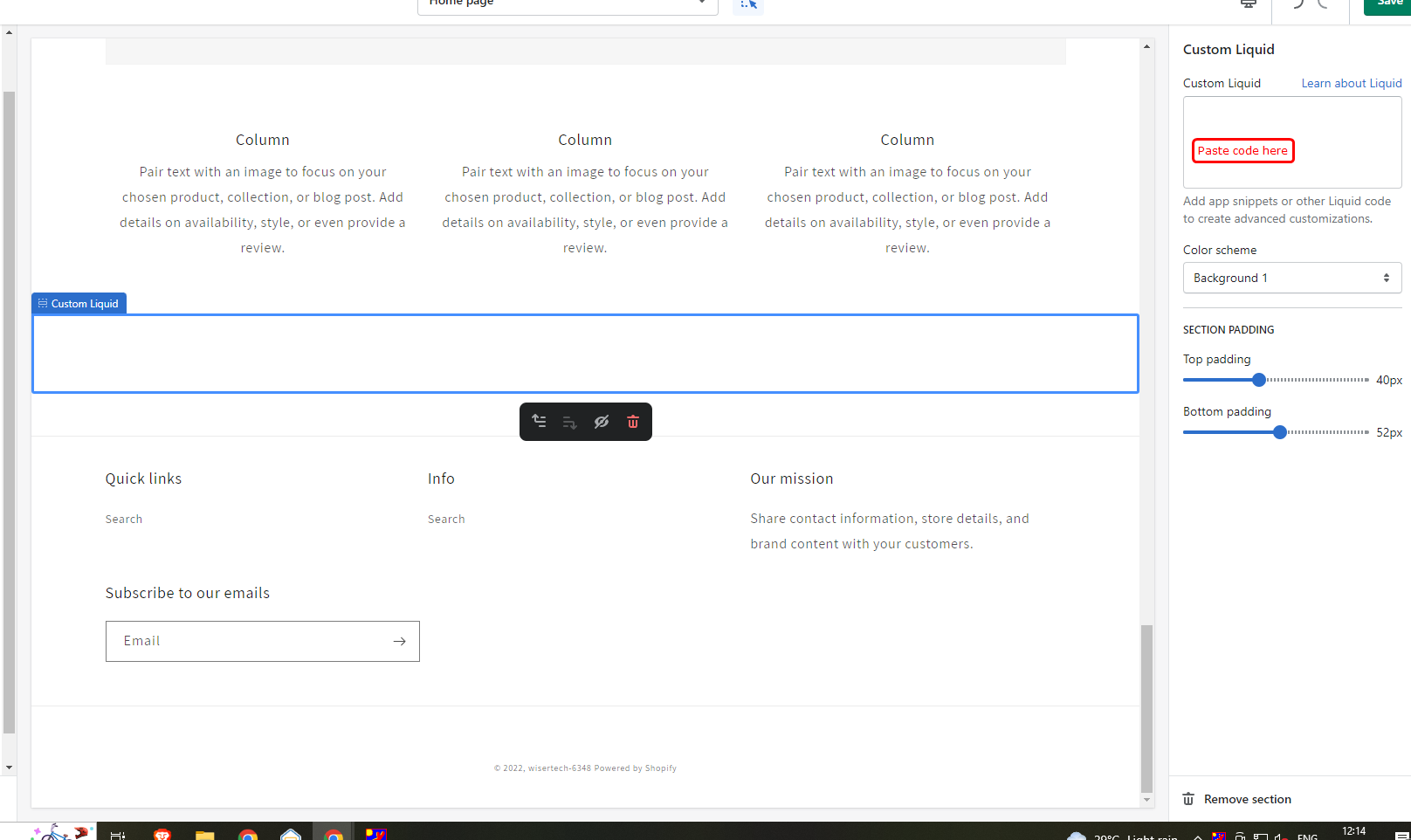
Now, save it and publish it.
That's it. Social Wall will be live on your website.
Now if you want to display the whole page as a Social Wall, follow these steps:
How to display Social Wall as a page?
Go to "Pages" under "Online Store" and select add page.
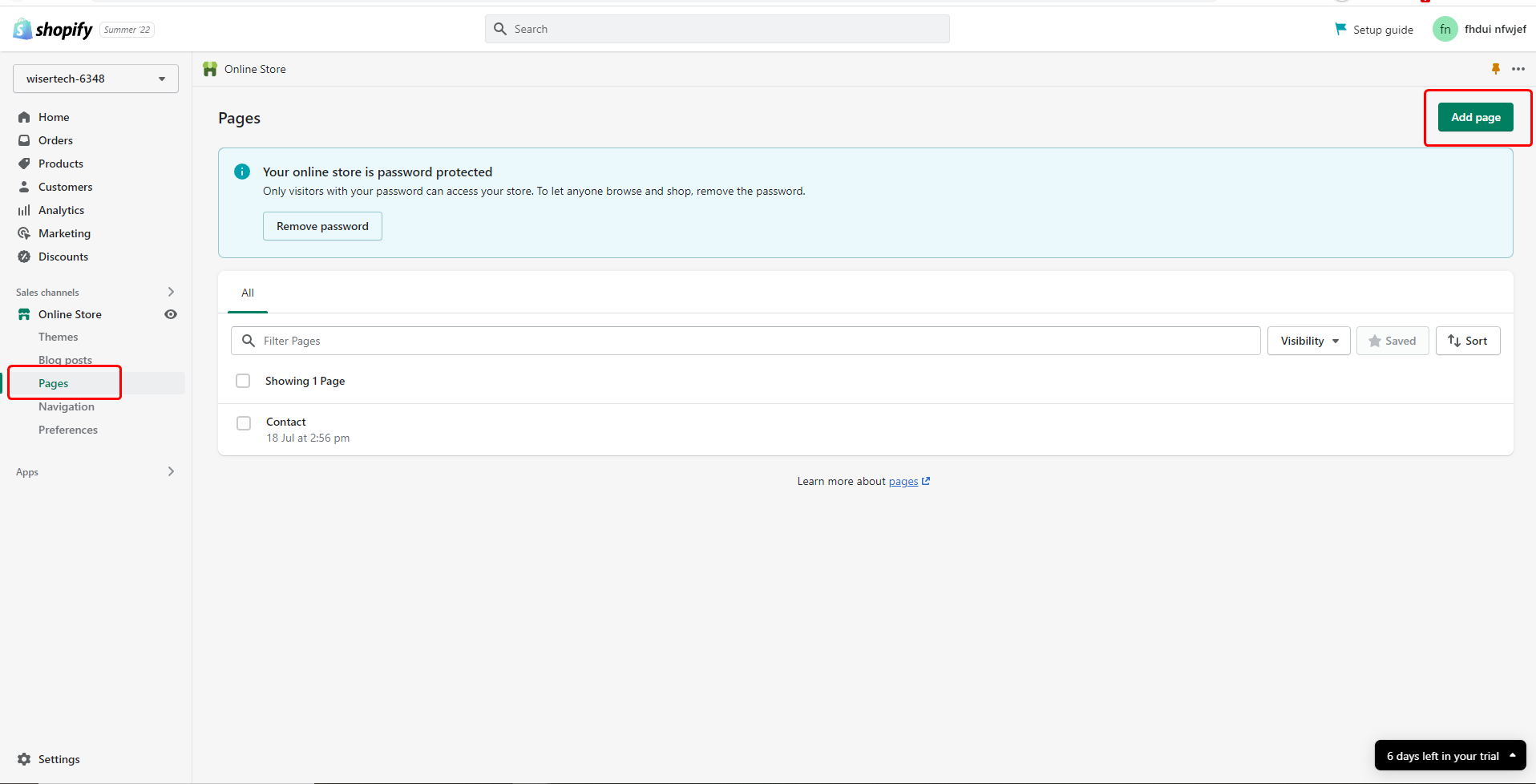
Now add title and description
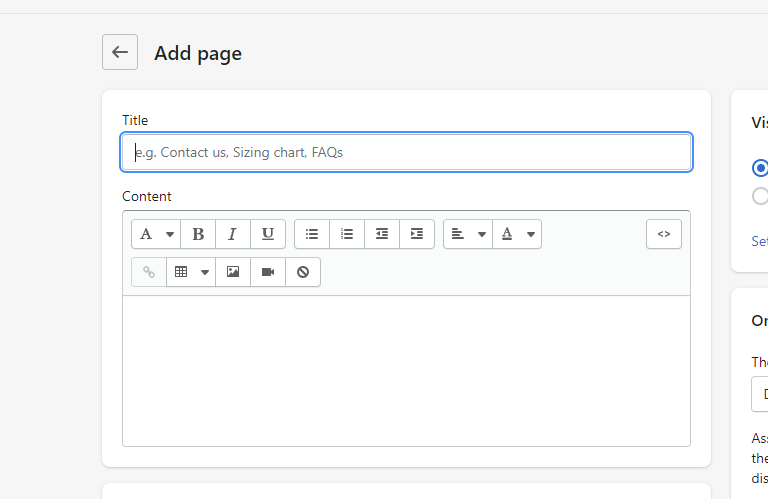
Now, go to Navigation

And add this page under "Main Menu"
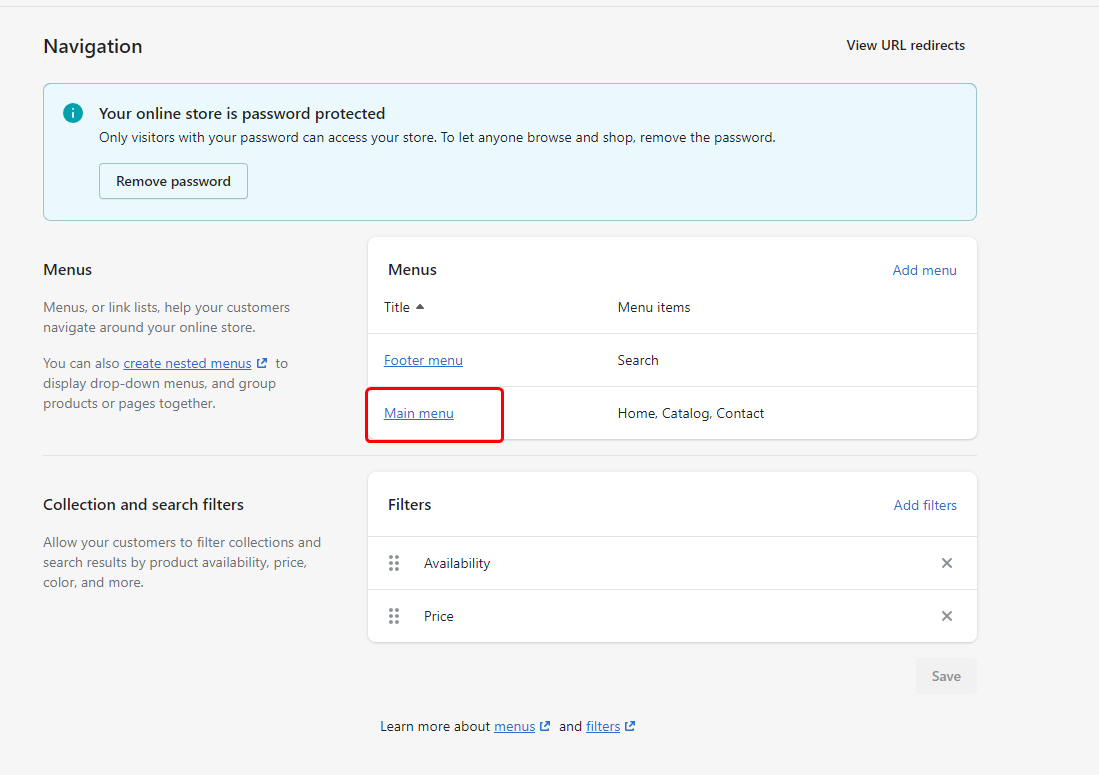
To add this page, click on "Add menu item"
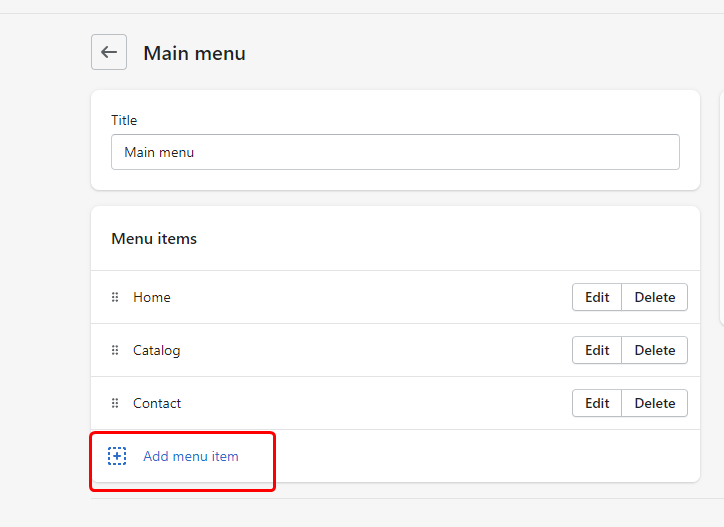
Now add your page using options available on the right side.
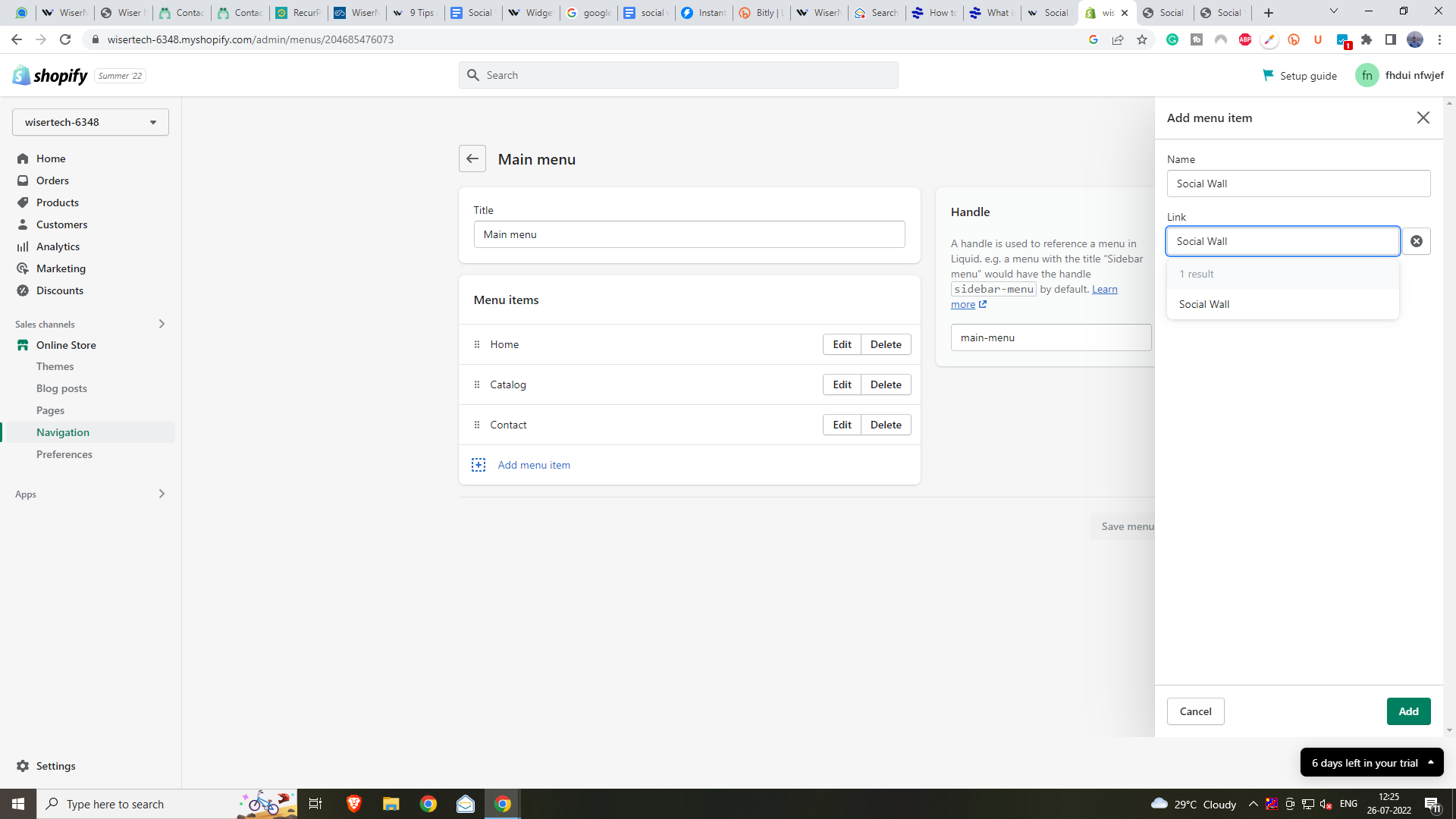
Once you've added it, save the menu and go to themes.
Customize the theme, and you'll find a Social Wall page on Home page, Click on it.
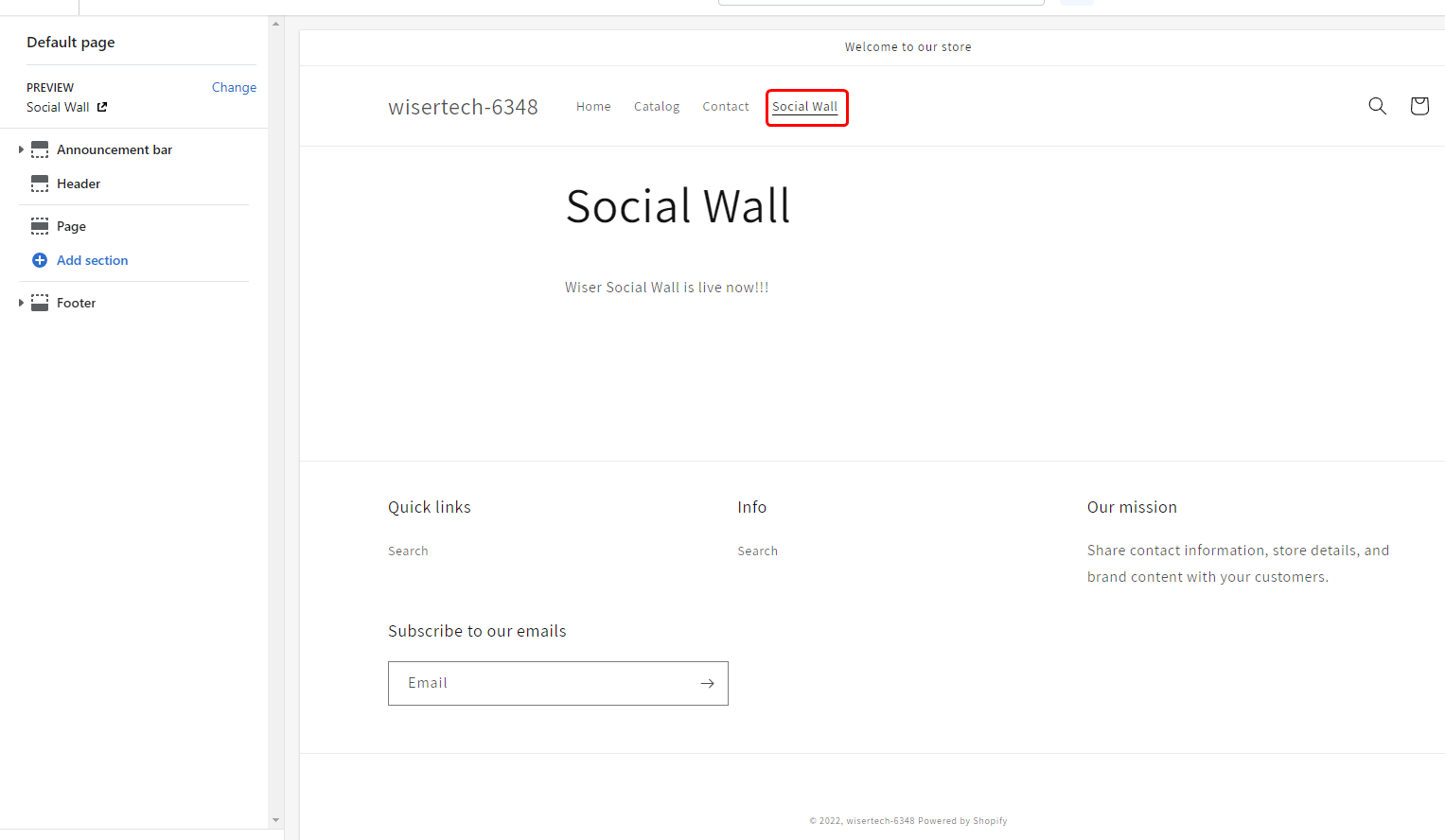
Now go "Add section" and search for custom liquid.
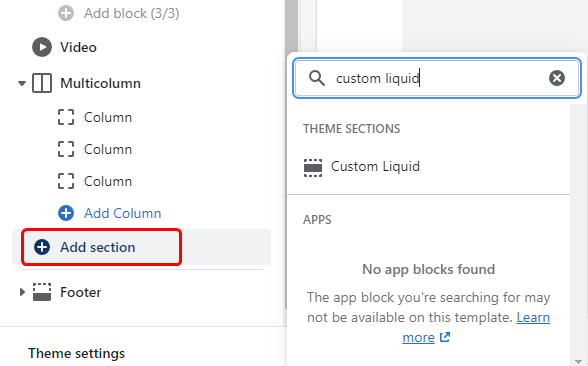
Paste your code in the section.
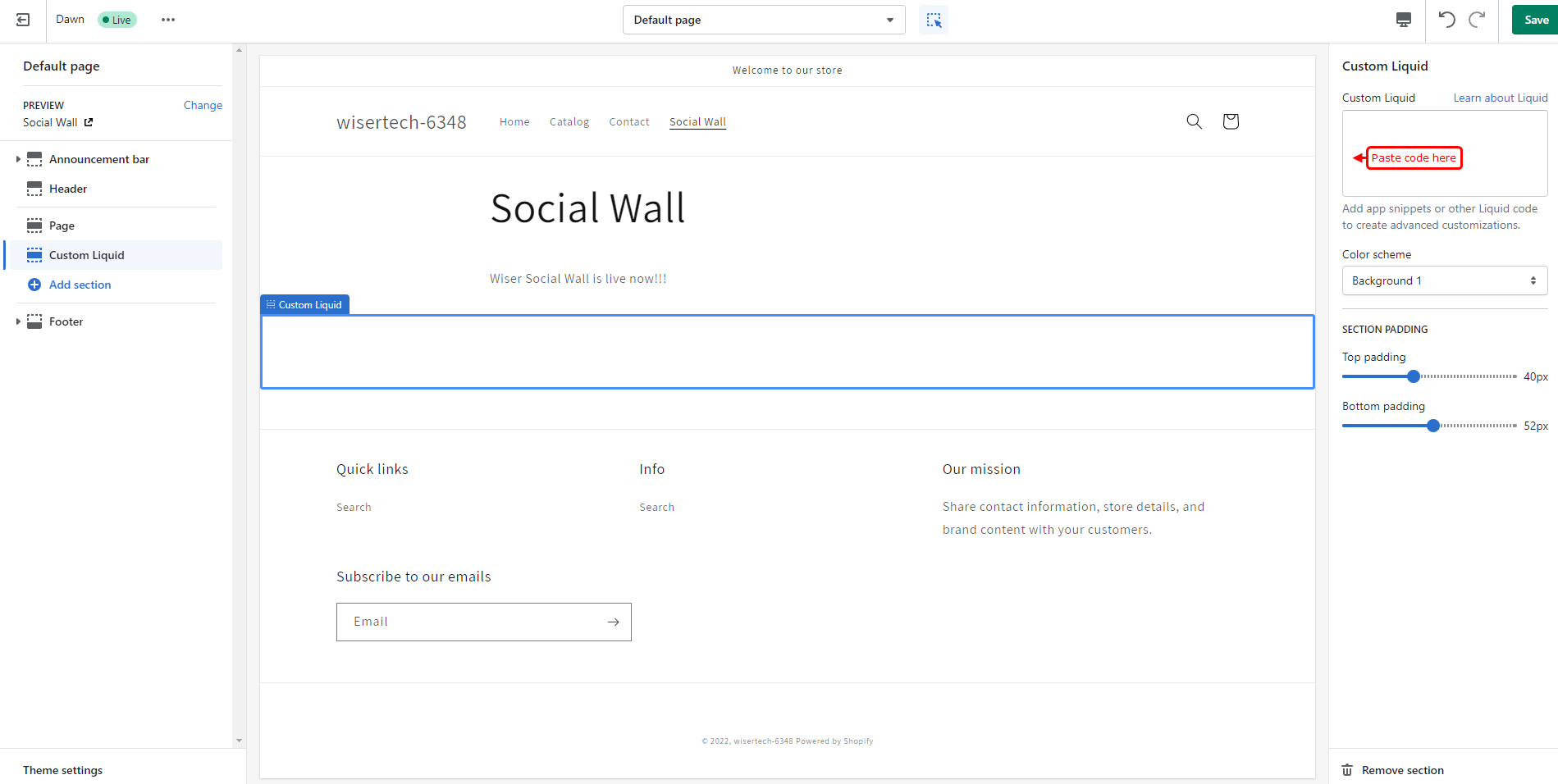
Now, save it and social wall will be live on your page.
