1. Select 'YouTube' category from Social Proof>Recent.
2. Choose your favorite design option from the right panel (You can change it later).
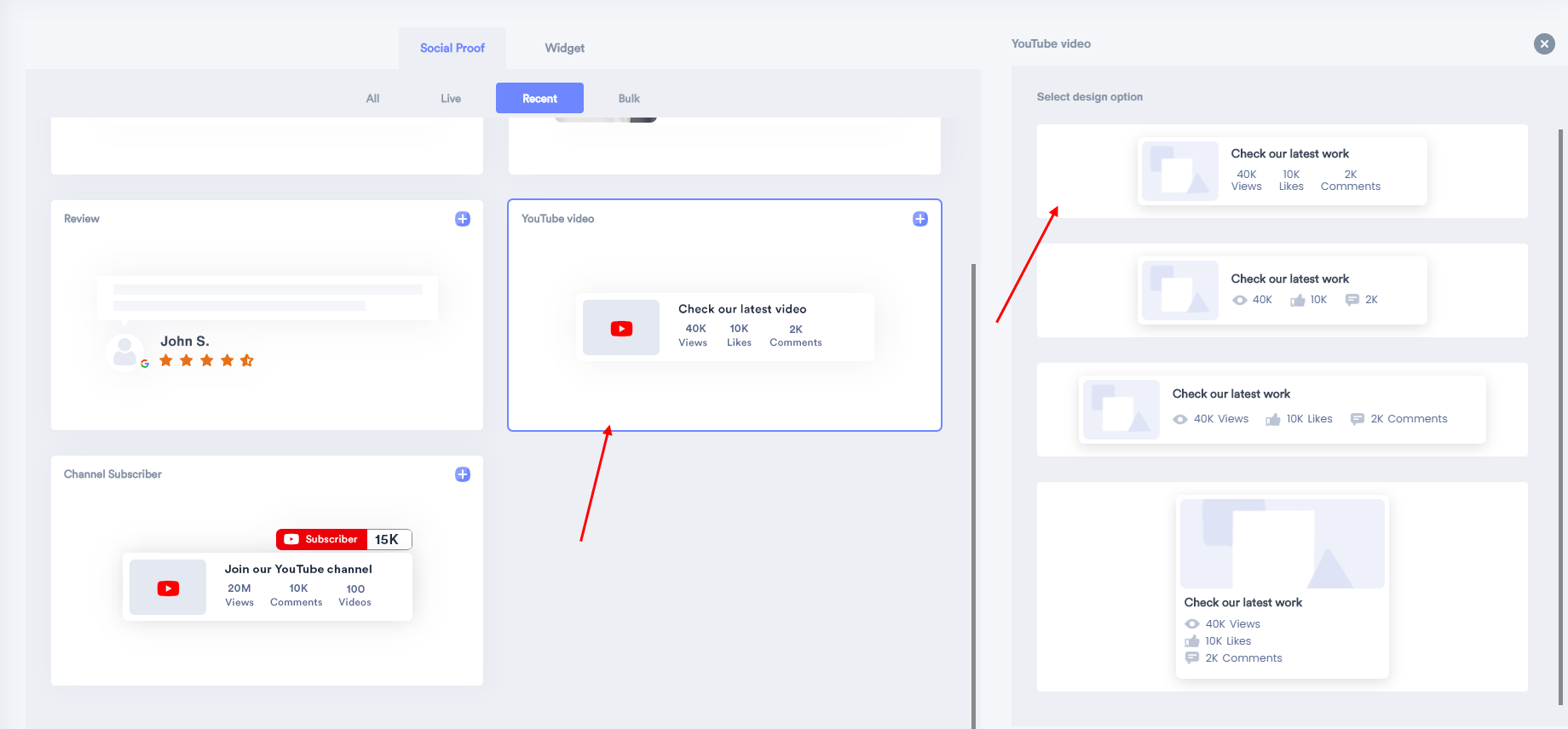
3. Enter your Website URL, where you want the notification to be displayed.
4. Click on create & customize to confirm.
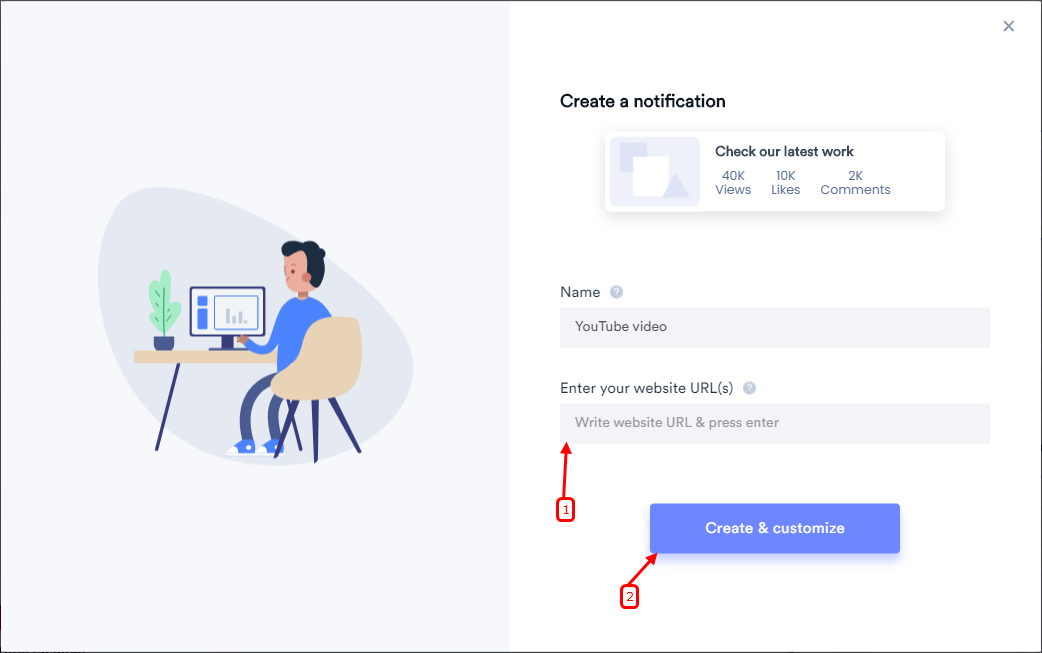
- Keep in mind that you can customize the template of the notification anytime.
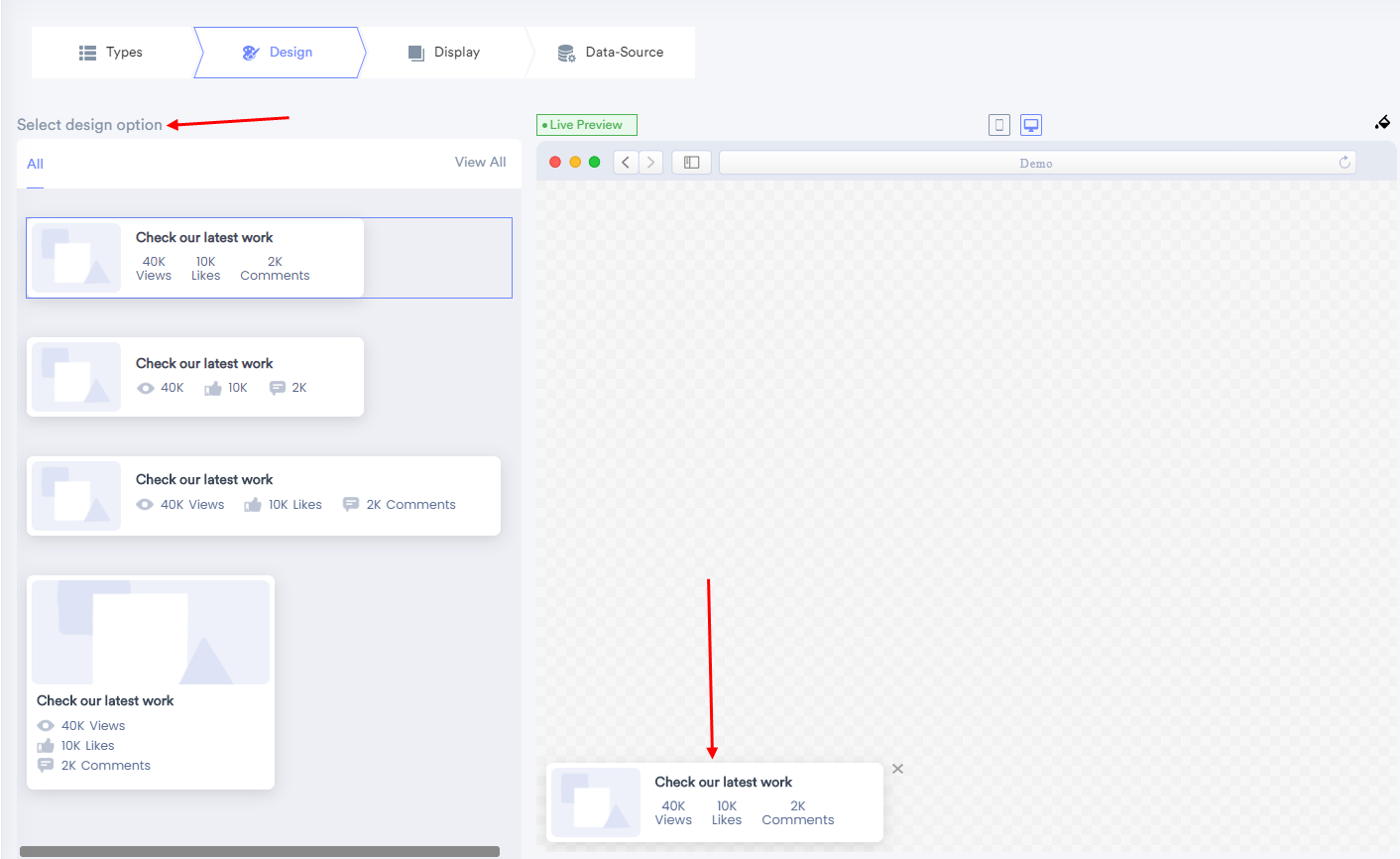
- You can change notification text from this section.

- For more design option click here.
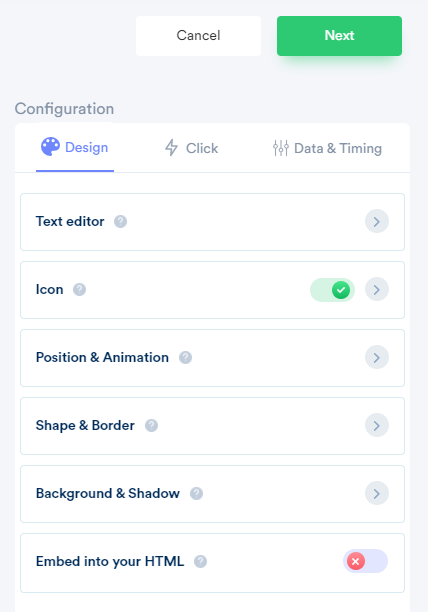
-----
You can configure click action, that helps to set your desired call-to-action on the notification.
Please visit the below links to understand how these options work.
- To know about the notification clickable option, click here.
- For the Close icon, click here.
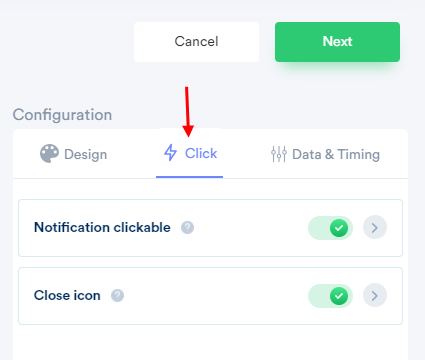
-------
You can configure data & timing for notification; it helps you to apply data & time rules on the notification.
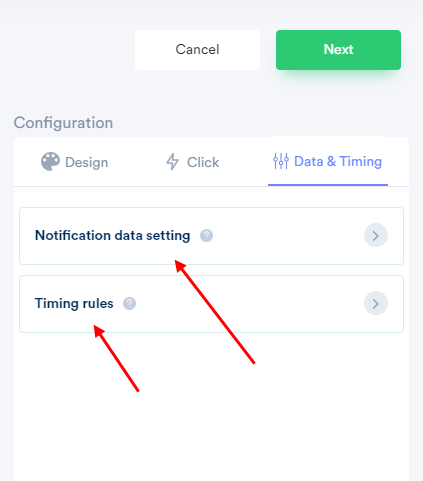
Please visit the below links to understand how notification data setting options work.
Skip seen notification; click here.
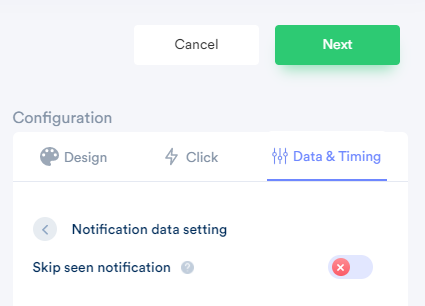
- To set timing rules click here.
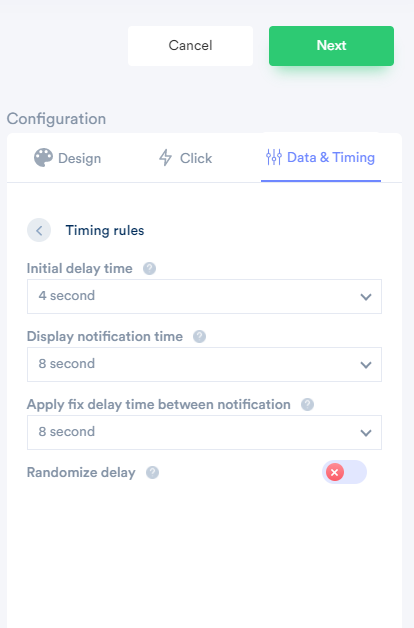
You can also set the display rules (who will see your notifications and viewers of which pages will see the notifications) from the Display tab.
For the display rule setup click here.
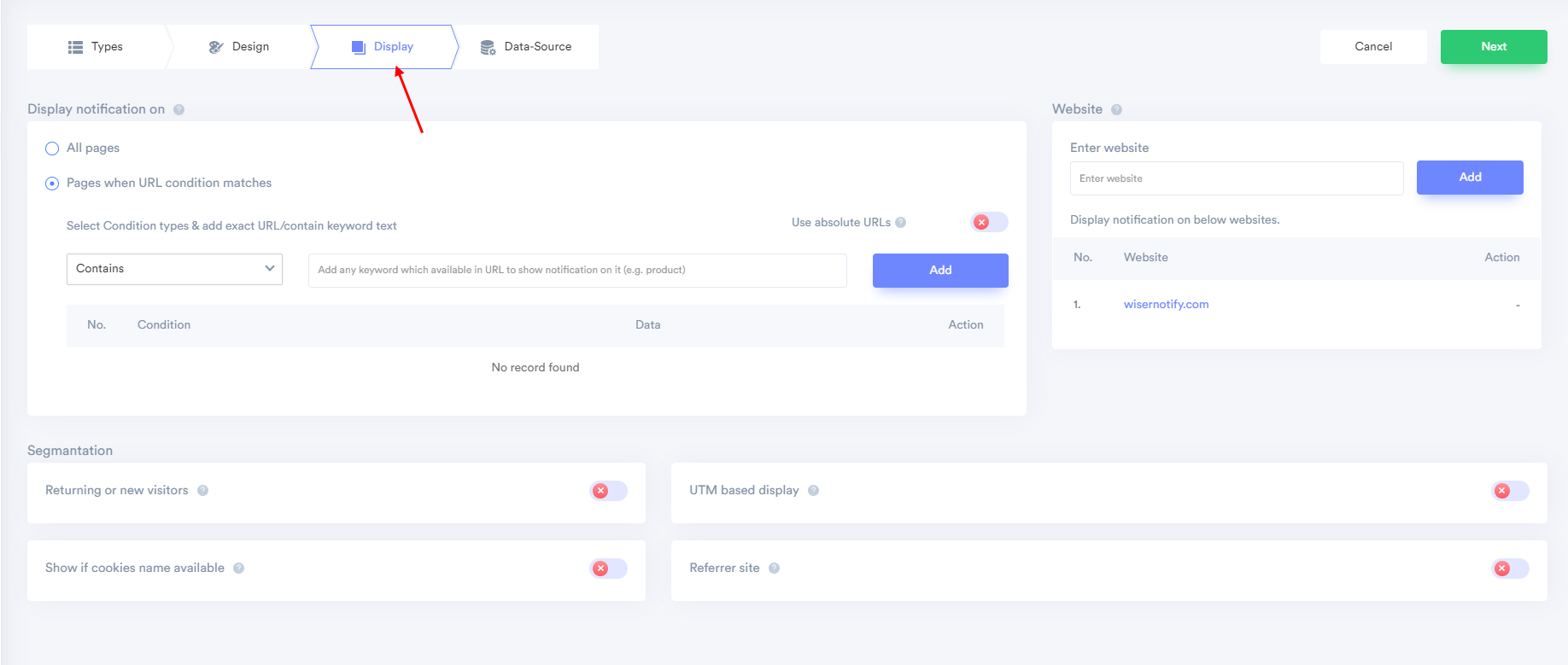
- From the data source tab, you can add YouTube integration & enable it. Here is the link
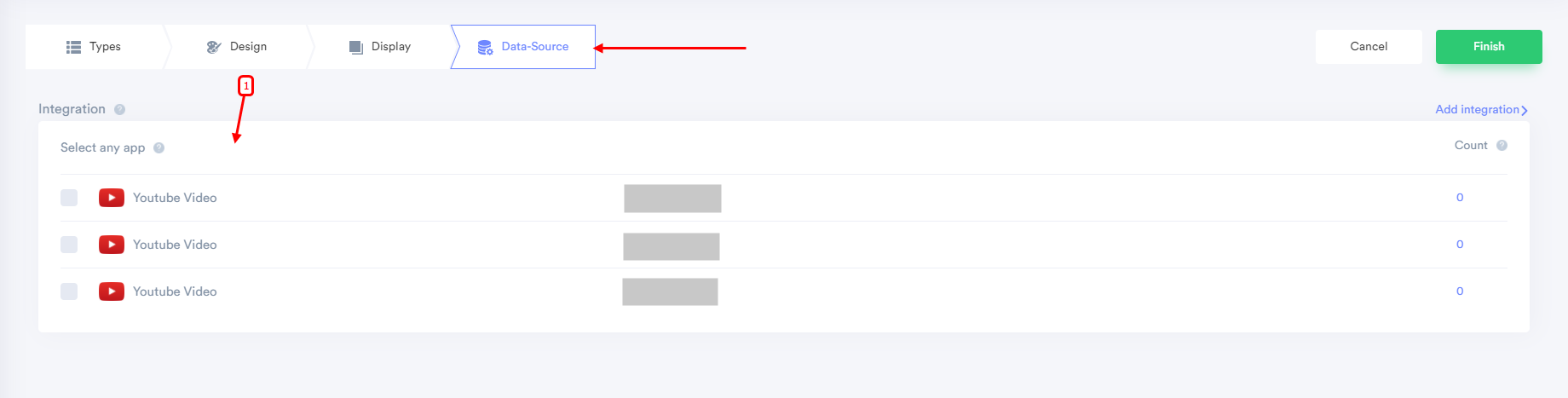
Note: After integration, don't forget to enable your integration. You just need to enable the checkbox.
5. After completing all the customization, click on Finish, to complete the setup.
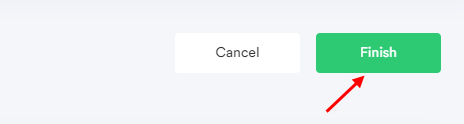
6. When you click on "Yes, Make it ON", it will start displaying the notifications based on the conditions you have applied.
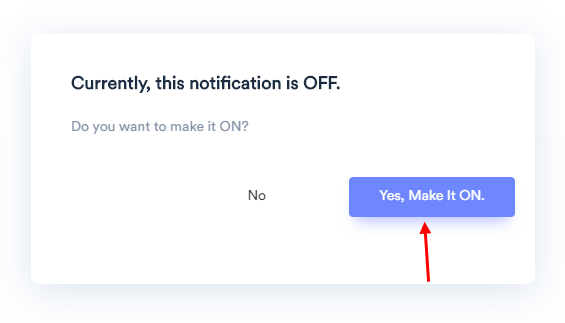
If it is not working, feel free to connect with us on [email protected] or chat with the support team. We will help you to make it live.
