- Go to WiserNotify > Integration
- Search for "Custom Webhooks"
- Click on the Connect button.
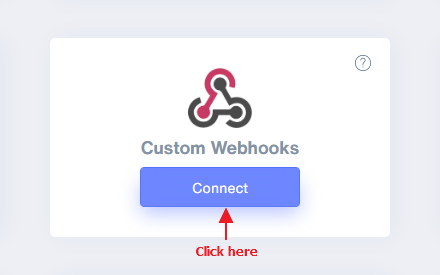
- Enter the connection name.
- Copy the webhook URL.
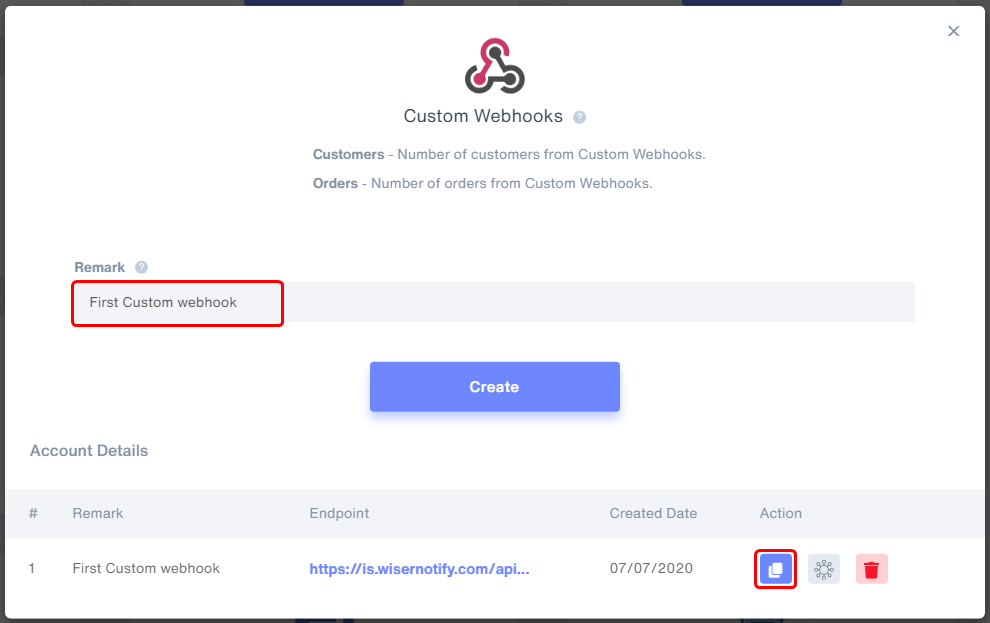
- Click on Mapping icon.
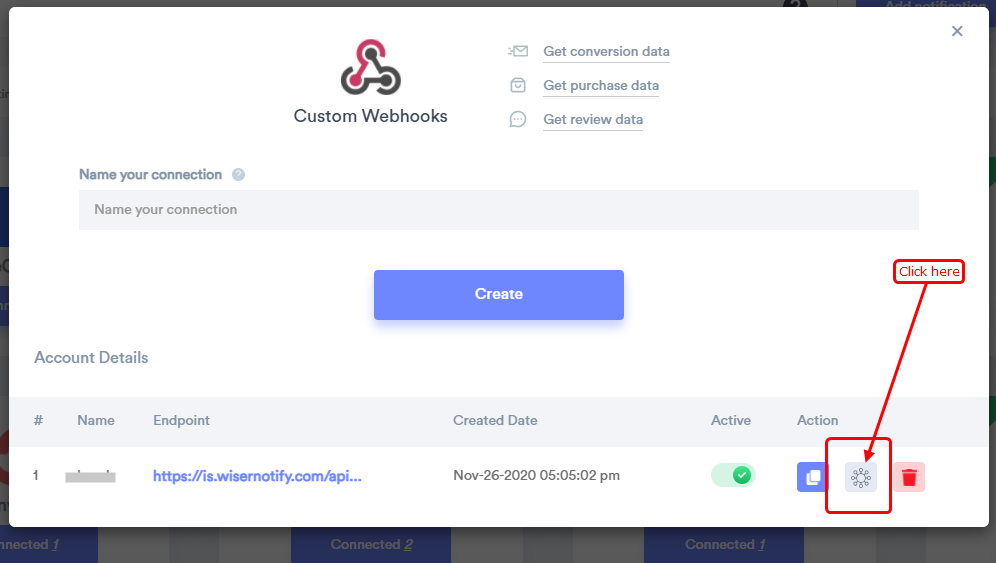
- Please keep this screen open
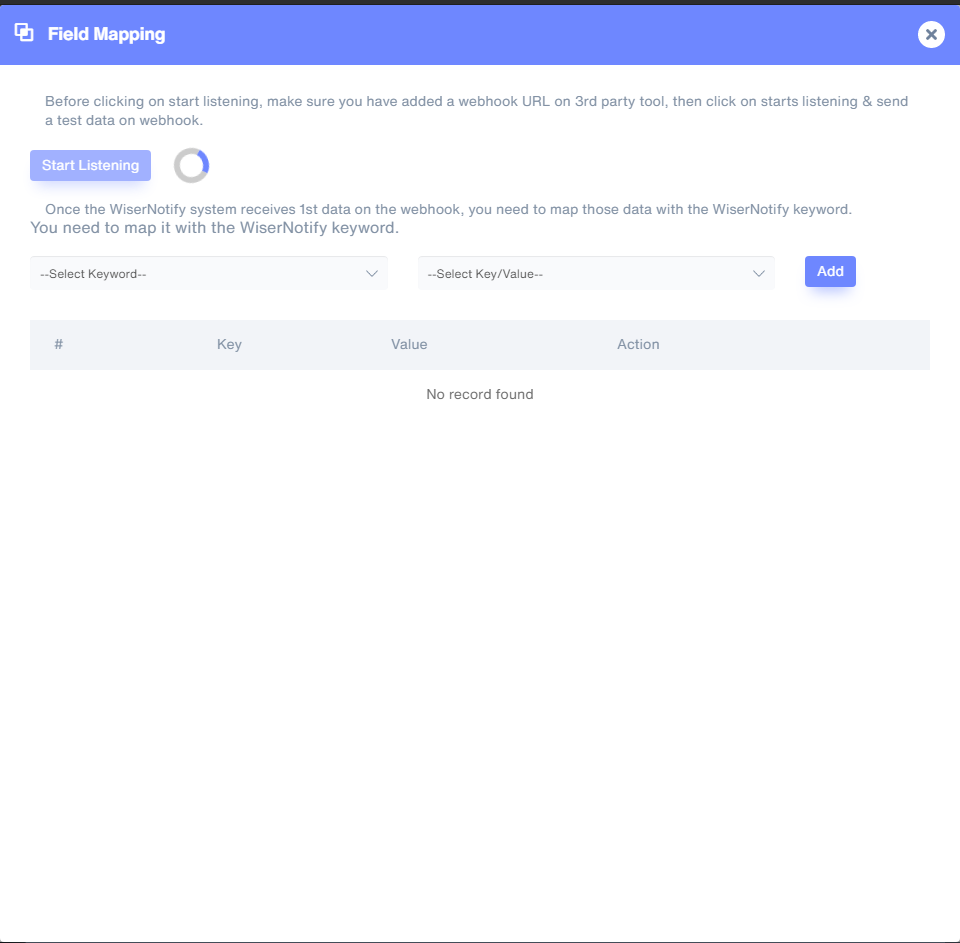
- Sign in with GetLeadForms
- Click on the view form
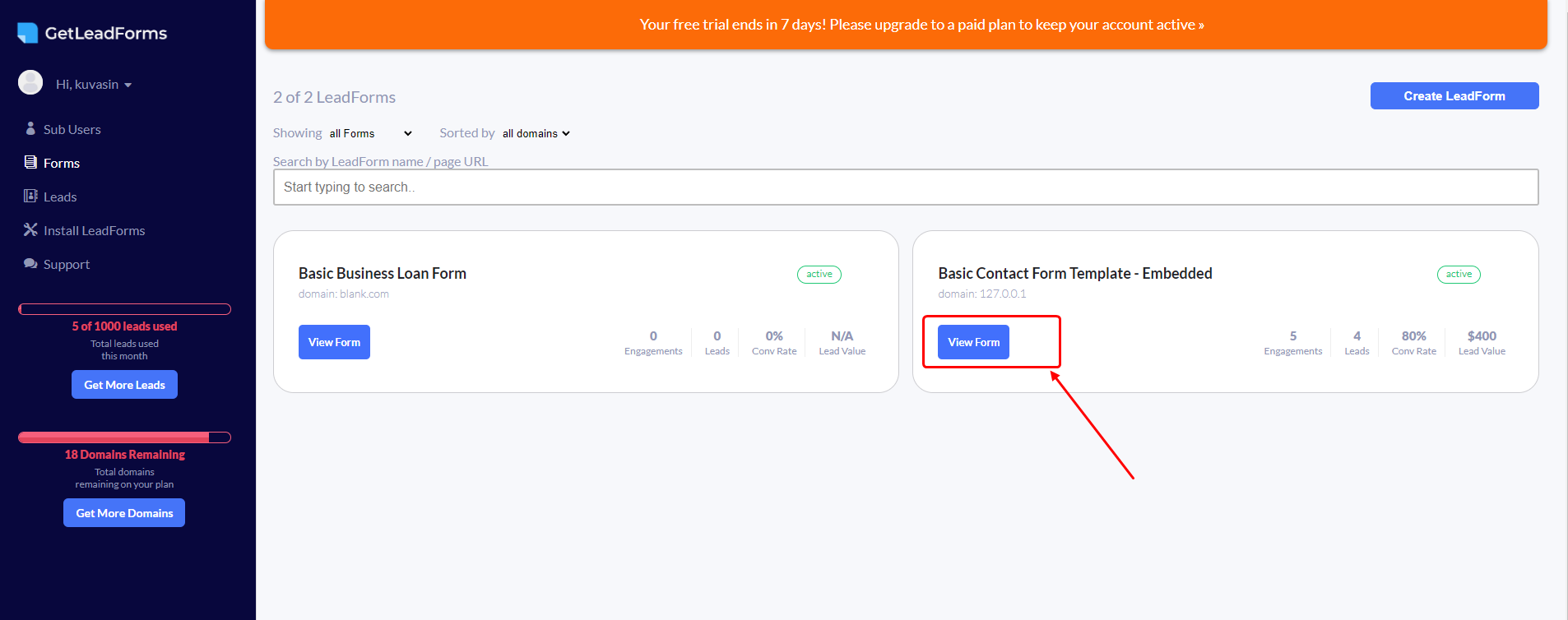
- Edit form

- Click on Lead Delivery >> Webhook Settings
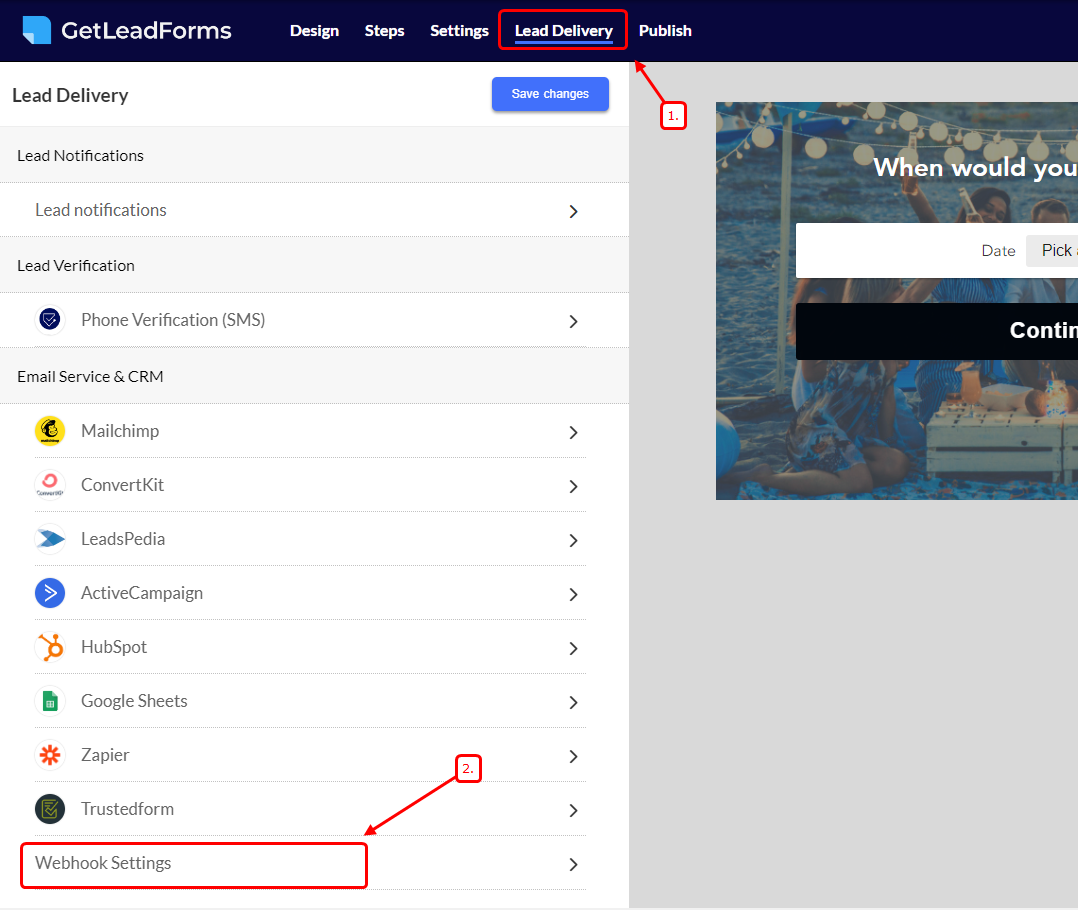
- Paste Wisernotify Webhook URL
- Enable Custom Data Formatting
- Select Data Formatting Type JSON
- Copy this JSON and paste it into the Data wrapper field
{
"root":{
"row":[
{{fields}}
]
}
}
- Click on Generate Sample Output Data
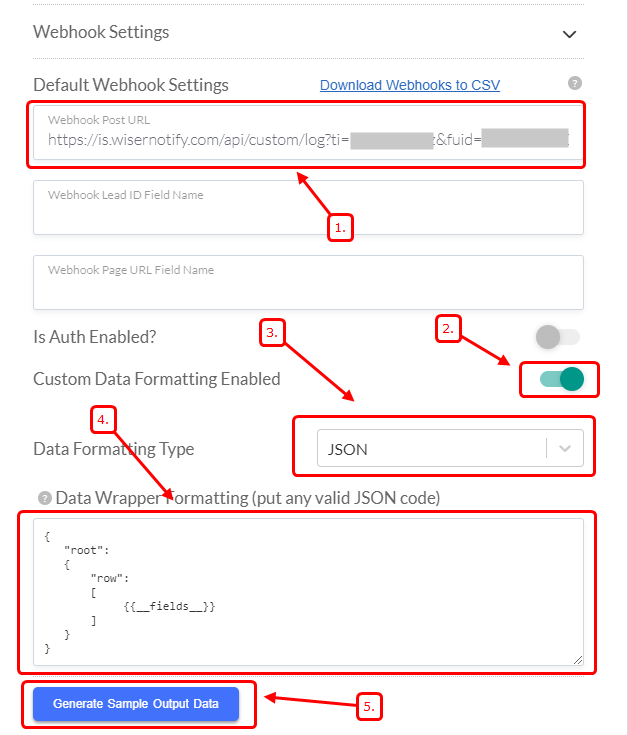
- You can see Sample Output data
- Now save Form changes
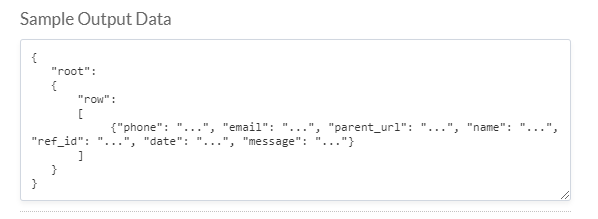
Now, Go back to the WiserNotify dashboard & Check the Custom webhook Integration popup ( Inside the mapping screen)
Once the JSON request is received successfully, you'll see this message.
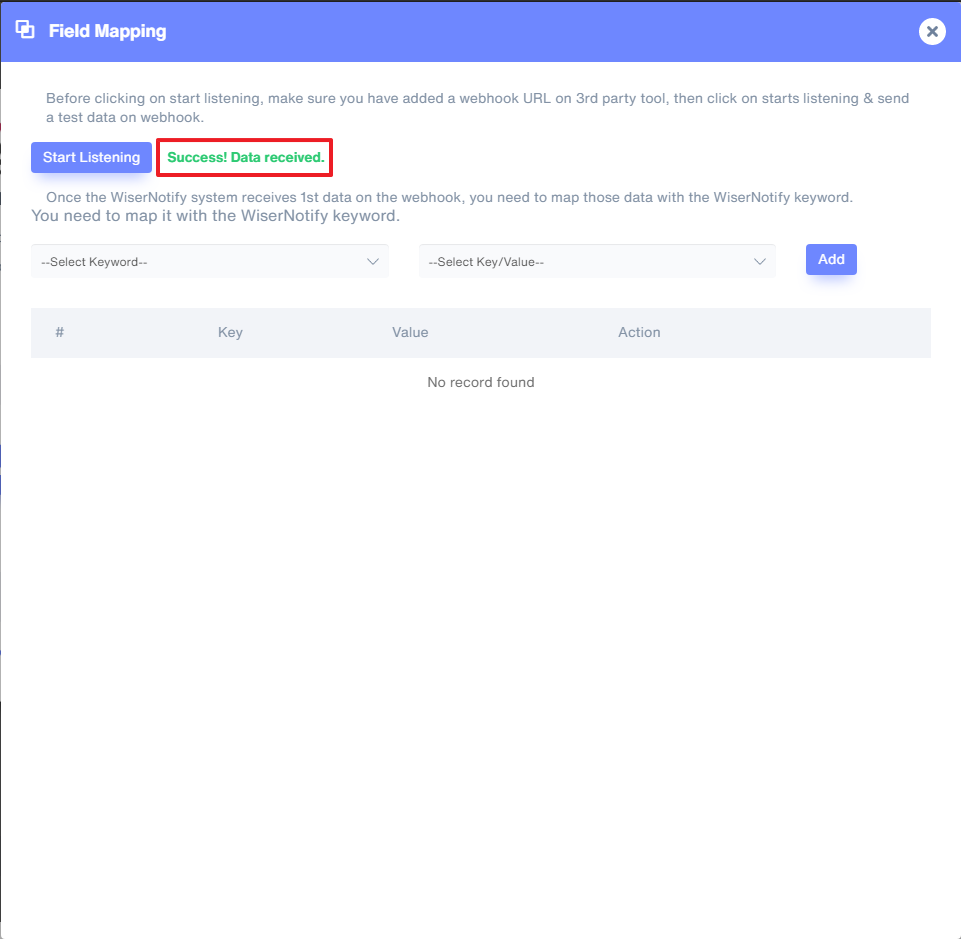
- Now select Keyword and Select Key/Value & start adding one by one.
It's a one-time job, so take your time to get this done.
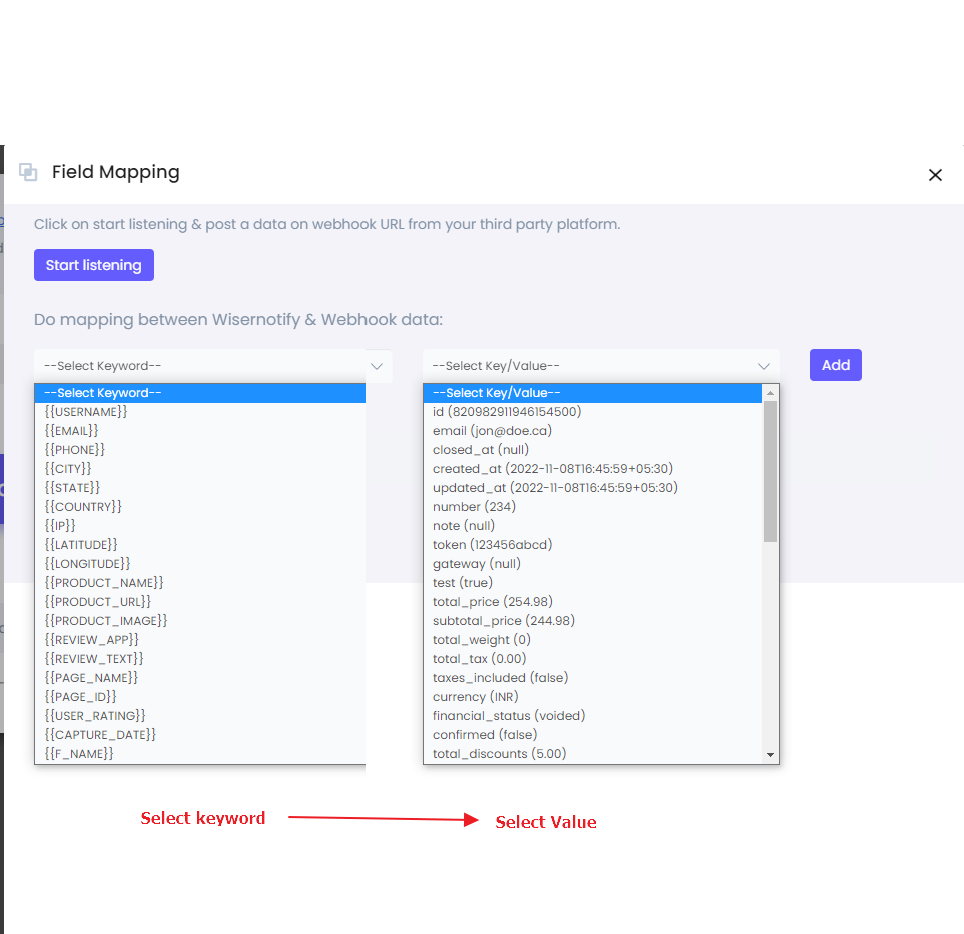
Once the mapping is done, enable this webhook into the notification data source section.
If you still have any queries, reach us at [email protected] or connect with us over live chat. We would be happy to help you set this up.
