- Go to WiserNotify > Integration
- Search for "Custom Webhook"
- Click on the Connect button.
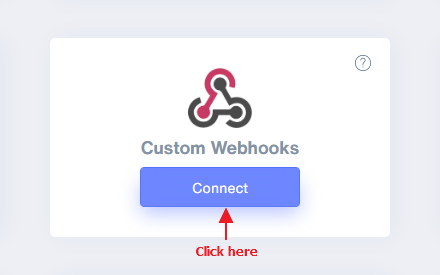
- Enter the connection name.
- Copy the webhook URL.
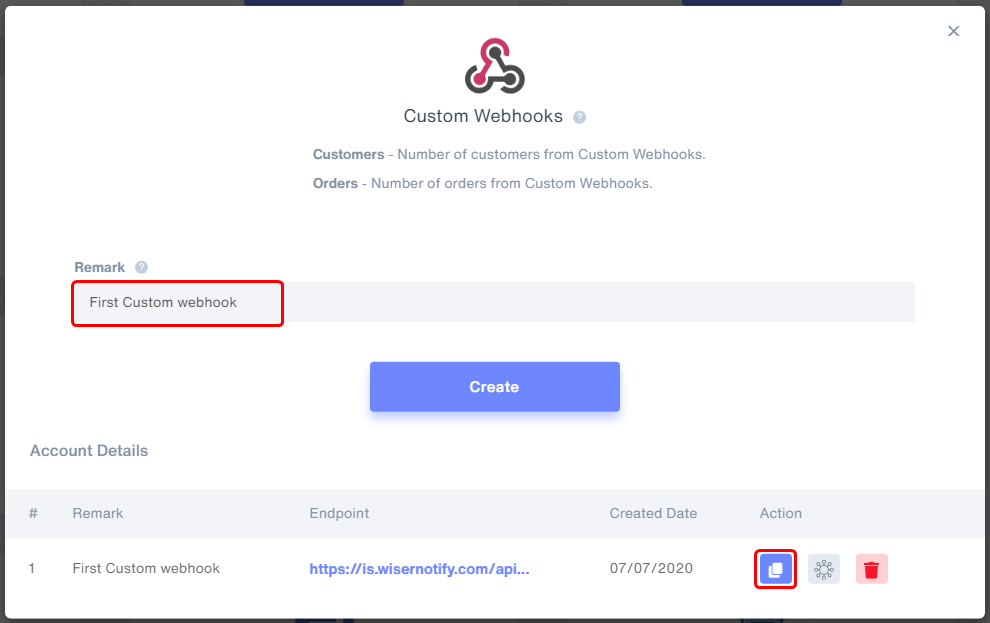
- Click on Mapping icon.
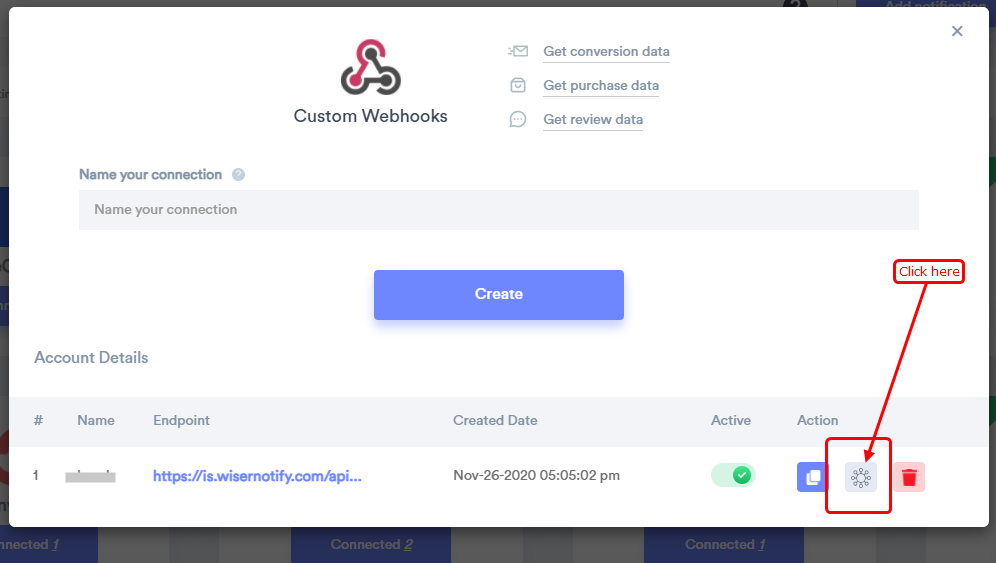
- Please keep this screen open
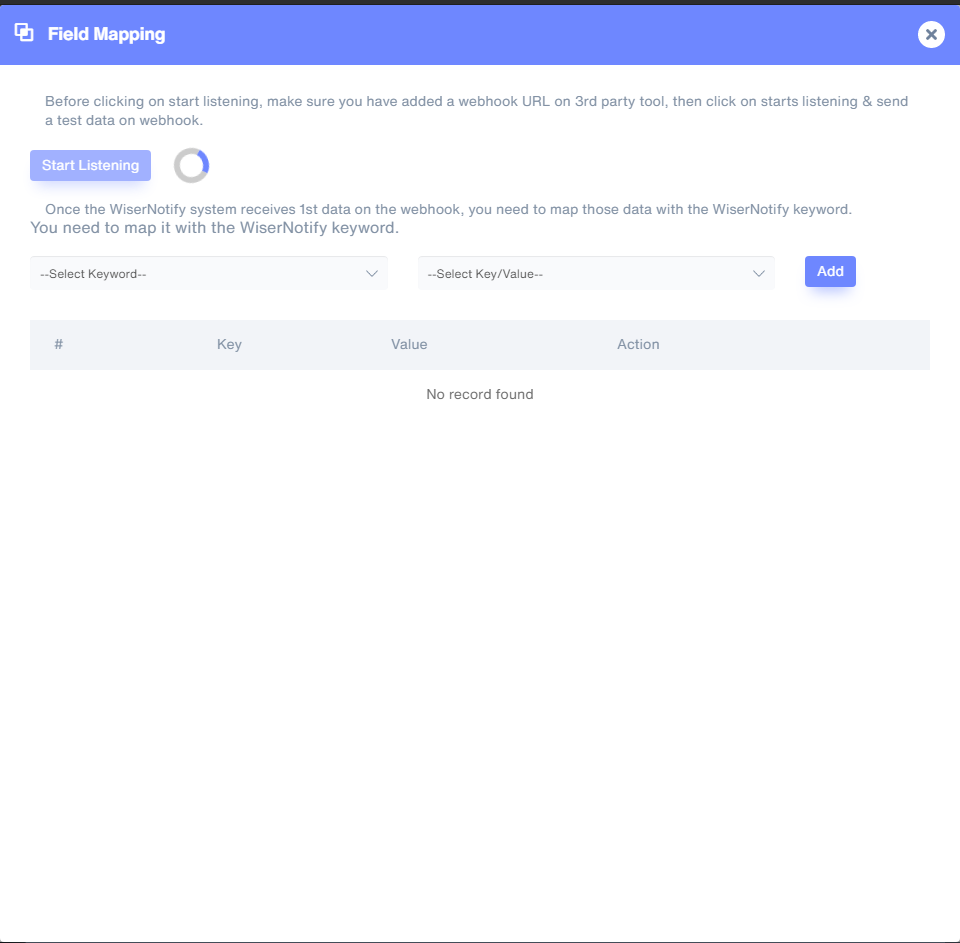
- Sign with Mydukkan
- Go to Plugins >> All plugins
- Search webhook
- Install Webhook plugin
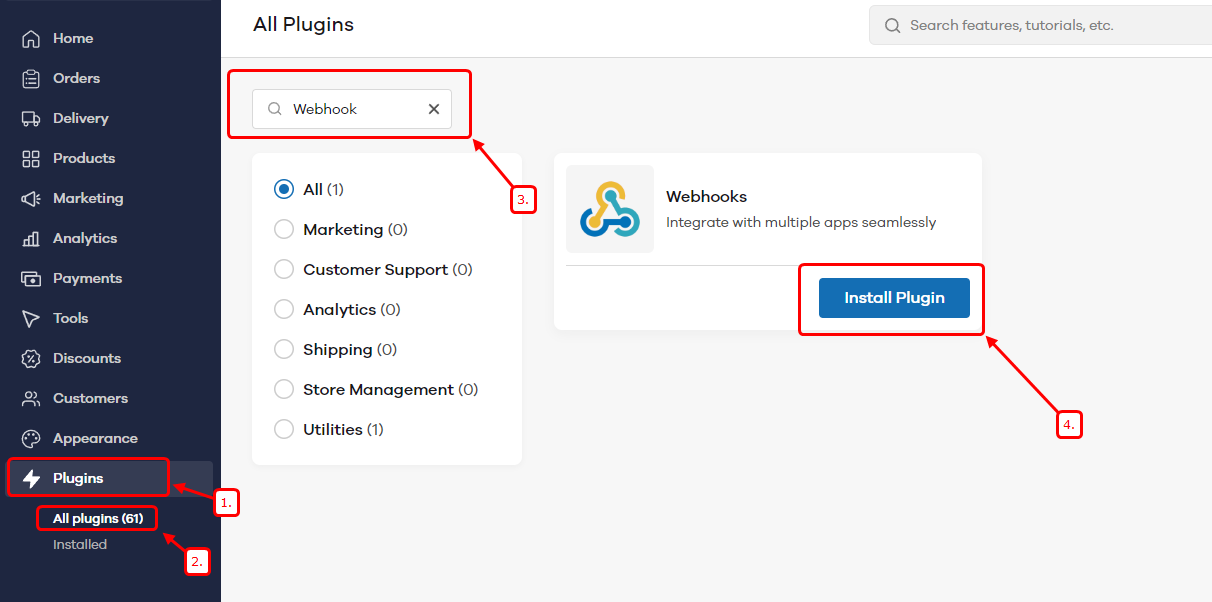
- Click on install plugin
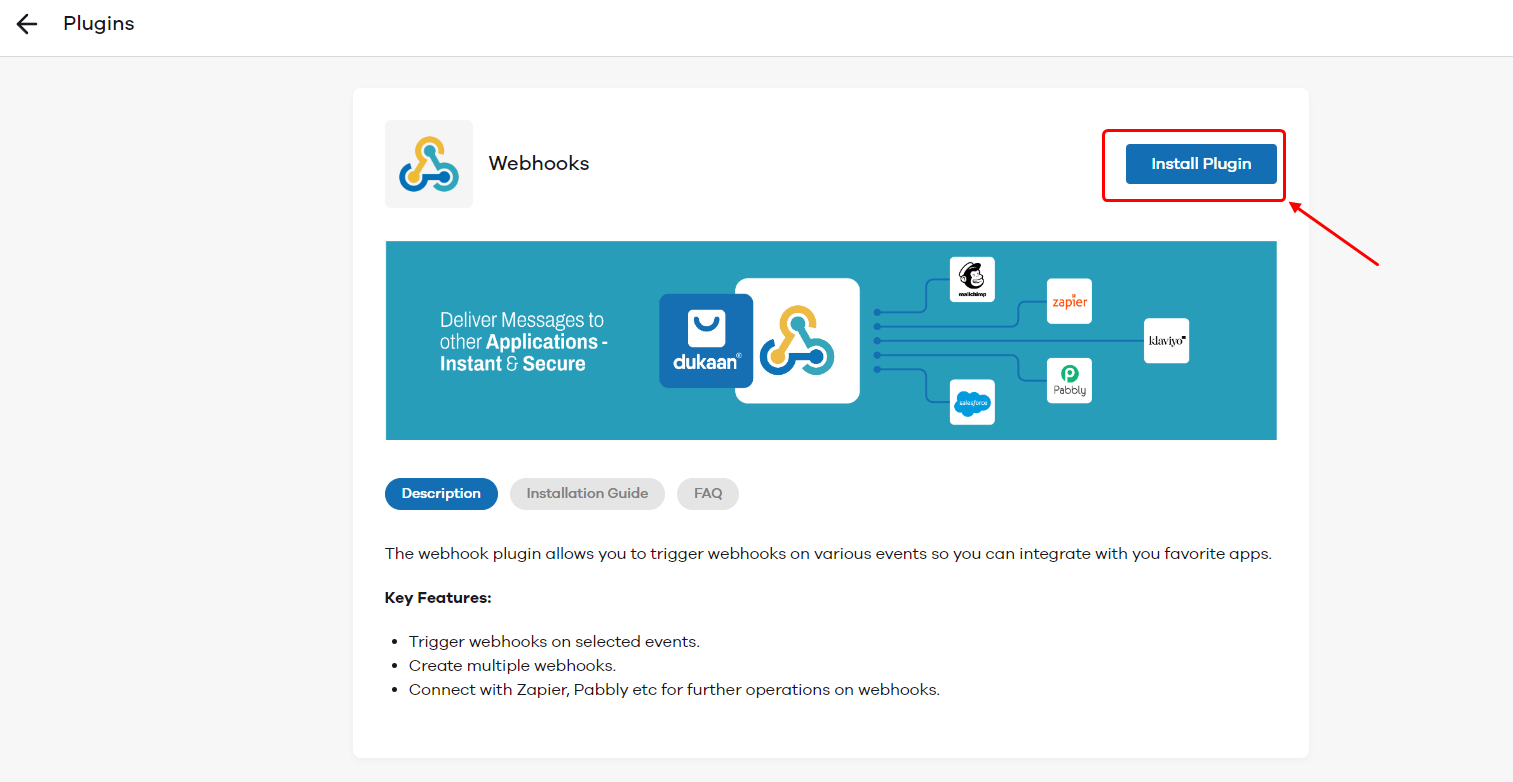
- Click on Settings
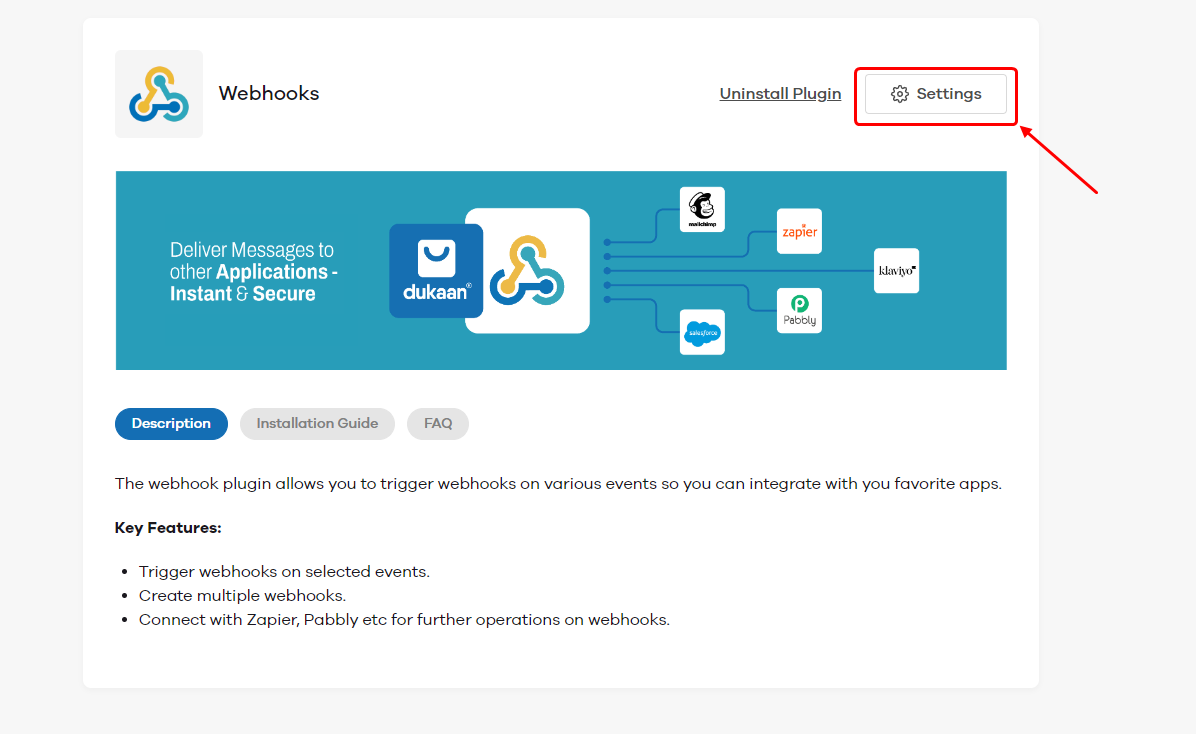
- Click on Create webhook
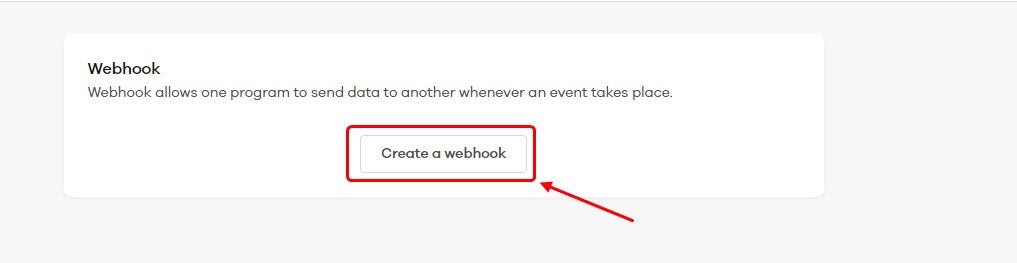
- Select New order received Trigger event
- Paste WiserNotify webhook URL
- Click on Create
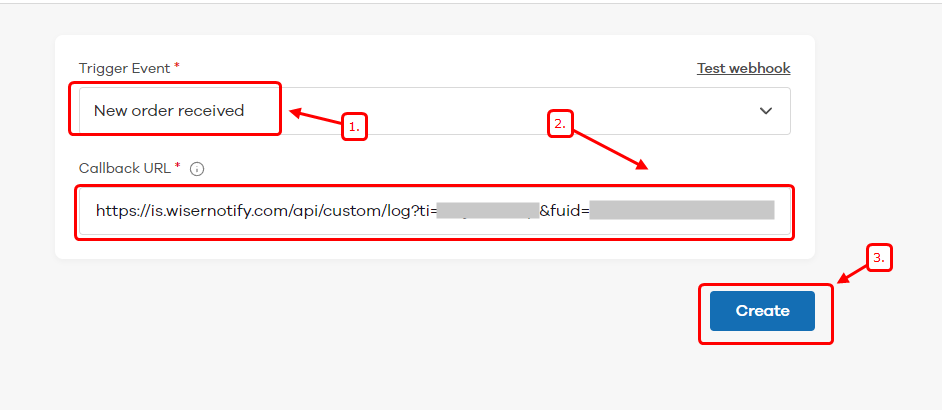
Now, Go back to the WiserNotify dashboard & Check the Custom webhook Integration popup ( Inside the mapping screen)
Once the JSON request is received successfully, you'll see this message.
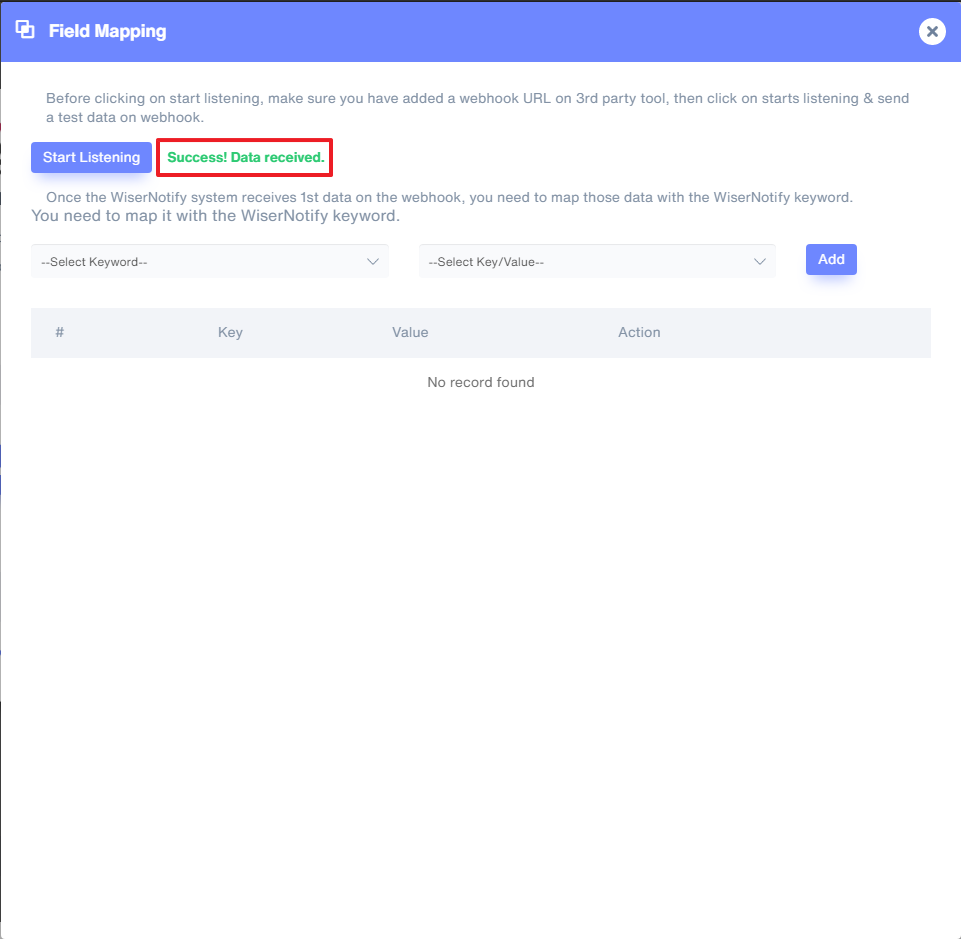
- Now select Keyword and Select Key/Value & start adding one by one.
It's a one-time job, so take your time to get this done.
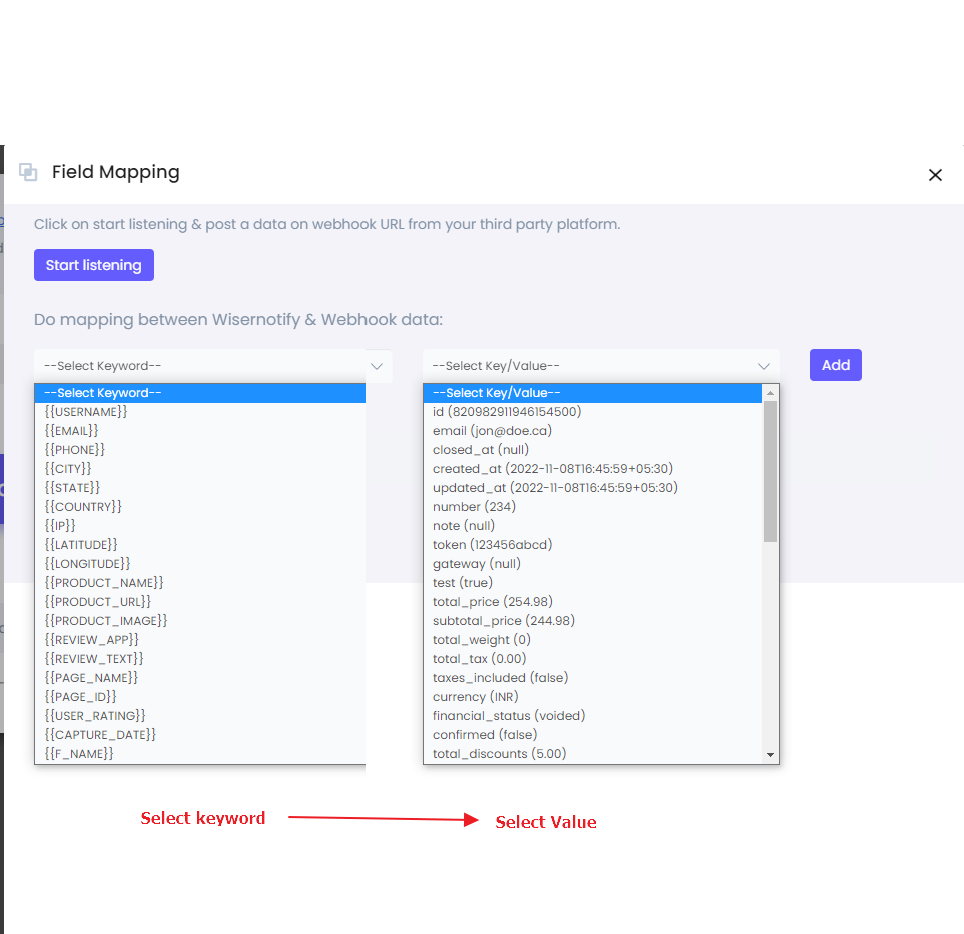
Once the mapping is done, enable this webhook into the notification data source section.
WiserNotify pixel code into Mydukkan site click here.
If you still have any queries, reach us at [email protected] or connect with us over live chat. We would be happy to help you set this up.
