Step 1- Go to WiserNotify > Integration
Search for "Custom Webhooks"
Click on the Connect button.
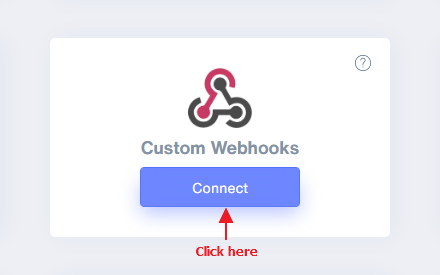
Step 2
- Enter the connection name.
- Copy the webhook URL.
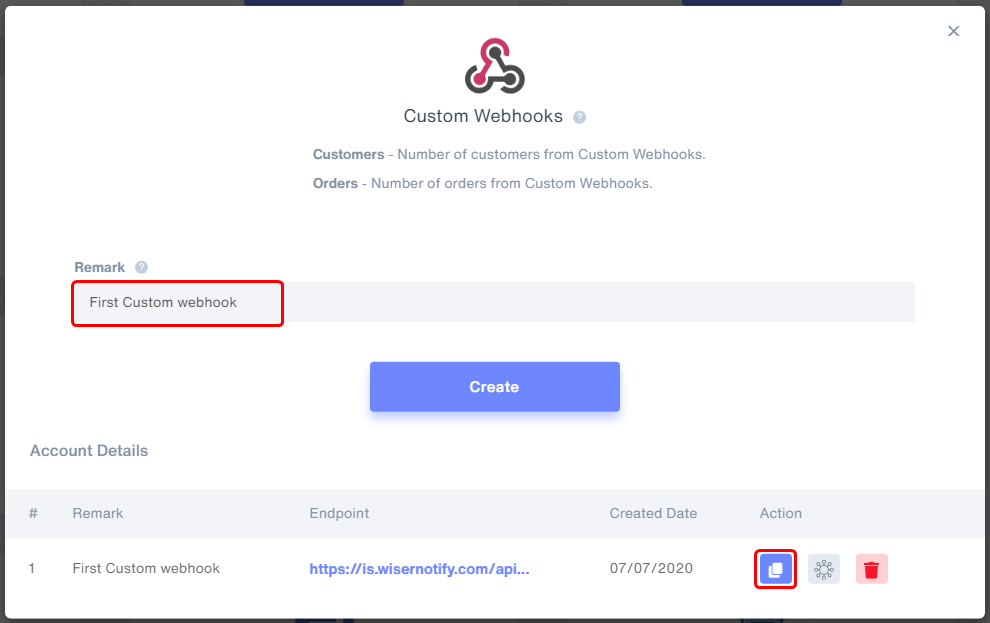
- Click on Mapping icon.
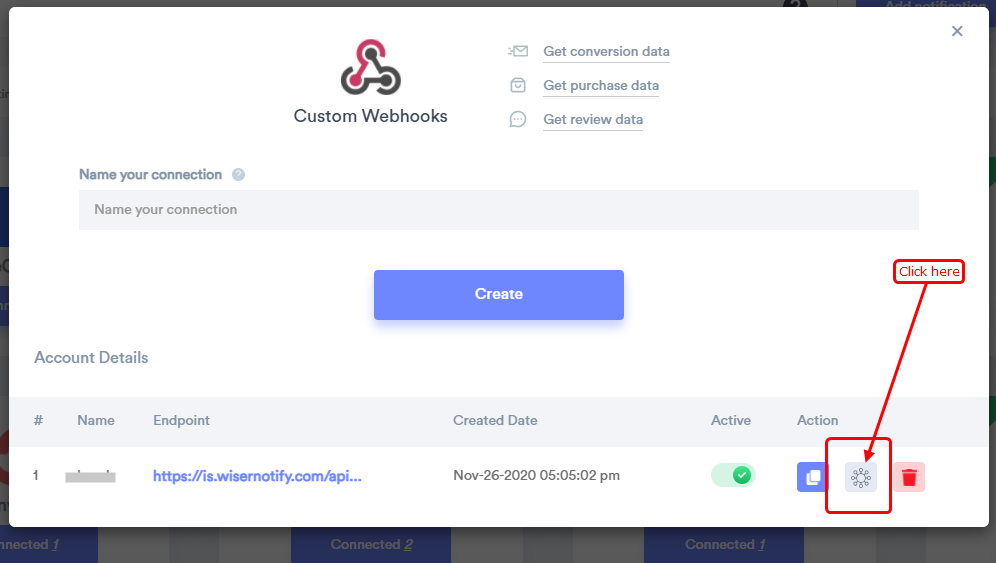
- Please keep this screen open
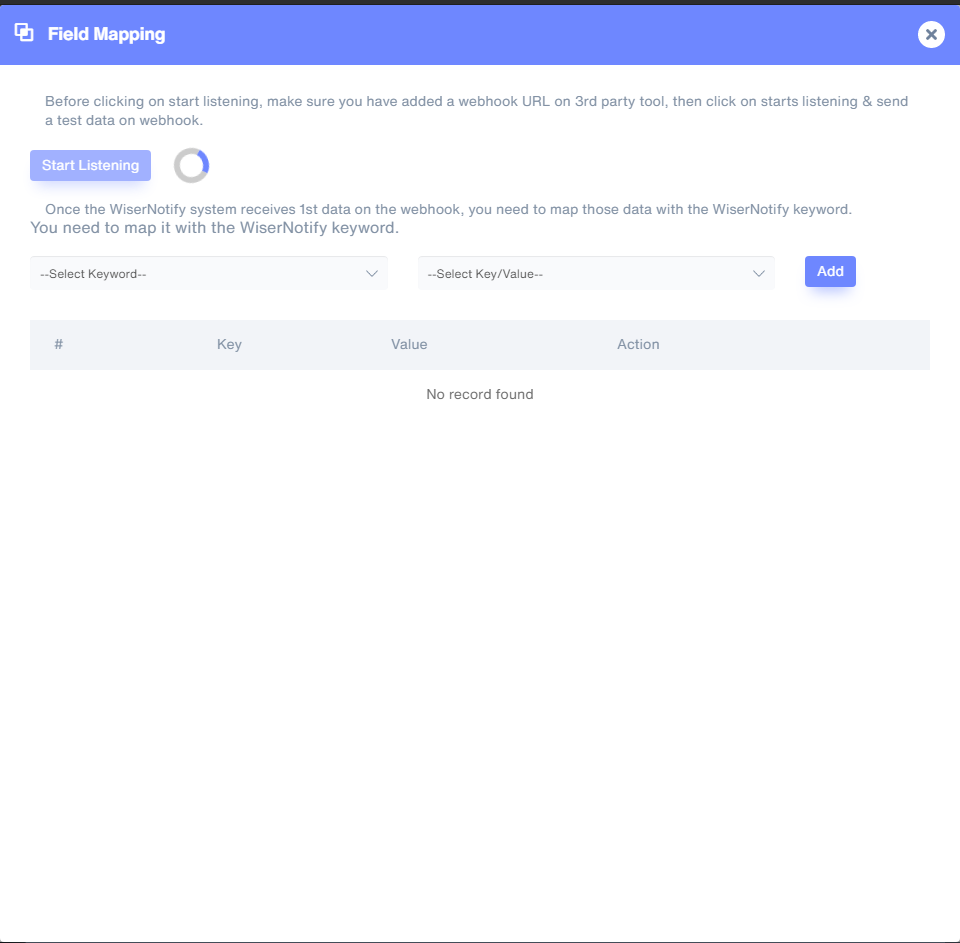
Step 3 - Here, We will set WiserNotify custom webhook URL in shopify account.
- Login in Your shopify admin account.
- Go to Settings
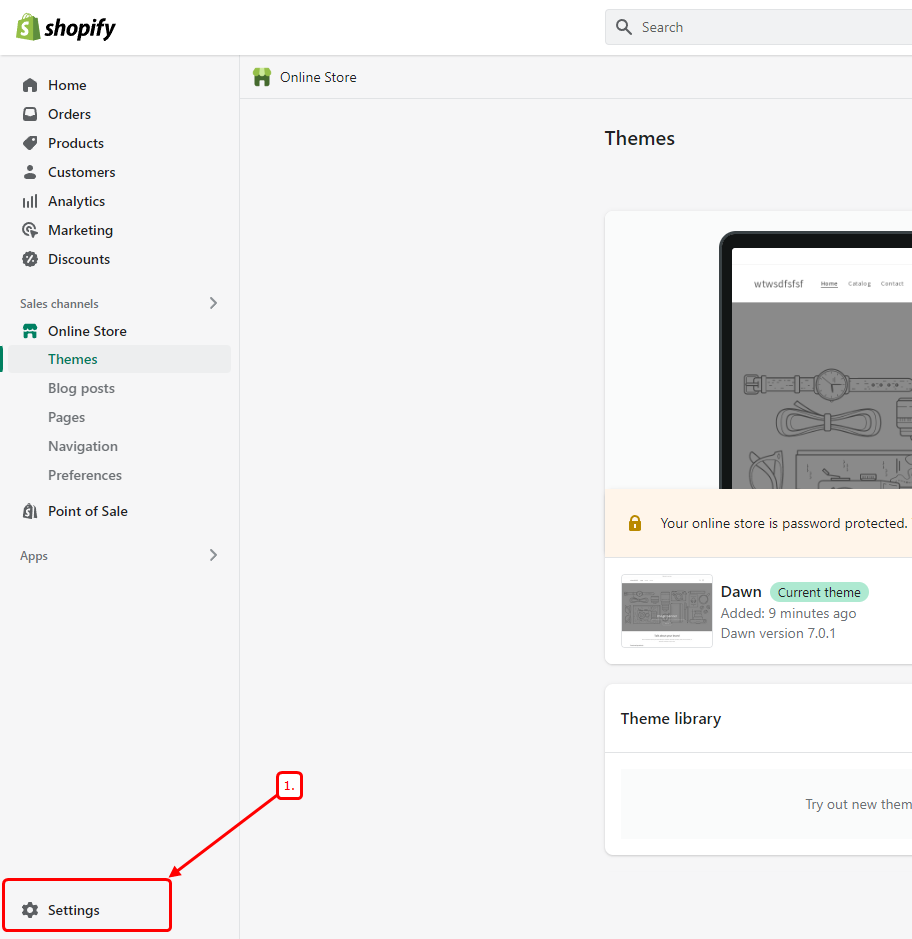
- Click on notification
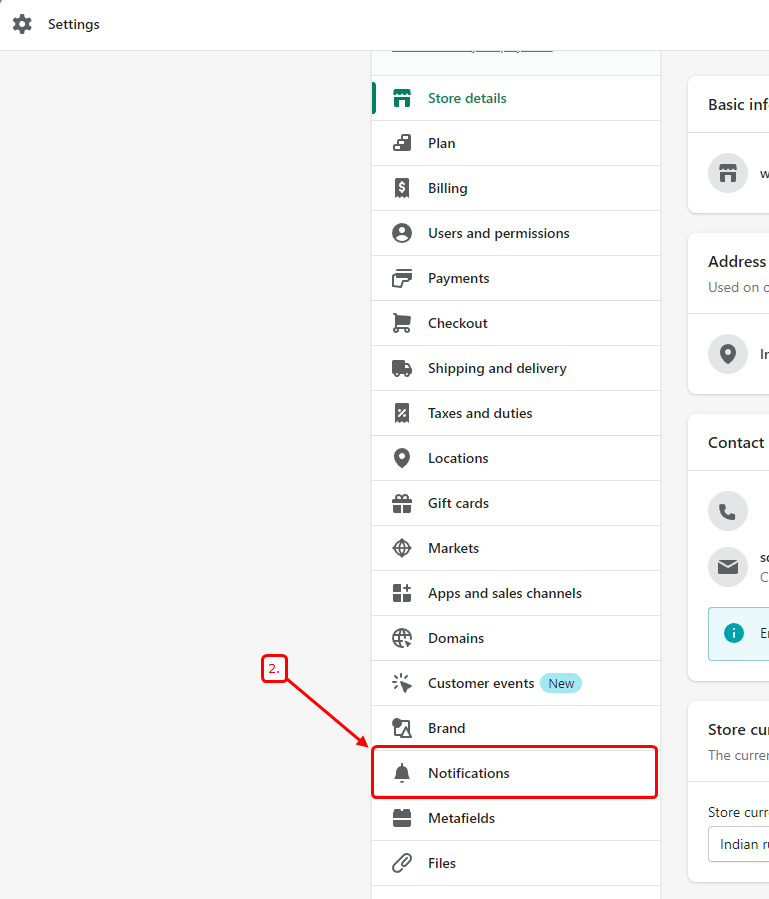
- Click on Create webhook in bottom of the page.
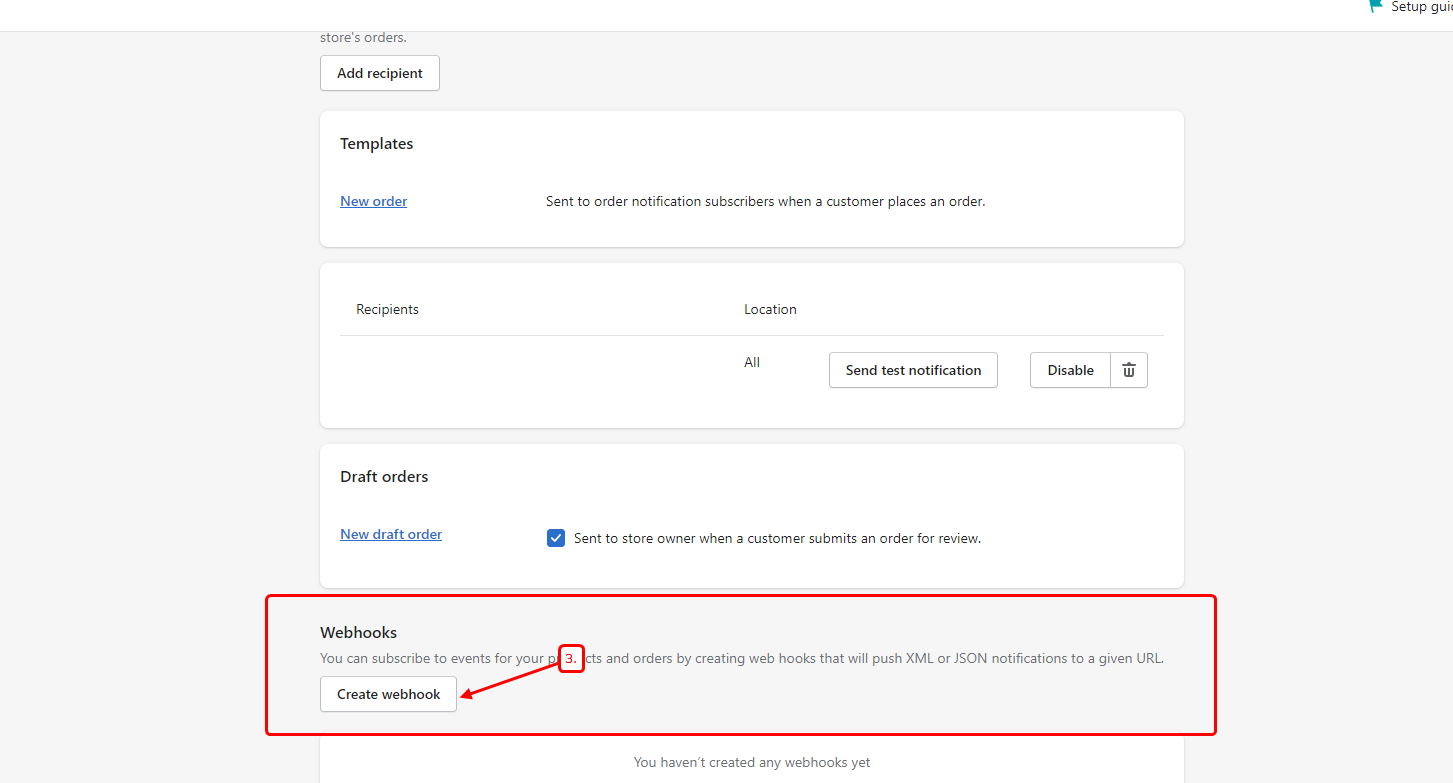
- Select Order creation event from the dropdown
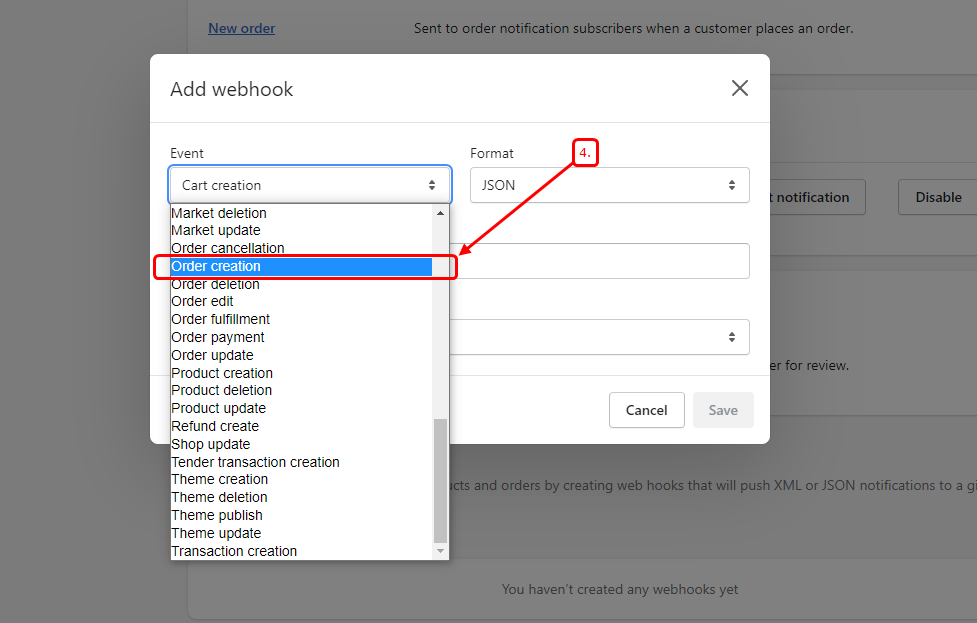
- Pasted copied wisernotify custom webhook URL.
- Click on save
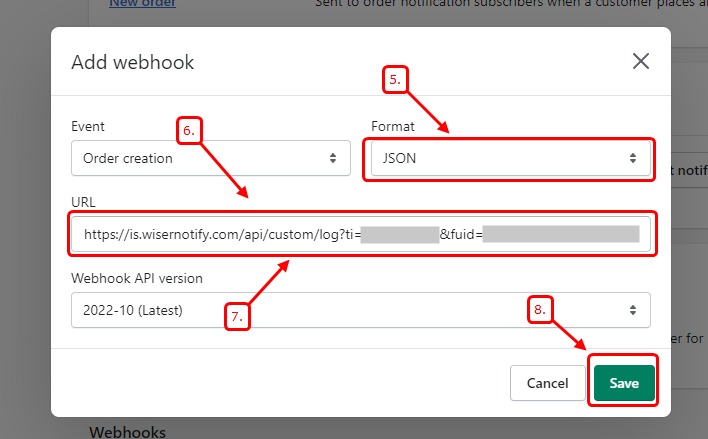
Now, Go back to the WiserNotify dashboard & Check the Custom webhook Integration popup ( Inside the mapping screen)
Once the JSON request is received successfully, you'll see this message.
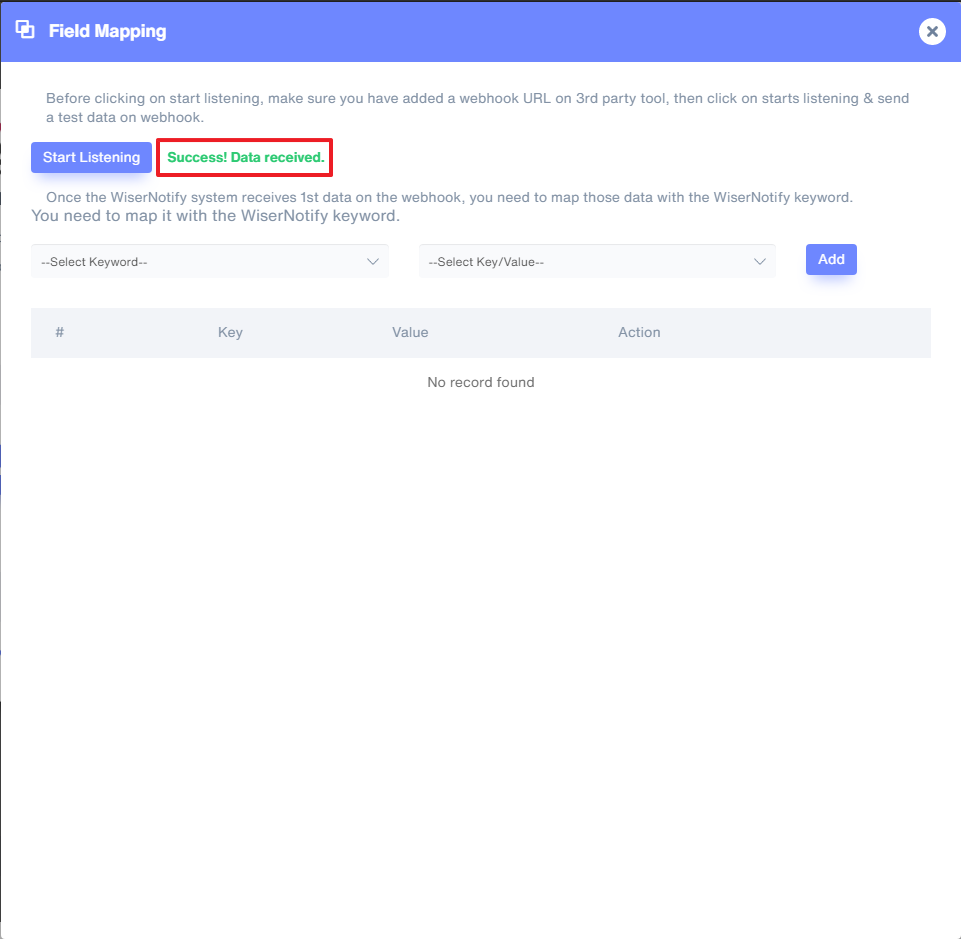
- Now select Keyword and Select Key/Value & start adding one by one.
It's a one-time job, so take your time to get this done.
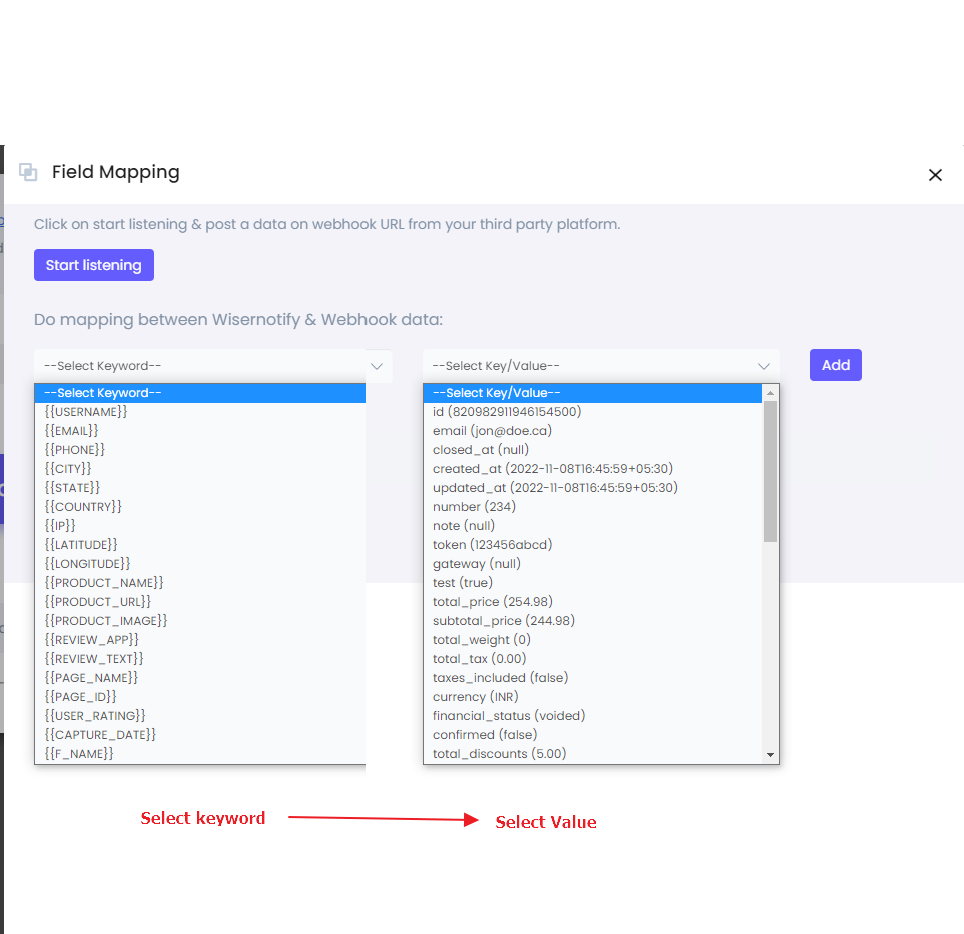
Once the mapping is done, enable this webhook into the notification data source section.
For more queries, reach us at [email protected] or our live chat support team. We would be happy to help you set this up.
