Step 1
- Go to WiserNotify > ActiveCampaign Integration.
- Click on the Connect button inside the ActiveCampaign box.
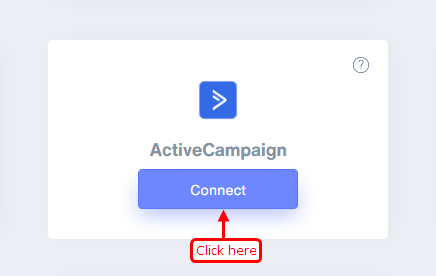
1. Enter Remark.
2. Click on the Create button.
3. Click on the copy button.
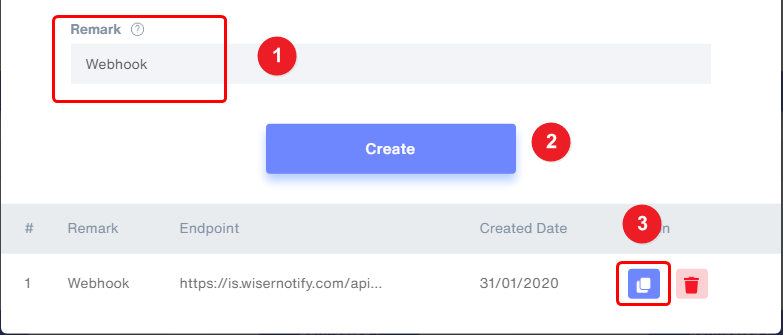
Step 2
Login with ActiveCampaign,
- Navigate to Settings.
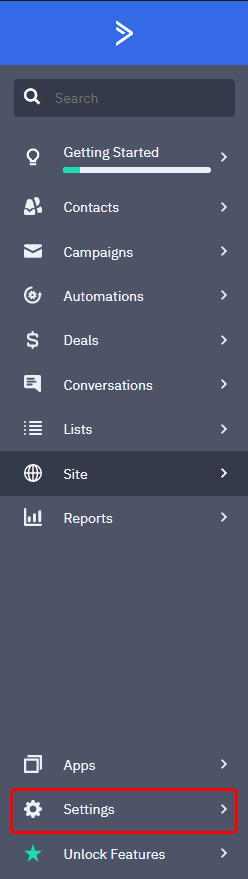
- Click on Developer and click on Manage webhook.
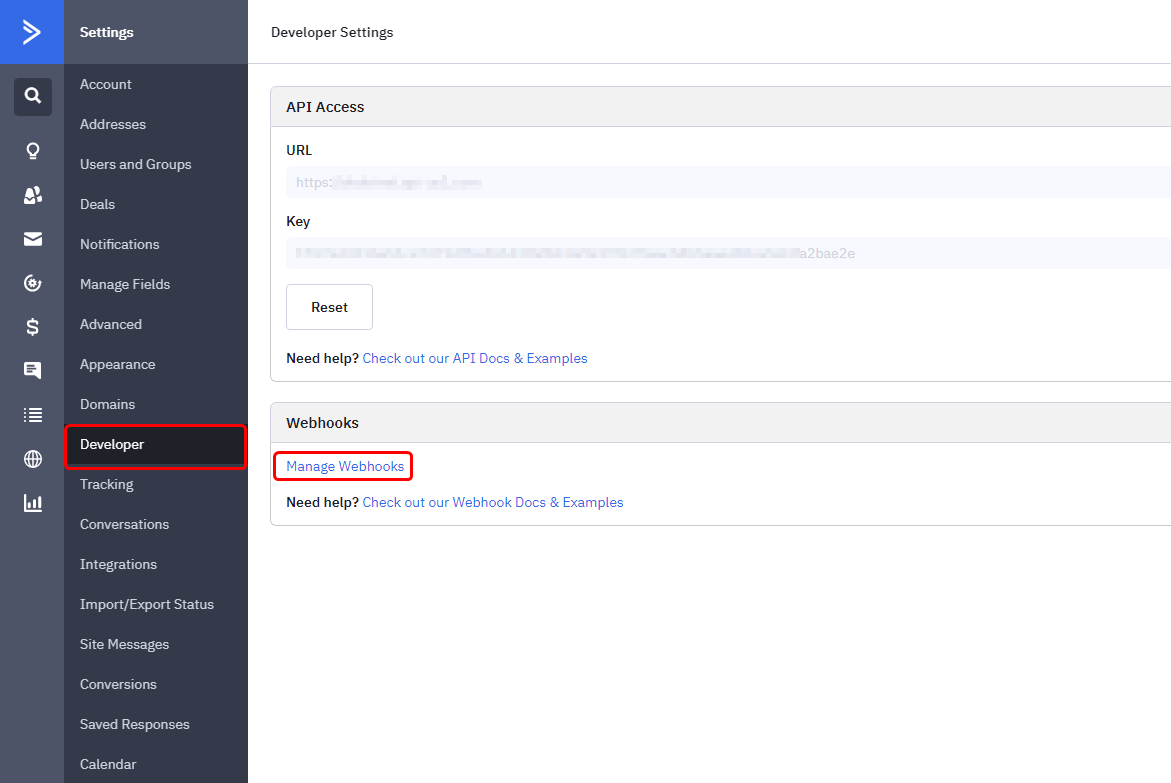
Step 3
- Click on the Add button inside the Developer page.
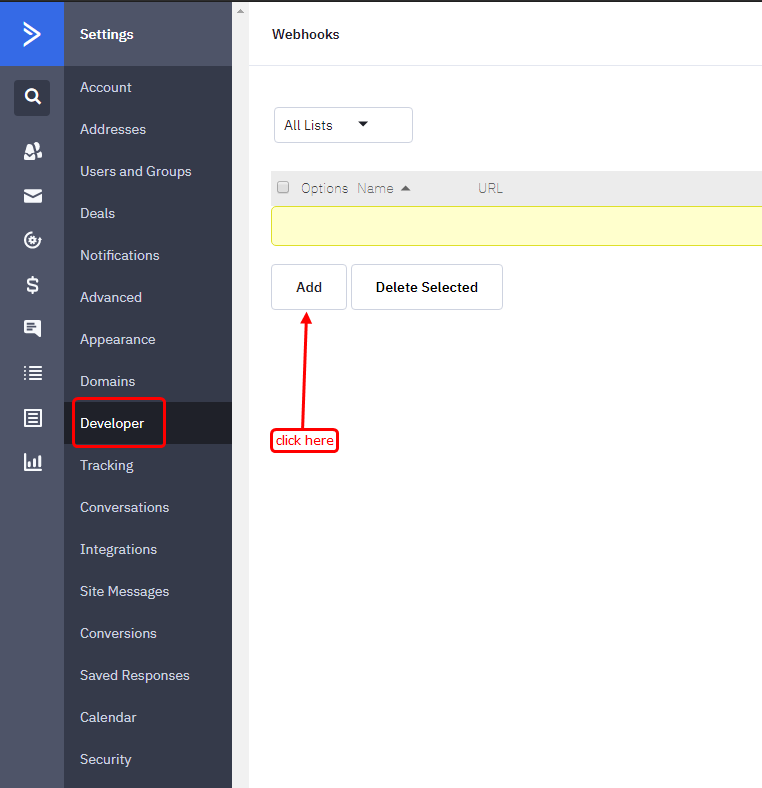
Step 4
- Now, select the list name if you want to display a specific list data or you can select "All list".
1. Add custom webhook Name.
2. Paste copied URL from WiserNotify.
3. Select Contact Added Type.
4. Select all events into Initialize Form.
5. Click on the Add button.
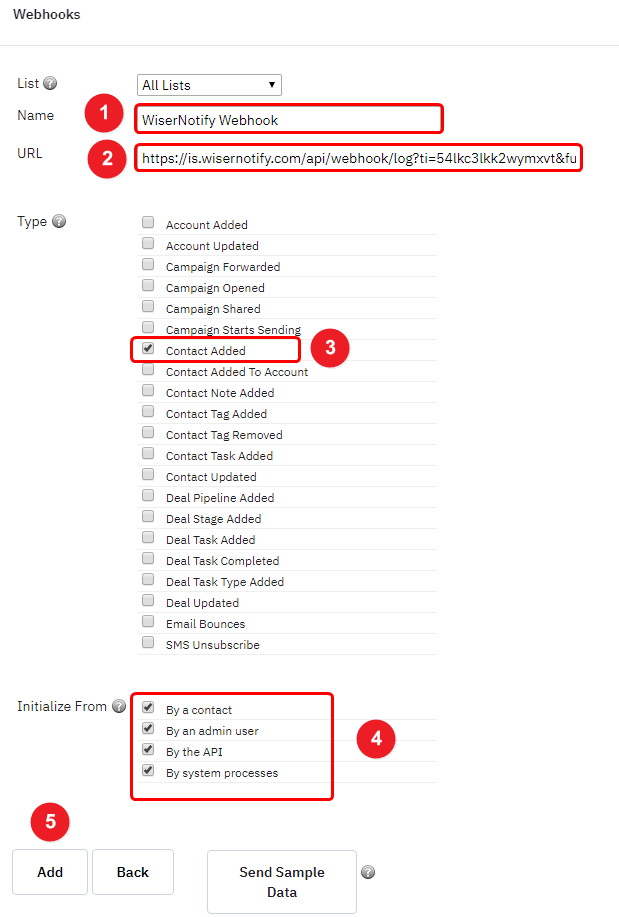
Done!
Please test by adding new data & visit the WiserNotify- Dashboard Data page. Here, You can see all the captured/ received data with its source name.
For more queries, reach us at [email protected] or a chat with the support team if it is not working. We will help you through the integration process.
