Note: Acuity Scheduling customers must be on the Powerhouse Plan in order to access the API.
Step 1
Login with Acuity Scheduling,
1. Click on Integrations.
2. Click on view credentials inside the API box.
3. Copy User ID and API Key.
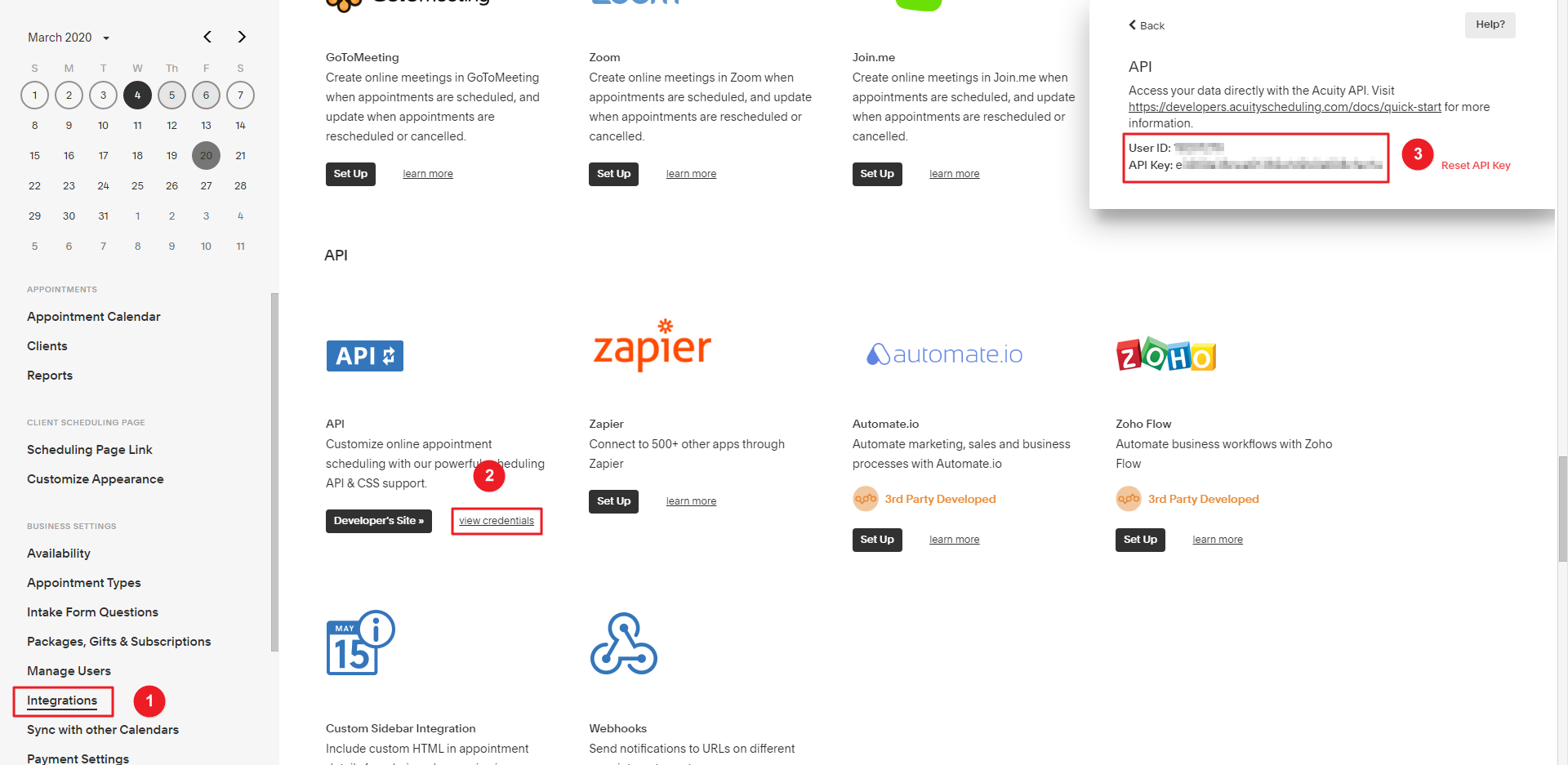
- Navigate to Wiser Notify > Acuity Scheduling integration.
- Click on the Connect button inside the Acuity Scheduling box.
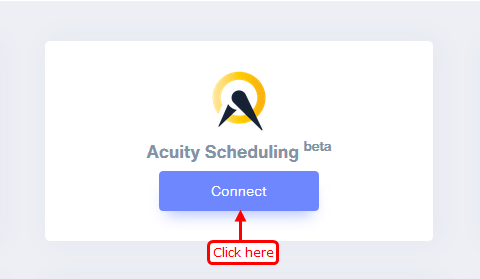
4. Paste copied User ID.
5. Paste copied API Key.
6. Enter Remark.
7. Click on the Create button.
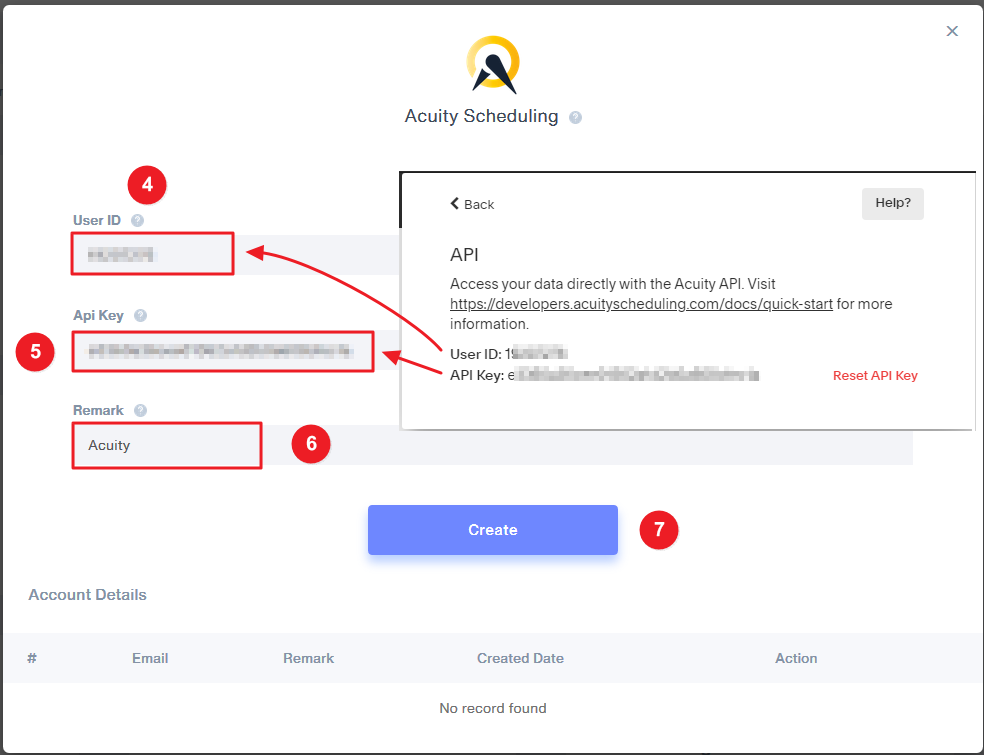
Please test by adding a new data & visit the WiserNotify- Dashboard Data page. Here, You can see all the captured/ received data with its source name.
For more queries, reach us at [email protected] or chat with the support team. We will help you through the integration process.
