Step 1
Login with aMember account.
1. Navigate to Webhooks > Configuration.
2. Copy webhook cron URL.
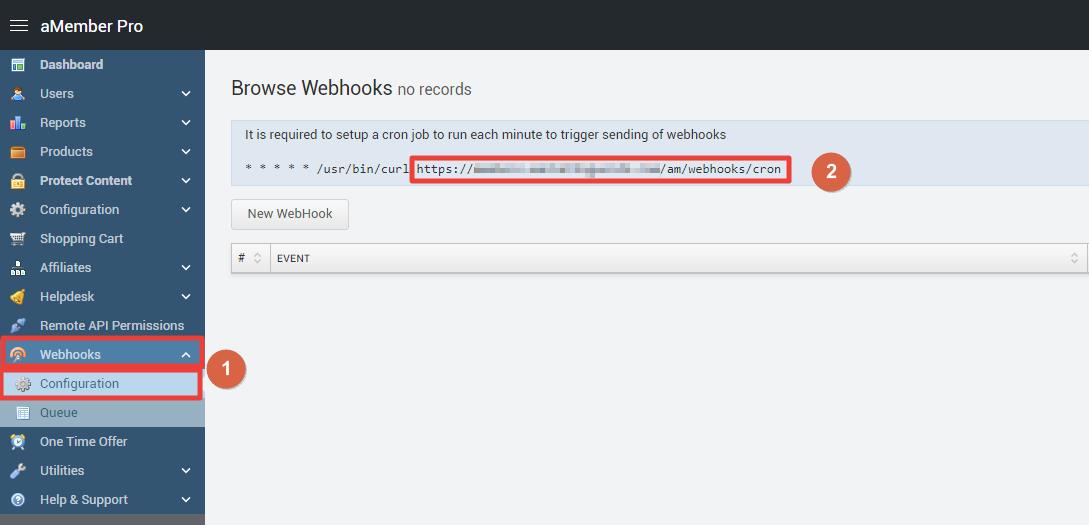
Step 2
- Go to WiserNotify > Amember Integration.
- Click on the Connect button inside the aMember box.
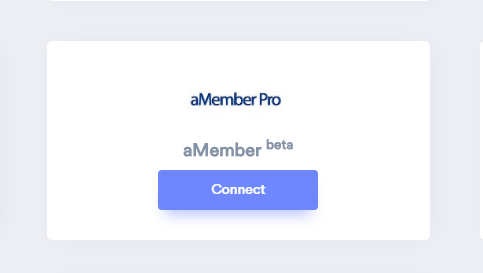
1. Enter aMember Webhook cron URL
2. Enter Remark.
3. Click on the Create button.
4. Click on the copy button.
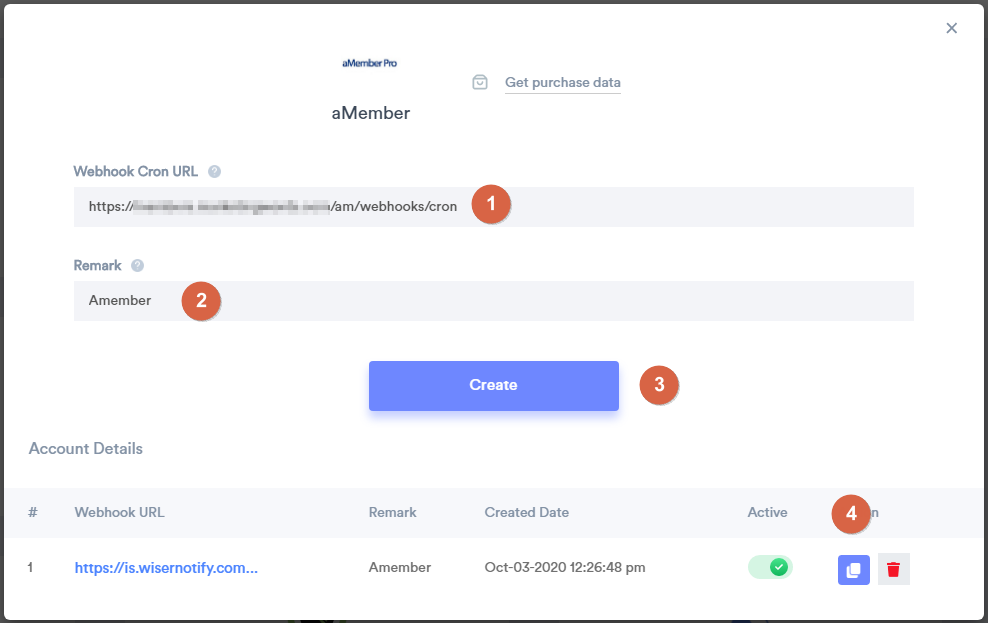
Step 3
1. Click on the New Webhooks button.
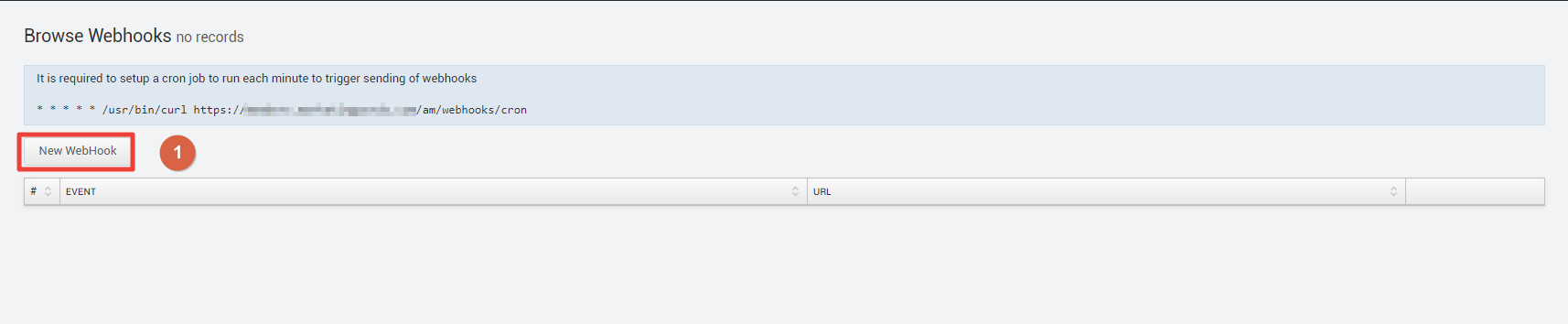
2. Select subscription Added event.
3. Paste copied WiserNotify URL into the URL box.
4. Click on the Save button.
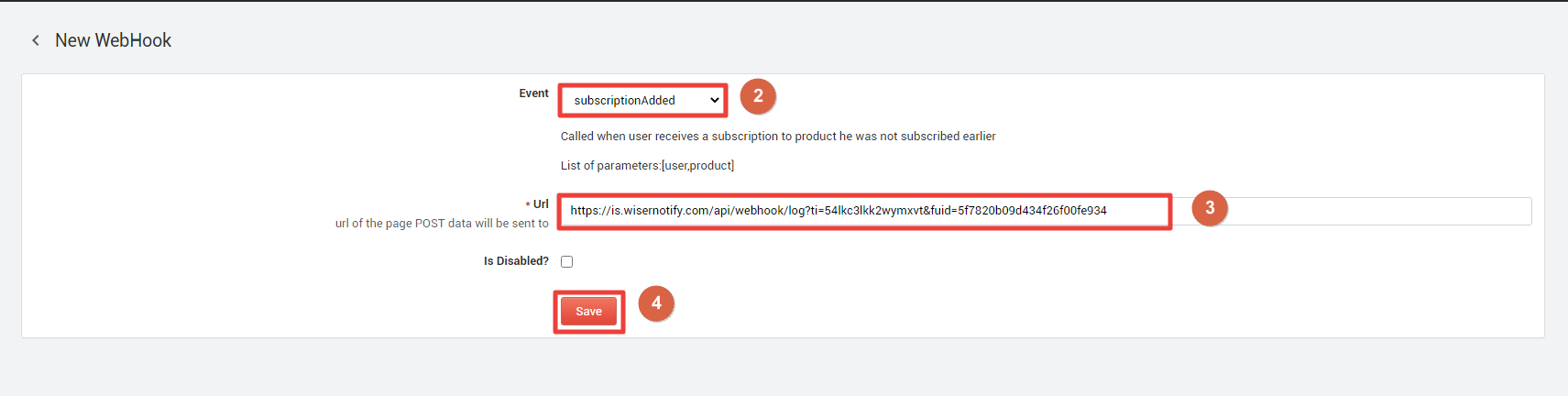
Please test by adding a new data & visit the WiserNotify- Dashboard Data page. Here, You can see all the captured/ received data with its source name.
For more queries, reach us at [email protected] or chat with the support team if it is not working. We will help you through integration process.
