Step 1
- Login to your Automizy account.
- Visit the Setting menu, It is available at left bottom.
- Click on API Token option.
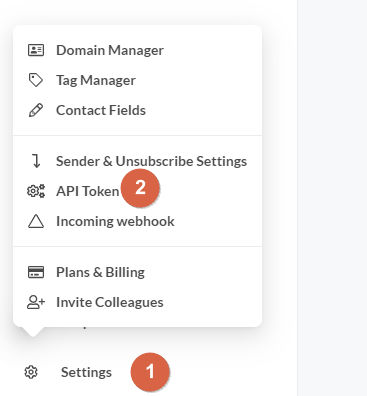
- Click on the NEW API KEY option.
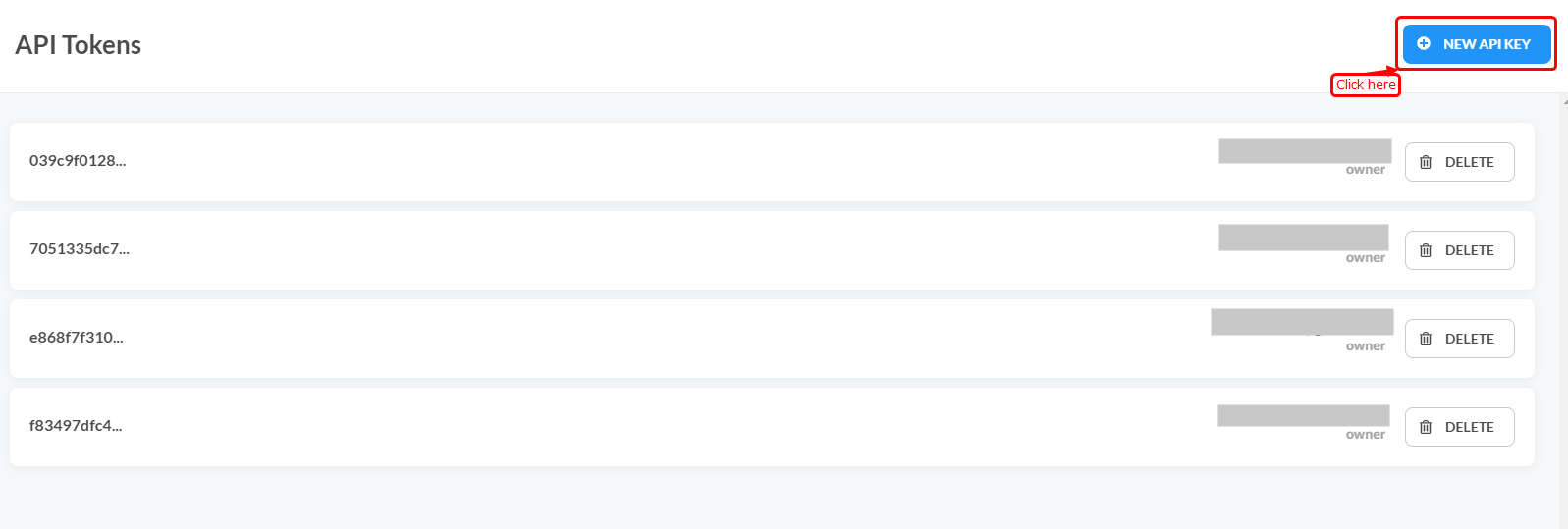
- You can see your token now.
- Copy token from here.
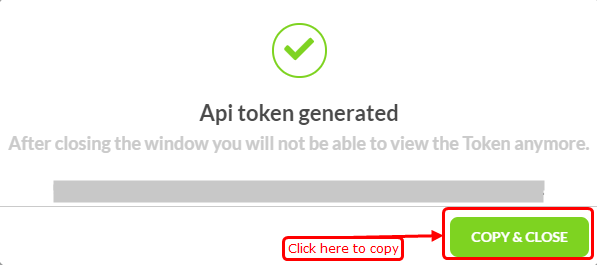
Step 2
- Go to WiserNotify > Integration.
- Click on the Connect button in the Automizy box.
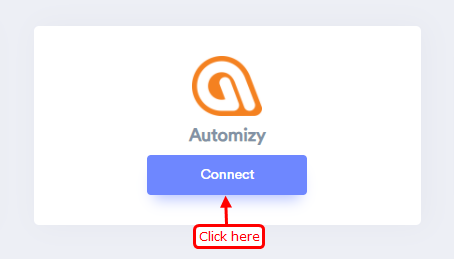
1. Paste your Token in the text box.
2. Enter your remark.
3. Now click on the create button.
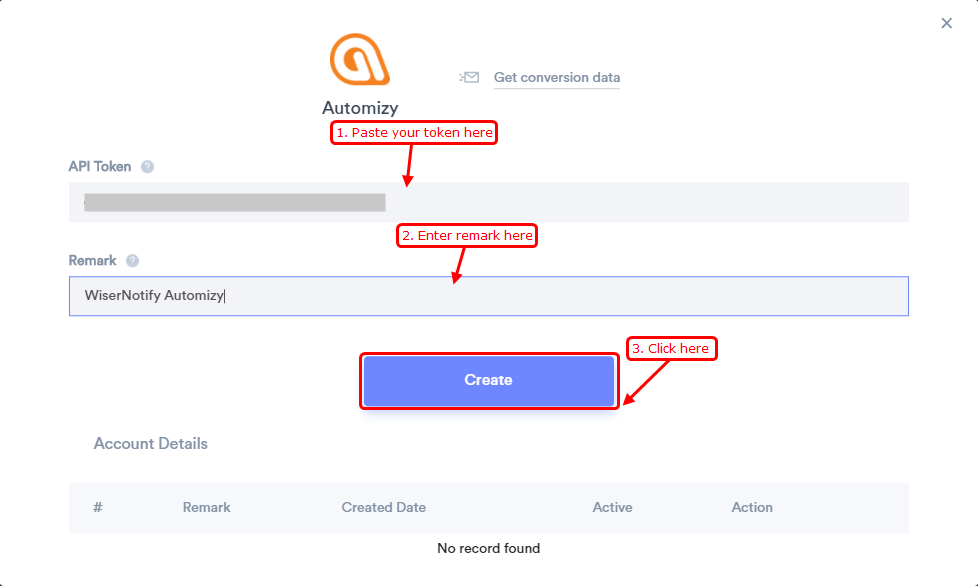
- Your integration created successfully.
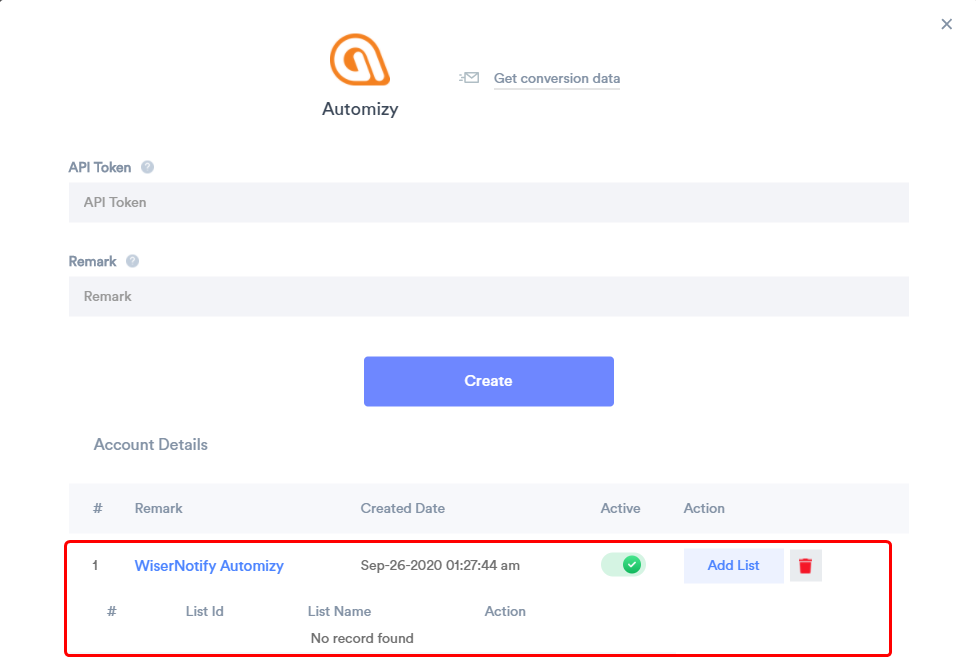
- Click on the Add List button to get list data.
- Select your List Name to get list data.
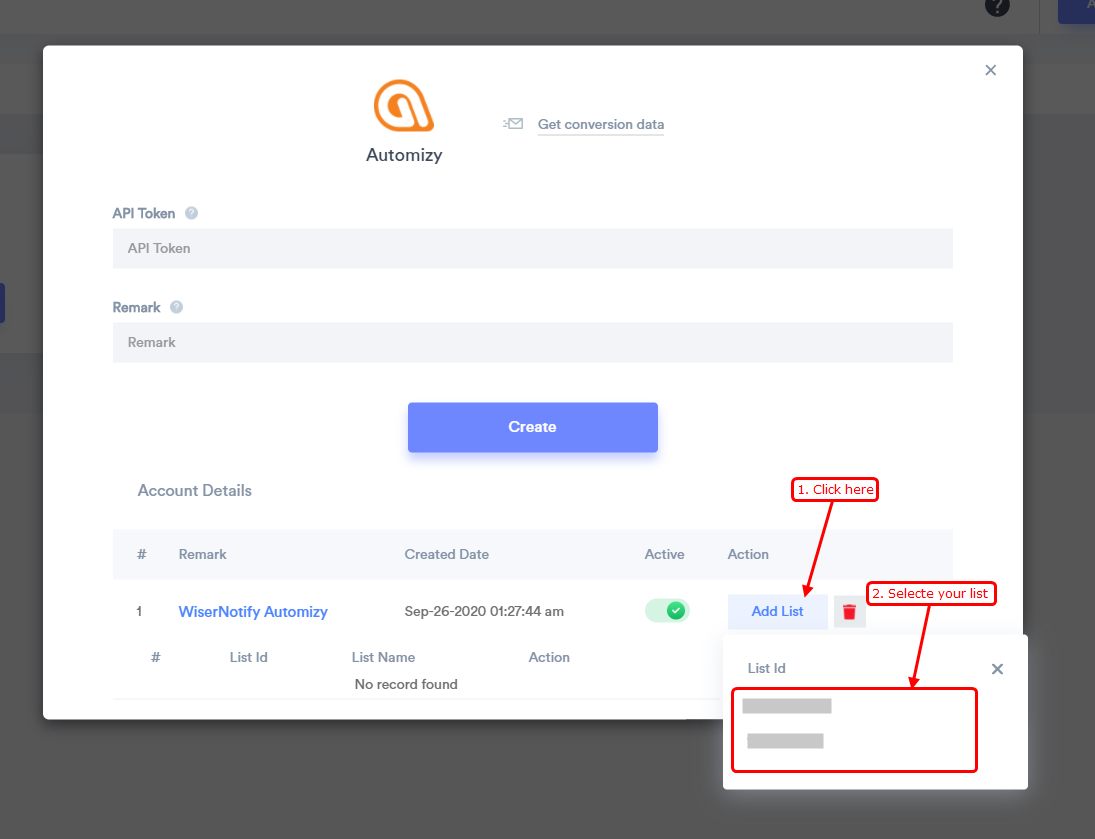
After that, We will fetch the last 30 data from Automizy & Next, every day we will fetch newly available data & store it.
You can see conversion data under WiserNotify - Dashboard Data page.
For more queries, reach us at [email protected] or chat with the support team. We will help you through integration process.
