Track feedback to build better products.
Step 1
- Navigate to https://app.wisernotify.com/integration
- Search for capterra & click on the Connect button inside the Capterra box.
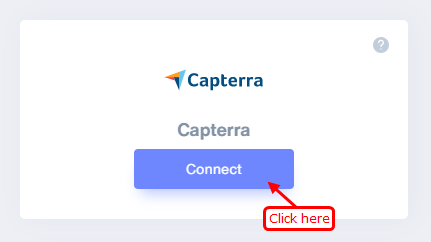
Step 2
- Copy your capterra profile review URL from Capterra.
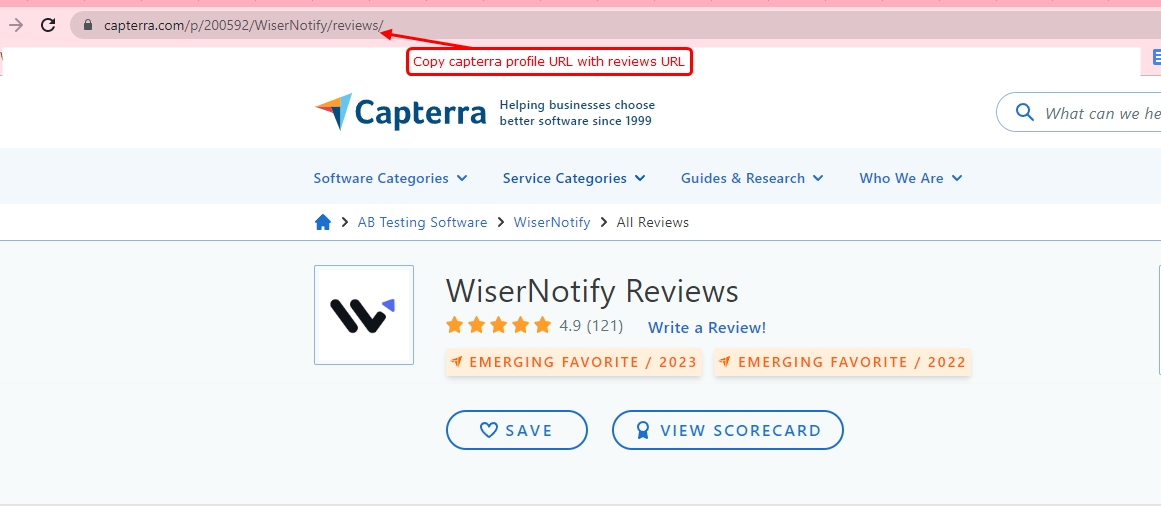
- Paste the product URL here.
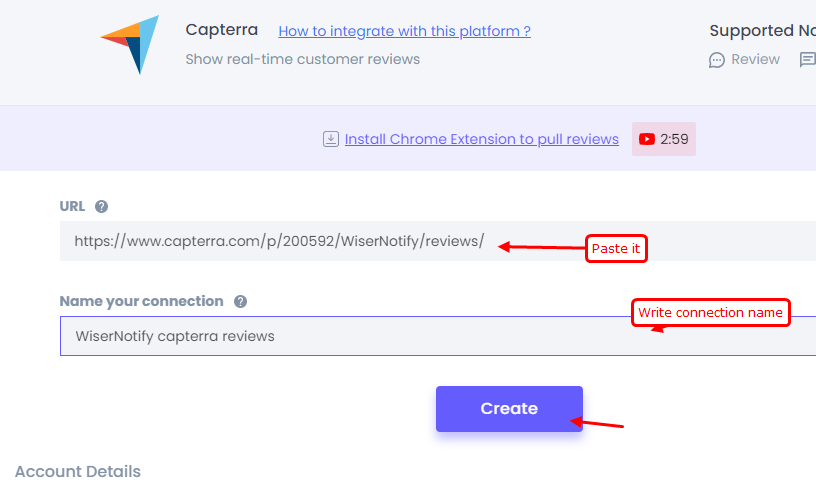
- Enter connection name.
- Now click on the create button.
Step 3
- Copy the API key from pixel page
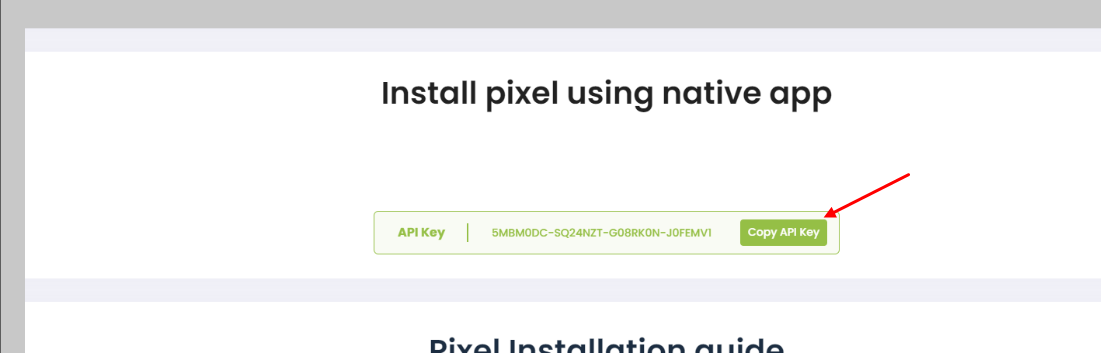
- Install this WiserNotify chrome extension https://chrome.google.com/webstore/detail/wisernotify/pejajkcjblmoidllgncbpahfadhlmimd
- Then Enter the API key in the text box in the chrome extension
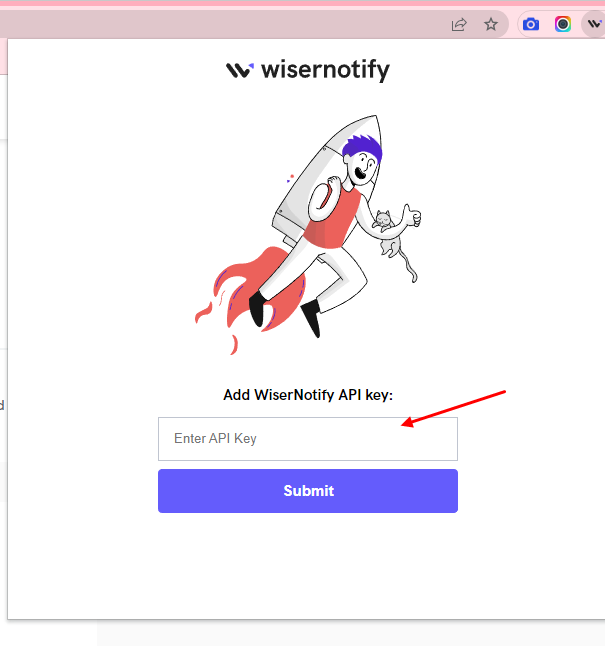
- Check your review integration list & click on button & sync the reviews.
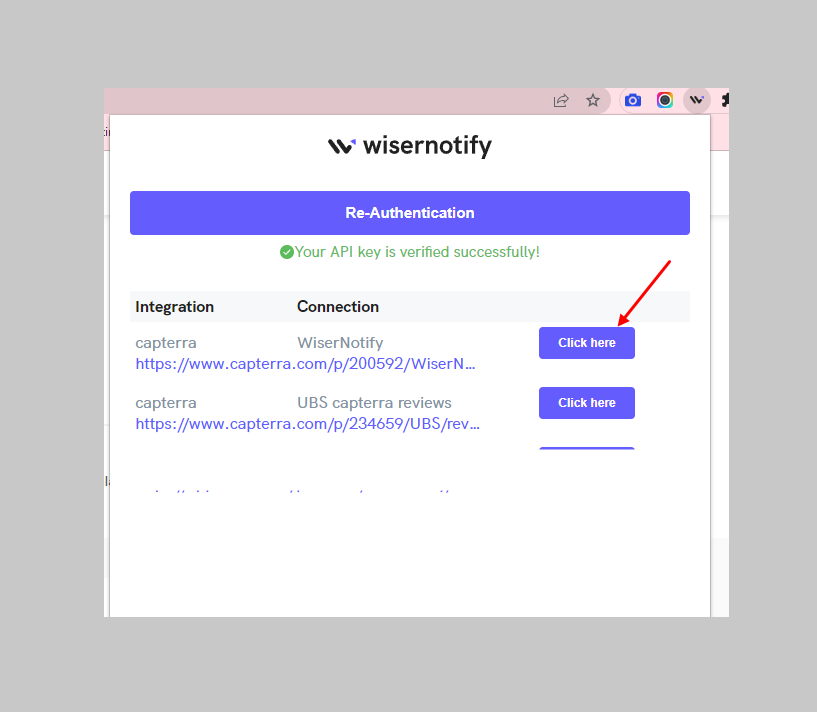
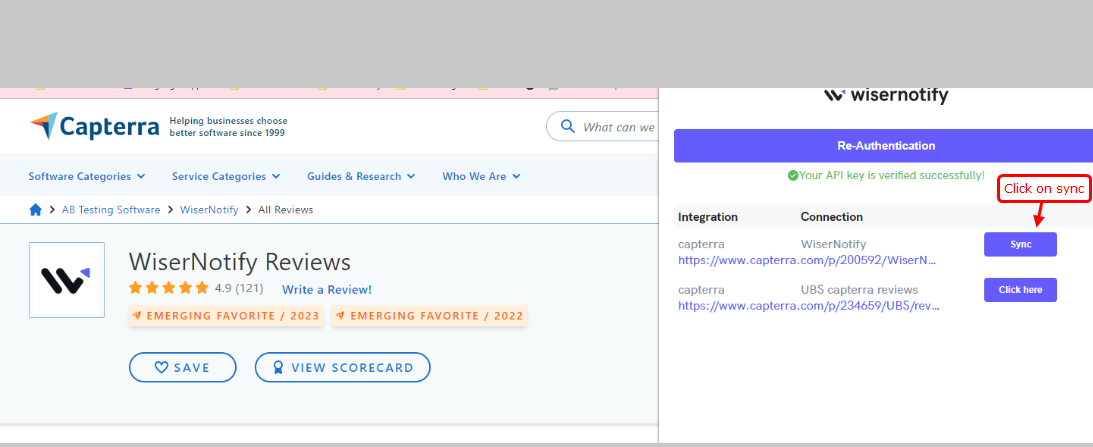
Wait for progress & Then visit the WiserNotify- Dashboard Data page. Here, You can see all the captured/ received data with its source name.
Watch this video on how to use chrome extension
For more queries, reach us at [email protected] or chat with the support team. We will help you through the integration process.
