Step 1
- Navigate to Wiser Notify > Chargebee integration.
- Click on the Connect button inside the Chargebee box.
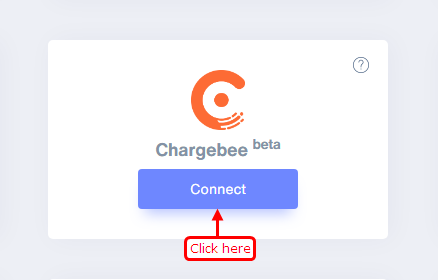
Step 2
1. Enter Name of connection.
Login with Chargebee,
2. Copy Chargebee Site URL.

3. Paste into Chargebee Site URL field in WiserNotify Chargebee popup.
4. Navigate to Settings > Configure Chargebee.
5. Click on API Key.
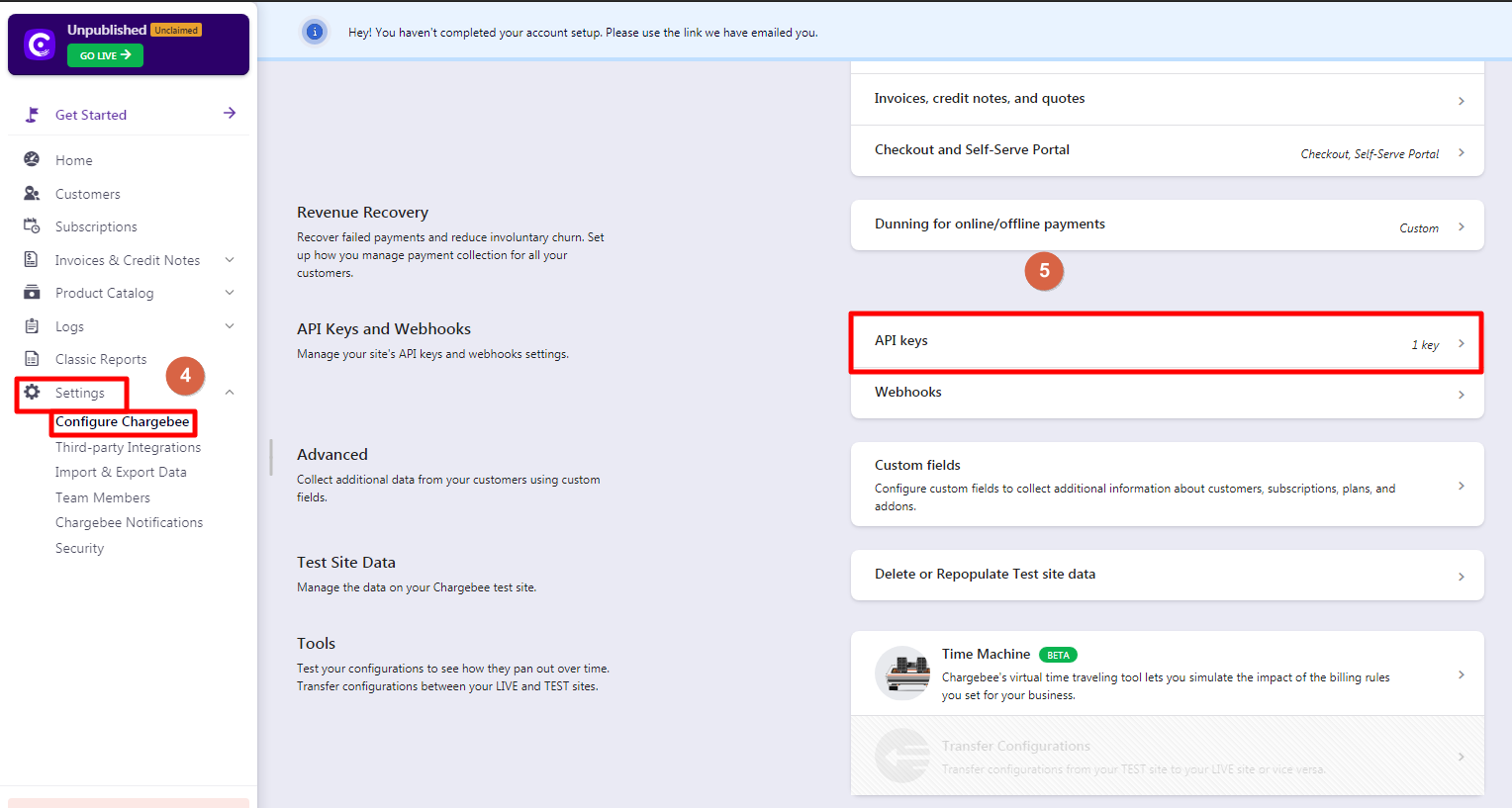
6. Copy API Key.
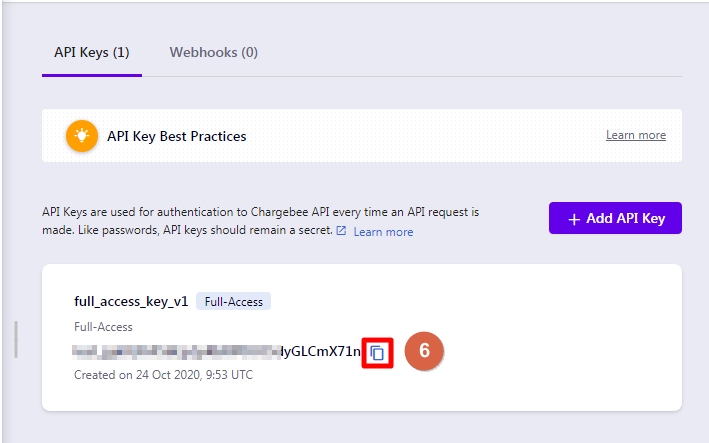
7. Paste into API Key field in WiserNotify Chargebee popup.
8. Click on the Create button.
9. Click on the copy button.
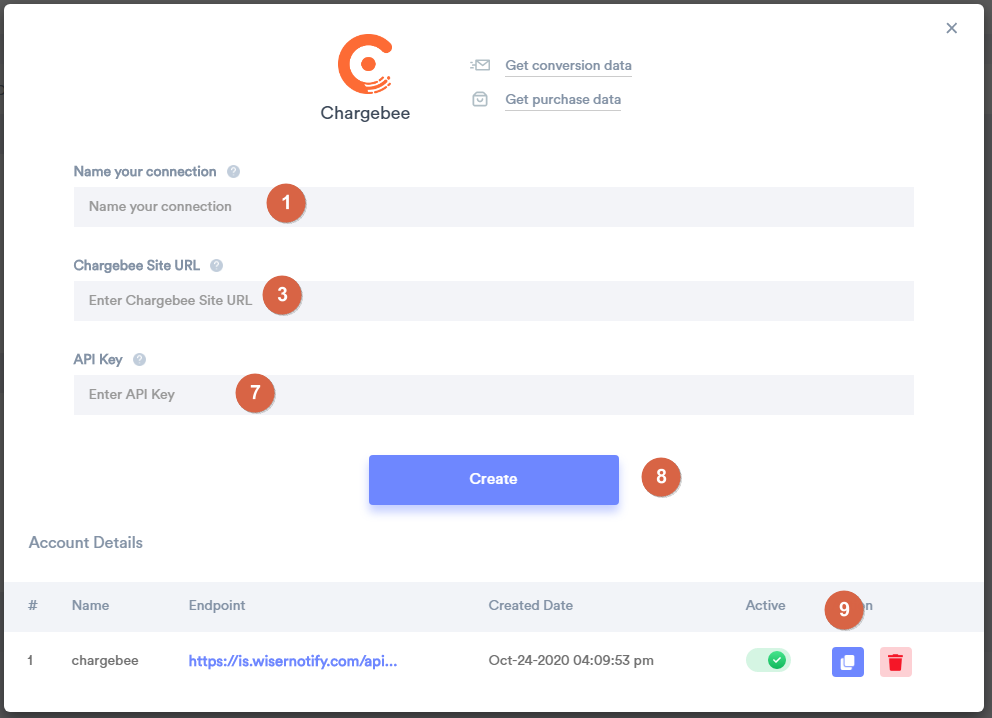
Step 2
1. Navigate to Settings > Configure Chargebee.
2. Click on the Webhooks inside API Keys and Webhooks section.
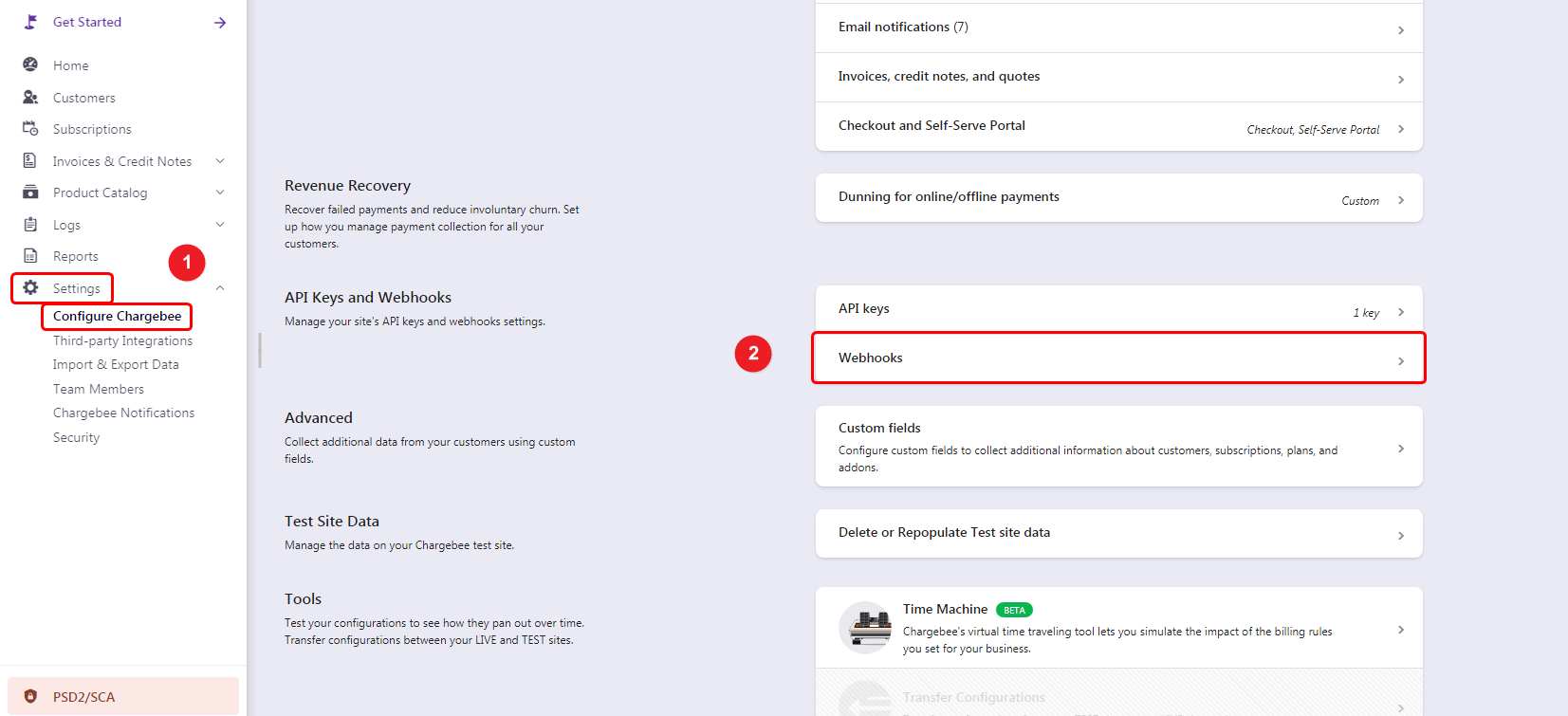
3. Click on the Webhooks tab and Click on the Add Webhooks button.
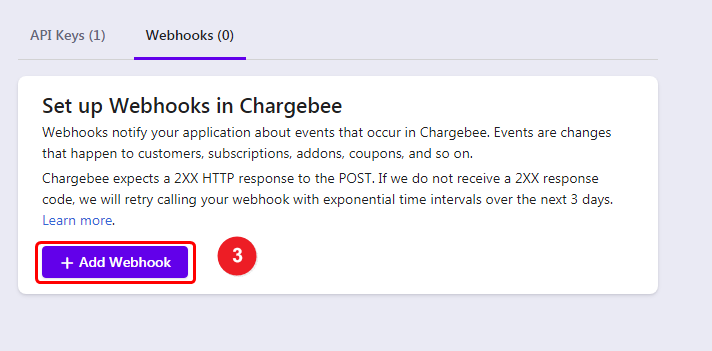
4. Enter Webhook Name.
5. Paste copied URL.
6. Click on the Create button.
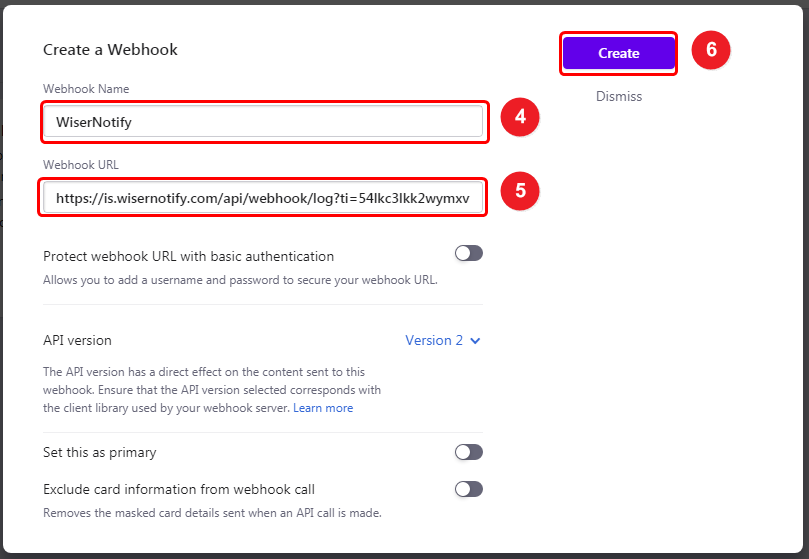
Once you add the correct details, We will fetch the last 30 data from that API Key and Site URL that will help us get real-time subscriber data and Purchase Data from Chargebee to WiserNotify.
Please test by adding new data & visit the WiserNotify - Dashboard Data page. Here, You can see all the captured/ received data with its source name.
For more queries, reach us at [email protected] or chat with the support team if it is not working. We will help you through the integration process.
