Step 1
- Click on the Cliengo.
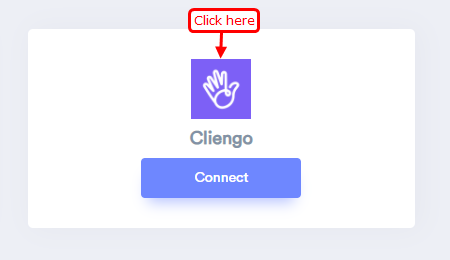
Step 2
1. Click on the CHATBOT tab in the Cliengo dashboard.
2. Click on Integrations in the sidebar.
3. Click on the Webhooks box.
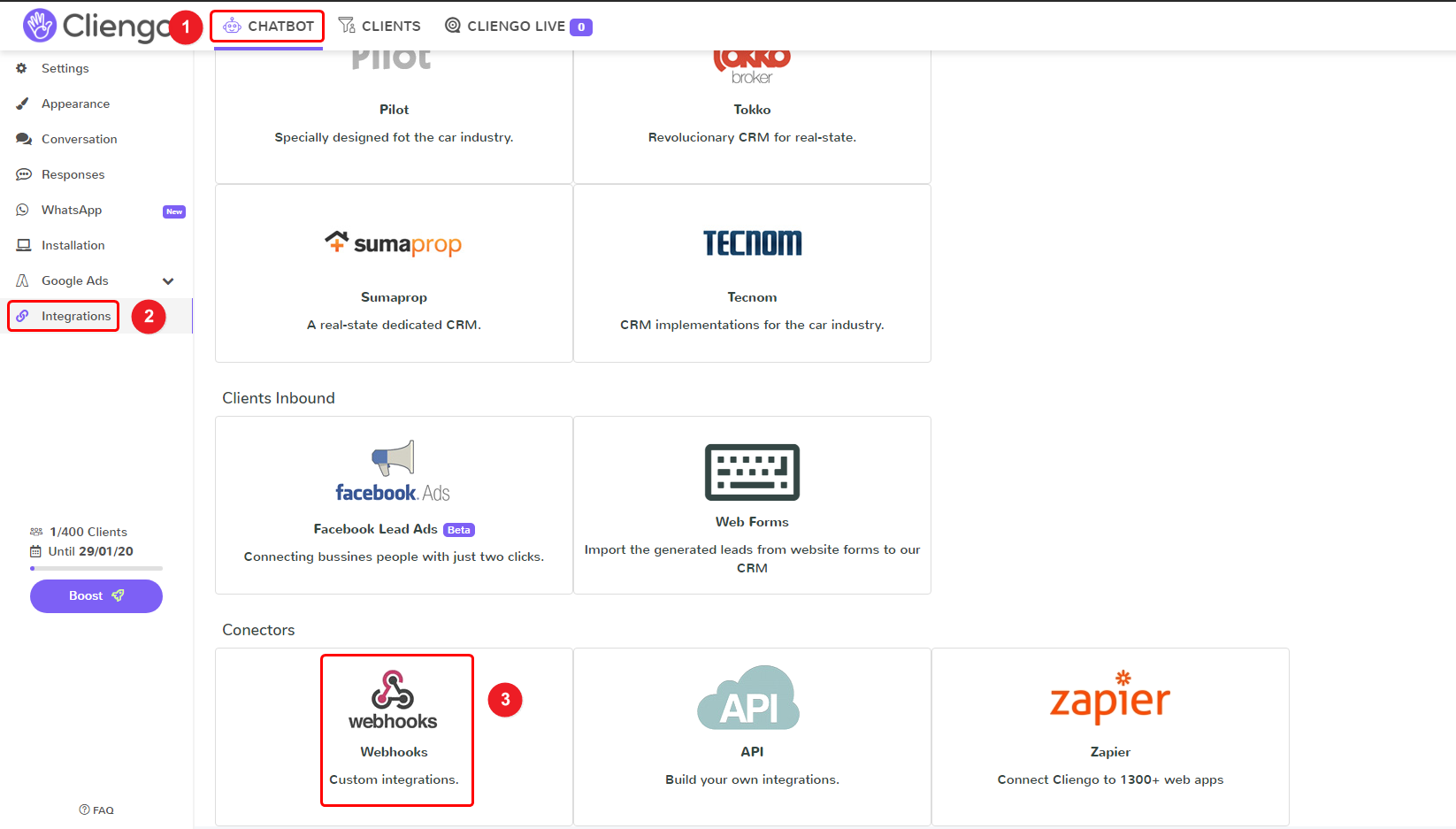
Step 3
- Copy Webhook key and return WiserNotify > Cliengo Integration.
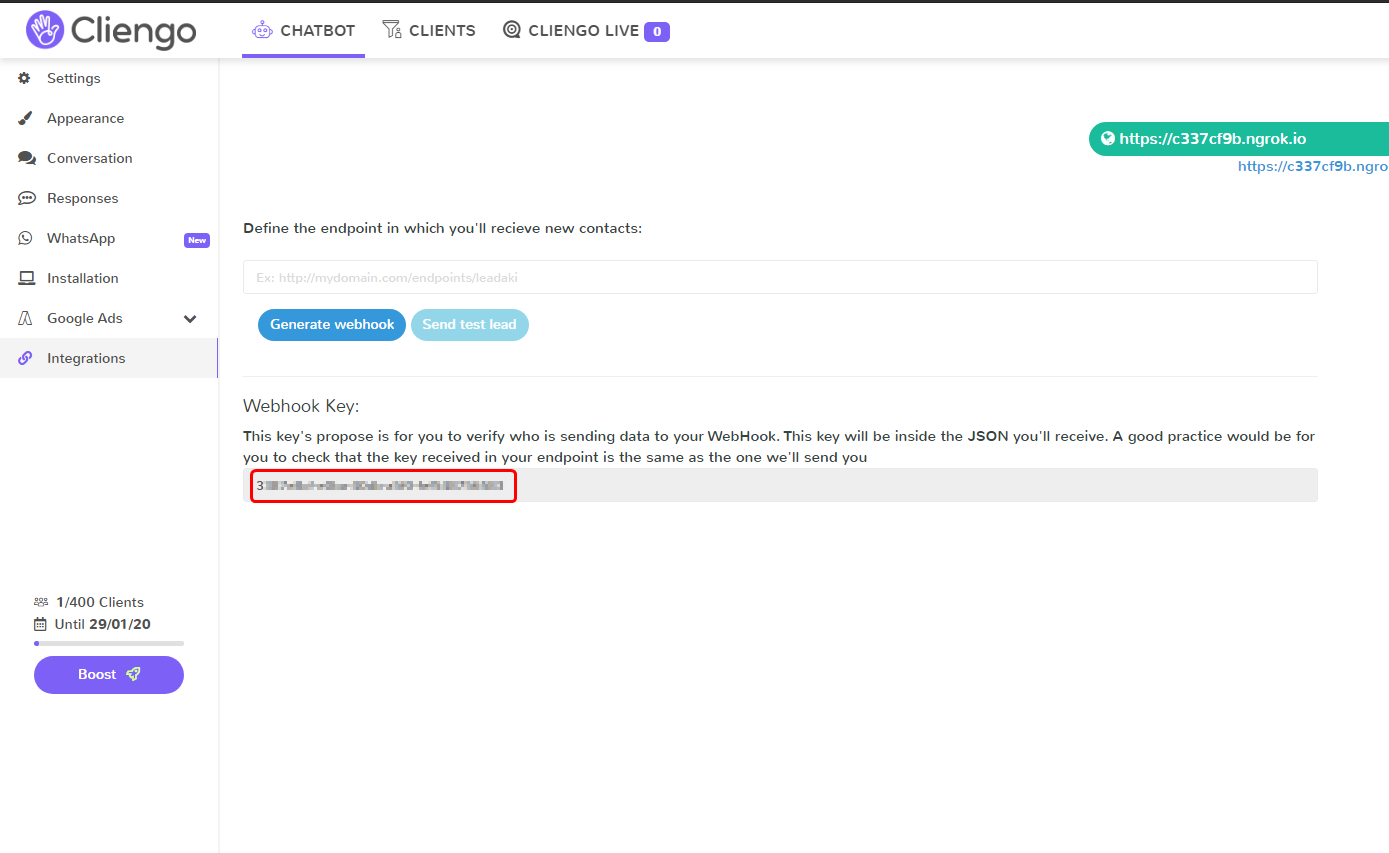
Step 4
- Click the connect button on the Cliengo box.
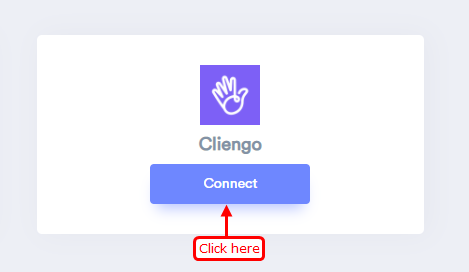
Step 5
1. Paste copied Webhook key here.
2. Enter remark.
3. Click on the create button.
4. Copy URL and go to last visit page in Cliengo.
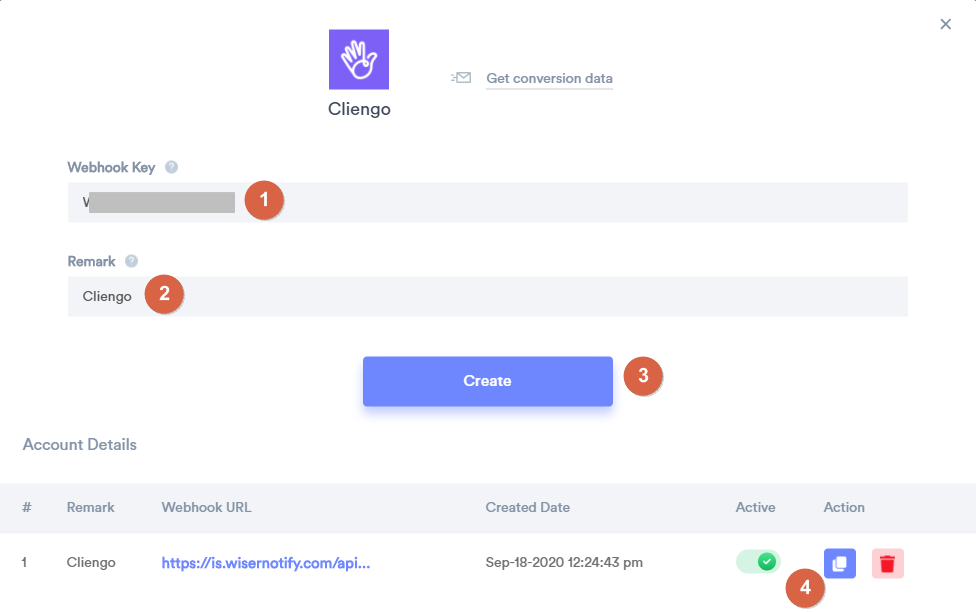
Step 6
1. Paste the Copied URL here.
2. Click on the generate webhook button.
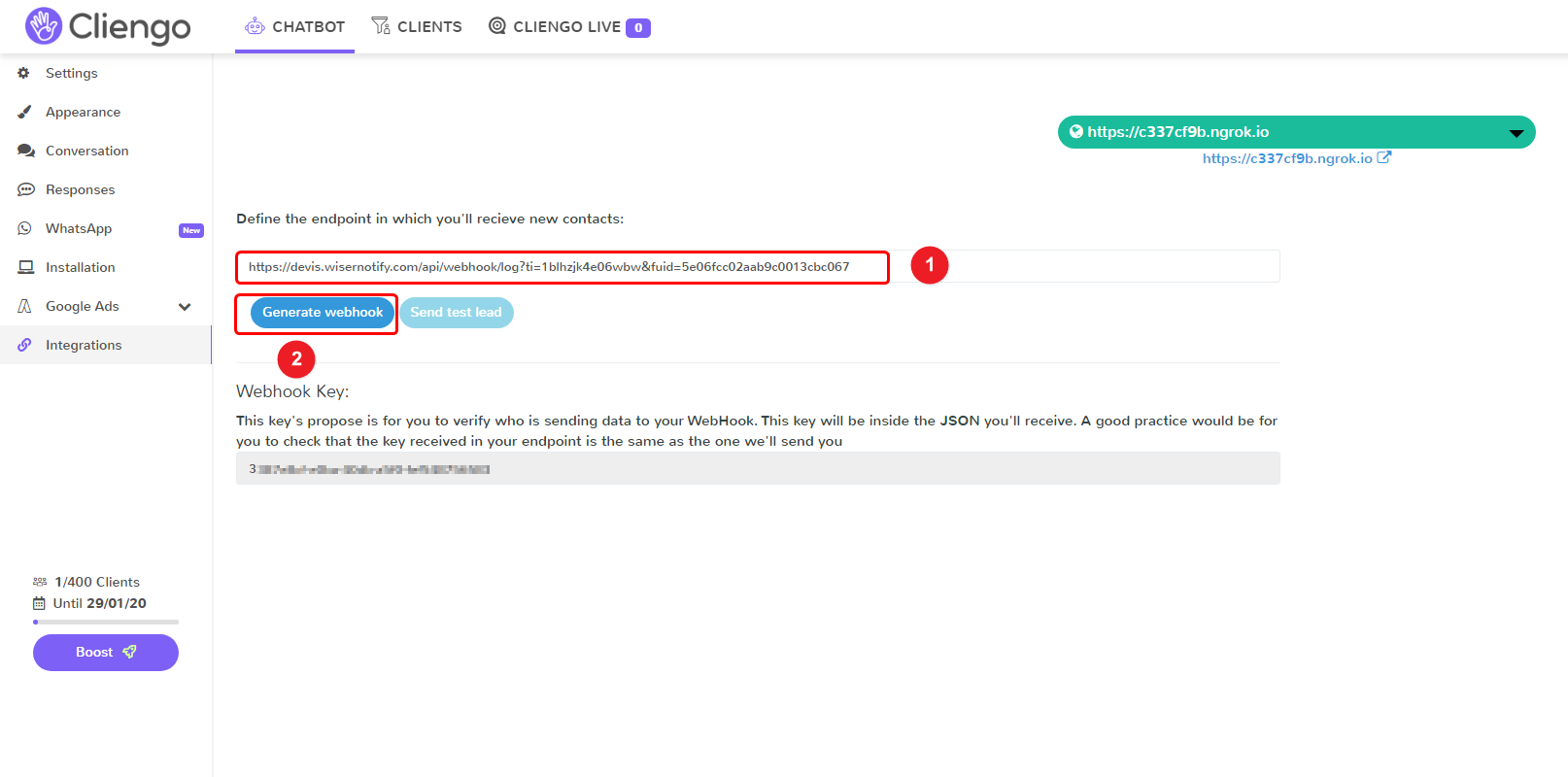
Please test by adding a new data & visit the WiserNotify - Dashboard Data page. Here, You can see all the captured/ received data with its source name.
For more queries, reach us at [email protected] or chat with the support team. We will help you through the integration process.
