Step 1- Go to WiserNotify > Convertful Integration - Click on the Connect button inside the Convertful box.
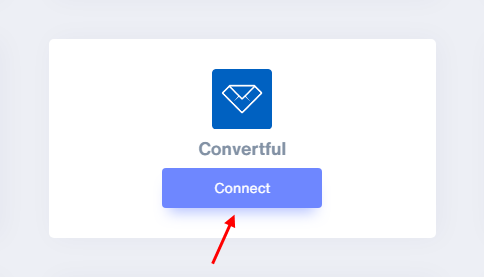
1. Enter Remark.
2. Click on the Create button.
3. Click on the copy button.
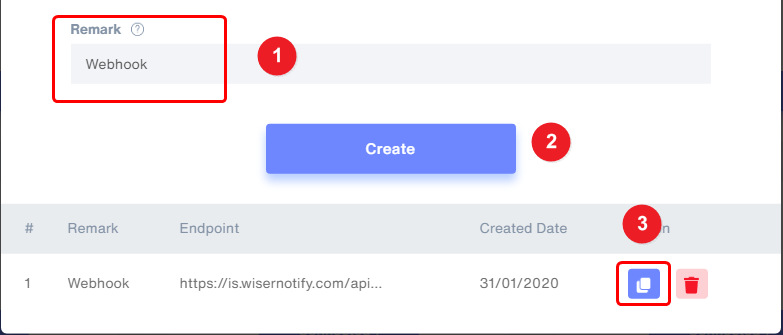
Step 2Login with Convertful
1. Edit your widget.
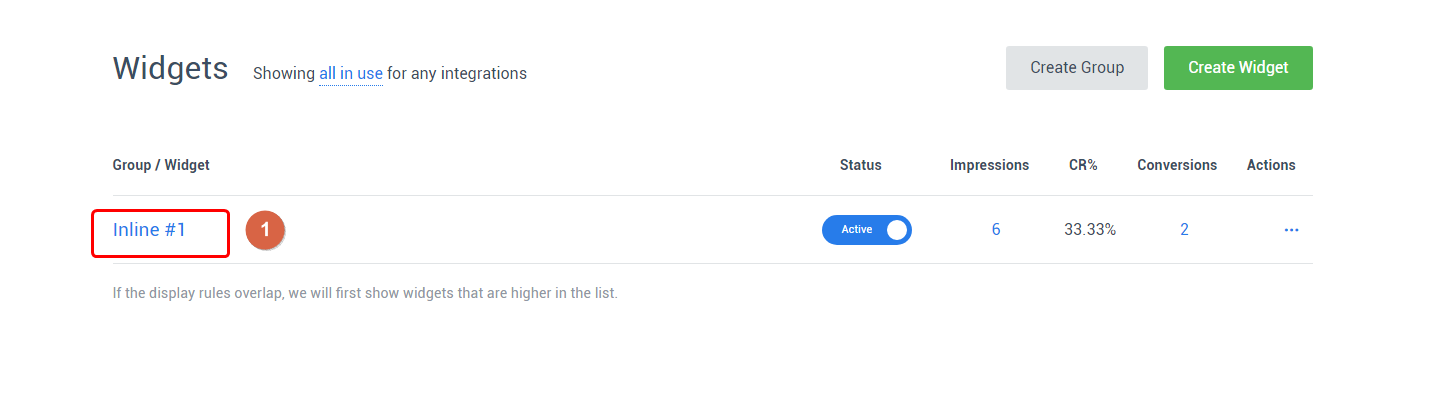
2. Click on your form button.
3. Click On submit Actions.
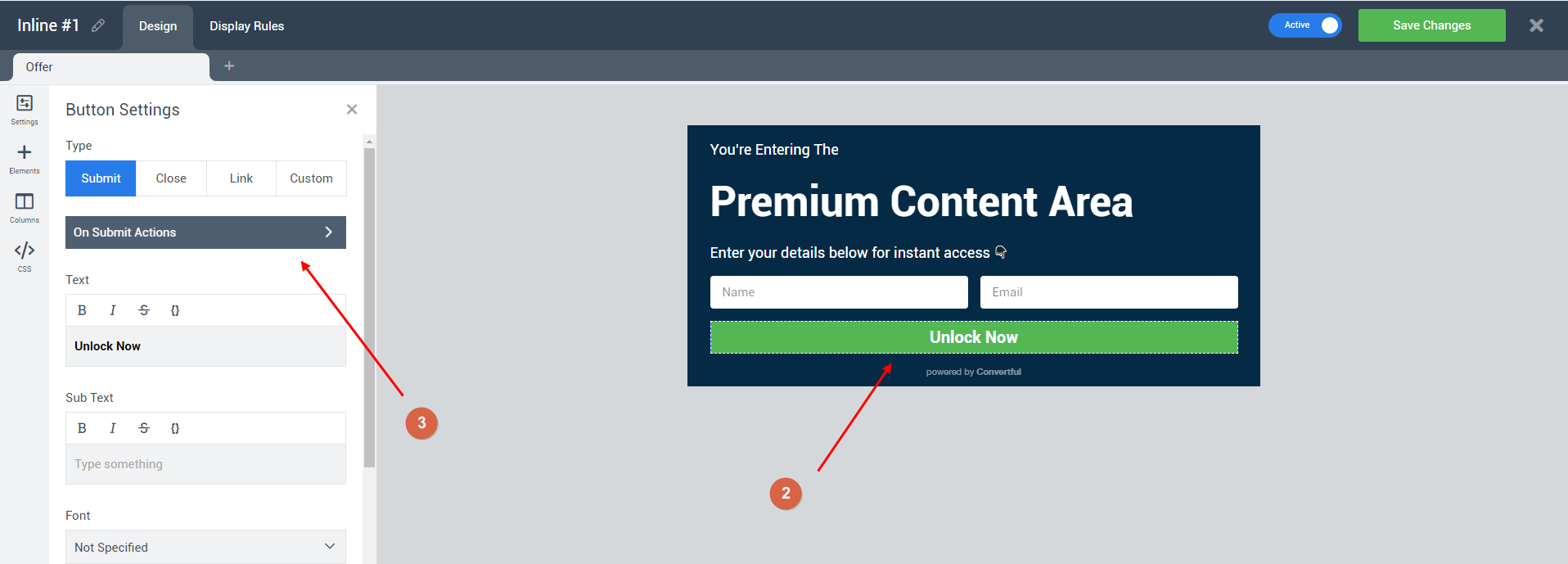
4. Select Go to URL and send data action.
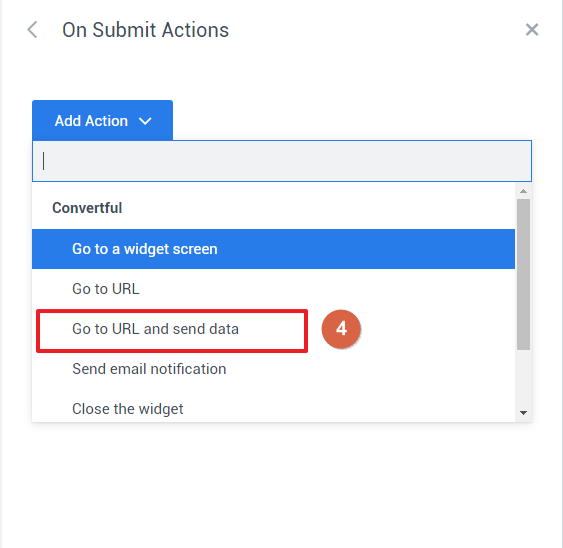
5. Paste WiserNotify webhook URL.
6. Click on Use Post.
7. Enter specific key into a variable like this -
{
"fn": "john",//First Name
"ln": "doe",//Last Name
"e": "[email protected]", //Email
"ct": "Mumbai", //City
"phn": "8569885878",//Phone Number
"st": "Maharashtra", //State
"cn": "India", //Country
"i": "192.168.0.0", //Ip Address
}
8. Click on the Save changes button.
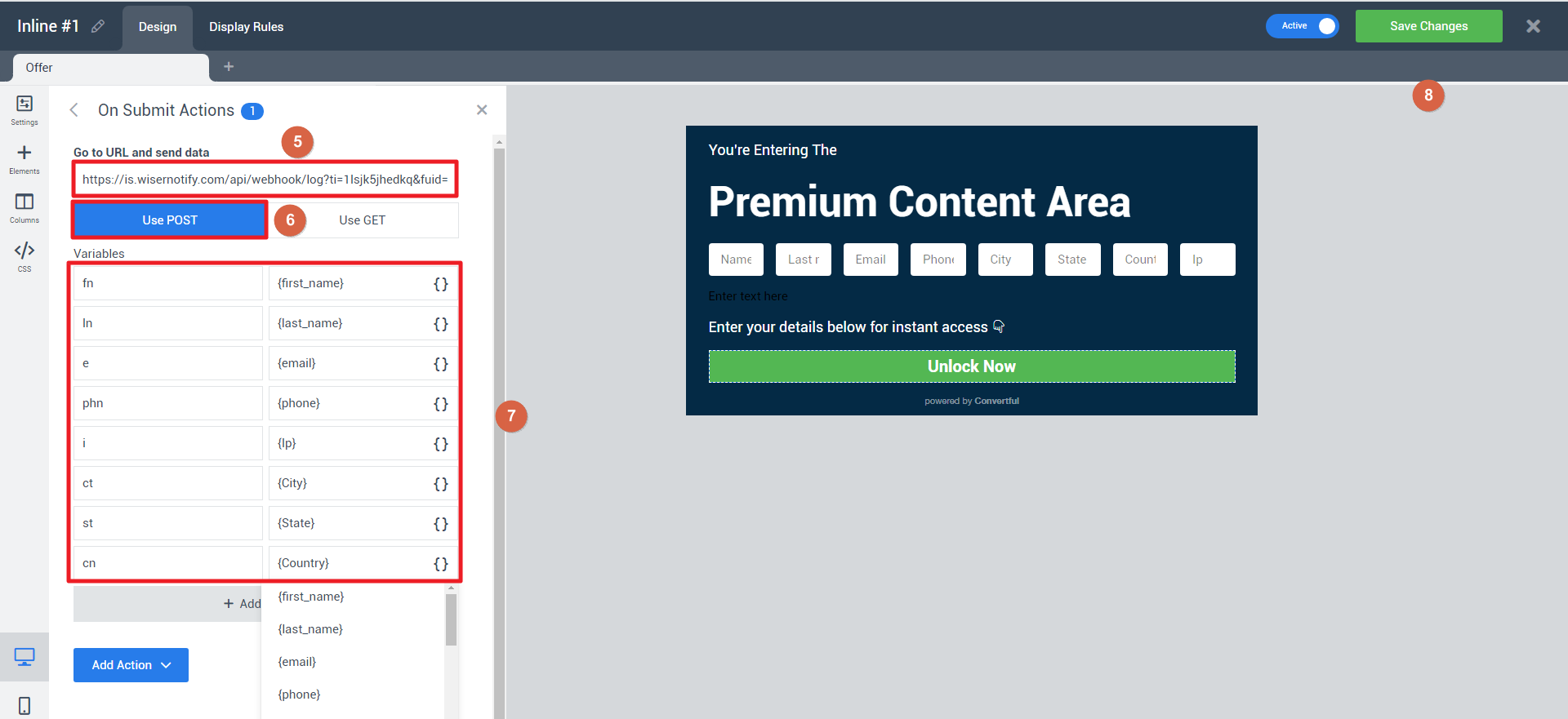
Please test by adding a new data & visit the WiserNotify- Dashboard Data page. Here, You can see all the captured/ received data with its source name.
For more queries, reach us at [email protected] or chat with the support team. We will help you through the integration process.
