Step 1
- Navigate to WiserNotify > Google My Business Integration.
- Click on the Connect button.
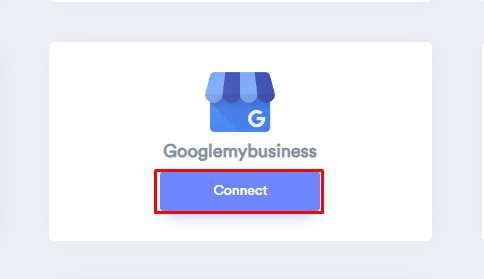
- Click on Add New.
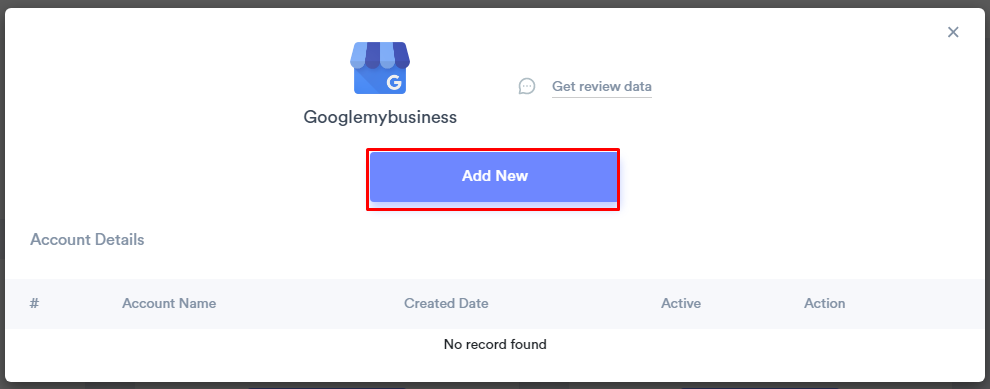
- Select Google Account.
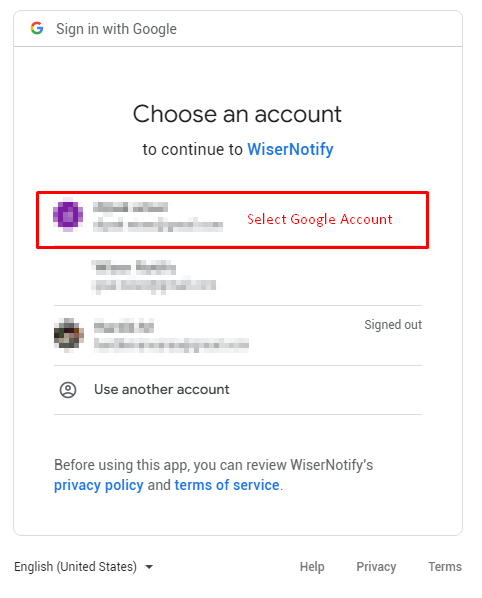
- If you get the below popup & then click to "go to WiserNotify.com(unsafe)" & click on the Allow button, We are currently waiting for Google approval.
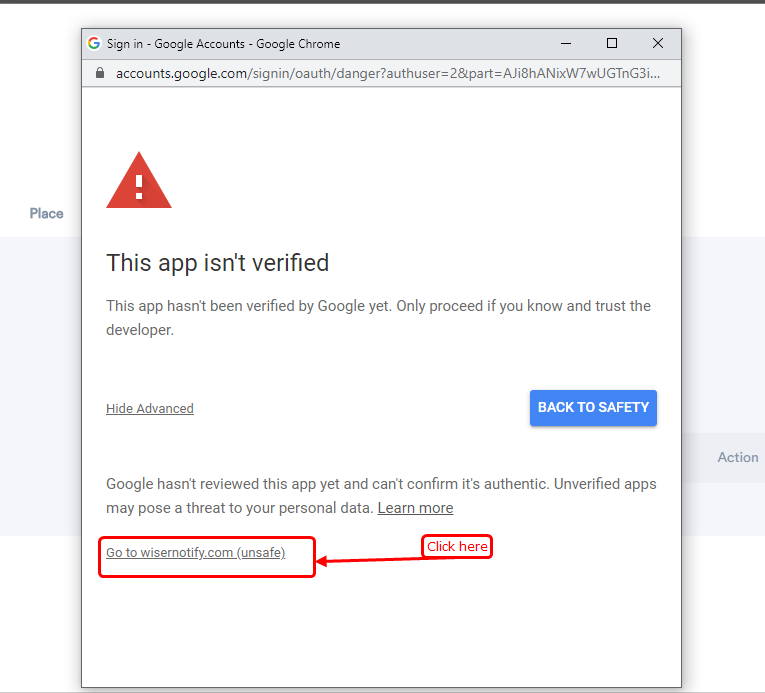
- Click on Allow
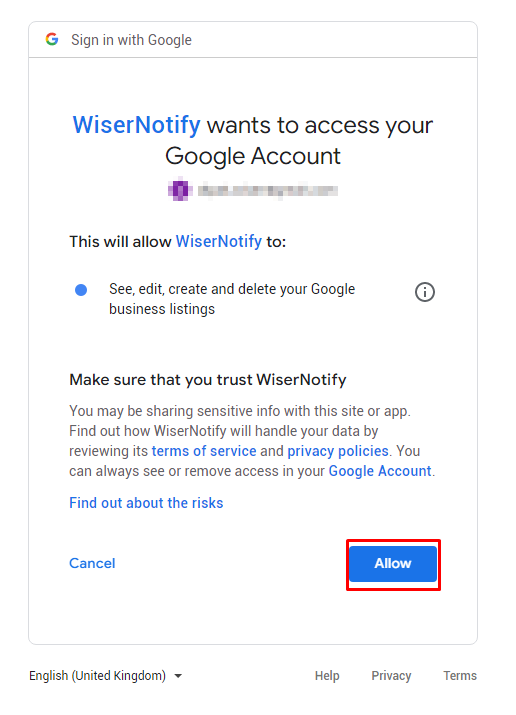
- Once click on "Allow", We will add your Google account & redirect you to the integration list.
- Now here you can see "installed" & "connected" status in the Google My Business box. please click on the Connected button.
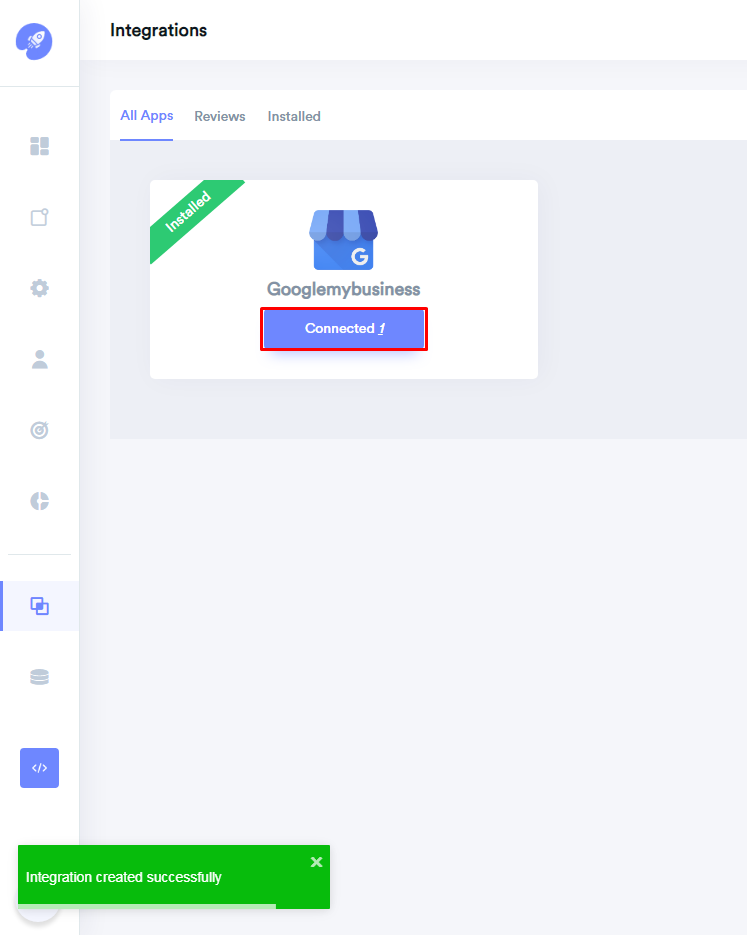
Step2: In the popup box, you can see your Google profile name.
- Click on the "Add Page" button then click on the GMB page name and it will get linked with WiserNotify.
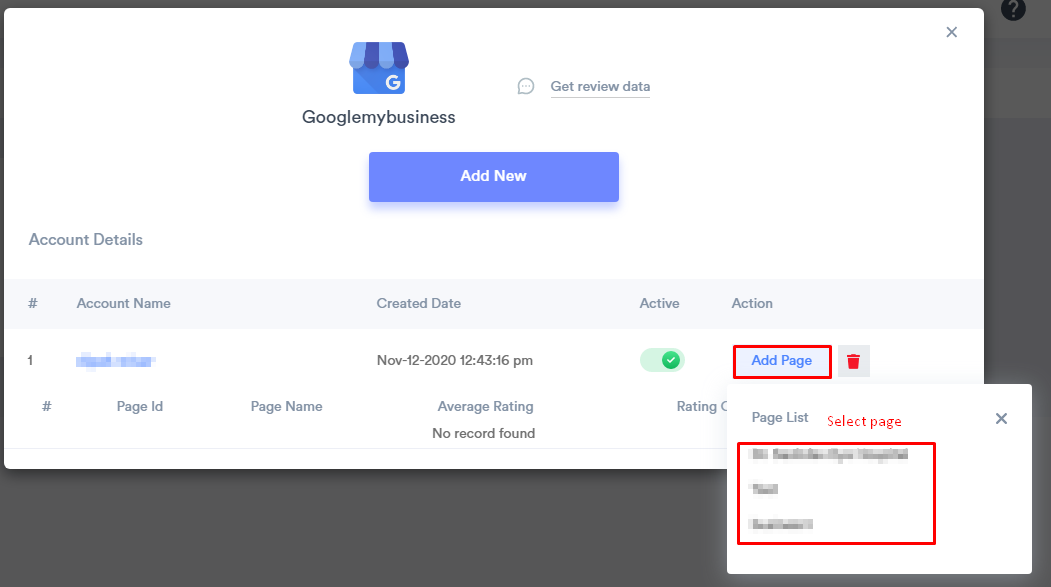
After that, We fetch Google my business page reviews & Every week, We fetch the latest data from it & show them into your review notification.
You can see review data under WiserNotify - Dashboard Data page.
For more queries, reach us at [email protected] or chat with the support team if it is not working. We will help you through the integration process.
