Step 1
- Navigate to Wiser Notify > Gurucan integration
- Click on the Connect button
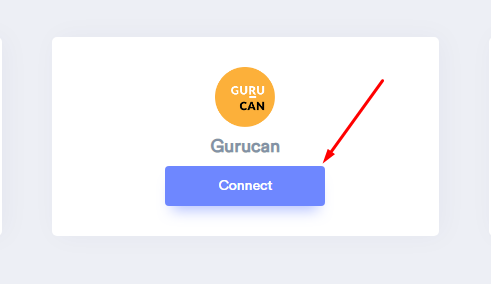
Step 2
-- Enter Name of connection
Login with Gurucan
-- Copy Store URL.
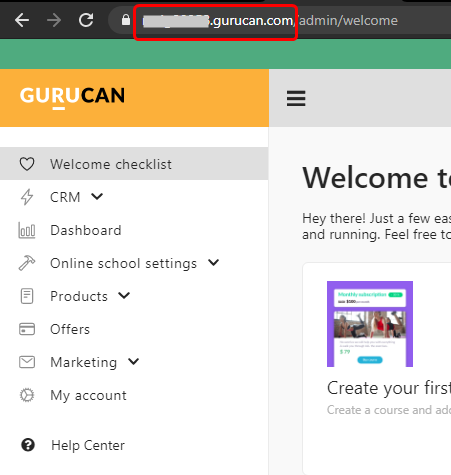
-- Paste into the Store URL field in WiserNotify Gurucan popup.
-- Navigate to Online school settings > Integration.
-- Click on Configure inside JSON: API.
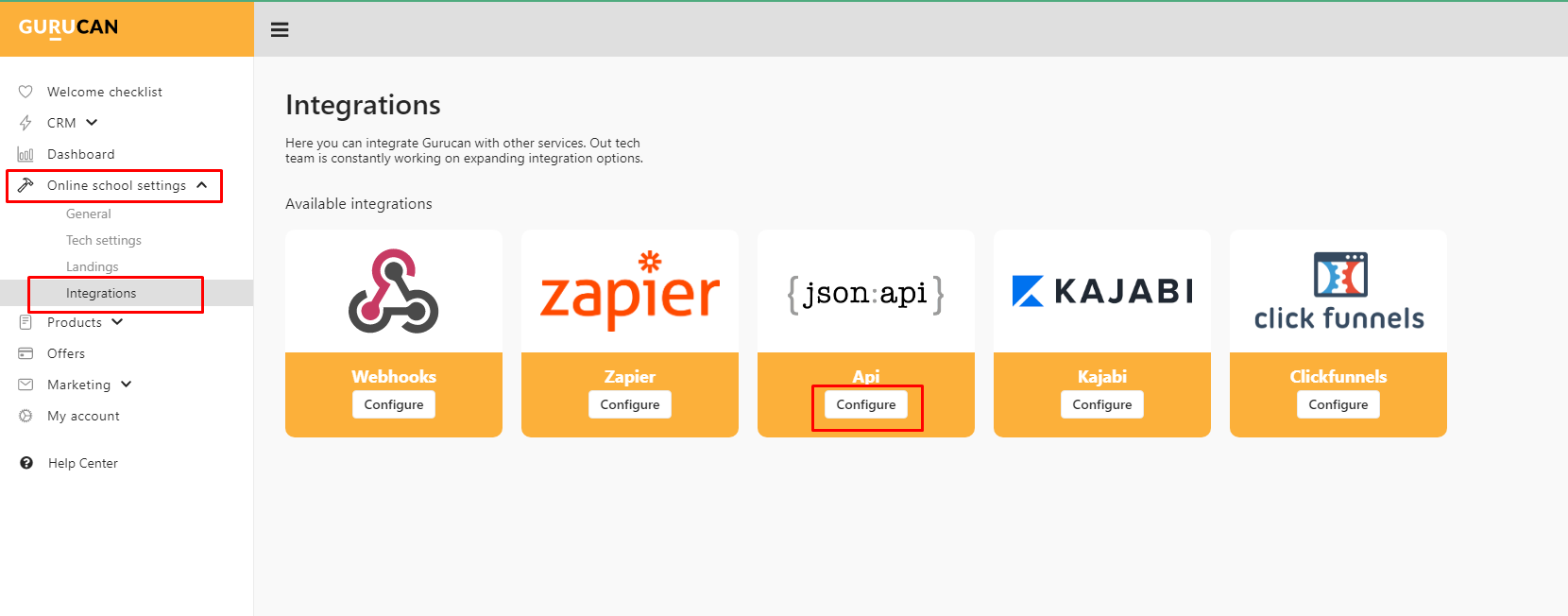
-- Click on Generate API Key and save.
-- Copy API Key.
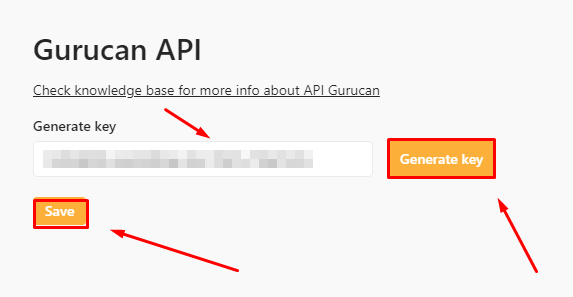
-- Paste into the API Key field in WiserNotify Gurucan popup
-- Click on the Create button.
-- Click and copy the URL.

-- Navigate to Online school settings > Integration.
-- Click on Configure inside Webhook box.
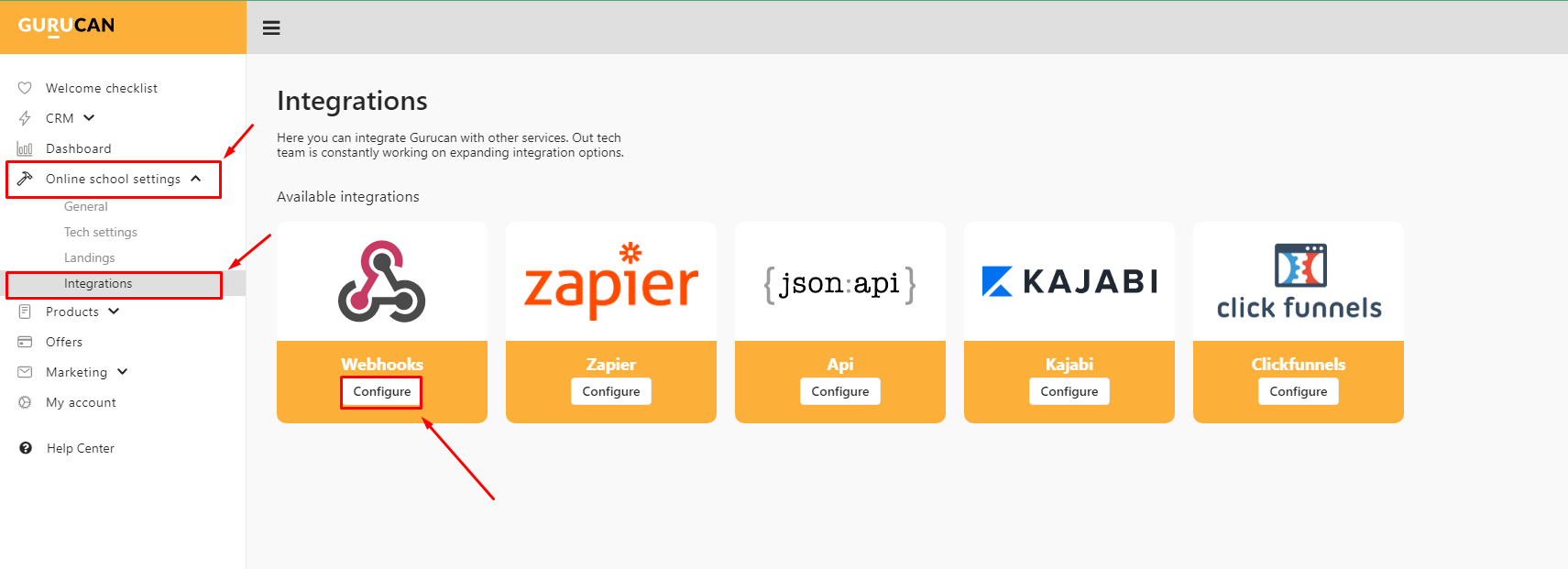
-- Paste WiserNotify webhook URL into Signup and Purchase Product input box.
-- Click on save button.
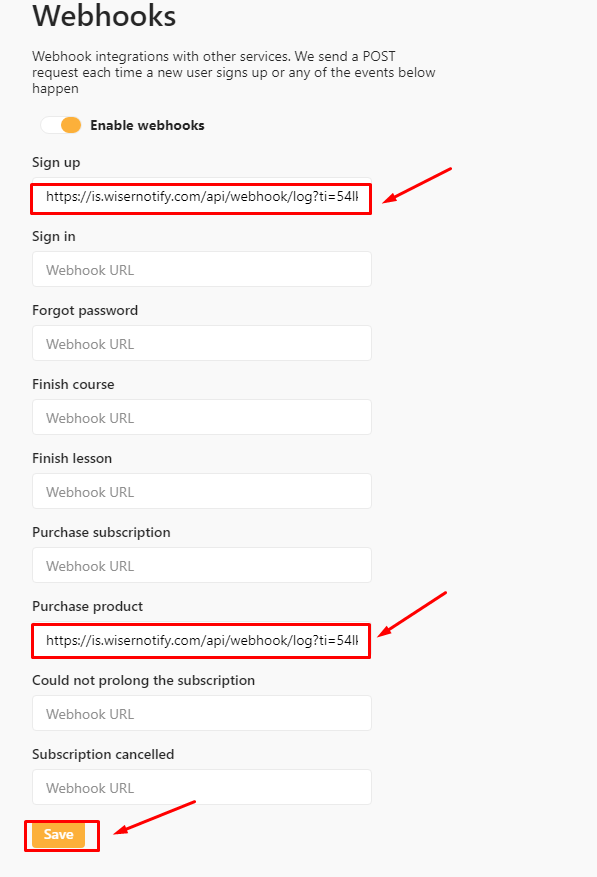
Done.
Once you add the correct details, We will fetch the last 30 data from that API Key that will help us to get real-time Order data from Gurucan to WiserNotify.
Please do the test by adding new data & visit the WiserNotify Dashboard - Data page. Here, You can see all the captured data with its source name. if you add WiserNotify pixel code into Gurucan site click here.
For more queries reach us at [email protected] or chat with the support t if it is not working. We will help you through integration process.
