Step 1
- Go to WiserNotify > Harmonizely Integration.
- Click on the Connect button inside the Harmonizely box.
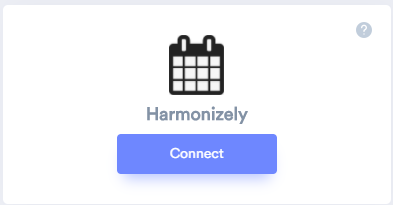
1. Enter Remark.
2. Click on the Create button.
3. Click on the copy button.
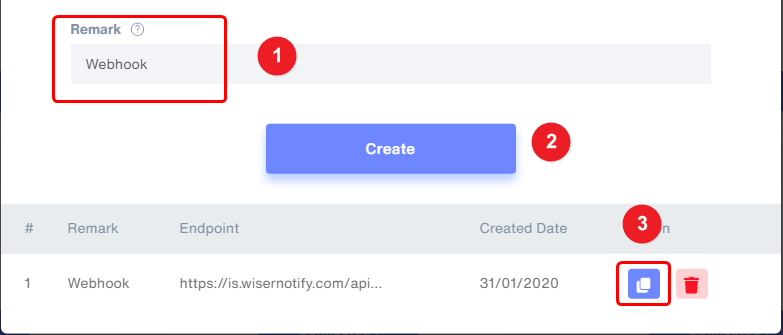
Step 2 Login with Harmonizely,
1. Click on Integration.
2. Click on the connect button in the Zapier box.
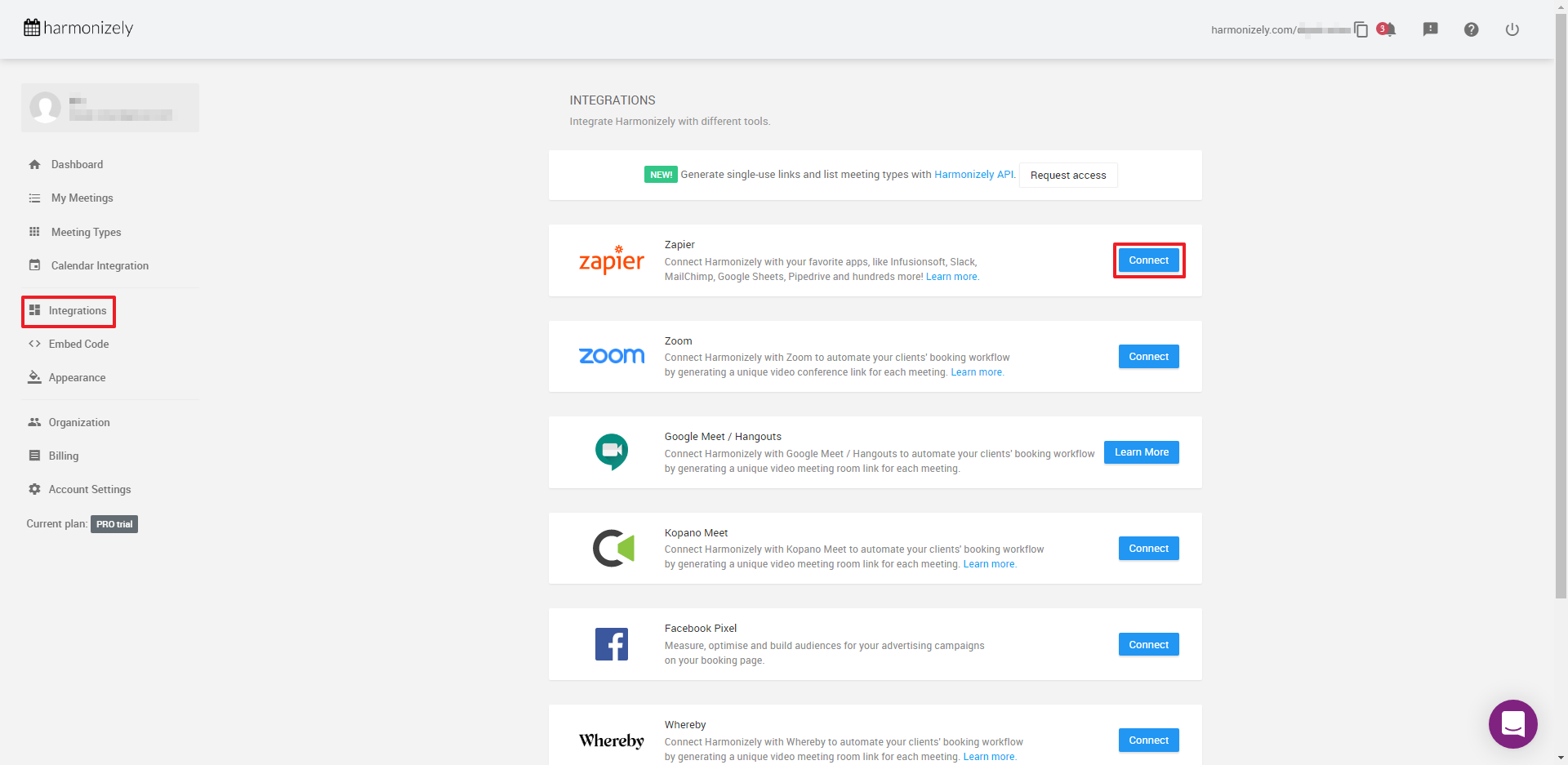
3. Paste WiserNotify webhook URL into Triggers when a new meeting is scheduled.
4. Click on the Save button.

Please test by adding a new data & visit the WiserNotify- Dashboard Data page. Here, You can see all the captured/ received data with its source name.
For more queries, reach us at [email protected] or chat with the support team. We will help you through the integration process.
