We've an integration that supports both adding reviews manually and via CSV.
Go to integrations in dashboard and search Custom reviews.
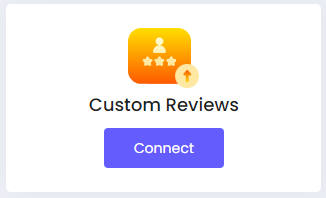
Here you, can add reviews with CSV or manually.
Case 1: Add reviews manually
- Click on Connect button.
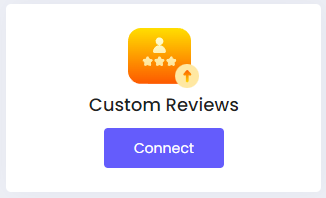
2. Enter connection name and click on create.
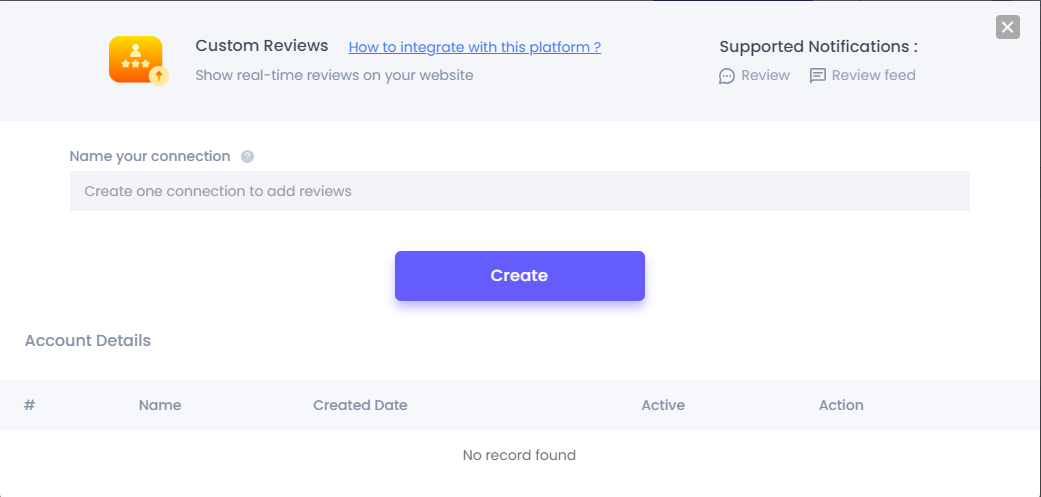
3. Now, click on add reviews and a slider will open.
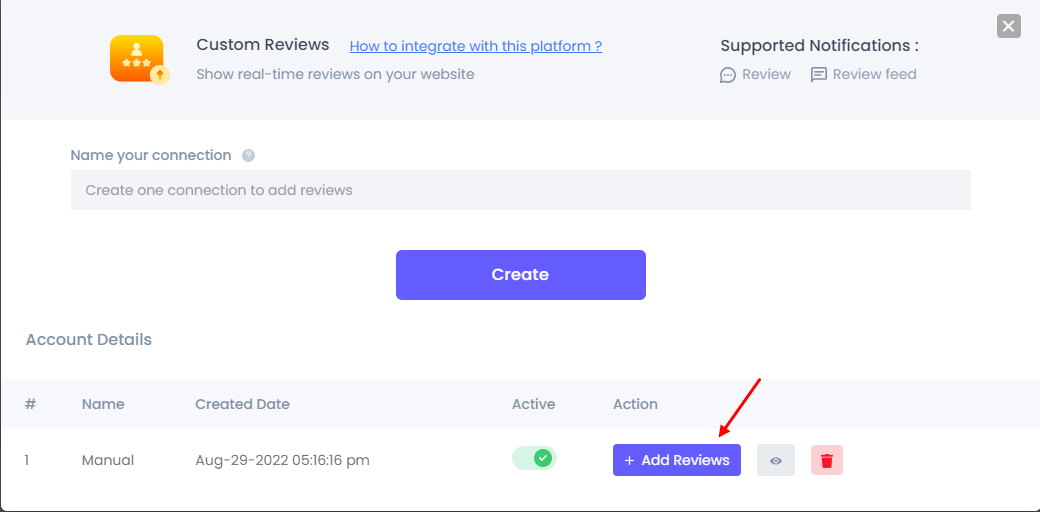
4. Add reviews manually will be selected by default.
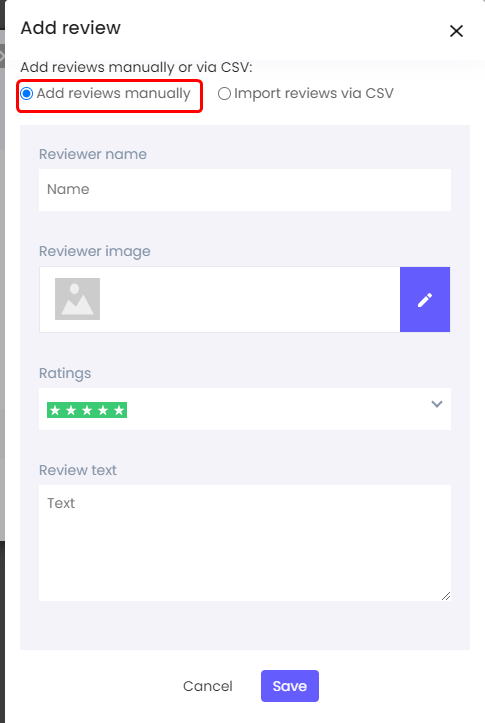
5. Enter reviewers name, image, ratings and text and click on save.
6. That's it, your review has been added. You can add as many reviews as you like. You can check the added reviews using this option.
Case 2: Add reviews via CSV
- Click on Connect button.
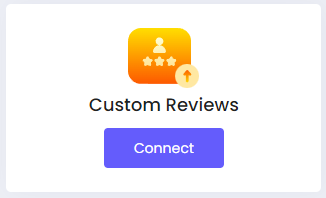
2. Enter connection name and click on create.
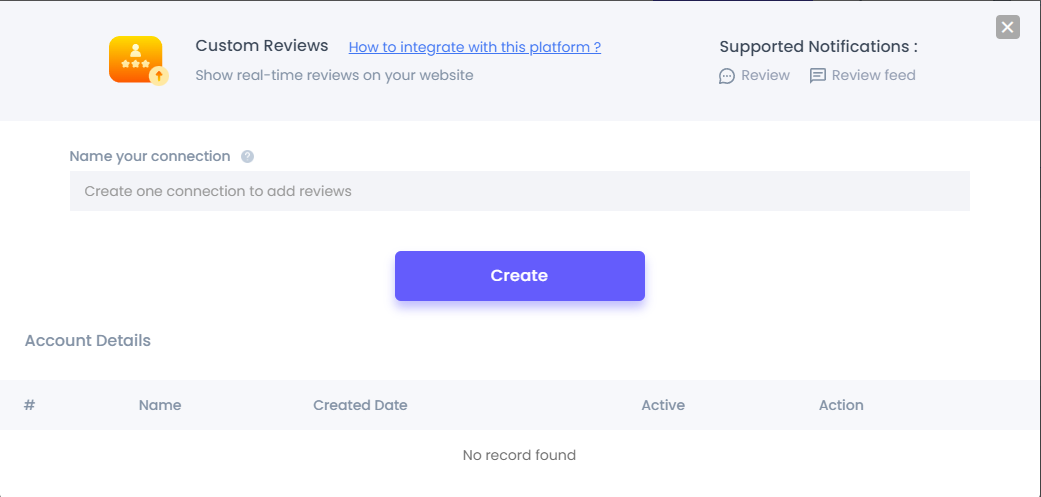
3. Now, click on add reviews and a slider will open.
4. Now select Import reviews via CSV
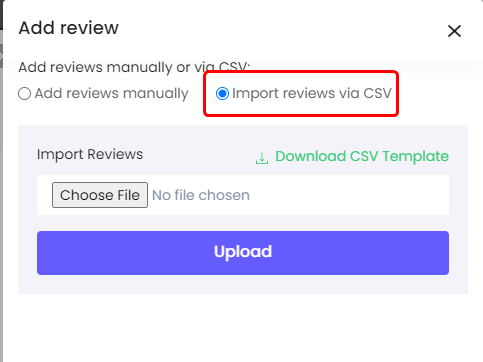
5. Now, you'll have to fill in the data in the given CSV template. You can download the template from here. Download it and fill in the data.
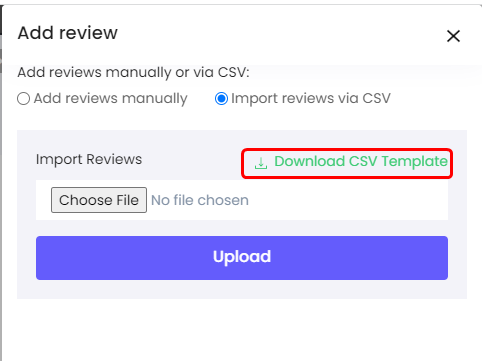
NOTE: Date format must be MM-DD-YYYY
6. Once the data is filled, upload it and your reviews will be uploaded.
7. That's it, your reviews has been imported. You can add as many review CSV's as you want. You can check the added reviews using this option.
NOTE: If your reviews are in non-English languages (like French) then follow this steps.
- Right-click on your CSV file and open it with a normal notepad.
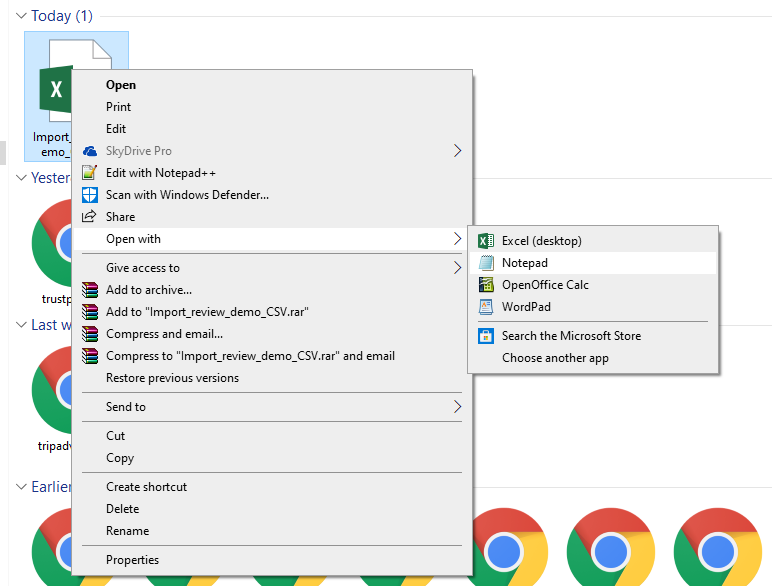
- Now SAVE AS the file and select the All Files option from Save as type.
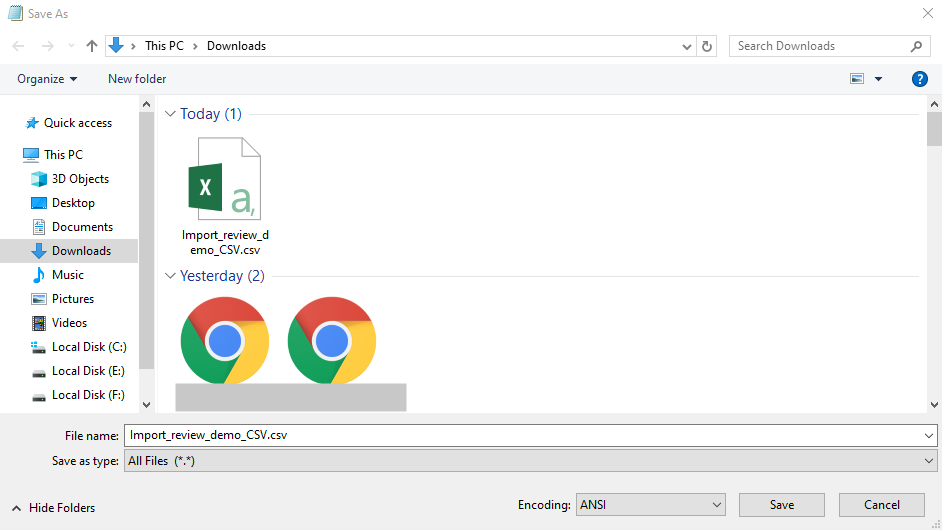
- Select UTF-8 from the Encoding drop-down.
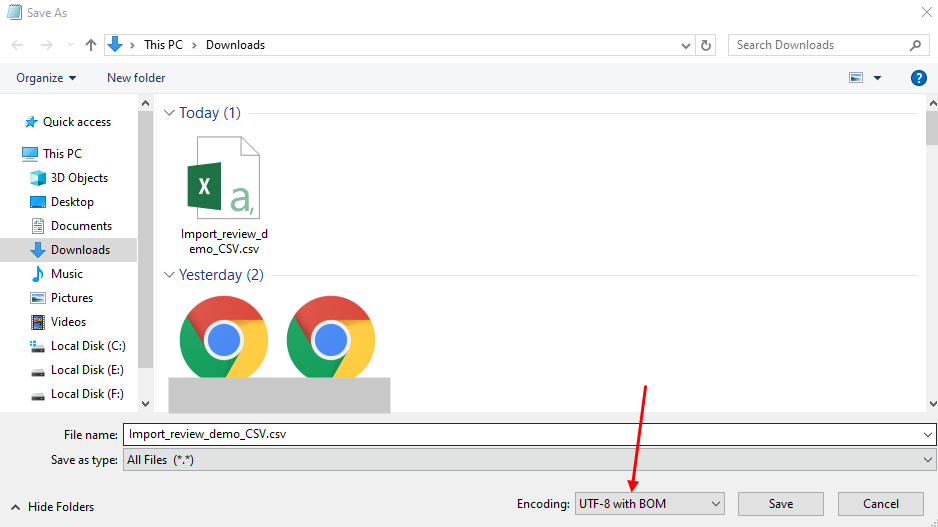
- Now save the file and use this file to import your review to WiserNotify.
For more queries reach us at [email protected] or on our live chat support team. We will help you through integration process.
