Step 1
- Navigate to Wiser Notify > Insightly integration.
- Click on the Connect button inside the Insightly box.
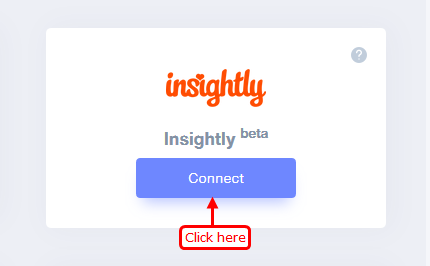
Step 2
1. Enter Name of connection.
Login with Insightly,
2. Navigate to User Settings.
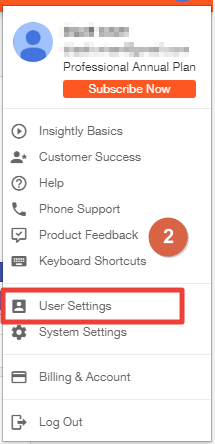
3. Copy API Key.
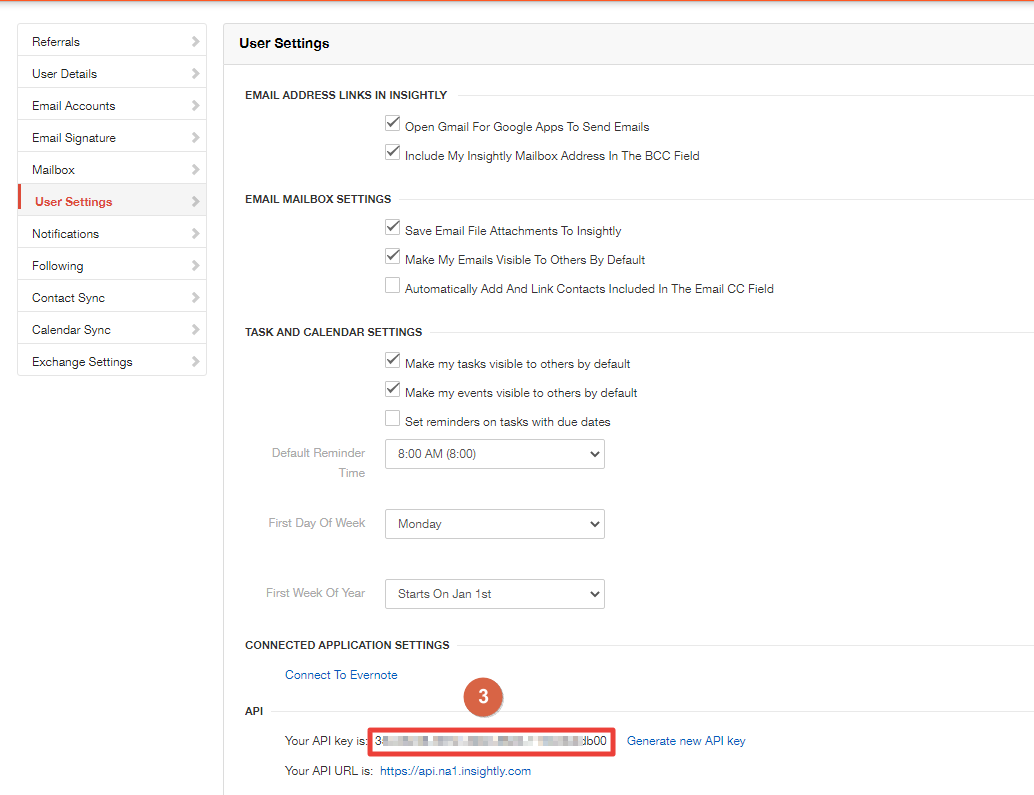
4. Paste into API Key field in WiserNotify Insightly popup.
5. Click on the Create button.
6. Click on the copy button.
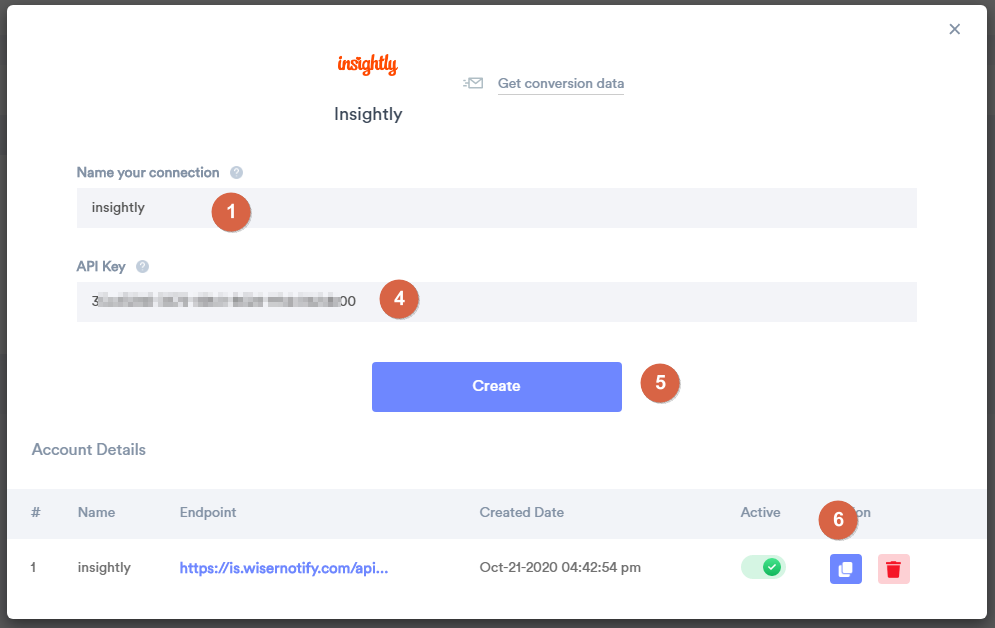
Step 2
Login with Insightly.
1. Click on System Settings.
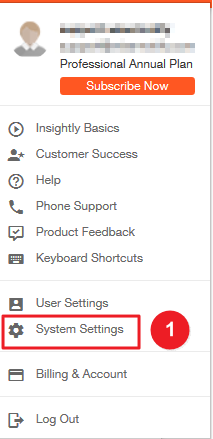
2. Click on Workflow Automation.
3. Click on the New Workflow Process button.
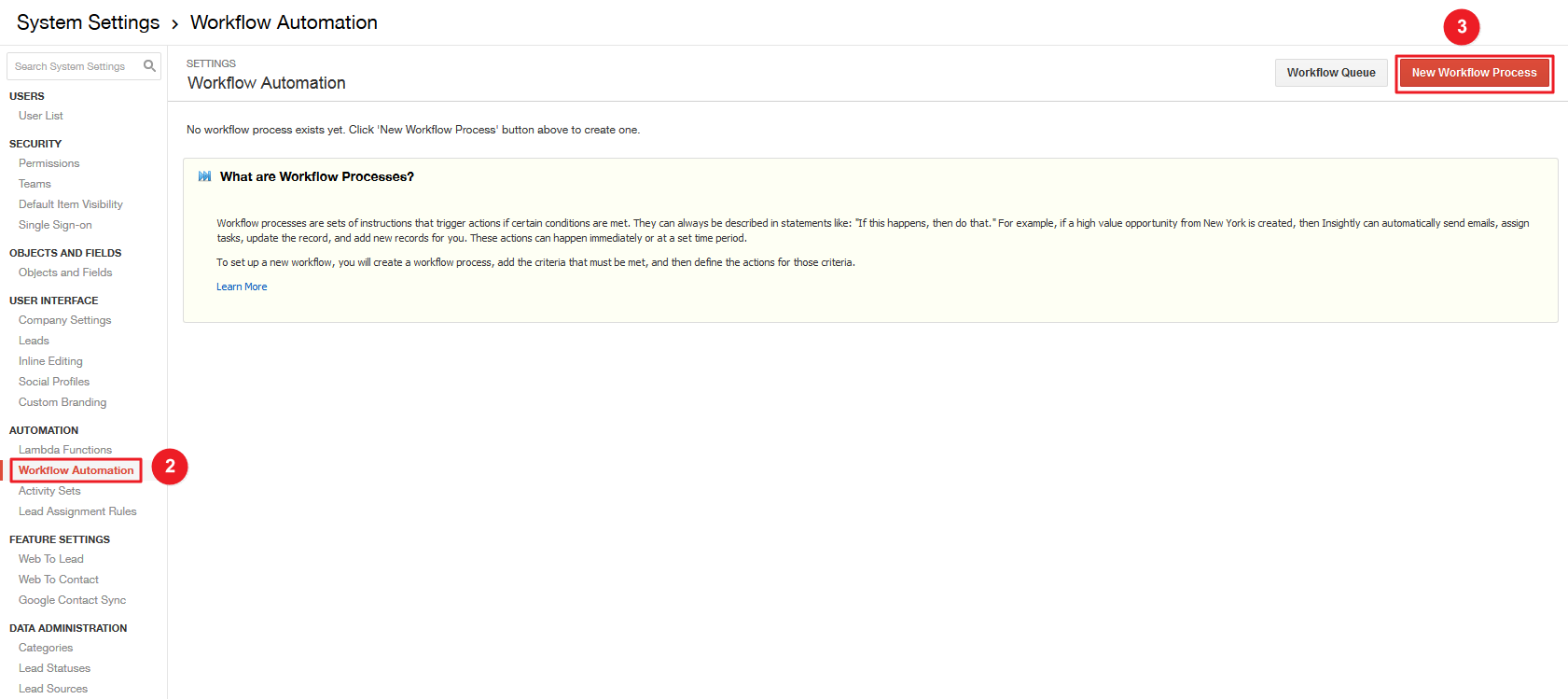
4. Enter Process Name.
5. Select Record Type Lead.
6. Select Once, when the record is created.
7. Click on the Save button.
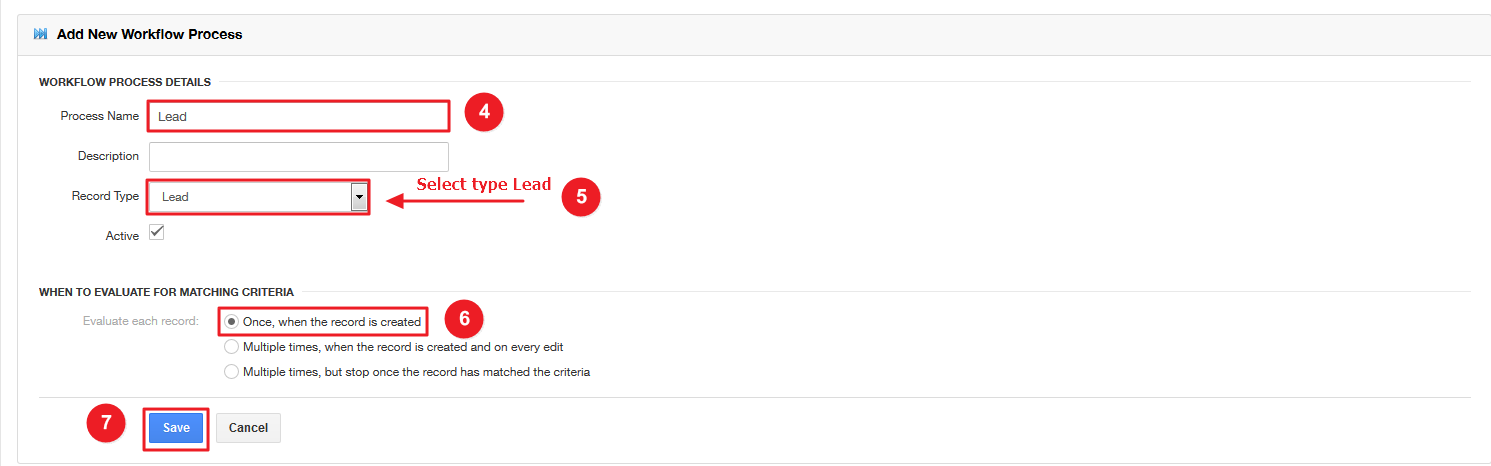
8. Click on the Add Criteria button.
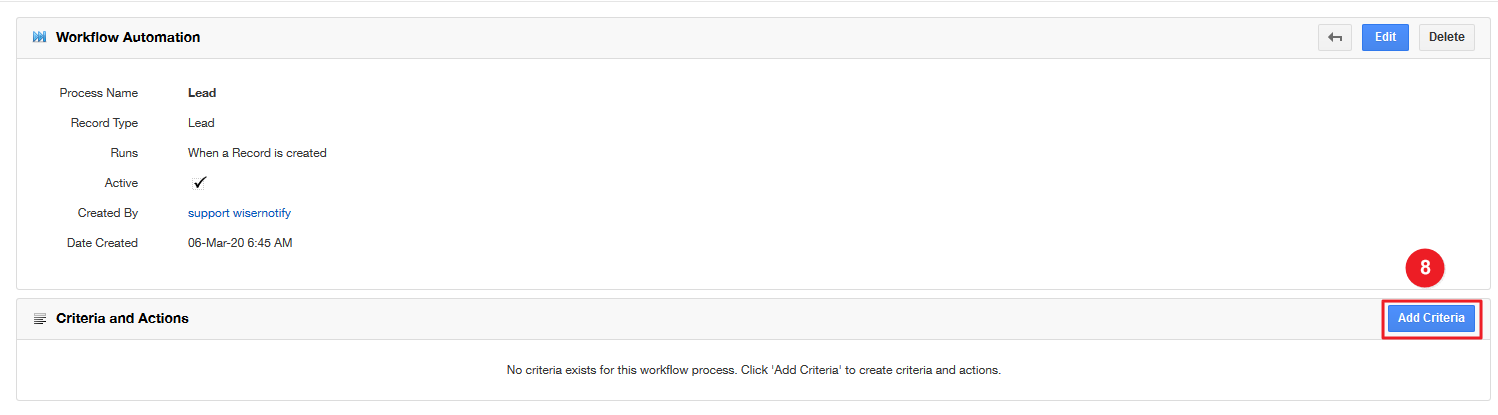
9. Enter Criteria name.
10. Click on the Save Criteria button.
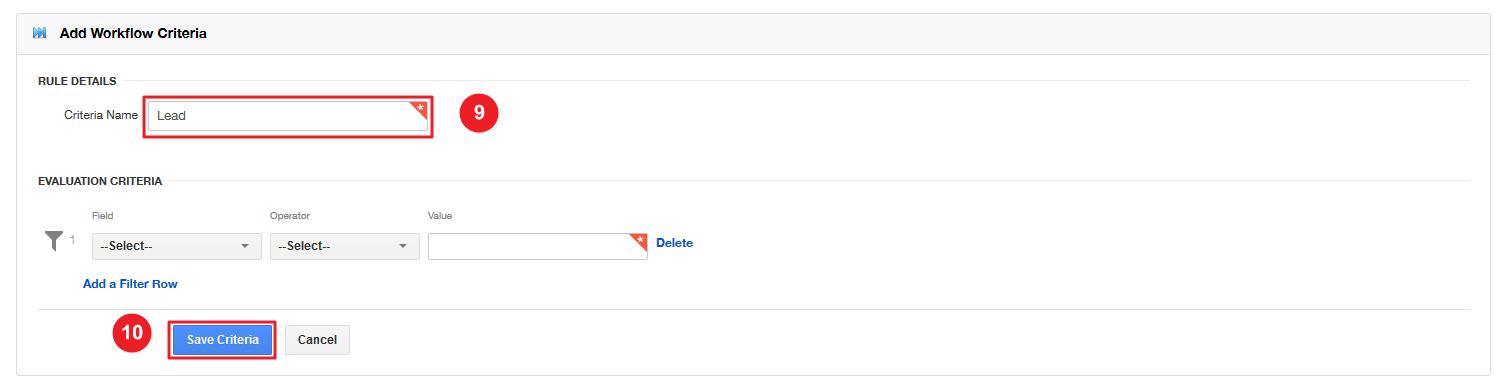
11. Click on Actions and Select Add New Webhook option.
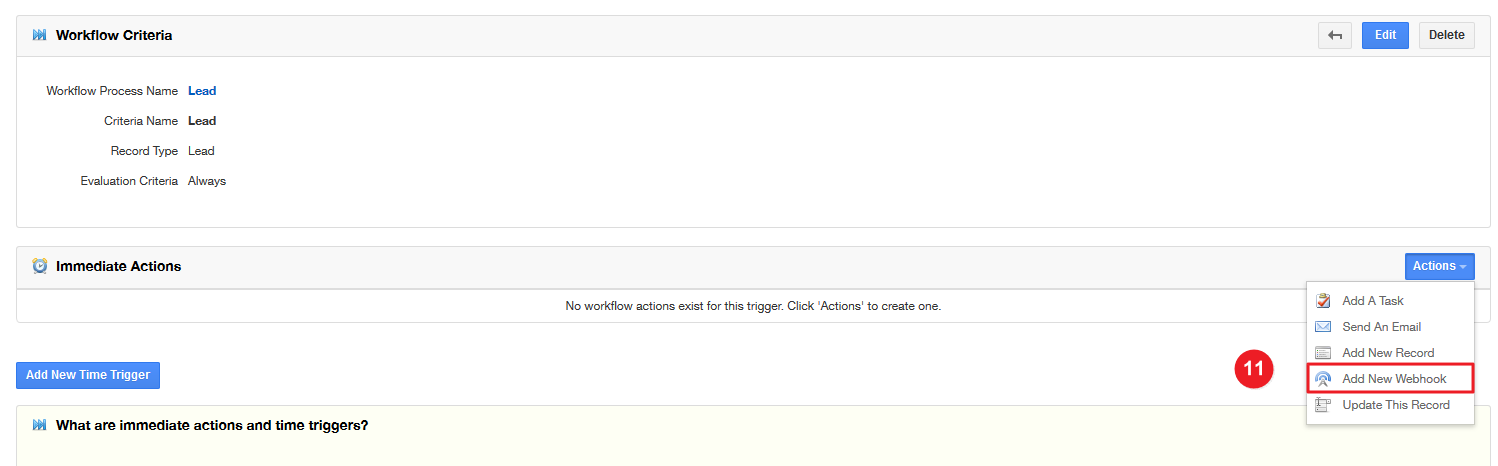
12. Enter Webhook name.
13. Paste copied webhook URL.
14. Active webhook.
15. Click on the Save Webhook button.
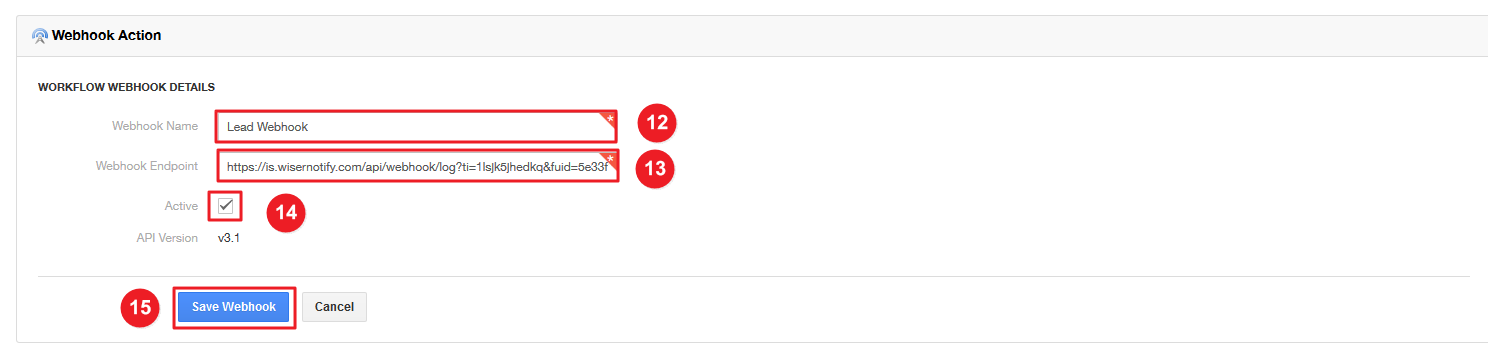
Contact created webhook
1. Enter Process Name.
2. Select Record Type Contact.
3. Select Once when the record is created.
4. Click on the Save button.
then follow step 8 to 14
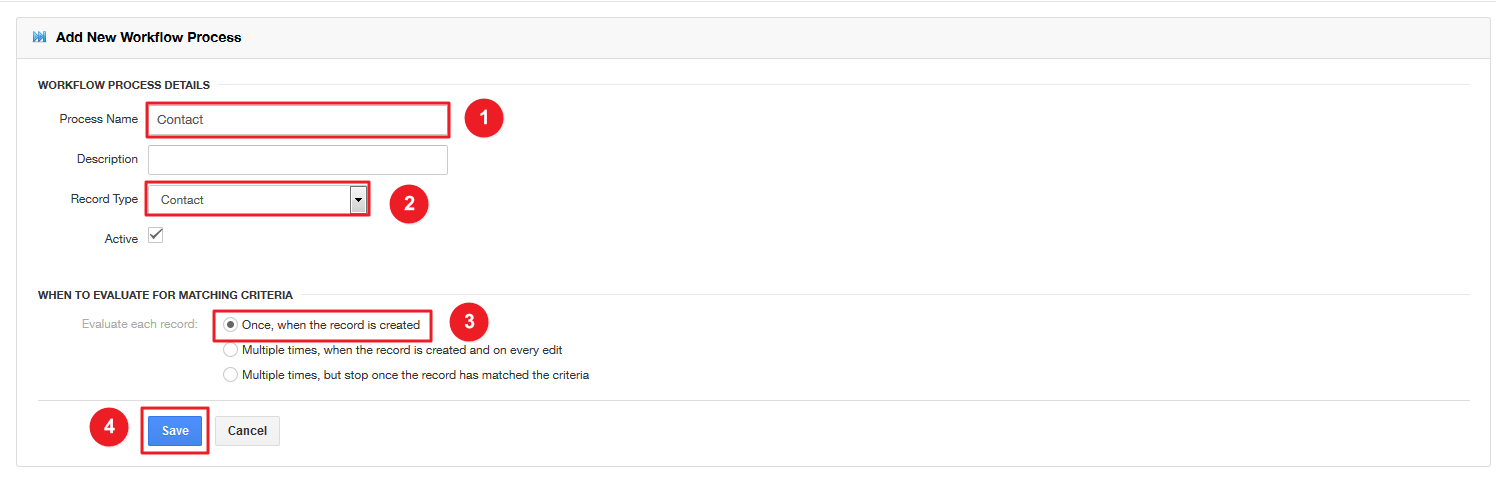
Once you add the correct details, We will fetch the last 30 data from that API Key that will help us to get real-time subscriber data from Insightly to WiserNotify.
Please test by adding new data & visit the WiserNotify- Dashboard Data page. Here, You can see all the captured/ received data with its source name.
For more queries, reach us at [email protected] or chat with the support team if it is not working. We will help you through the integration process.
