Step 1
- Go to WiserNotify > Integration.
- Click on the Connect button in the Invoiced box.
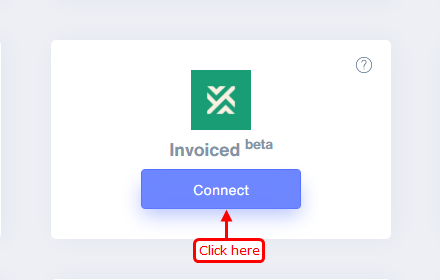
Step 2
1. Enter Name of connection.
Login with Invoiced.
2. Navigate to Setting.
3. Click on Developers inside Integrations.
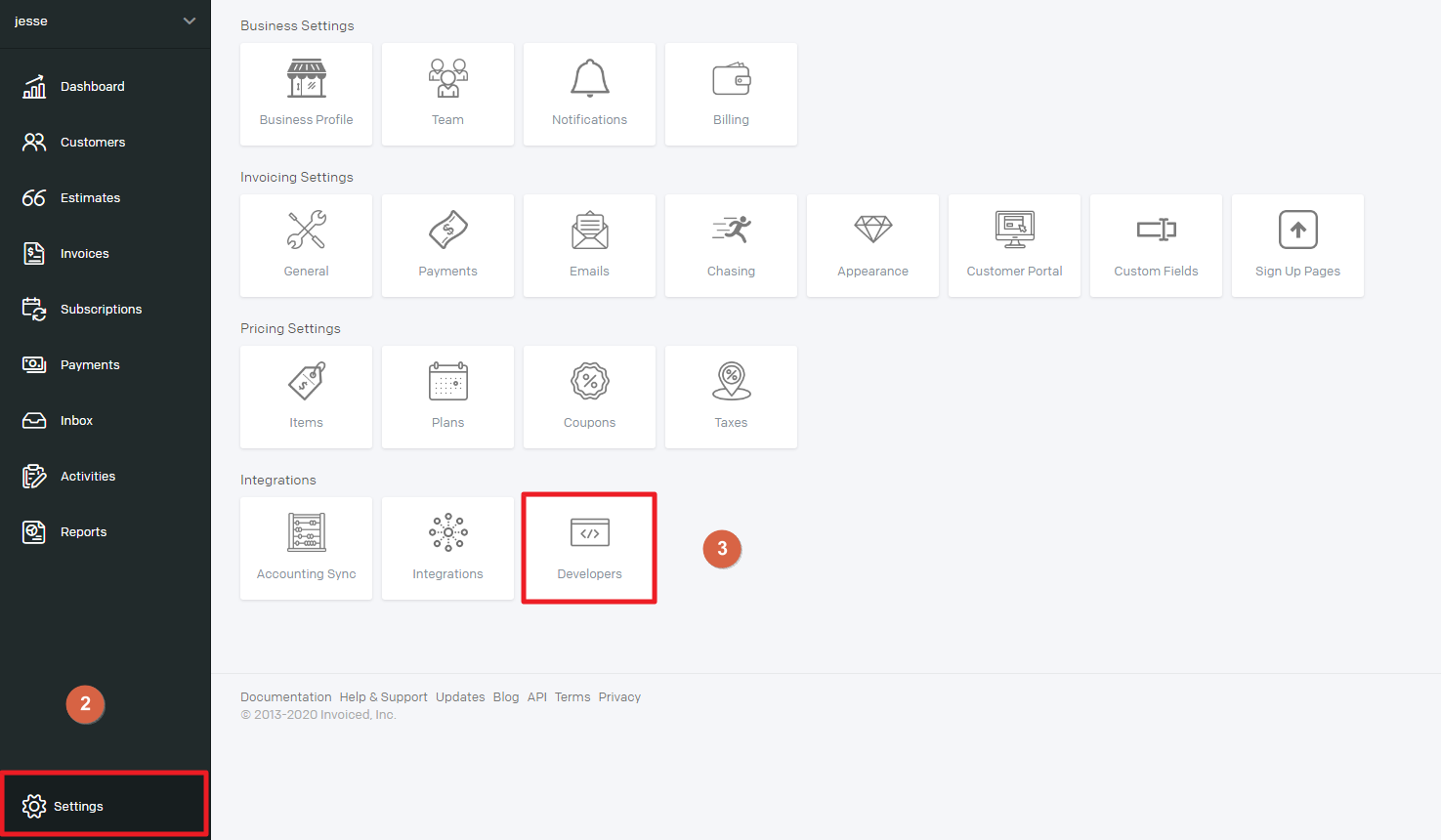
4. Click on New API key.
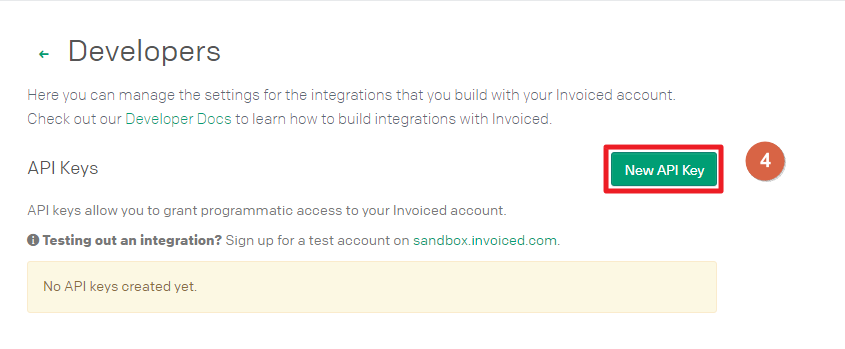
5. Enter KEY DESCRIPTION.
6. Click on the Save button.
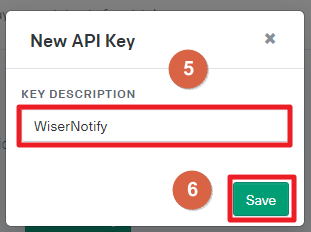
7. Click on Show secret.

8. Copy API key.
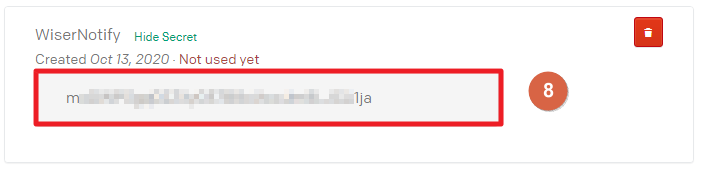
9. Paste into API Key field in WiserNotify Invoiced popup.
10. Click on the Create button.
11. Click and copy the URL.
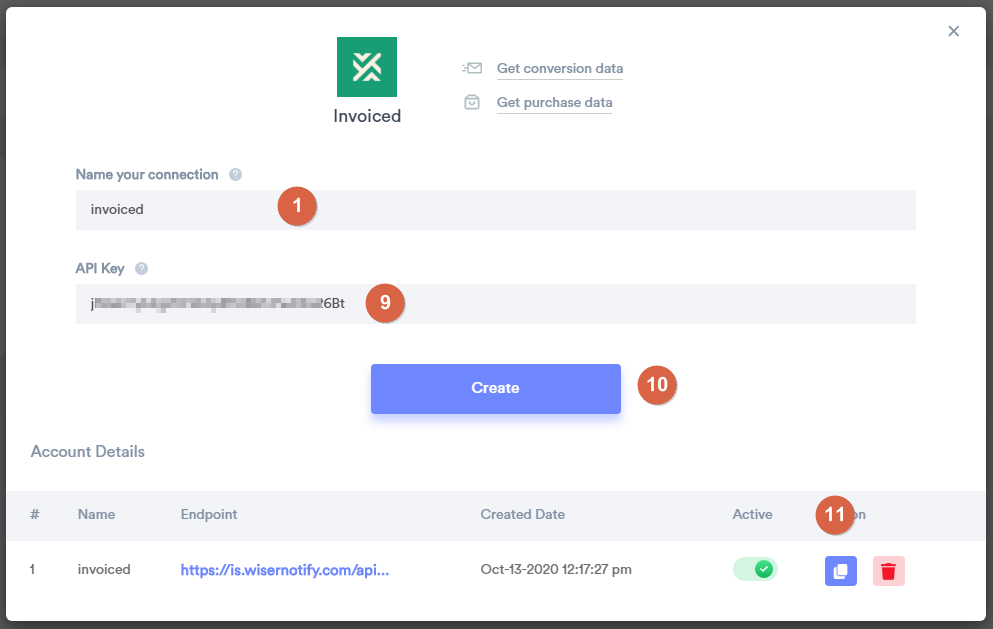
Step 3
1. Click on the setting at the bottom.
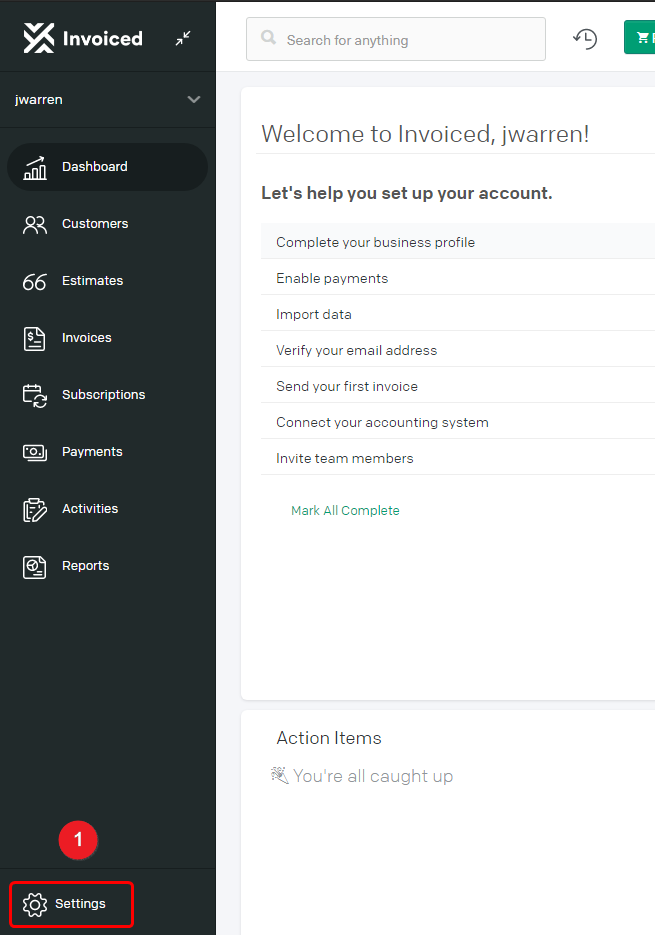
2. Click on the developer box inside the business setting section.
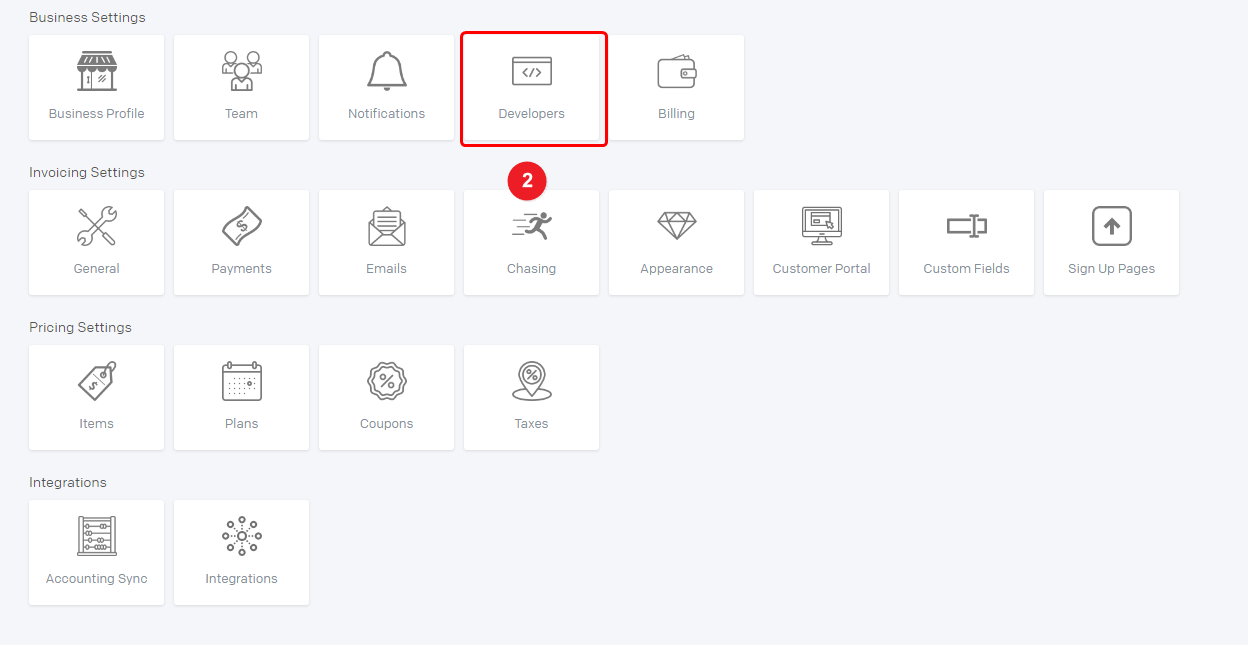
3. Click on the New Webhook button.
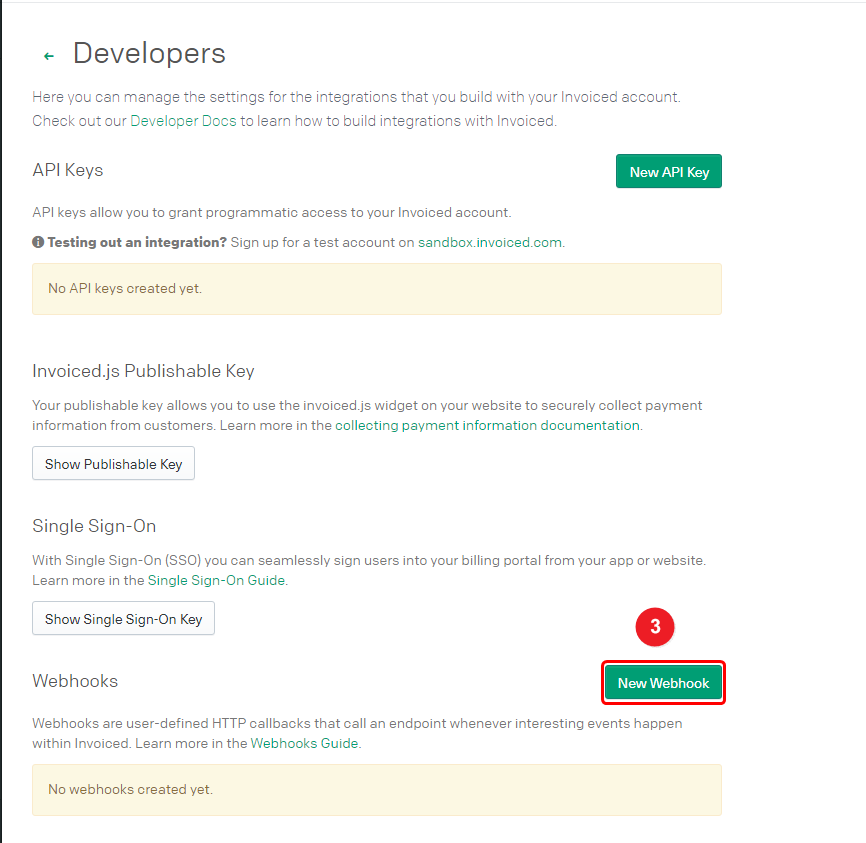
4. Paste the copied URL.
5. On the webhook.
6. Click on the Select event radio button.
7. Select two event contact: created, and subscription: created.
8. Click on the Save button.
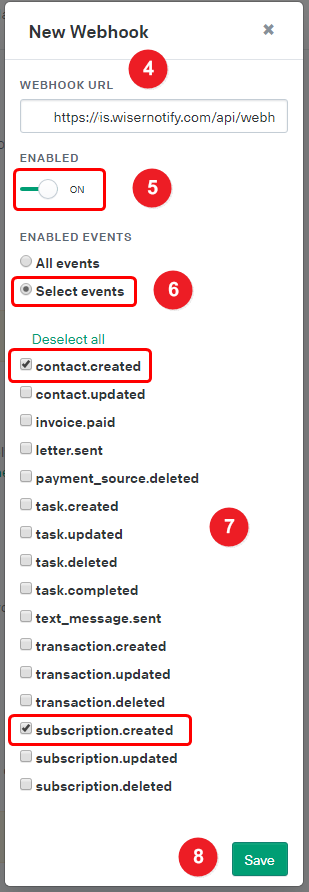
Once you add the correct details, We will fetch the last 30 data from that API Key that will help us to get real-time subscriber data from Invoiced to WiserNotify.
Please test by adding a new data & visit the WiserNotify - Dashboard Data page. Here, You can see all the captured/ received data with its source name.
For more queries, reach us at [email protected] or chat with the support team. We will help you through the integration process.
