Step 1
- Go to WiserNotify > LinkedIn Integration.
- Click on the Connect button inside the LinkedIn box.
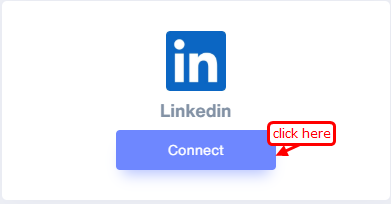
- Once you click on connect it redirect to the LinkedIn authentication page.
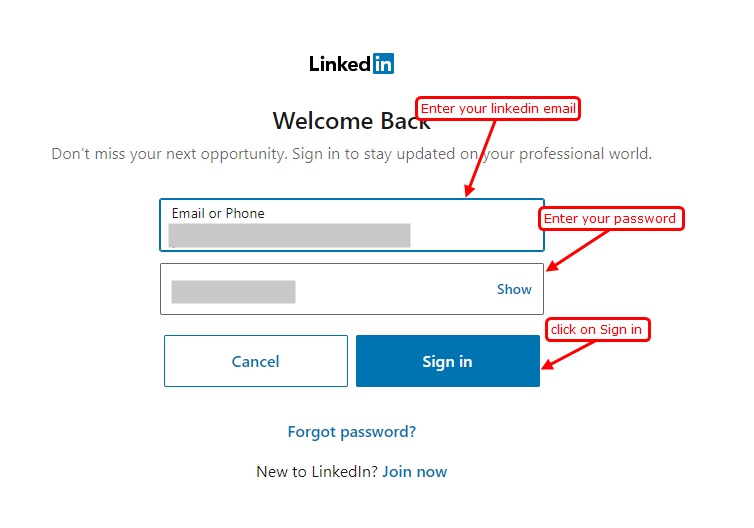
- Enter your LinkedIn login email address & password.
- Now allow the permission to WiserNotify app for getting account details.
- Your LinkedIn integration is done successfully.
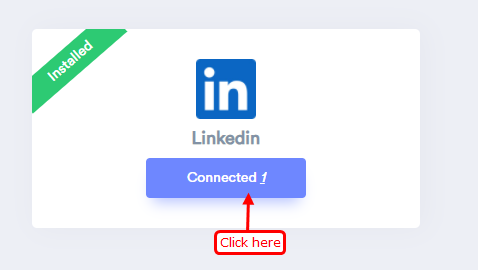
- Click on the Connected button to select.
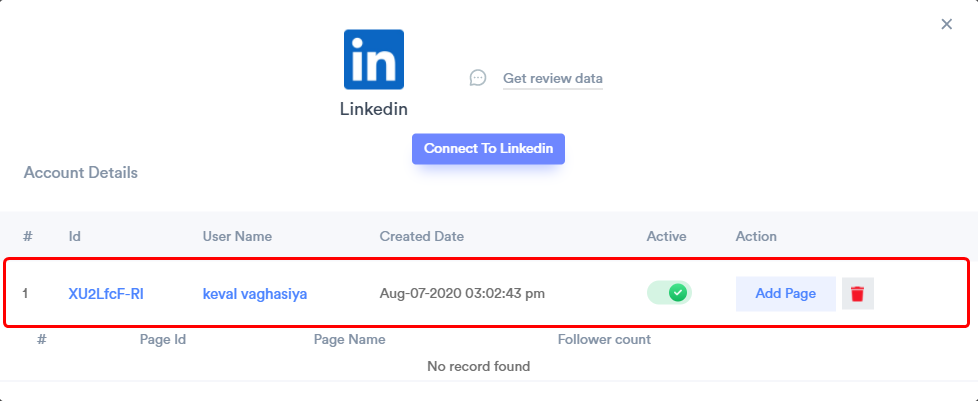
- Click on the Add Page button and select the page to get page follower count.
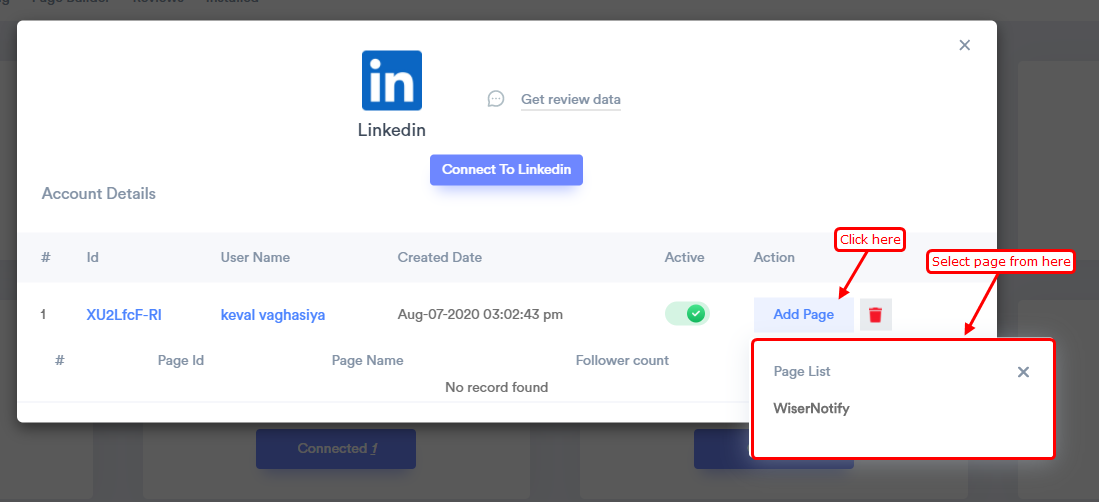
- Now you can see the page follower count and the page name.
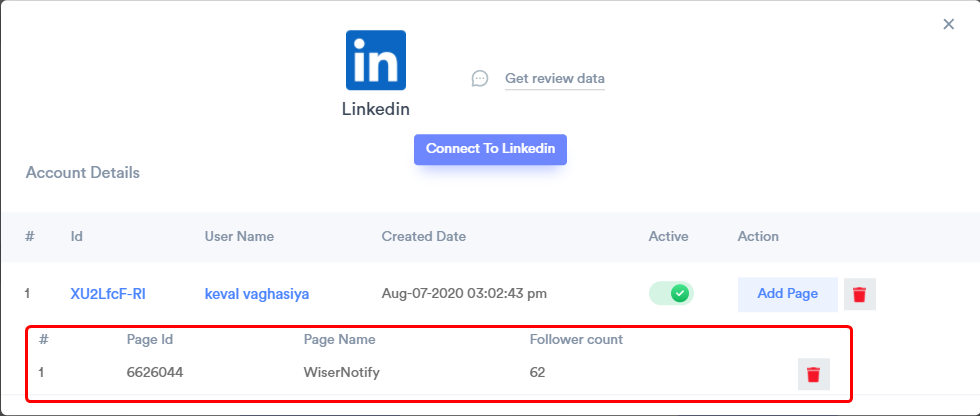
Please test by adding a new data & visit the WiserNotify- Dashboard Data page. Here, You can see all the captured/ received data with its source name.
For more queries, reach us at [email protected] or chat with the support team. We will help you through the integration process.
