Step 1
- Go to WiserNotify > Integration.
- Click on the Connect button in the Livestrom box.
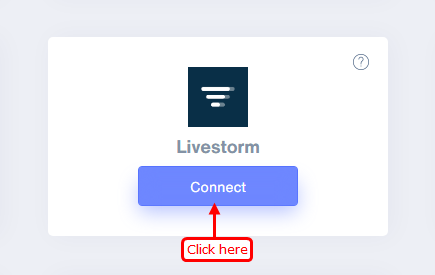
Step 2
- Copy the URL and click on the Livestrom logo.
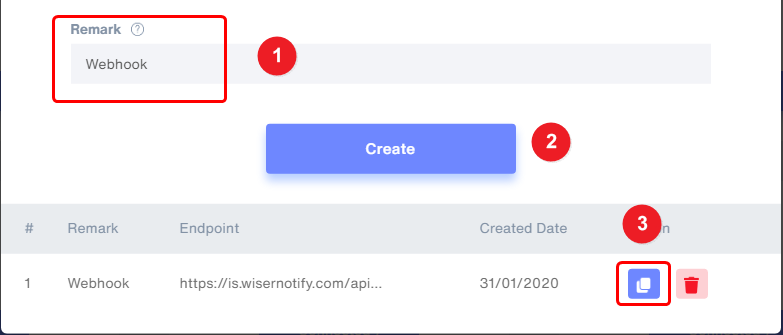
Step 3
1. Click on your profile name.
2. Select Account Settings in the dropdown.
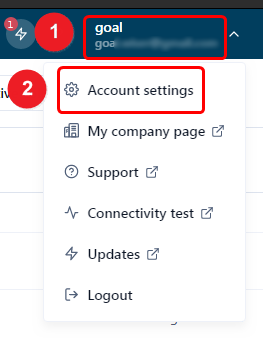
Step 4
1. Click on integrations inside the Account setting.
2. Click on setup integration on the Webhooks box.
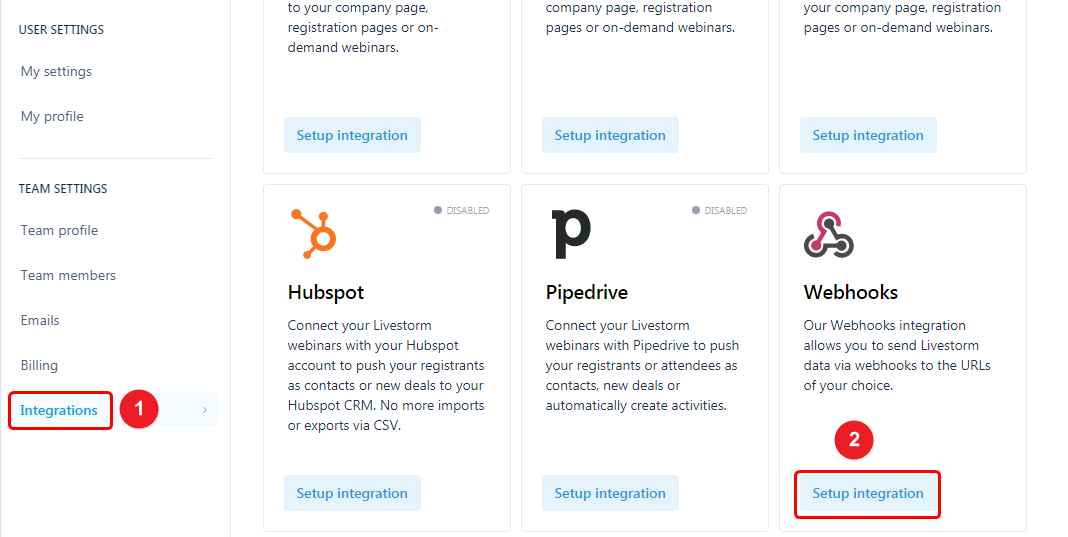
Step 5
- Click on Add a webhook button.
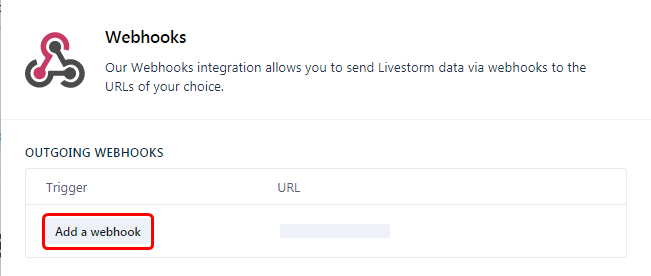
Step 6
1. Select New registrant trigger.
2. Paste Copied URL.
3. Click on Add a webhook button.
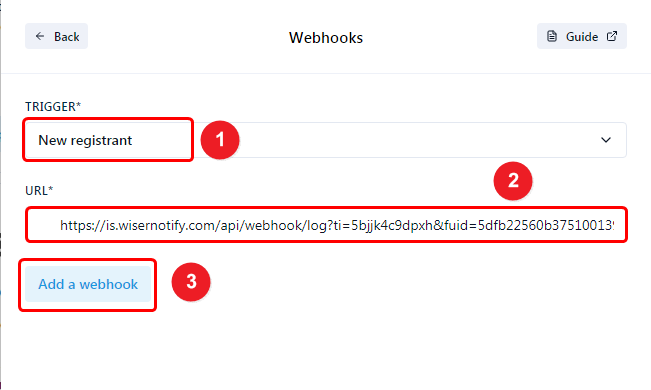
Please test by adding a new data & visit the WiserNotify - Dashboard Data page. Here, You can see all the captured/ received data with its source name.
For more queries, reach us at [email protected] or chat with the support team. We will help you through the integration process.
