Step 1
- Navigate to WiserNotify > Mautic Integration.
- Click on the Connect button.
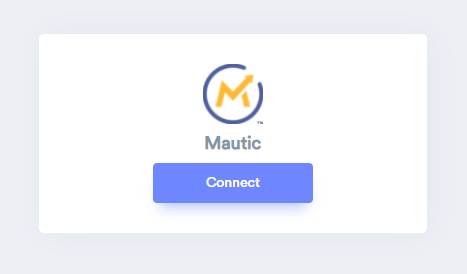
Step 2
-- Enter Remark.
-- Click on Create.
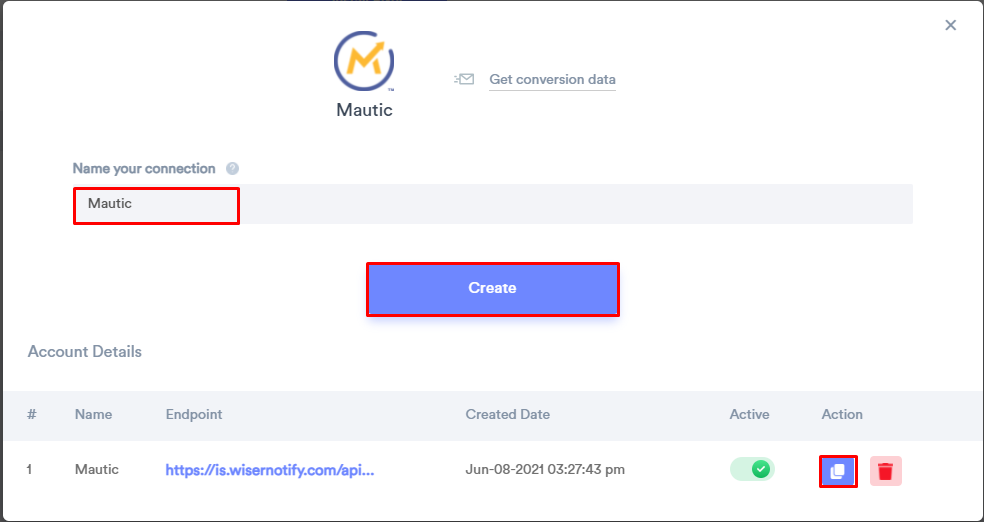
Step 3
-- Login in your Mautic account.
-- Click on Setting > Webhooks.
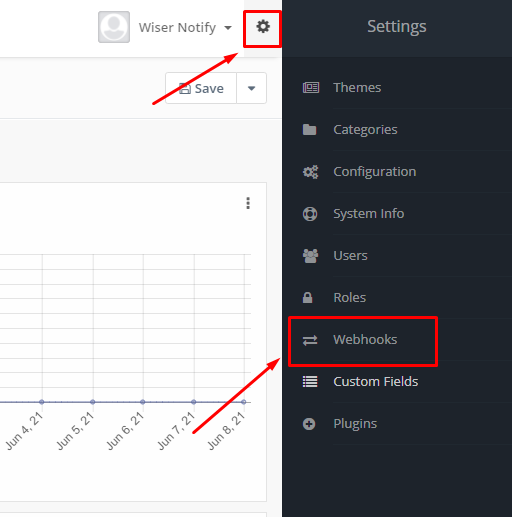
-- Click on New.
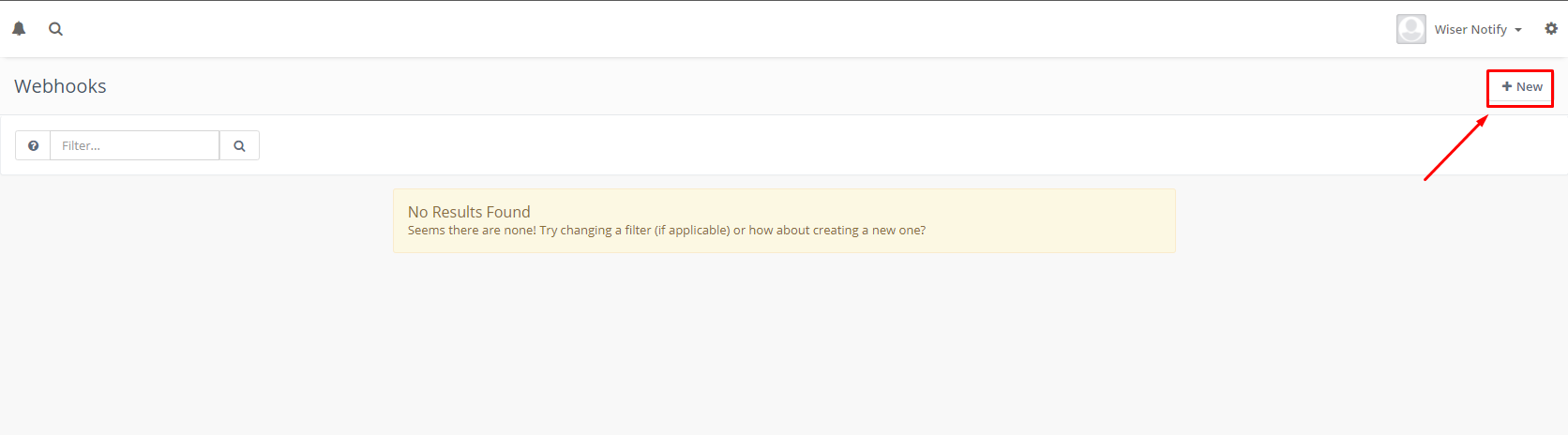
-- Enter Webhook name.
-- Paste WiserNotify Webhook URL into Webhook POST URL box.
--Select Forms submit event.
-- Click on Save & Close.
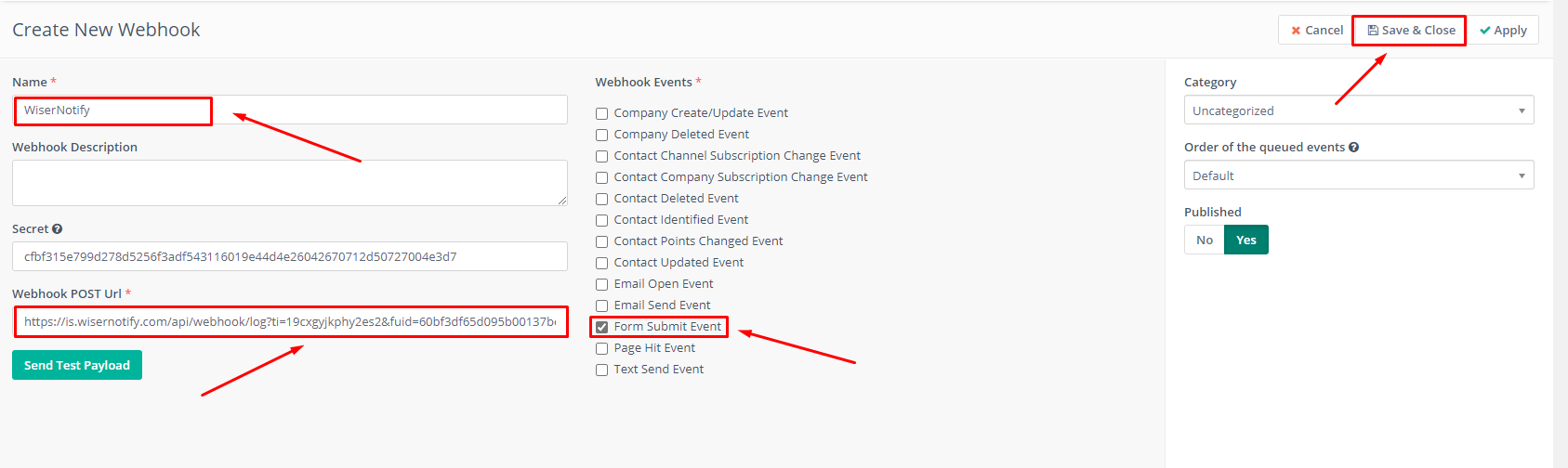
You can see data under WiserNotify - Dashboard Data page.
For more queries, reach us at [email protected] or chat with the support team if it is not working. We will help you through the integration process.
