Step 1
- Navigate to Wiser Notify > Moosend integration.
- Click on the Connect button inside the Moosend box.
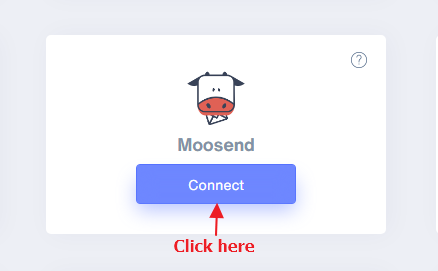
Step 2
1. Enter Name of connection.
Login with moosend,
2. Navigate to Mailing List and edit.

3. Copy List id From URL.

4. Paste into List-ID field in WiserNotify Moosend popup.
5. Navigate to API Key.
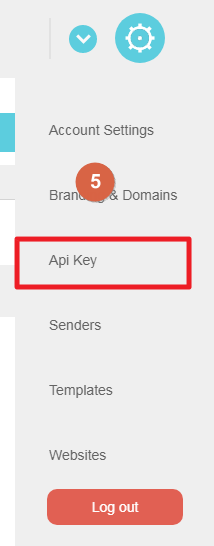
6. Copy API Key.
7. Paste into API Key field in WiserNotify Moosend popup.
8. Click on the Create button.
9. Click and copy the URL.
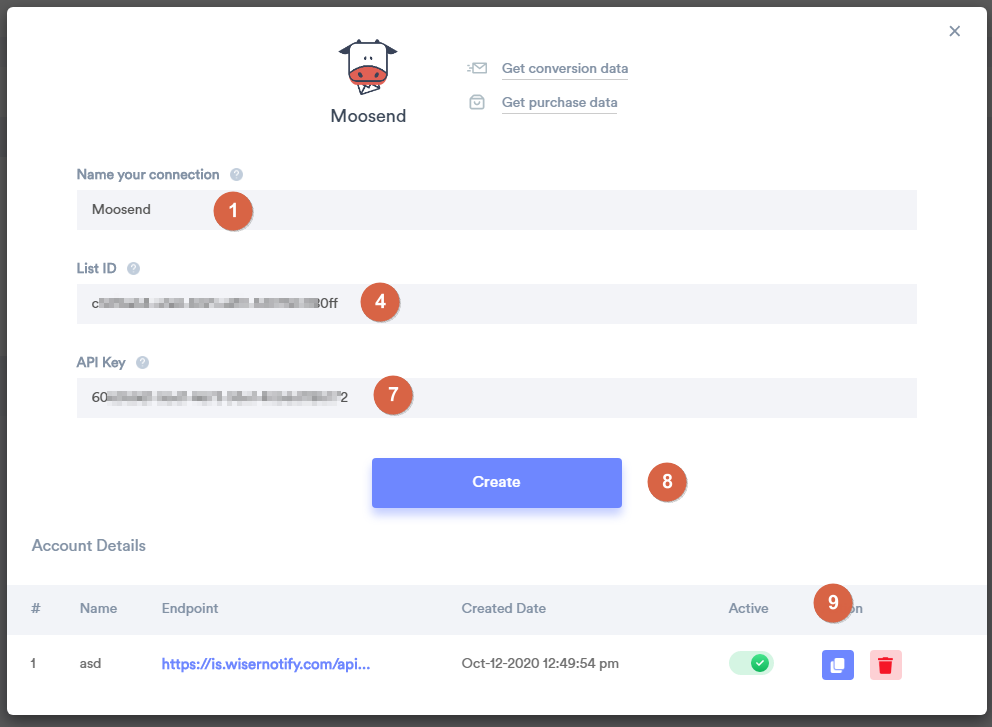
Step 3
Login with Moosend.
- Now click on the Automations tab and inside Automations click on create new automation button.
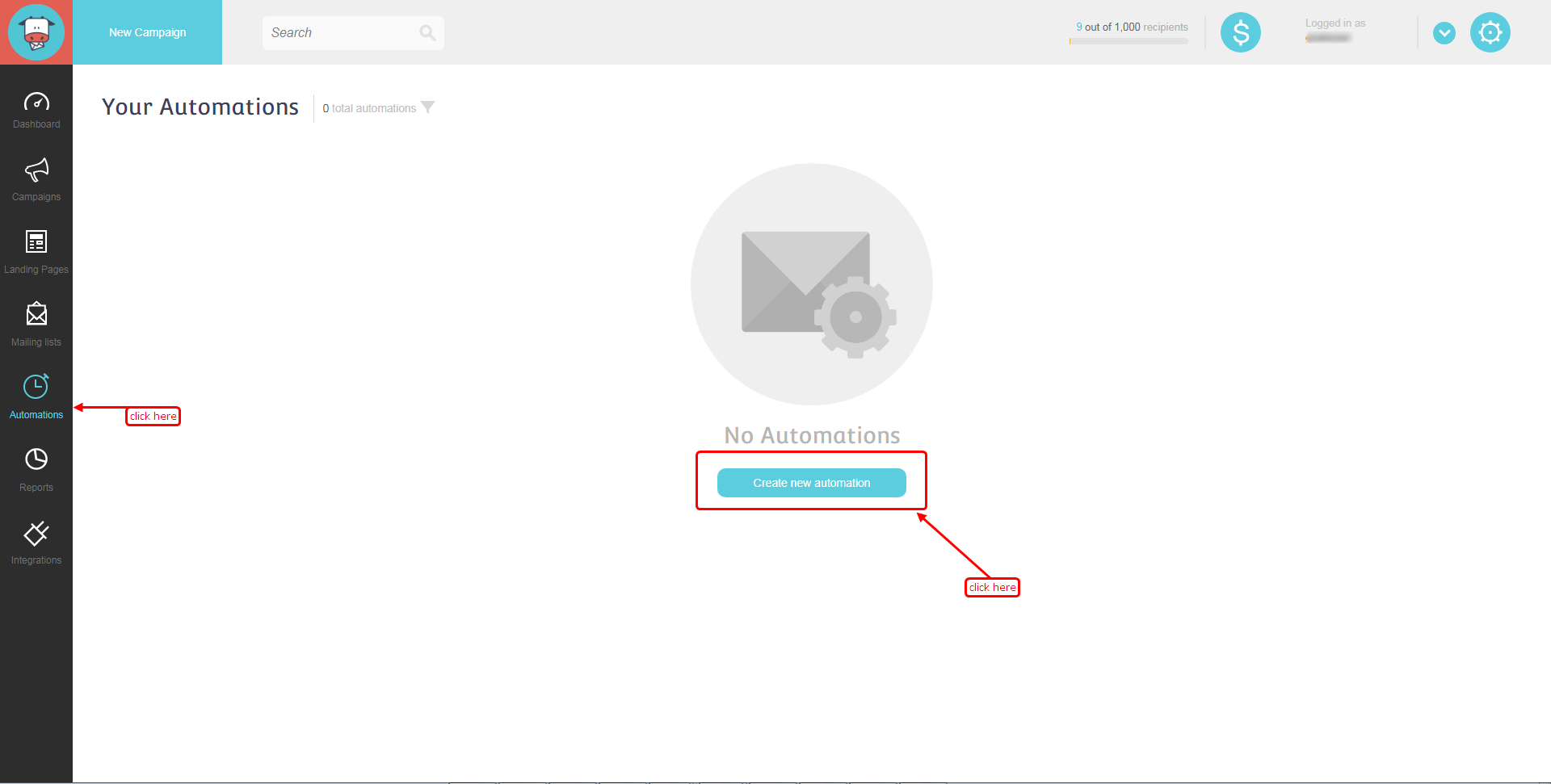
Step 4
- Click on Create a custom automation button.
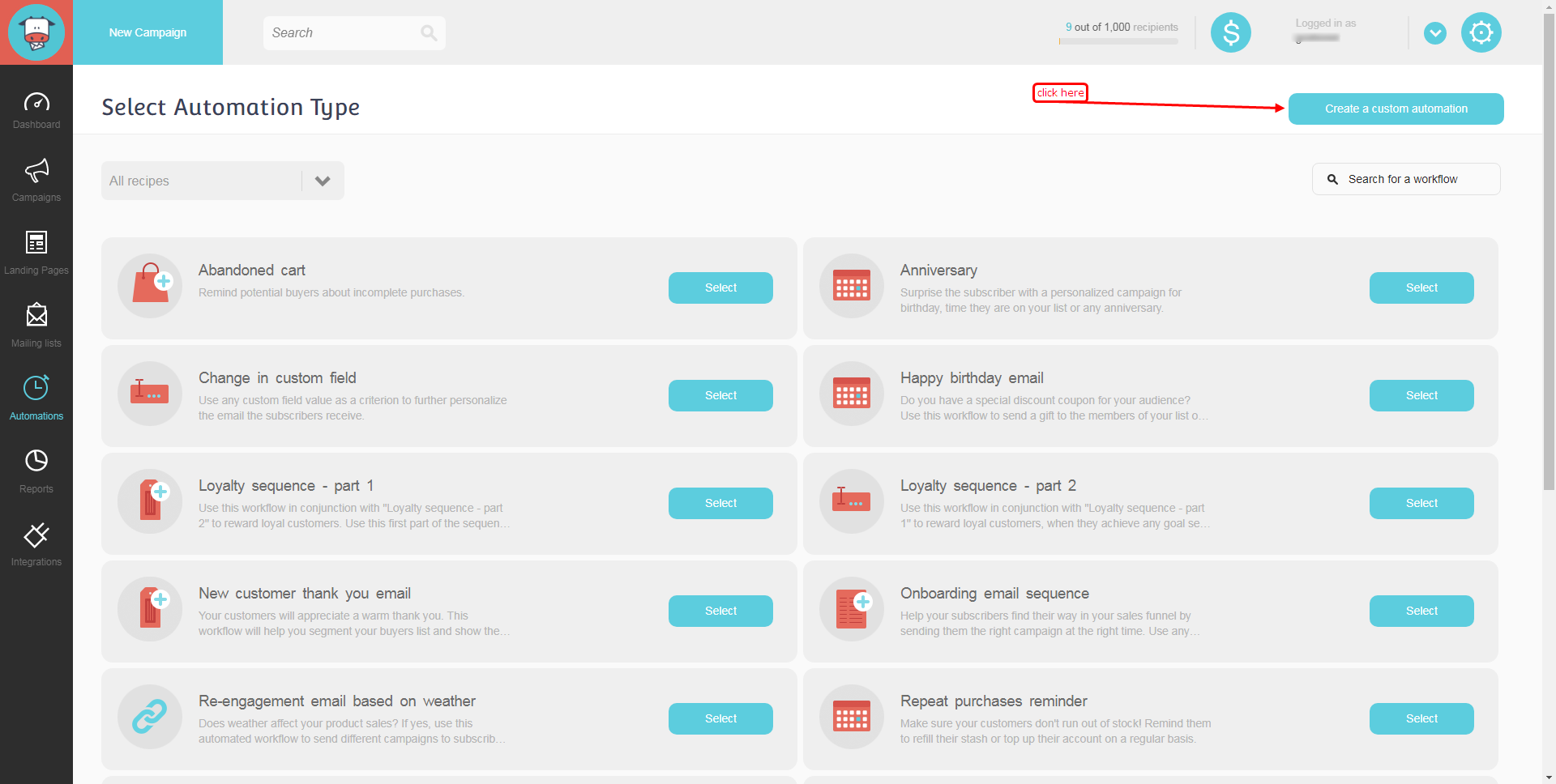
Step 5
- Click on the Select New trigger.
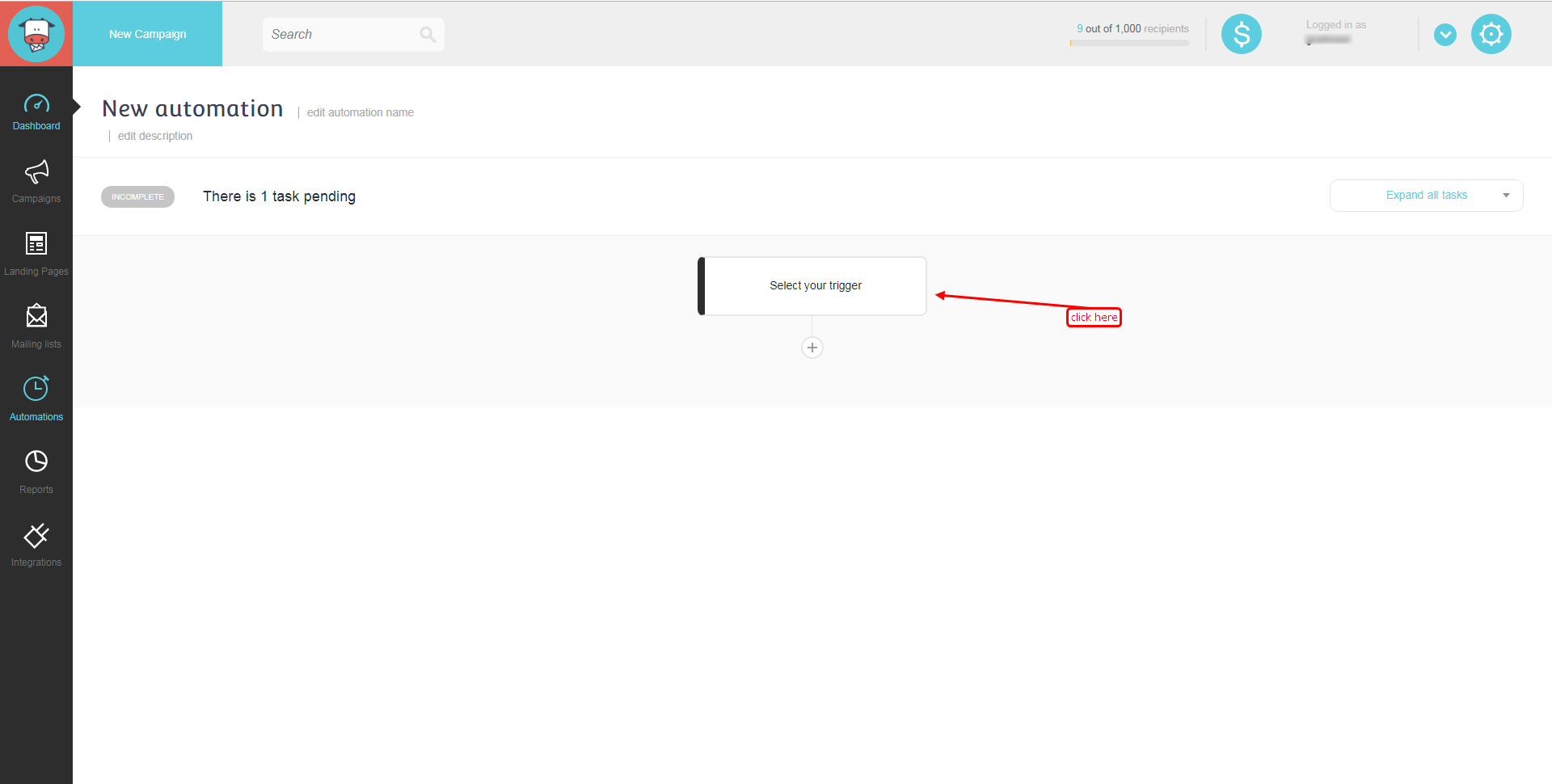
Step 6
- Click on the When someone subscribes to a specific list in the third dot.
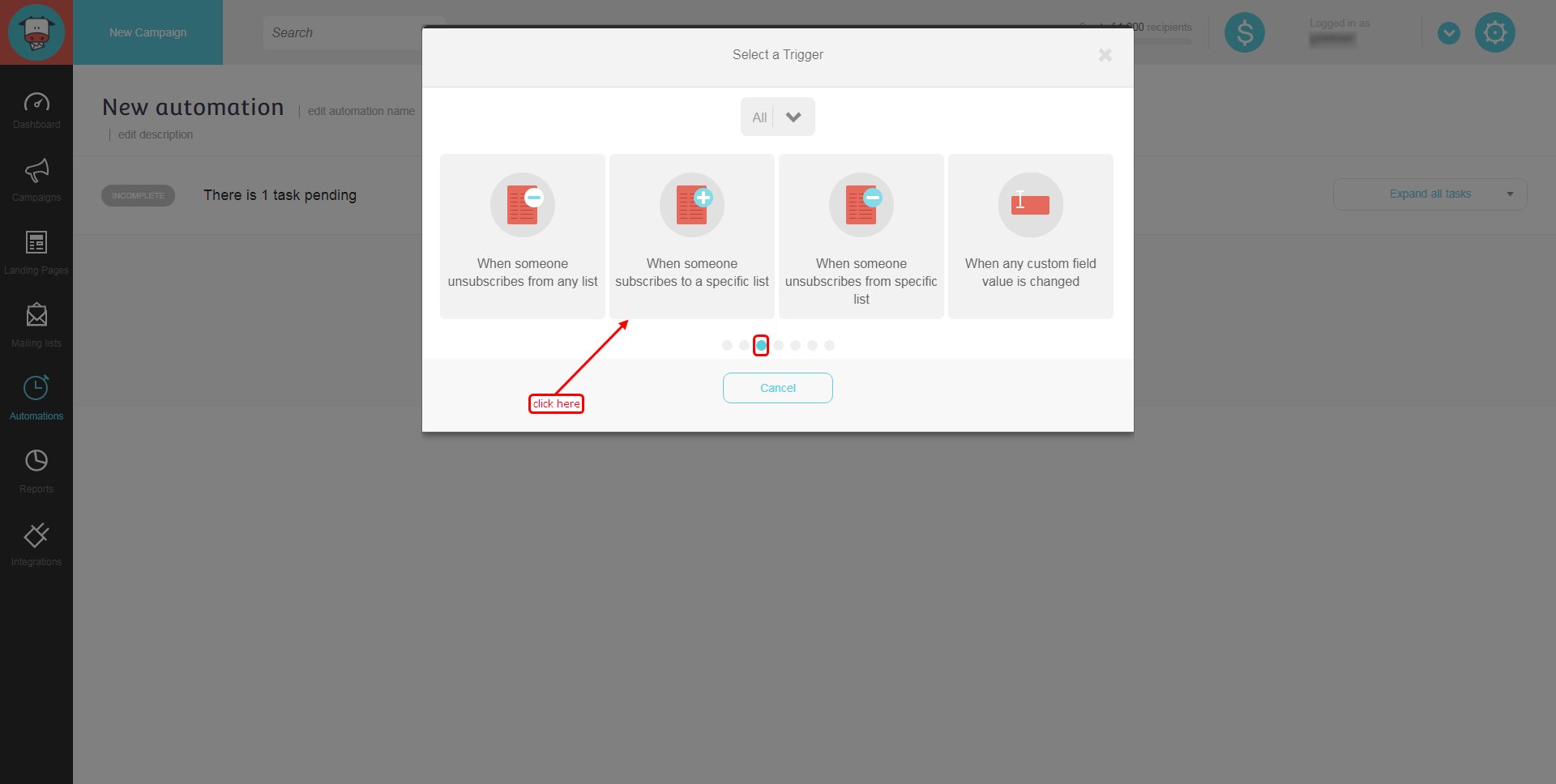
Step 7
- Select your mailing list in the dropdown, then click on the Save button.
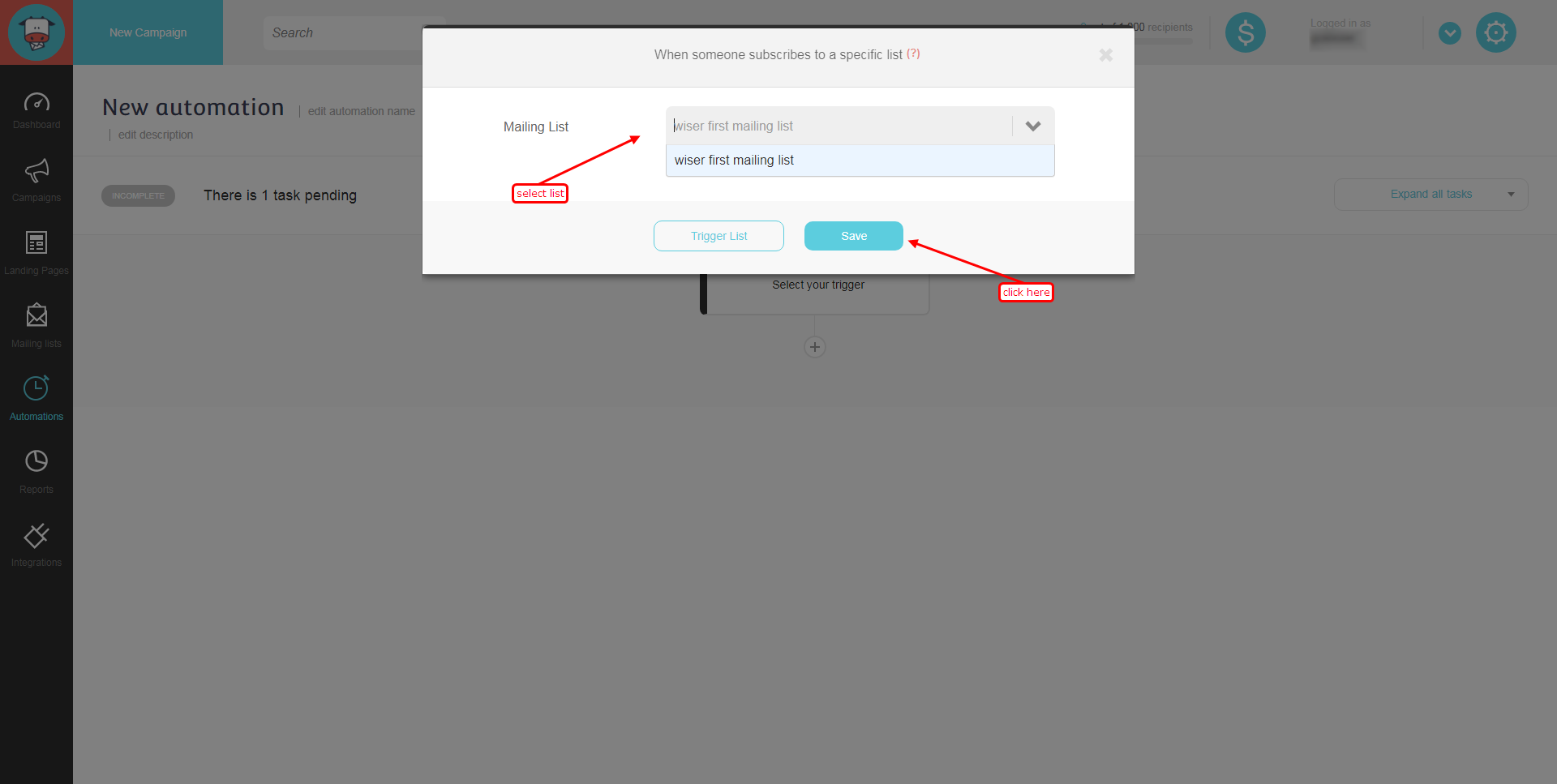
Step 8
- Click on the plus icon under When someone subscribes to a specific list.
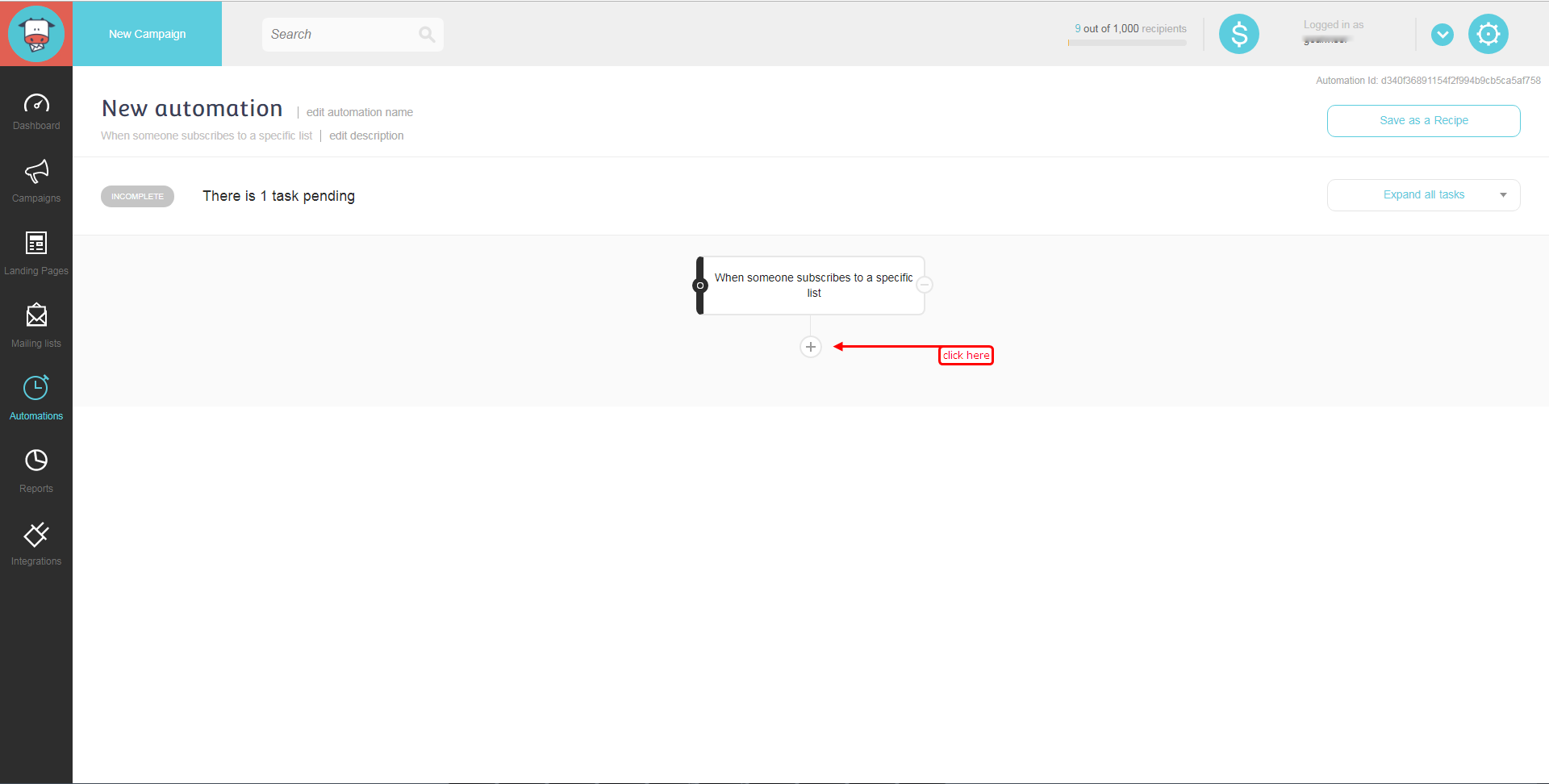
Step 9
- Click on the Actions tab, click on the second dot of the slider and Click on Then post a webhook.
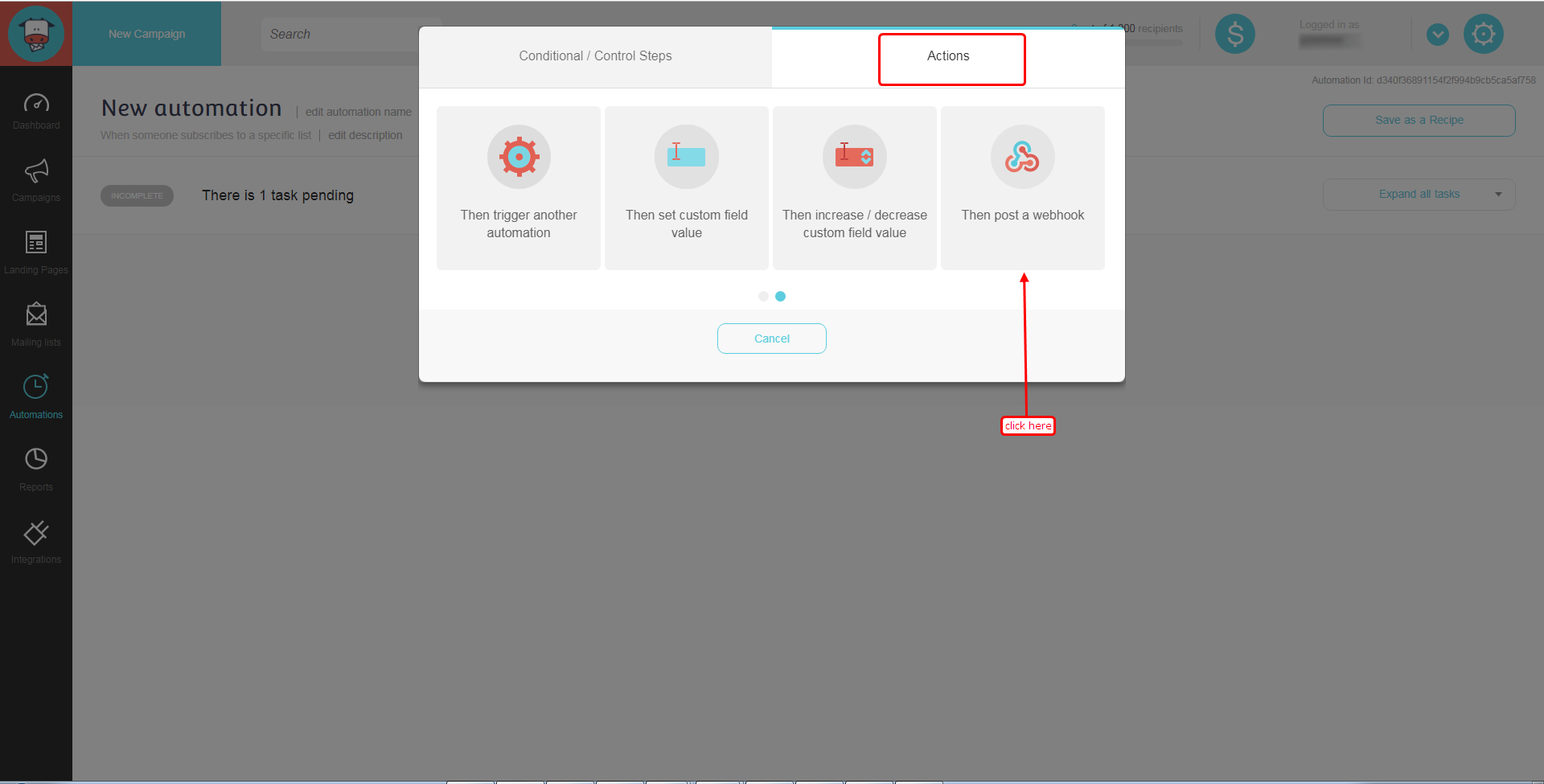
Step 10
- Paste the copied URL and click on the Save button.
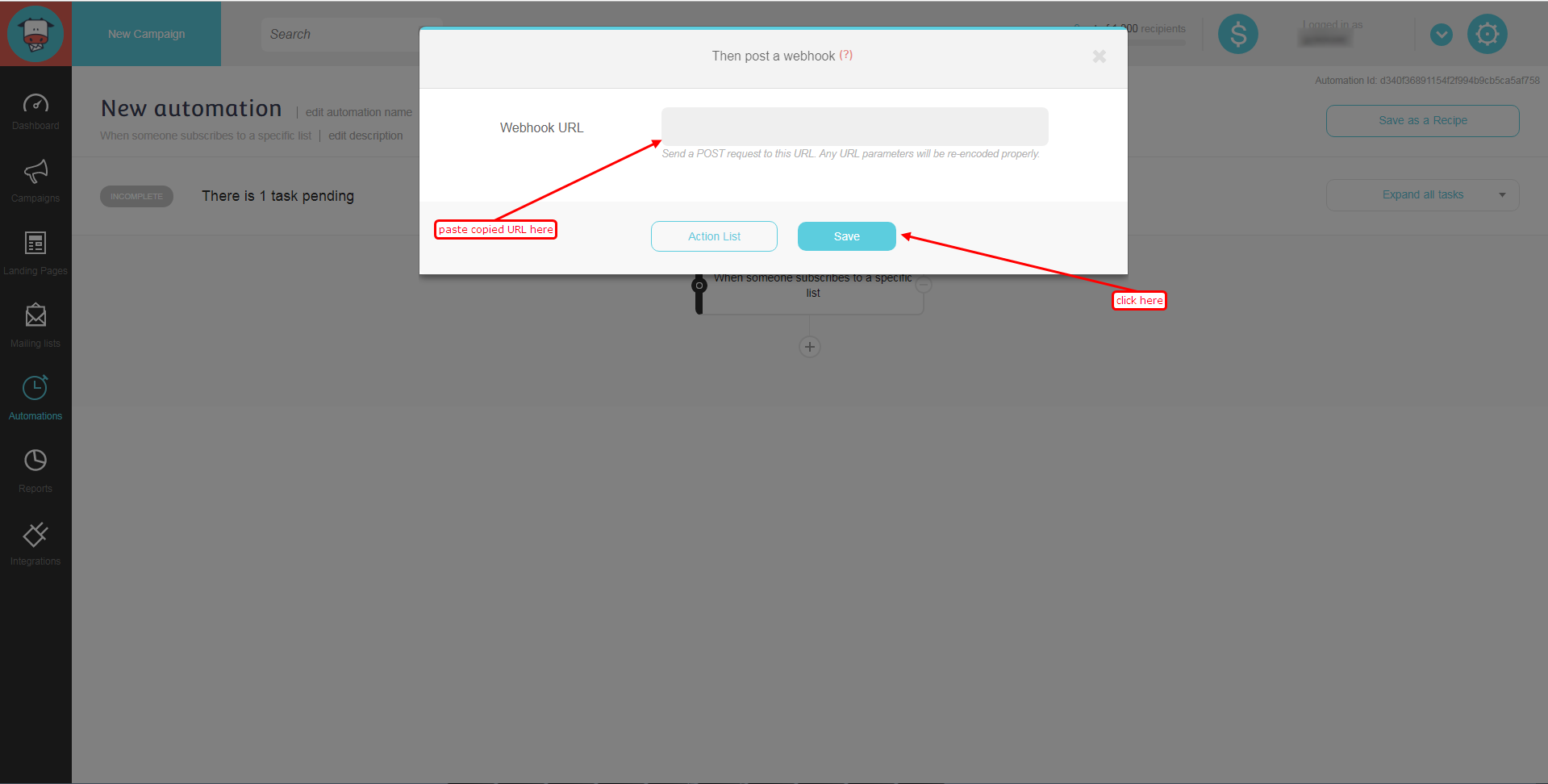
Step 11
- Click to active toggle
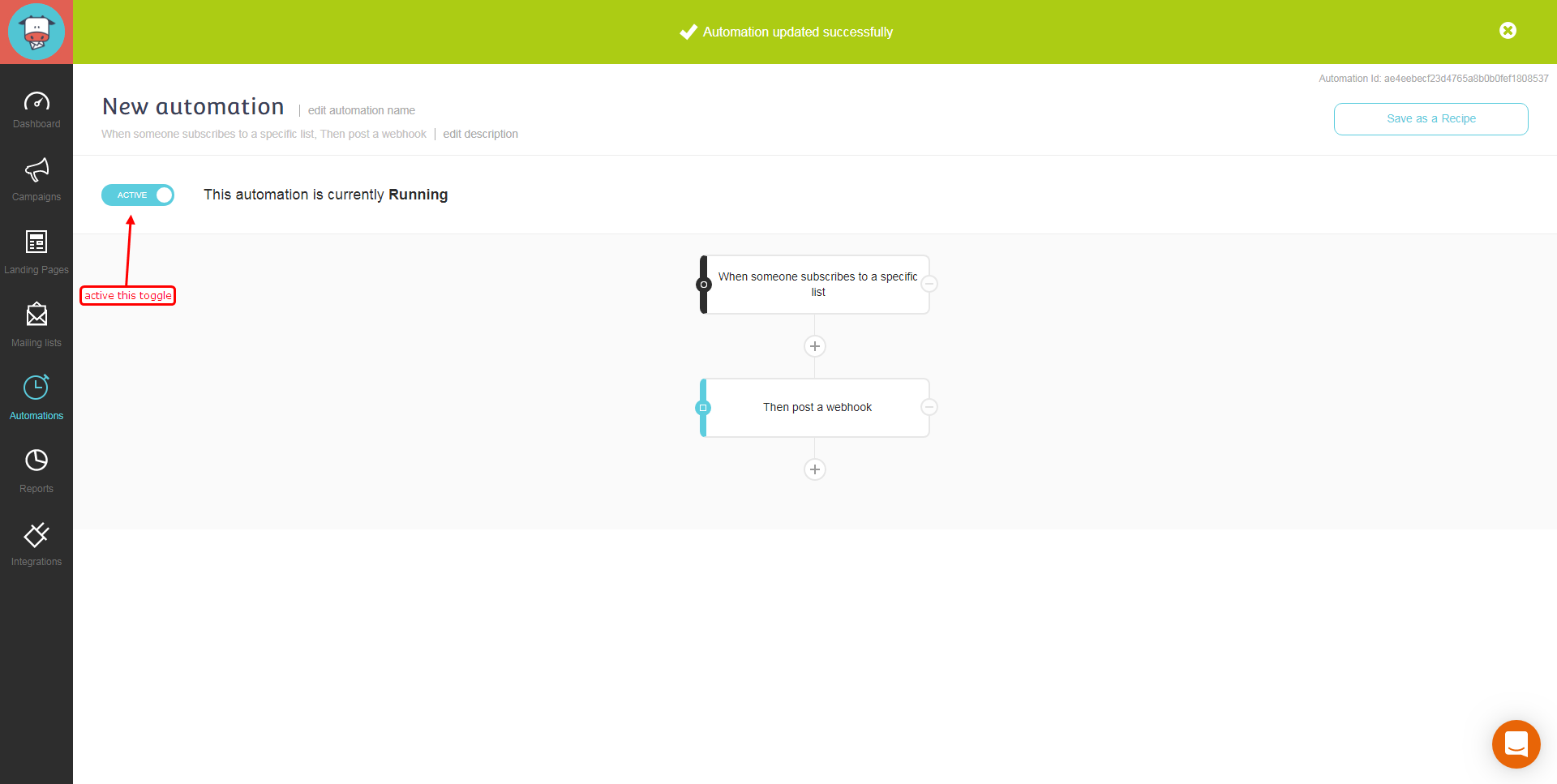
Done.
Once you add the correct details, We will fetch the last 30 data from that API Key and List ID that will help us to get real-time subscriber data from Moosend to WiserNotify.
Please test by adding new data & visit the WiserNotify Dashboard - Data page. Here, You can see all the captured/ received data with its source name.
For more queries, reach us at [email protected] or chat with the support team. We will help you through the integration process.
