Step 1
Login with Neto,
- Navigate to Settings & Tools > Staff Users.
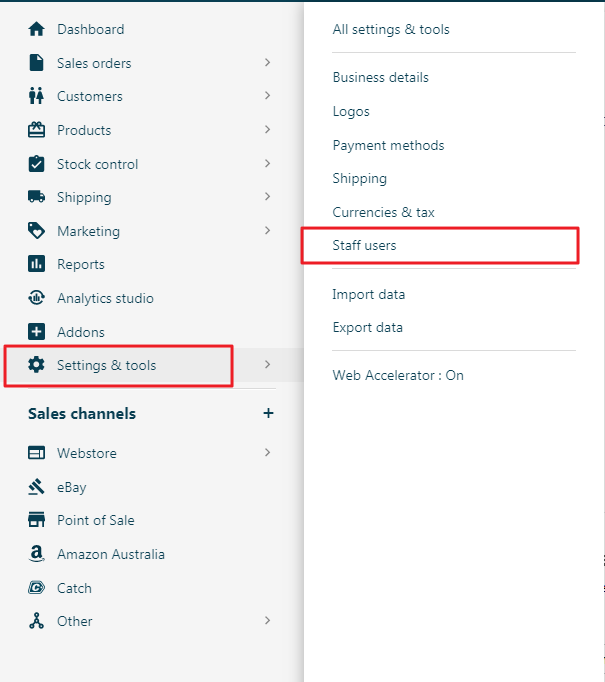
Step 2
- Click on the Edit button inside Admin User Group.
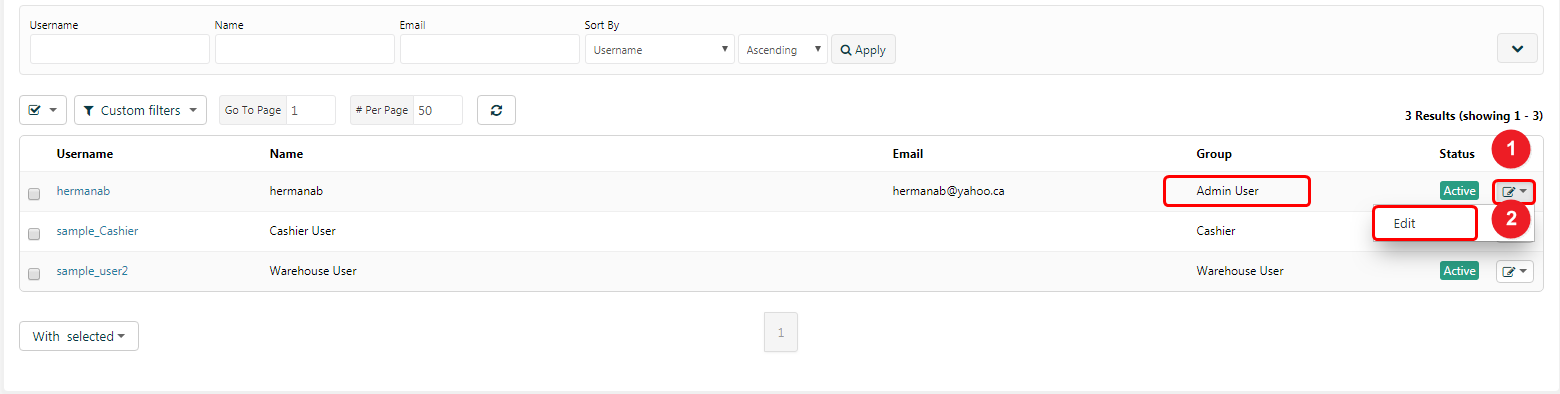
Step 3
Note*:- Step 1, 3, 5, 6 and 7 (Neto Dashboard) && Step 2, 4 and 8 (WiserNotify Integration).
1. Copy Neto Store URL From Neto Dashboard.

- Navigate to Wiser Notify > Neto integration in WiserNotify Dashboard.
- Click on the Connect button inside the Neto box.
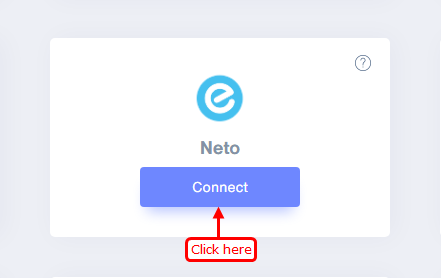
2. Paste Copied Neto Store URL in Neto Integration popup at WiserNotify dashboard.
3. Now Copy Username from user detail form at Neto Dashboard.
4. Paste Copied Username in Neto Integration popup at WiserNotify dashboard.
5. Click on the Regenerate button from the user detail form at Neto Dashboard.
6. Copy API Key from the user detail form at Neto Dashboard.
7. Click on the Save button after click on the Save & Close button.
8. Paste Copied API Key in Neto Integration popup at WiserNotify dashboard.
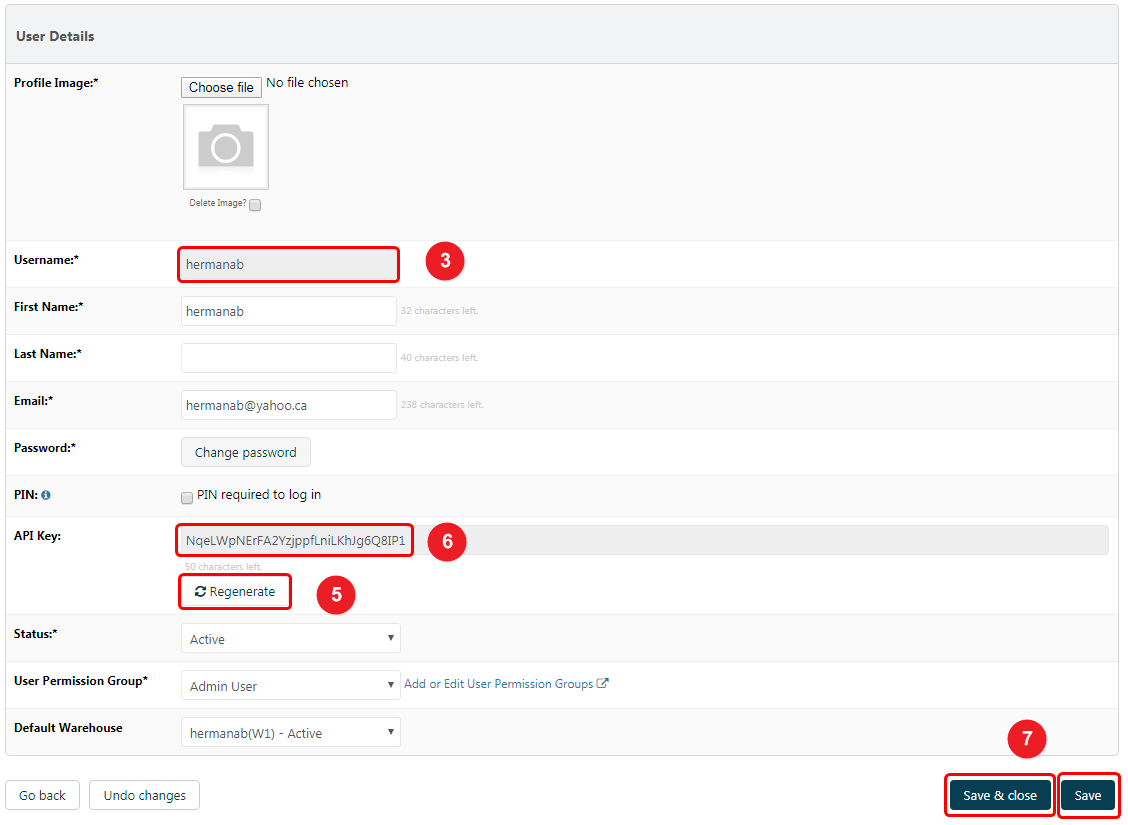
9. Enter Remark.
10. Click on the Create button.
11. Click on the Copy button and go to Neto Dashboard.
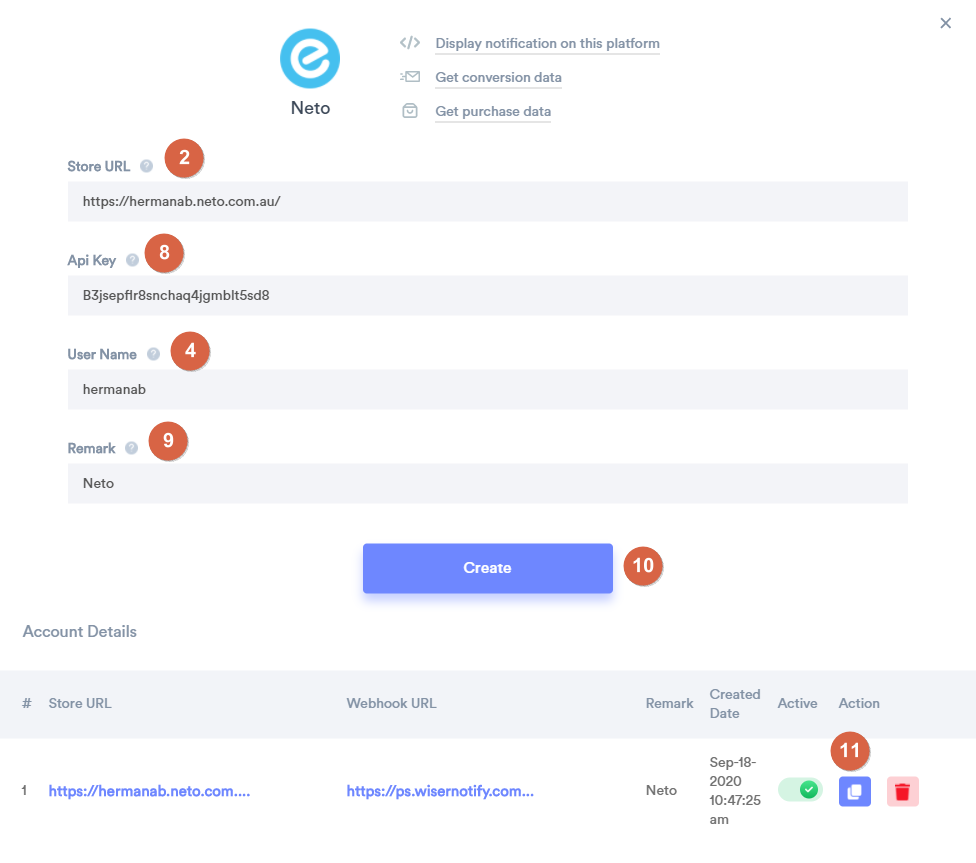
Step 4
- Navigate to Settings & Tools > All settings & tools.
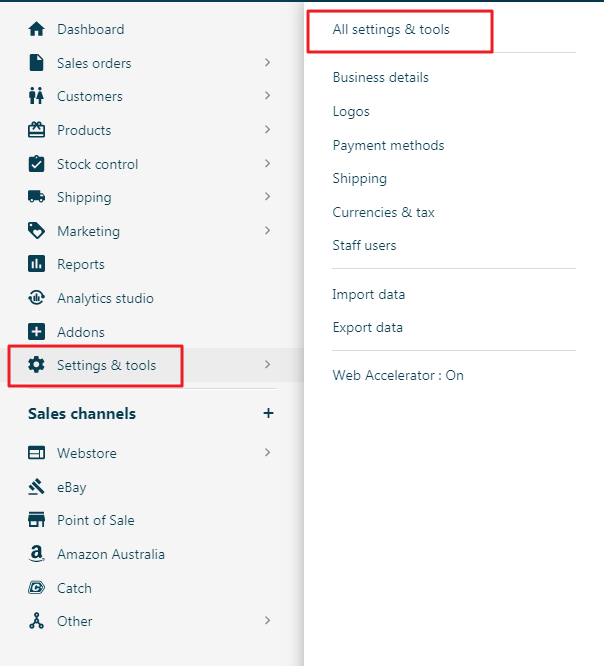
Step 5
Navigate Developers Tools > API Settings.
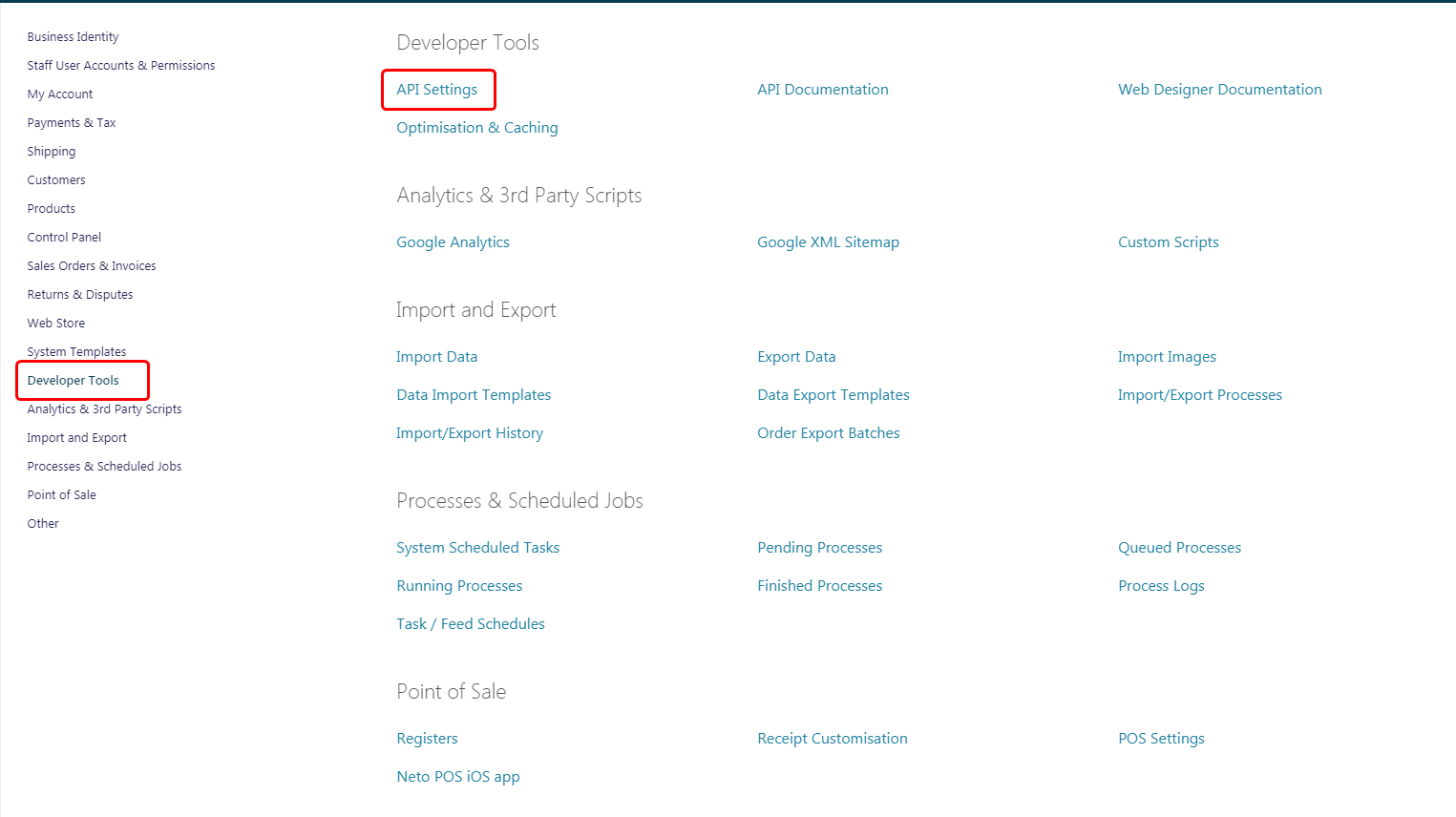
Step 6
1. Enable API webhook checkbox.
2. Paste the copied URL.
3. Click on the Save & Changes button.
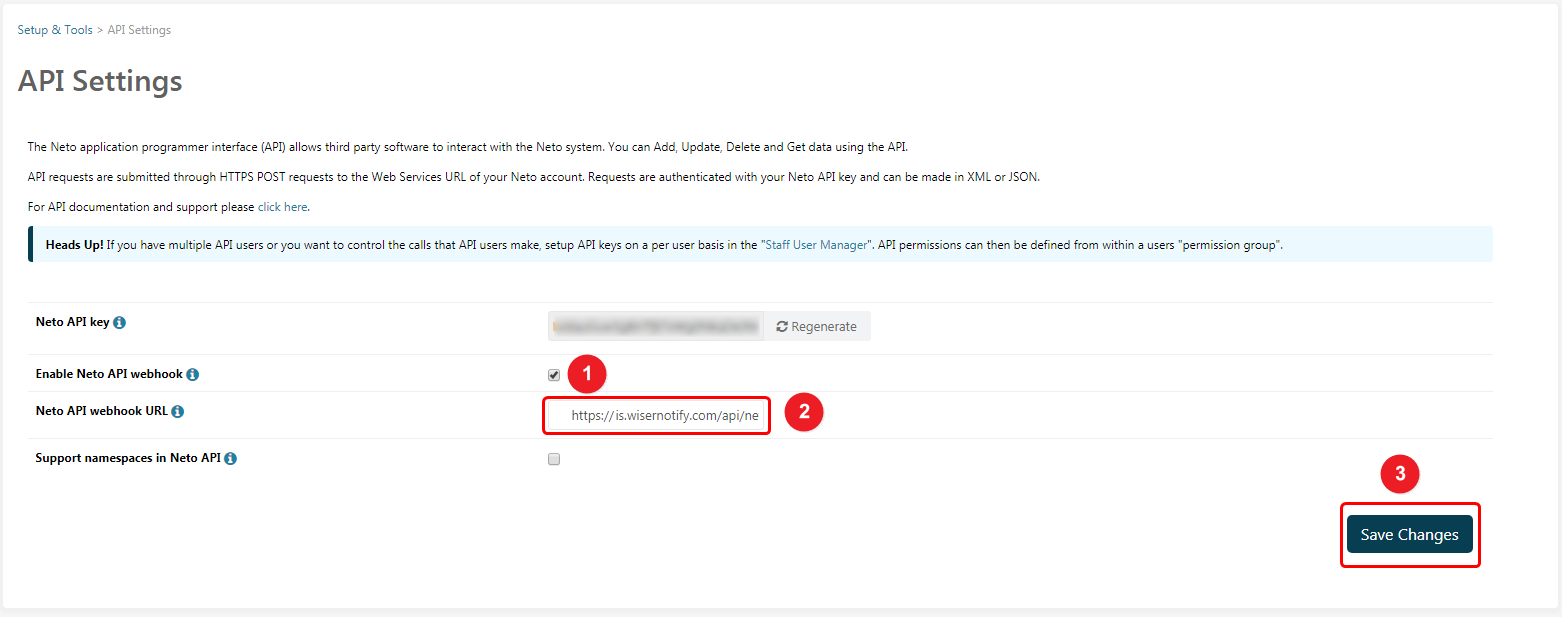
Please do the test by adding new data & visit the WiserNotify - Dashboard data page. Here, You can see all the captured/ received data with its source name.
-- To Install pixel code into Neto store click here.
For more queries, reach us at [email protected] or chat with the support team if it is not working. We will help you through the integration process.
