To implement WiserNotify services on the NopCommerce store, please install our native Module.
Please download our NopCommerce plugin Click here.
Step 1
API KEY will be available on your wisernotify dashboard.
- First login to your wisernotify account
- Go to pixel page & scroll down
Here you can find your API Key to install pixel. Just click on API key to copy it
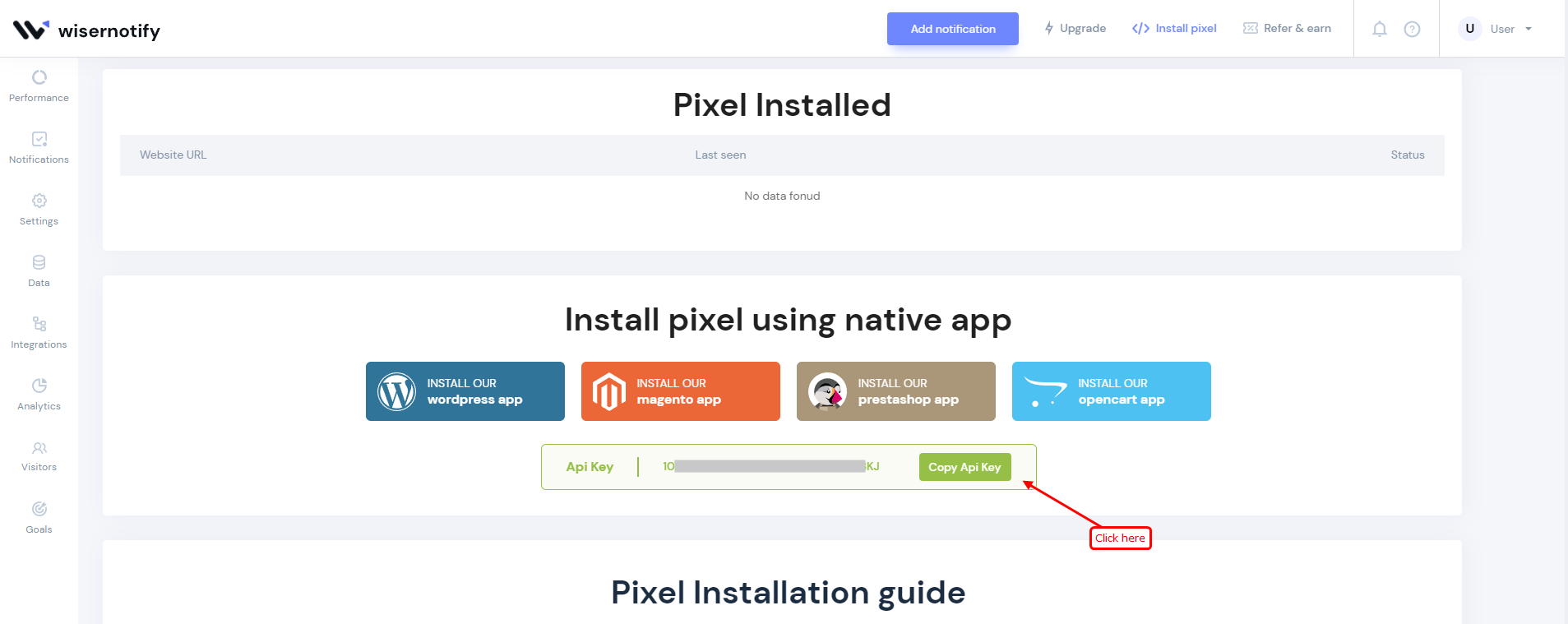
Step 2: Login in NopCommerce admin panel.
-- Navigate Configuration > Local plugins.
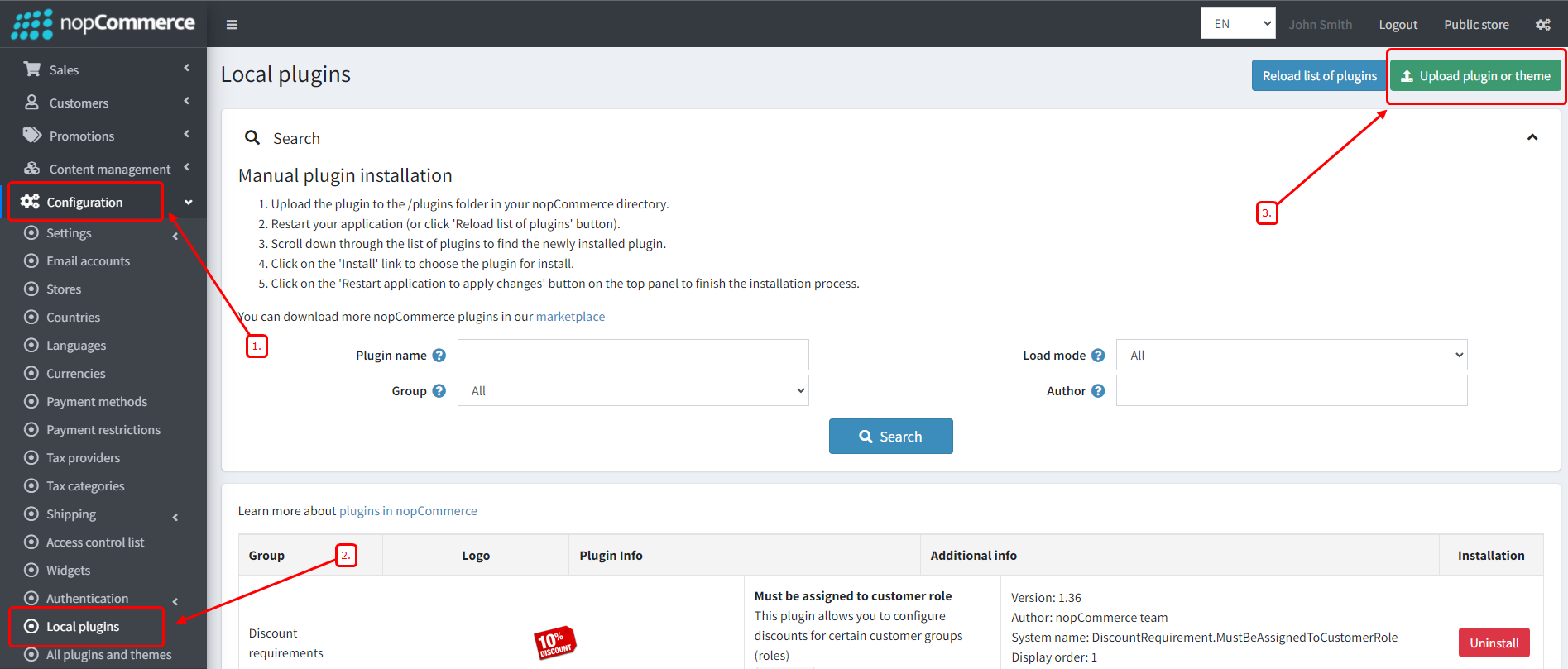
-- Click on Select file and Upload WiserNotify Module
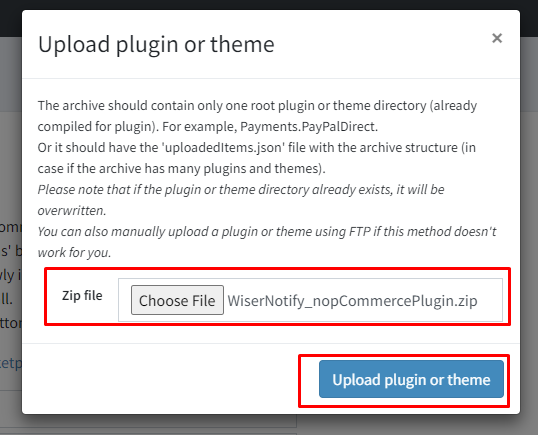
-- Navigate to wisernotify > configuration
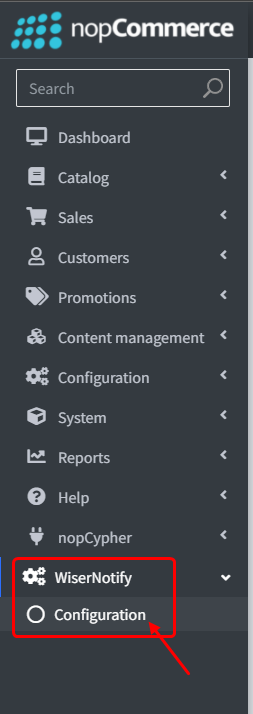
- Paste the copied API here.
- Click on save
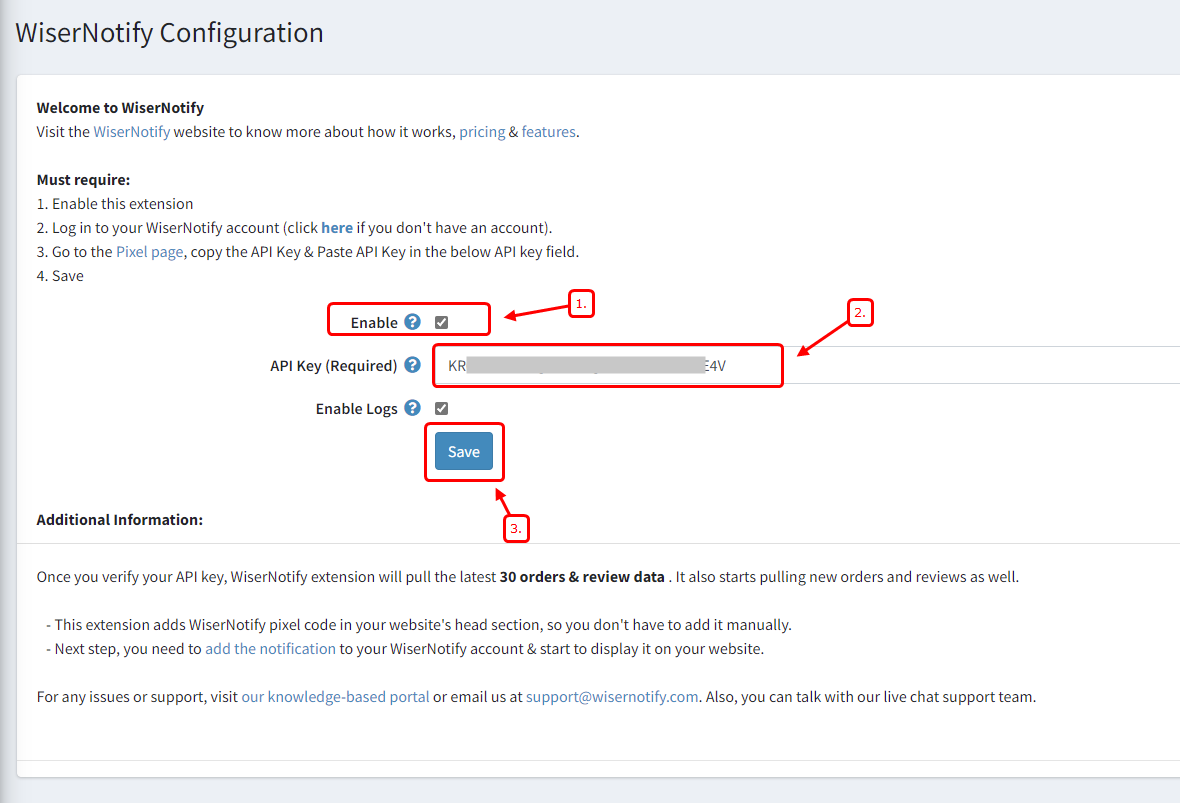
Done!
After that, please visit this page: https://app.wisernotify.com/data. Here you can see the recent 30 records & upcoming new order data. You can check it by creating a test order in your NopCommerce store.
Please do the test by adding new data & visit the WiserNotify Dashboard - Data page. Here, You can see all the captured/ received data with its source name.
For more queries reach us at [email protected] or chat with the support team if it is not working. We will help you through integration process.
