Step 1
- Navigate to Wiser Notify > Novocall integration.
- Click on the Connect button inside the Novocall box.
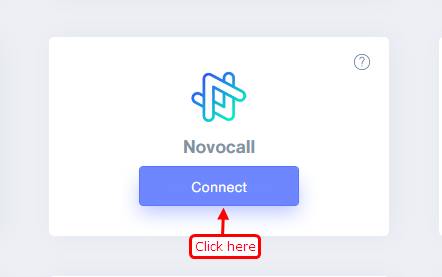
Step 2
1. Enter Remark.
2. Click on the Create button.
3. Click and copy the URL.
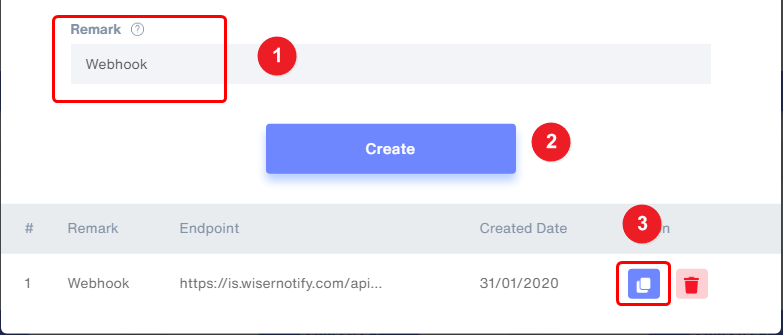
Step 3
Login with Novocall,
1. Click on the integrations tab sidebar.
2. Inside Notification, Click on the webhook box.
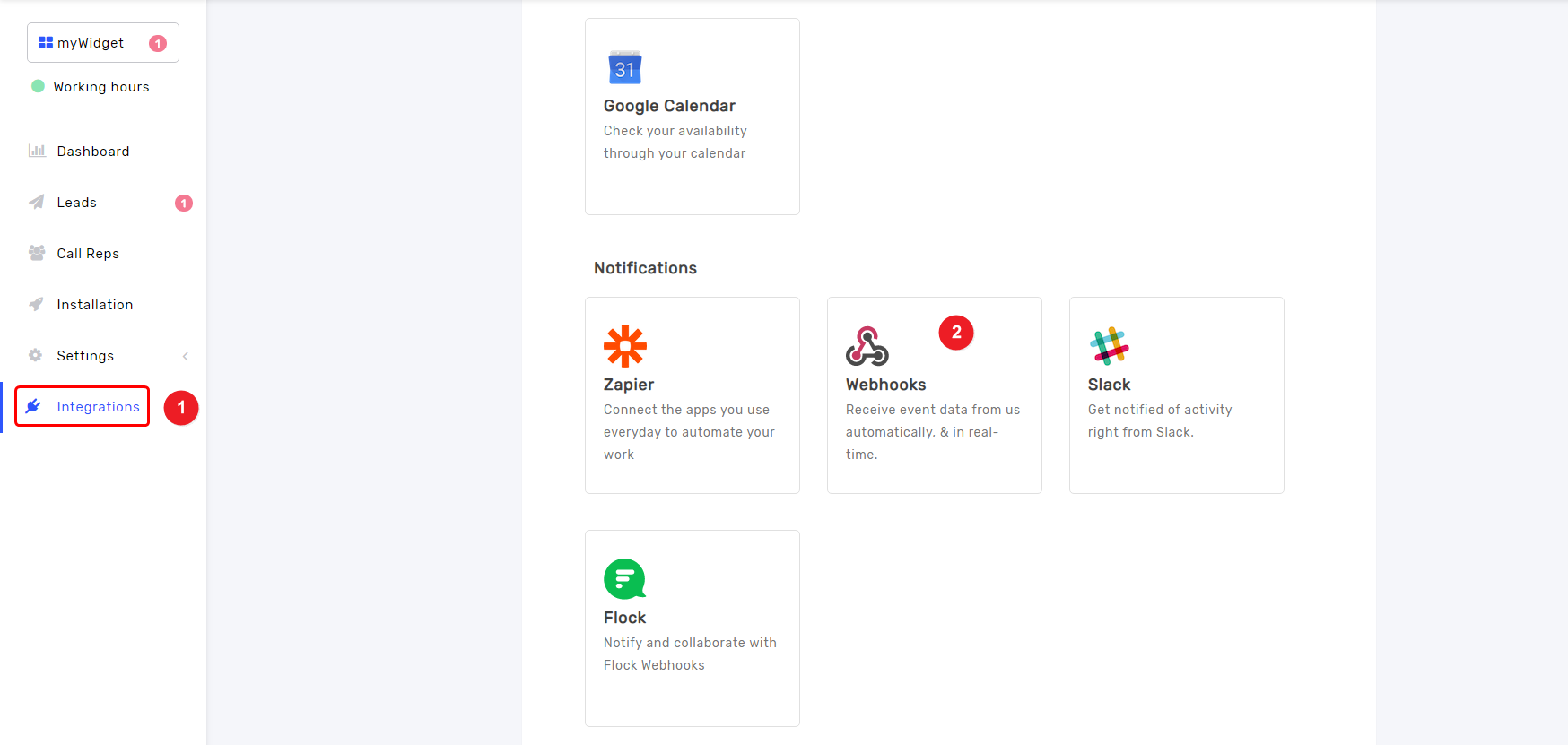
Step 4
1. Select New Message Event.
2. Paste the Copied URL here.
3. Click on the Create Webhook button.
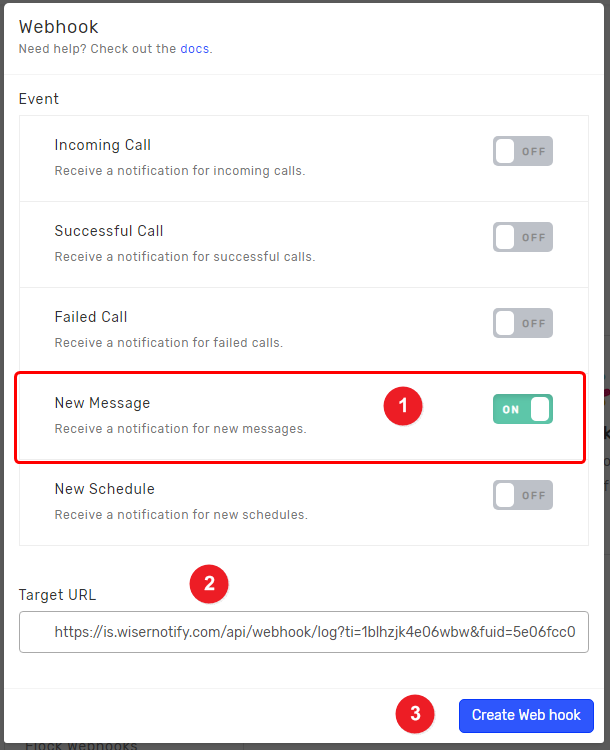
Please do the test by adding new data & visit the WiserNotify - Dashboard data page. Here, You can see all the captured/ received data with its source name.
For more queries, reach us at [email protected] or chat with the support team. We will help you through integration process.
