Step 1
- Go to WiserNotify > OptiMonk Integration.
- Click on the Connect button inside the OptiMonk box.
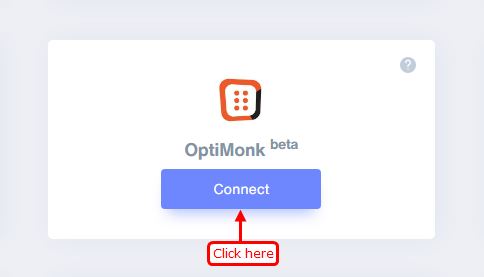
1. Enter Remark.
2. Click on the Create button.
3. Click on the copy button.
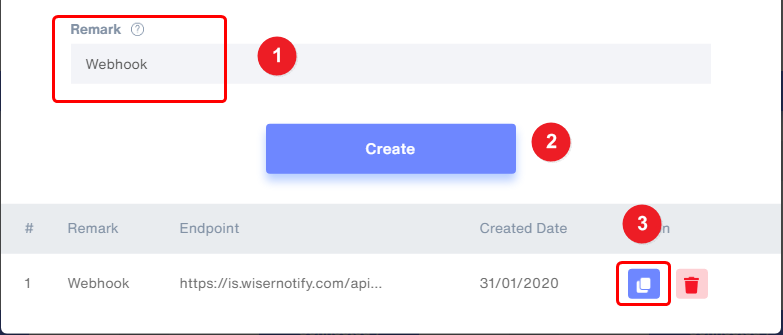
Step 2
Login with OptiMonk,
- Edit your campaign.
1. Click on the Next button.

2. Click on Add new Integration.
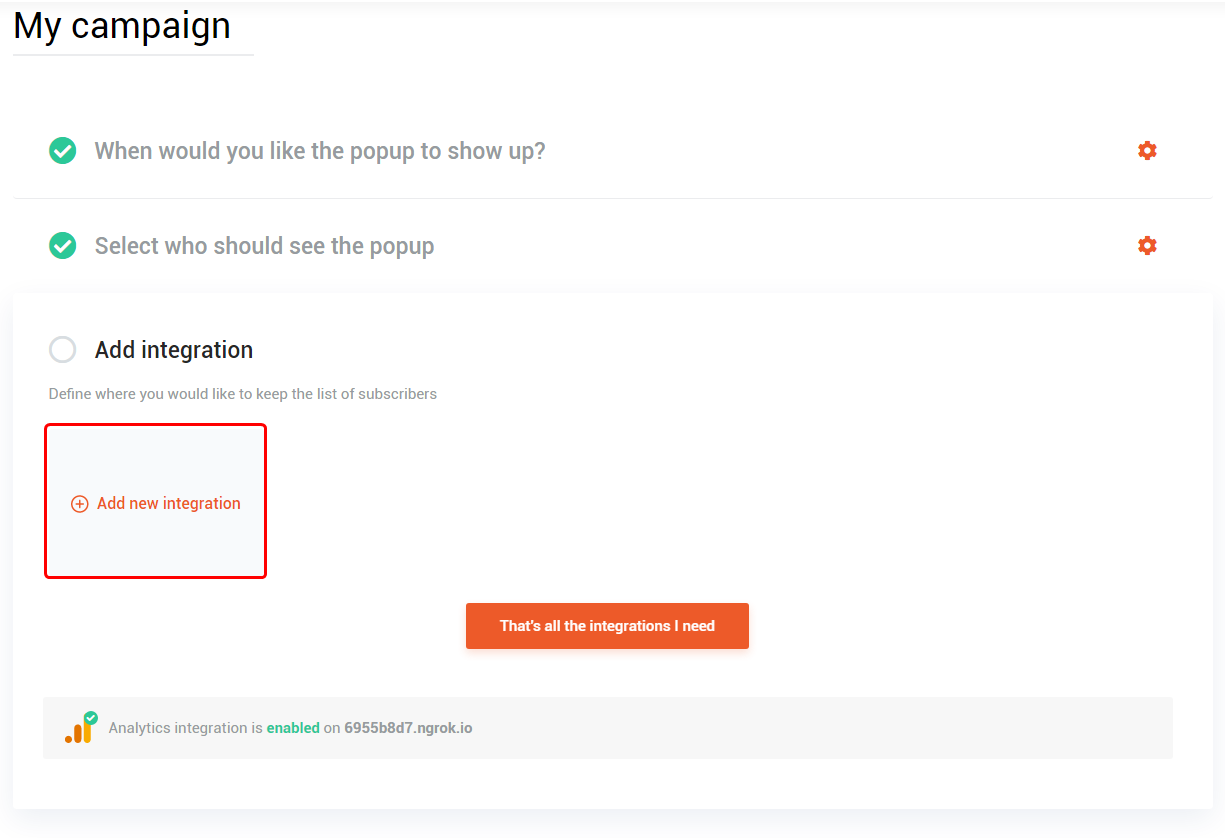
3. Click on Add Integration box.
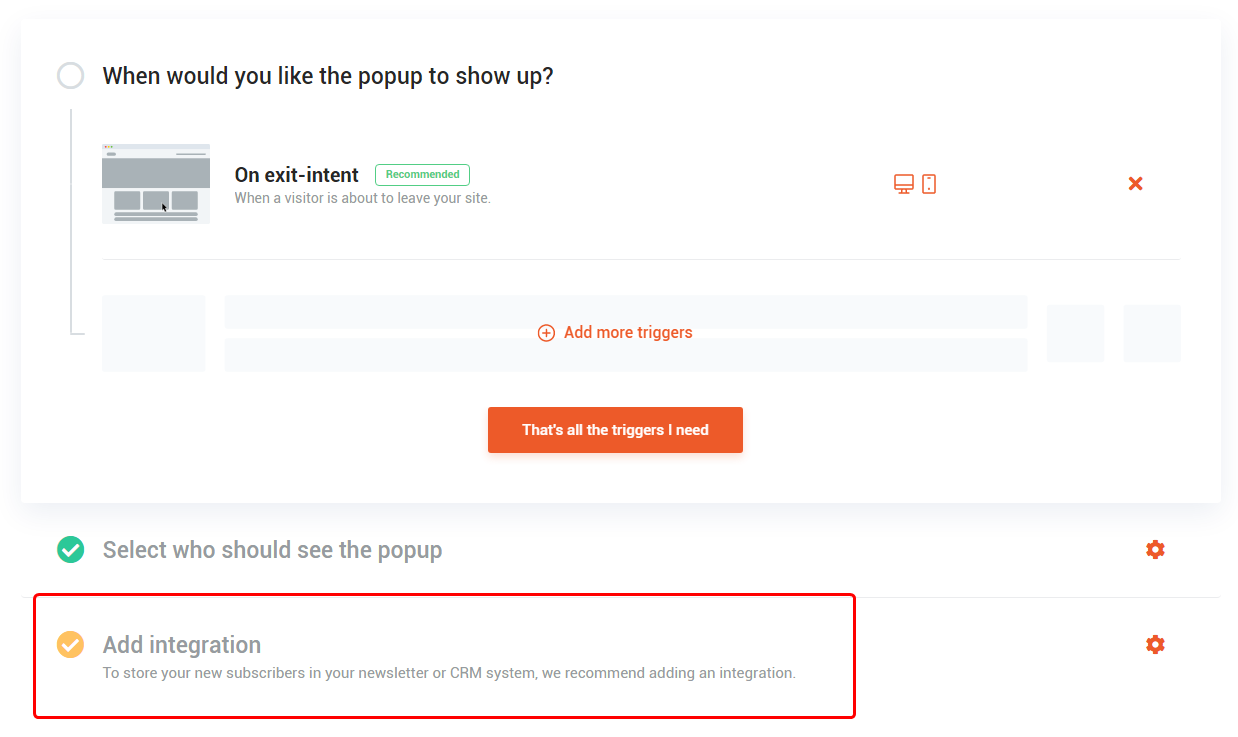
4. Select Webhook.

5. Enter Webhook Name.
6. Paste copied webhook URL.
7. Click on the Done button.
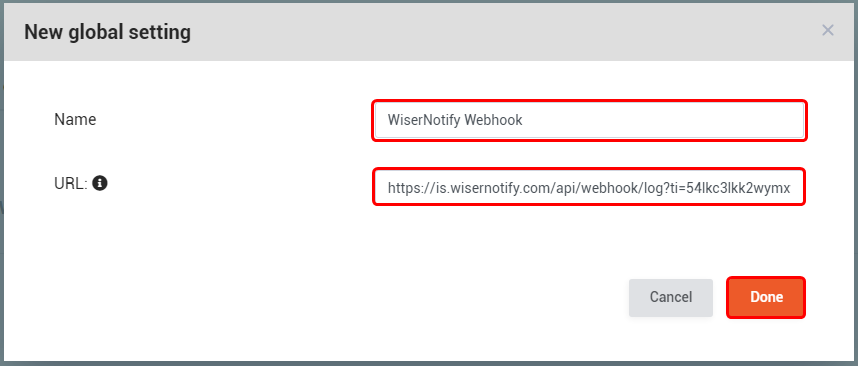
8. Click on the Done button.
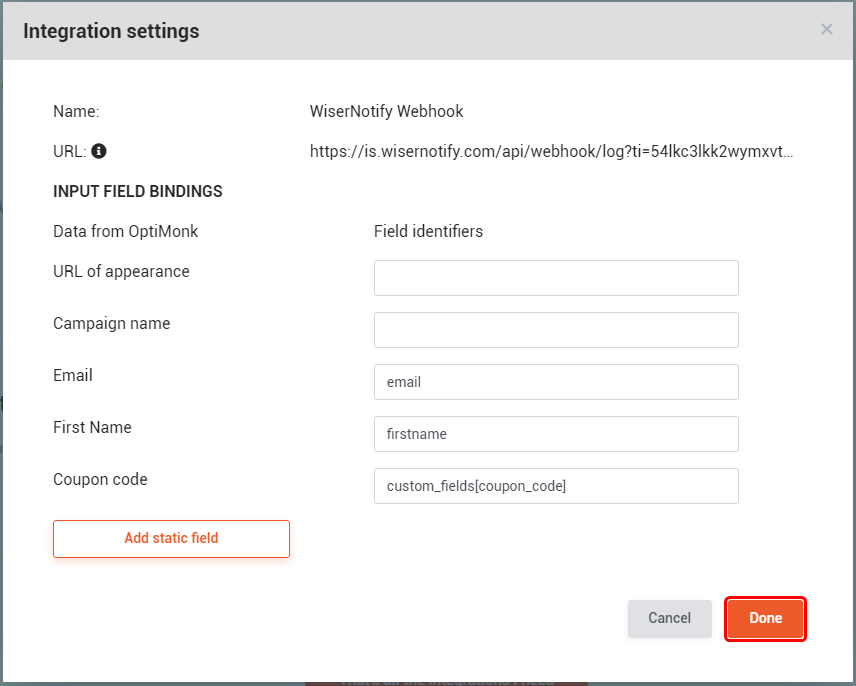
Please test by adding a new data & visit the WiserNotify- Dashboard Data page. Here, You can see all the captured/ received data with its source name.
For more queries, reach us at [email protected] or chat with the support team. We will help you through the integration process.
