Step 1
- Go to WiserNotify > Integration.
- Click on the Connect button in the Optingun box.
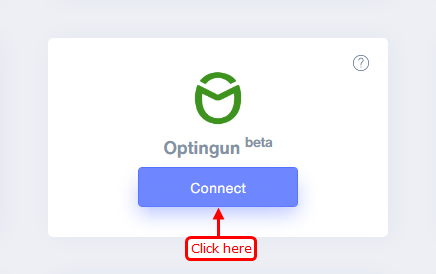
Step 2
- Copy the URL and click on the Optingun logo.
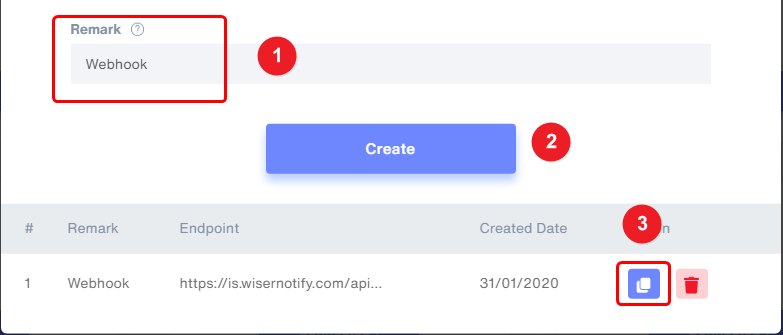
Step 3
- Navigate to your form setting.
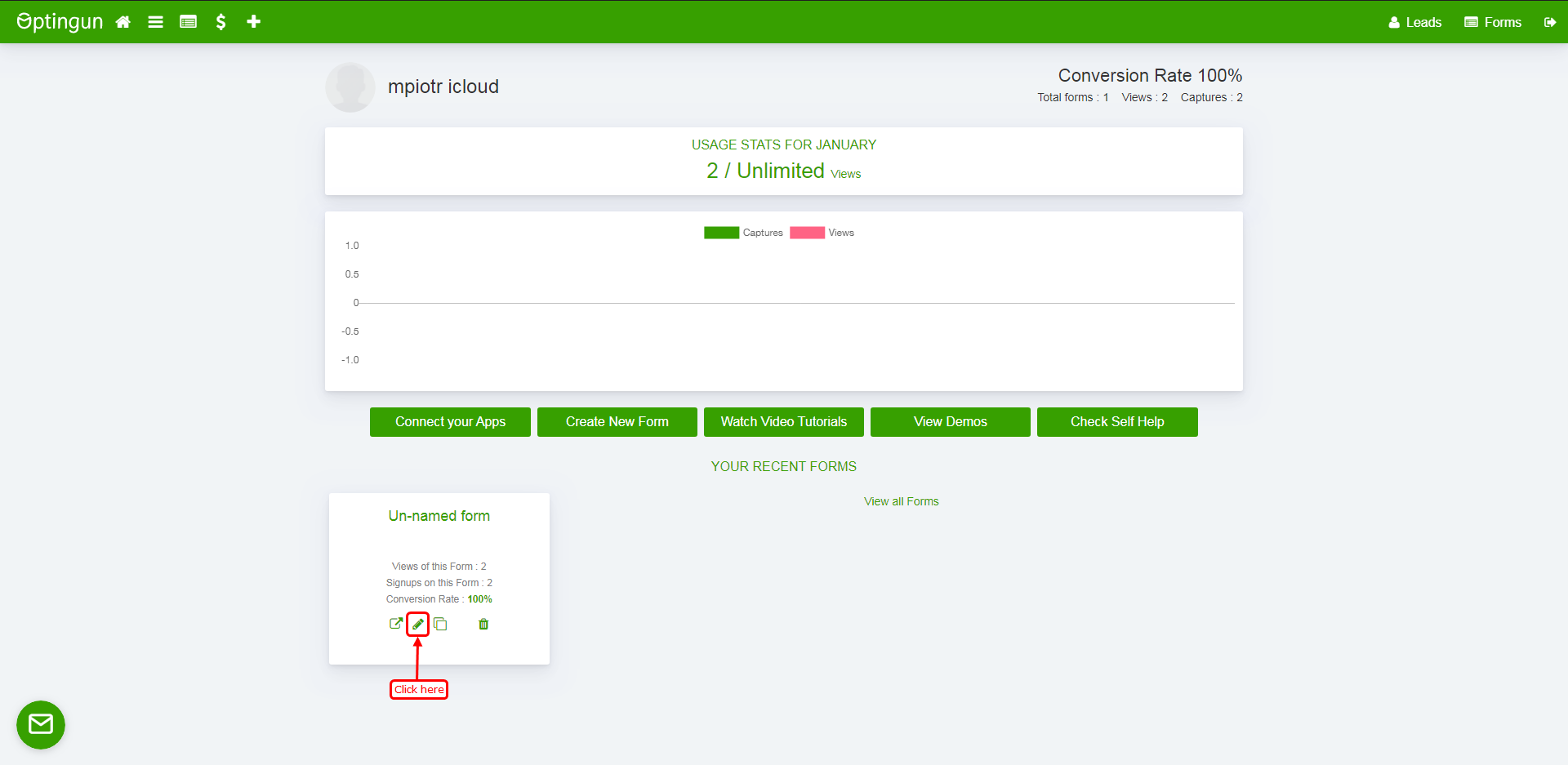
Step 4
1. Click on the setting.
2. Click on Integration.
3. Click on the webhook box.
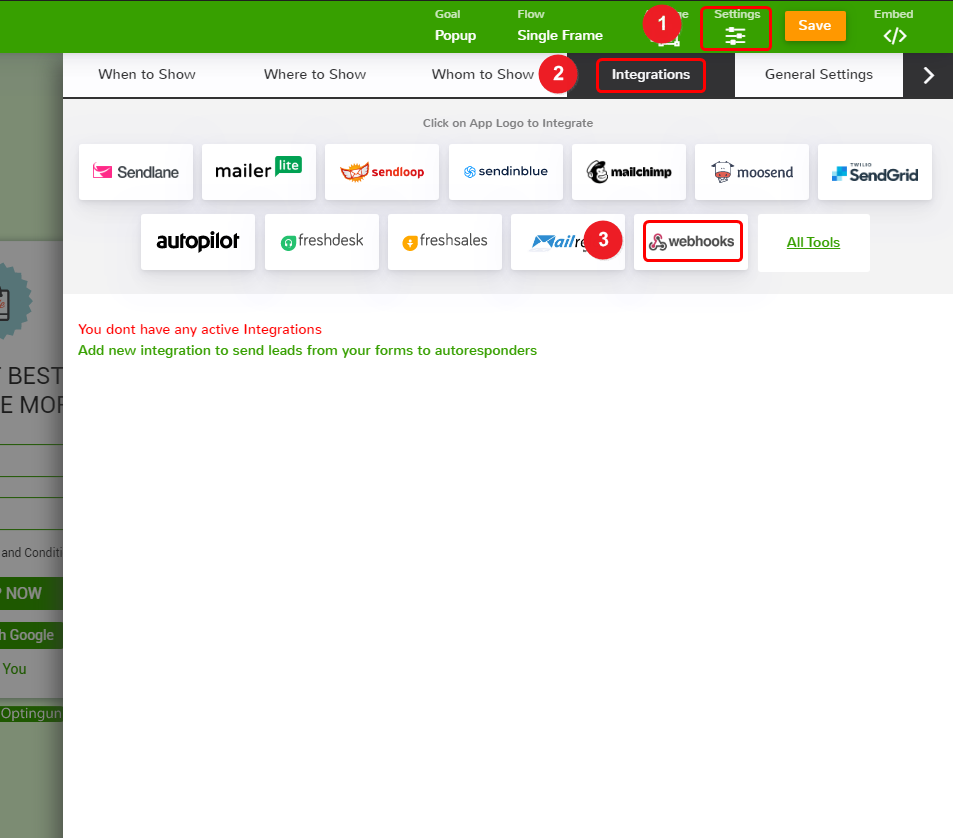
4. Paste copied URL here.
5. Click on the add integration button.
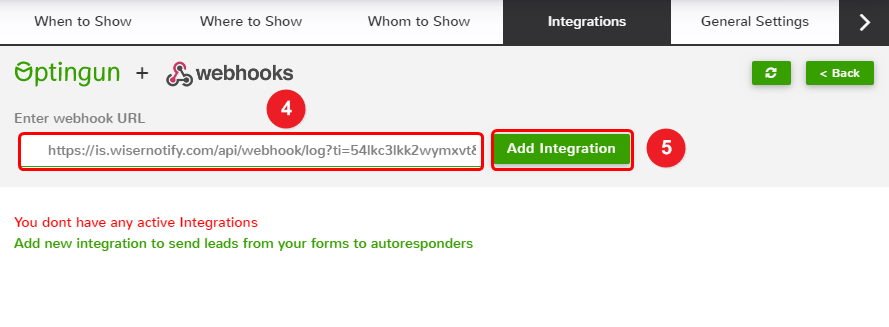
Please test by adding a new data & visit the WiserNotify - Dashboard Data page. Here, You can see all the captured/ received data with its source name.
For more queries, reach us at [email protected] or chat with the support team. We will help you through the integration process.
