Step 1
- Navigate to Wiser Notify > OptinMonster integration.
- Click on the Connect button inside the OptinMonster box.
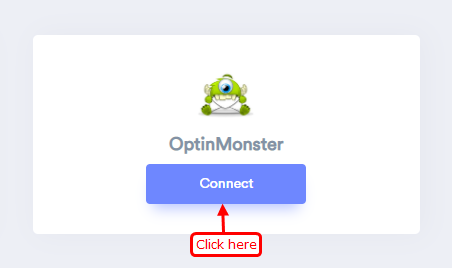
Step 2
1. Enter Remark.
2. Click on the Create button.
3. Click and copy the URL.
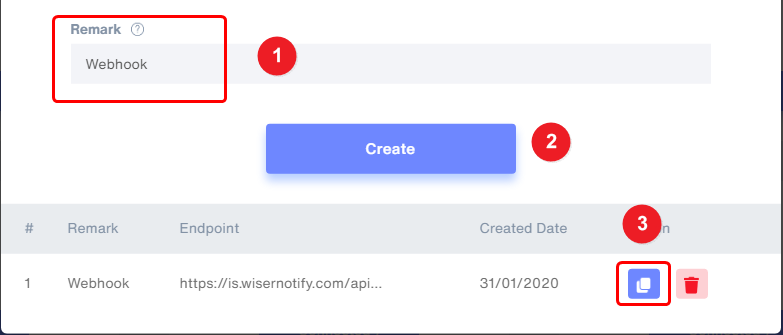
Step 3
Login with OptinMonster.
- Edit Your campaign click on the Integration tab.
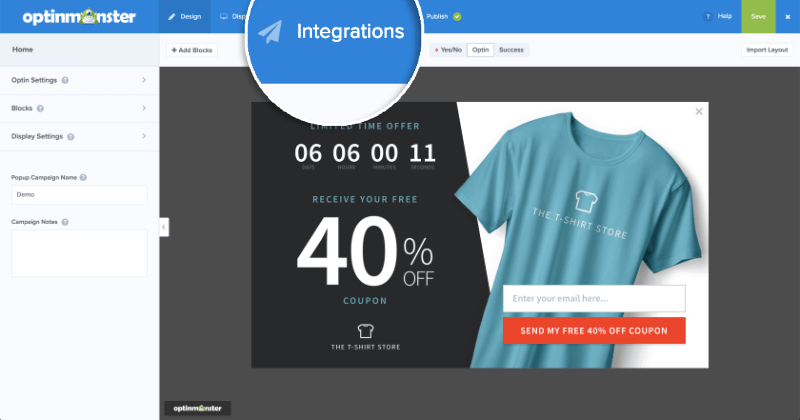
- Click on Add New Integration button.
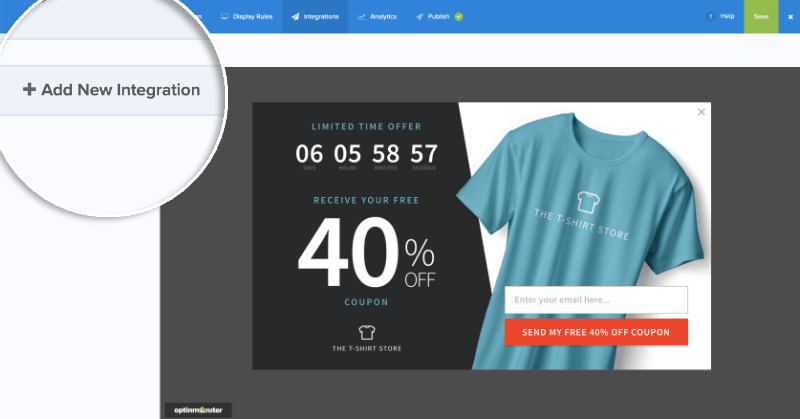
- Select Webhook from the Email Provider dropdown.
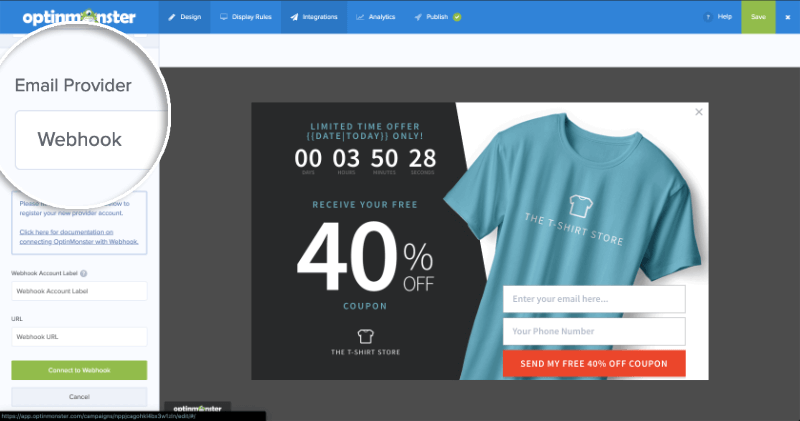
Step 4
- Enter the name of the webhook name.
- Paste copied URL.
- Click on the connect to the webhook button.
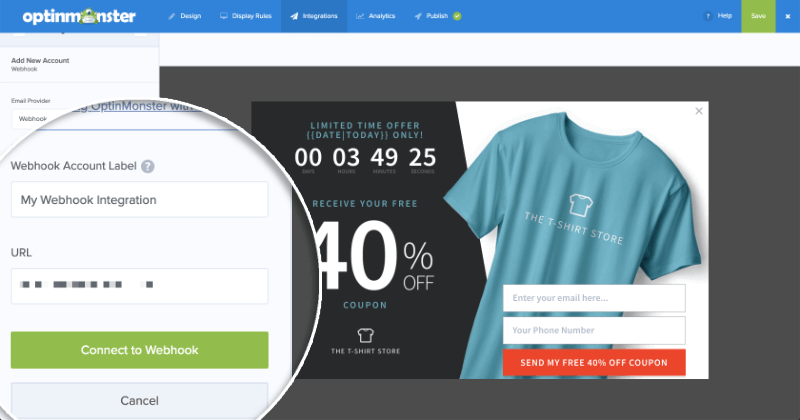
Please do the test by adding new data & visit the WiserNotify - Dashboard data page. Here, You can see all the captured/ received data with its source name.
For more queries, reach us at [email protected] or chat with the support team. We will help you through the integration process.
