Next-Generation Lead Capture and Sales Conversion Technology
Step 1
- Go to WiserNotify > Integration
- Click on the Connect button in the Optinopoli box.
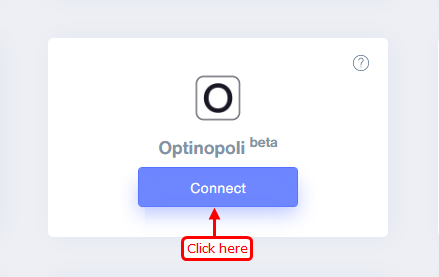
Step 2
- Copy the URL and click on the Optinopoli logo.
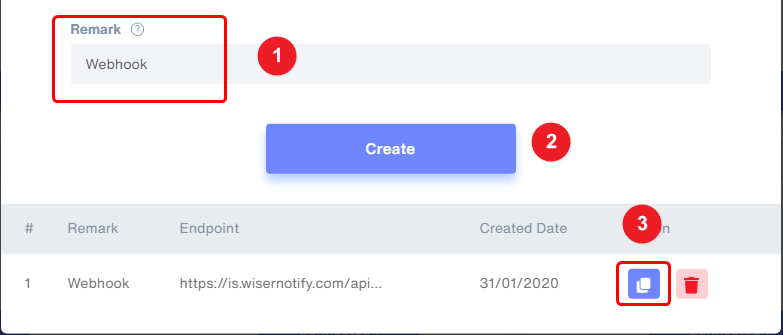
Step 3
1. Navigate to leads magnets.
2. Edit lead.
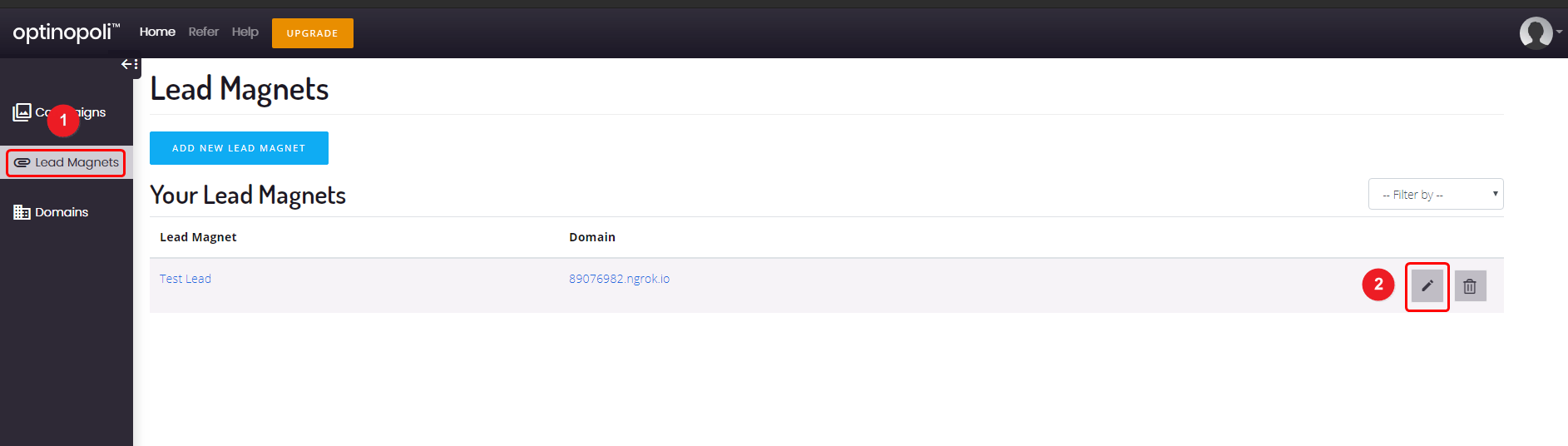
3. Click on the integration tab.
4. Click on a Webhooks tab inside the integration tab.
5. Click on the Add webhook button.
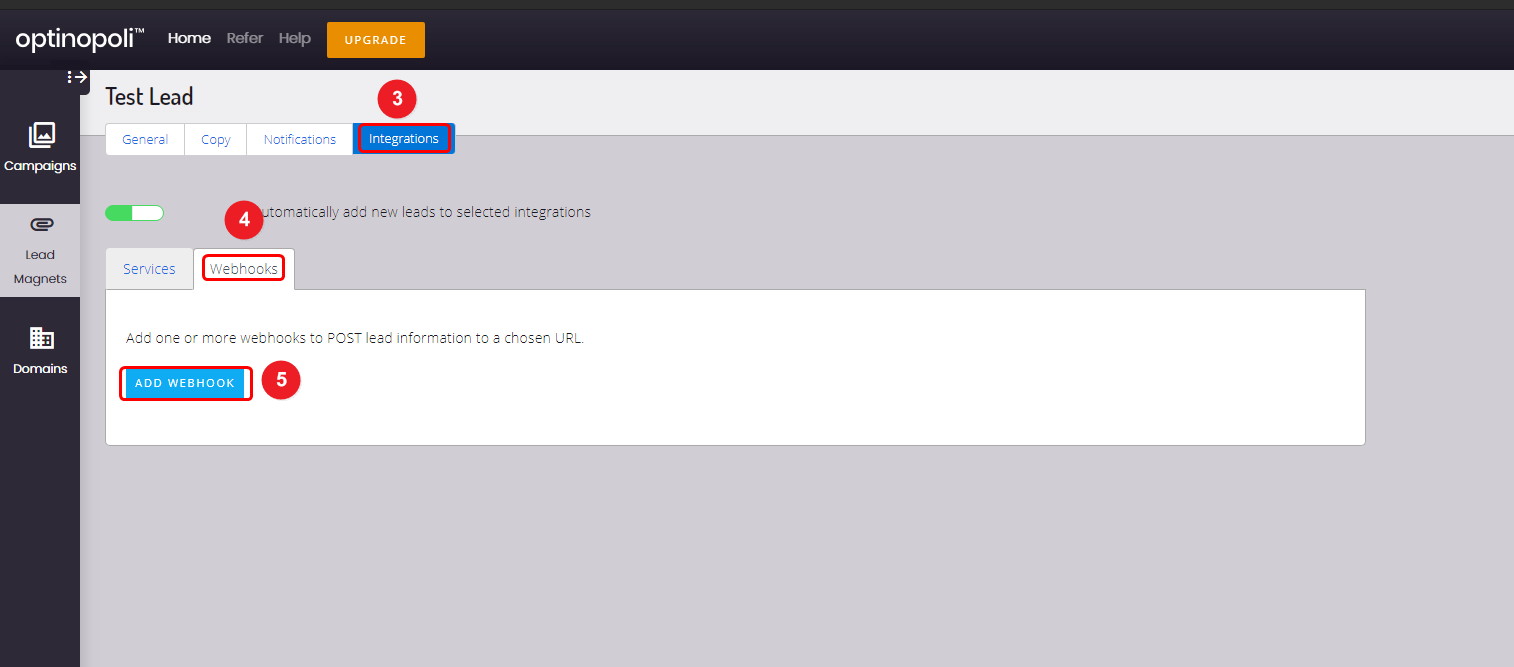
6. Paste copied URL here.
7. Click on the add button.
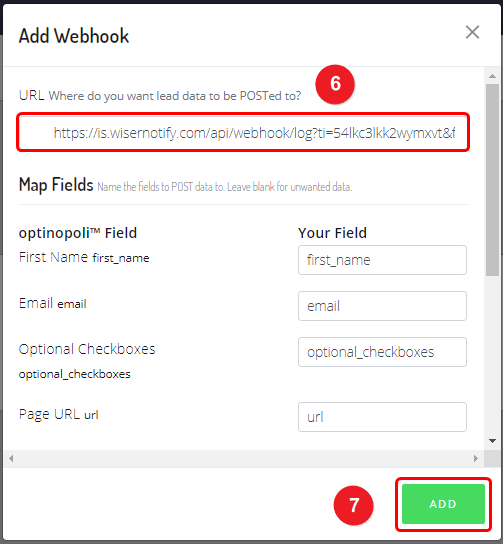
Please do the test by adding a new data & visit the WiserNotify - Dashboard Data page. Here, You can see all the captured/ received data with its source name.
For more queries, reach us at [email protected] or chat with the support team. We will help you through the integration process.
