Step 1
- Navigate to Wiser Notify > Paypal integration.
- Click on the Connect button inside the Paypal box.
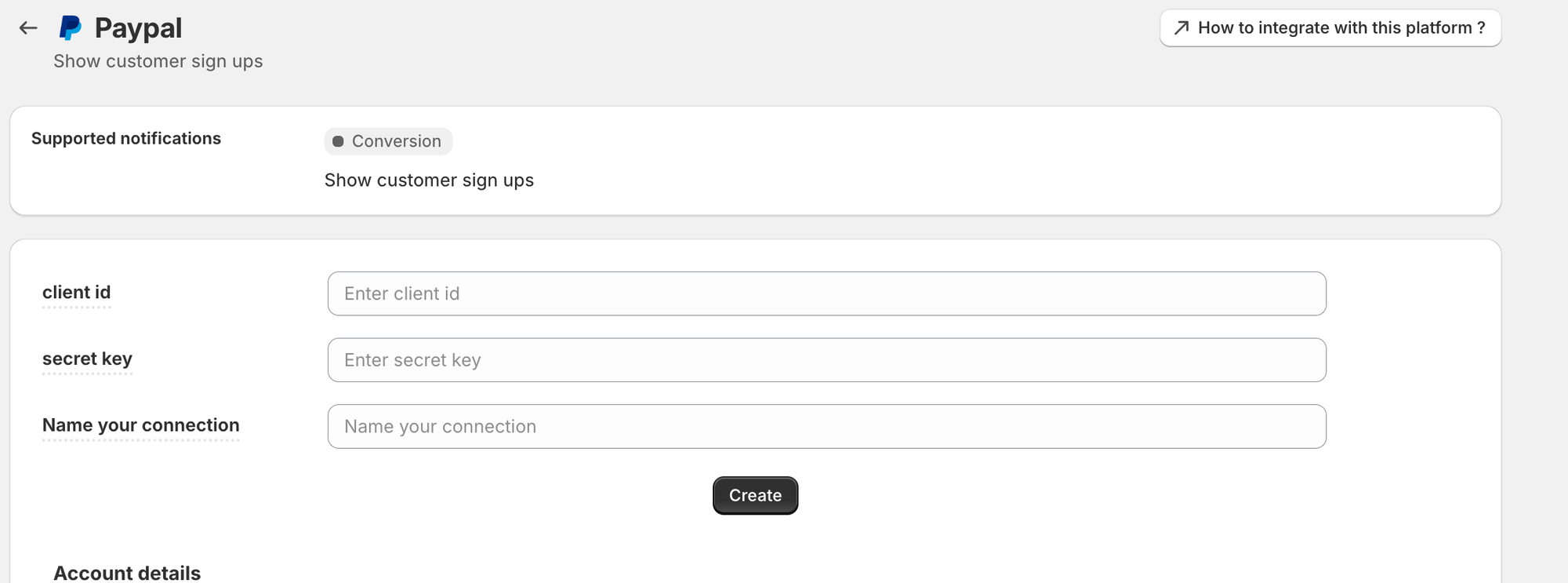
Step 2
Login with developer account of Paypal,
1. Click on Login to dashboard and login
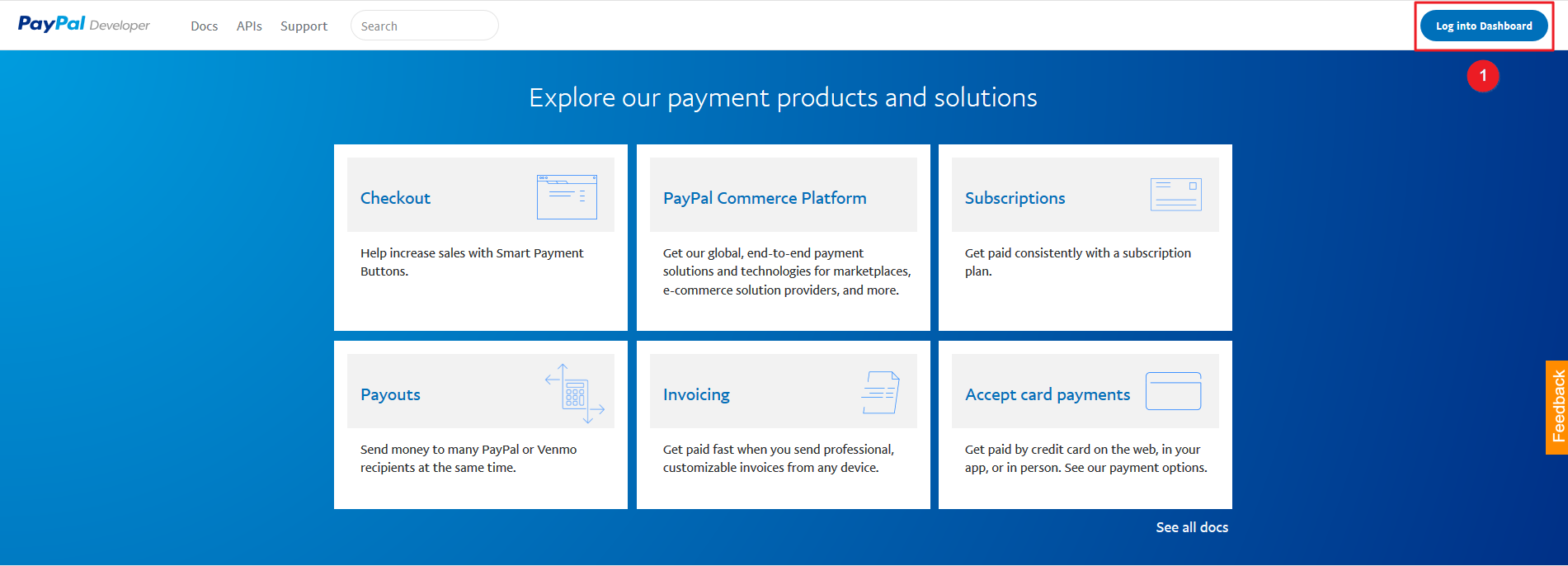
2. Navigate to My Apps & Credentials.
Check this link
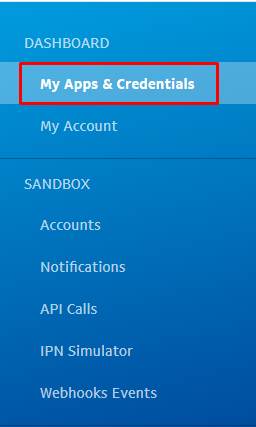
Click on the Live tab.
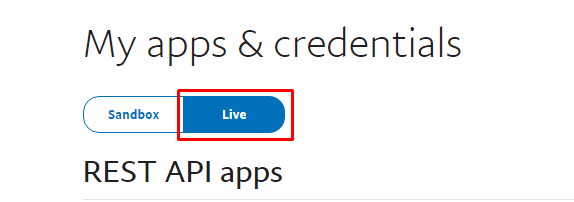
Option - A. If you have already created the app & using it, then please click on the app name, Copy the API key & Secret key , Paste it into WiserNotify PayPal Integration popup.
Then, Get the PayPal Webhook URL by click on Green Copy icon.

-------- or-------------------
Option B. If you don't have any app then please click on "manage webhook" button in "NVP/SOAP API apps" section & add the webhook.
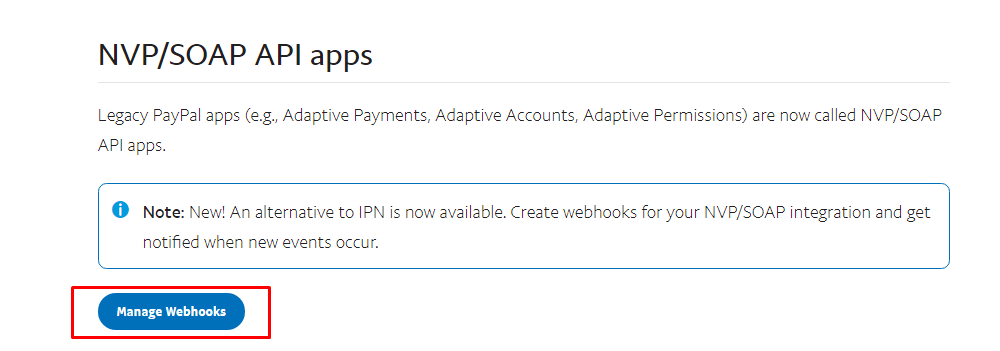
Step 3:
Common Step (For option A & B).
Then go back to the Paypal App screen and click on Add the webhook in that app.
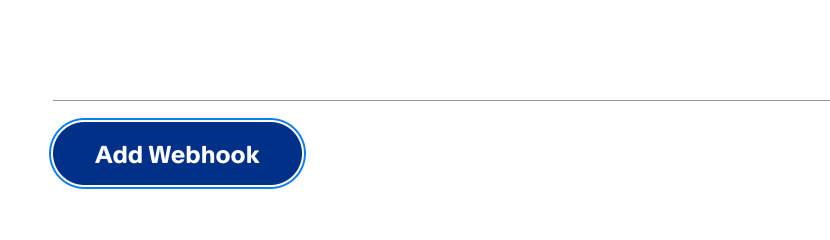
Paste WiserNotify Webhook URL.
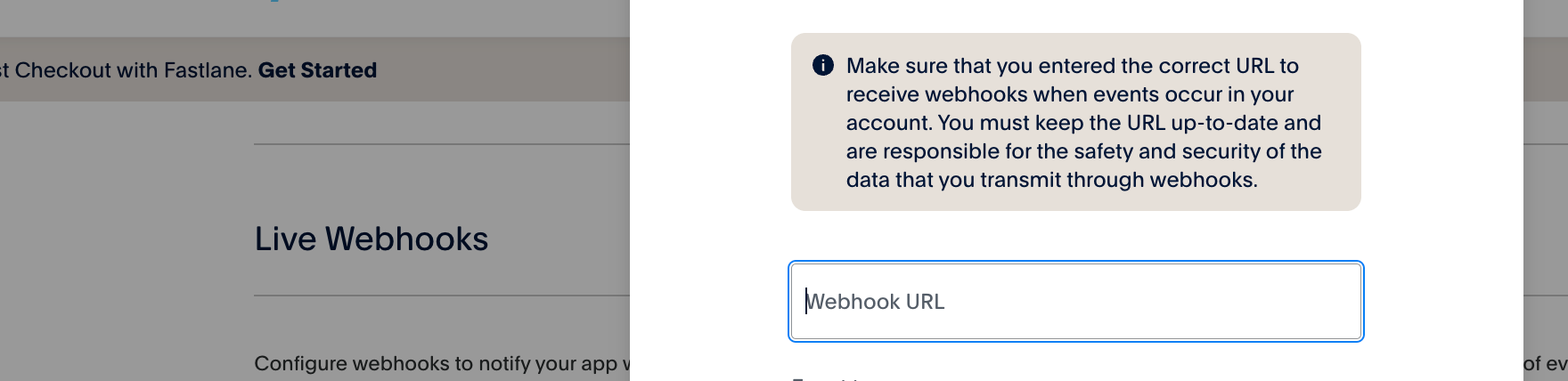
Select Checkout Order approved event.
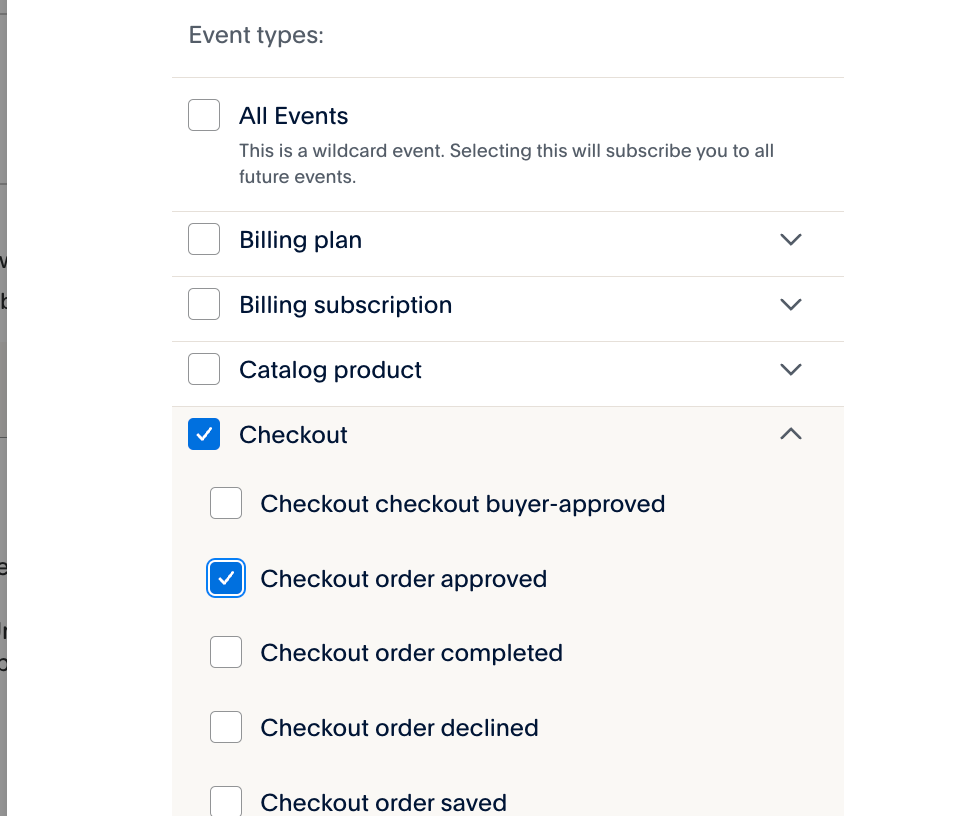
Click on Save.
Please test by adding new data & visit the WiserNotify- Dashboard Data page. Here, You can see all the captured/ received data with its source name.
For more queries, reach us at [email protected] or chat with the support team if it is not working. We will help you through the integration process.
