Step 1- Go to WiserNotify > Plug&paid Integration - Click on the Connect button.

1. Enter Remark.
2. Click on the Create button.
3. Click on the copy button.
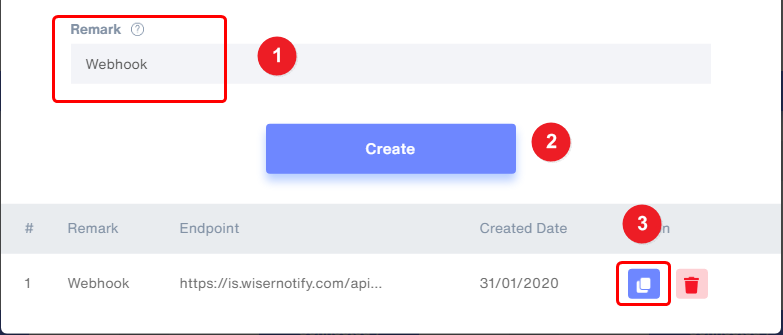
Step 2
Login with Plug&paid,
1. Navigate to Settings > Webhooks.
2. Click on Add Webhook URL button.
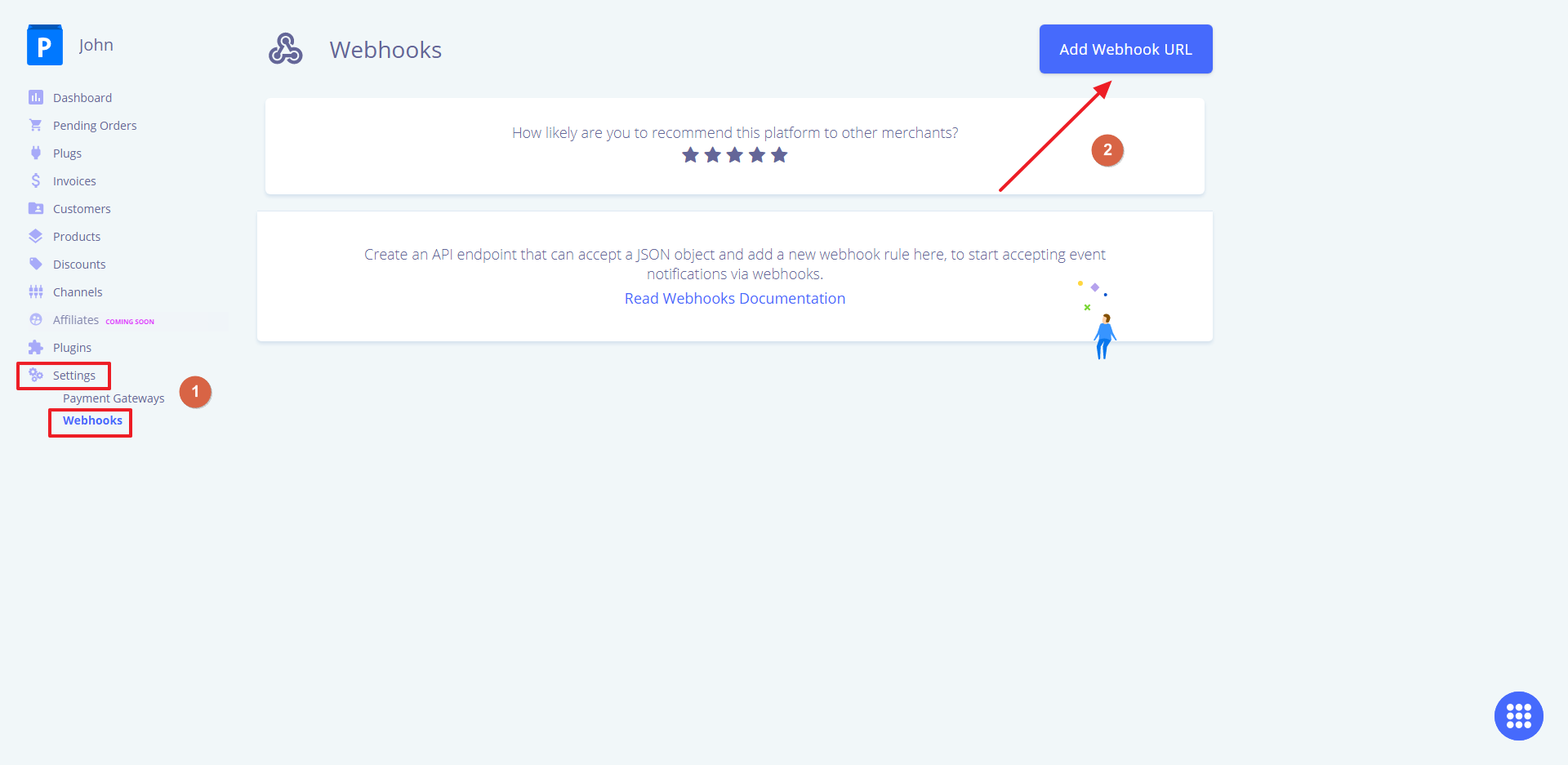
3. Paste WiserNotify webhook URL.
4. Select New one-time sale event.
5. Select Product information, Customer Information, Billing Address.
6. Click on the Save button.
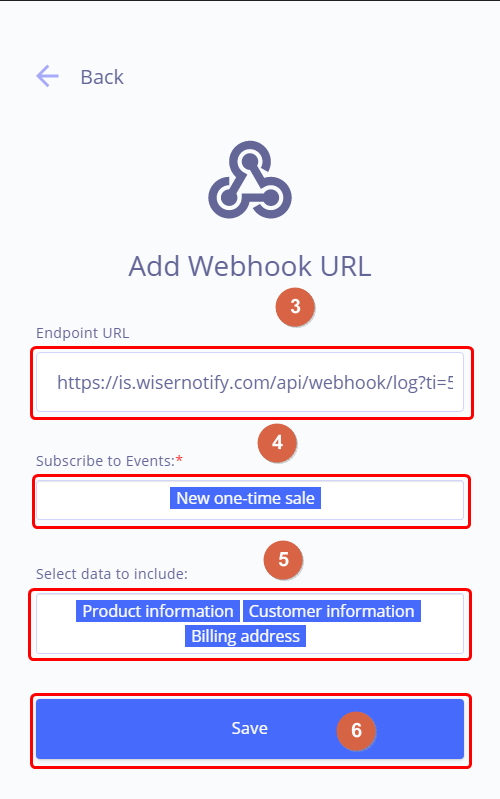
Please test by adding a new data & visit the WiserNotify- Dashboard Data page. Here, You can see all the captured/ received data with its source name.
For more queries, reach us at [email protected] or chat with the support team if it is not working. We will help you through the integration process.
