Note: Only works with version 1.7 & above.
To implement WiserNotify services on the Prestashop store, please install our native Module.
Please download our Prestashop plugin Click here.
Step 1
API KEY will be available on your wisernotify dashboard.
- First login to your wisernotify account
- Go to pixel page & scroll down
Here you can find your API Key to install pixel. Just click on API key to copy it
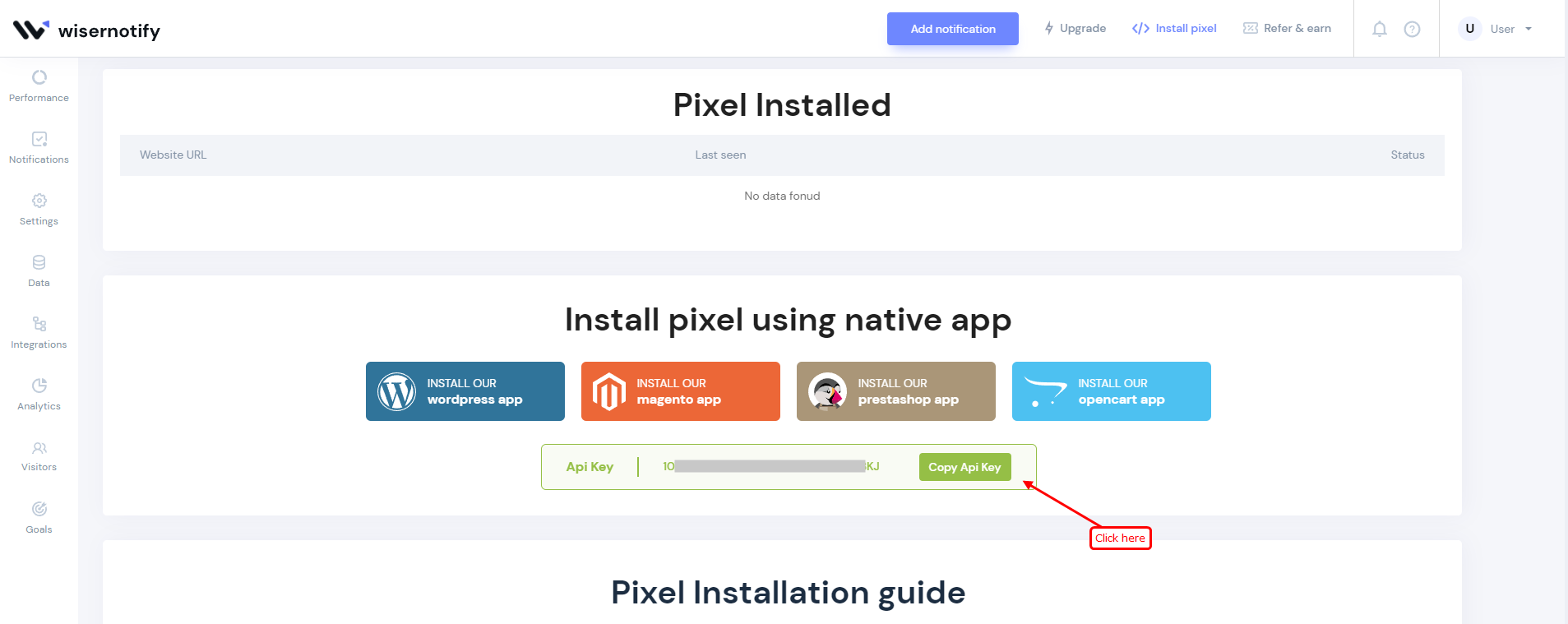
Step 2: Login in Prestashop admin panel.
-- Navigate Modules > Modules Manager.
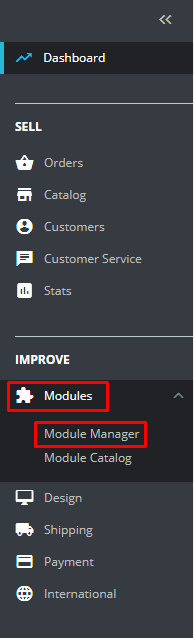
-- Click on Upload Module button.
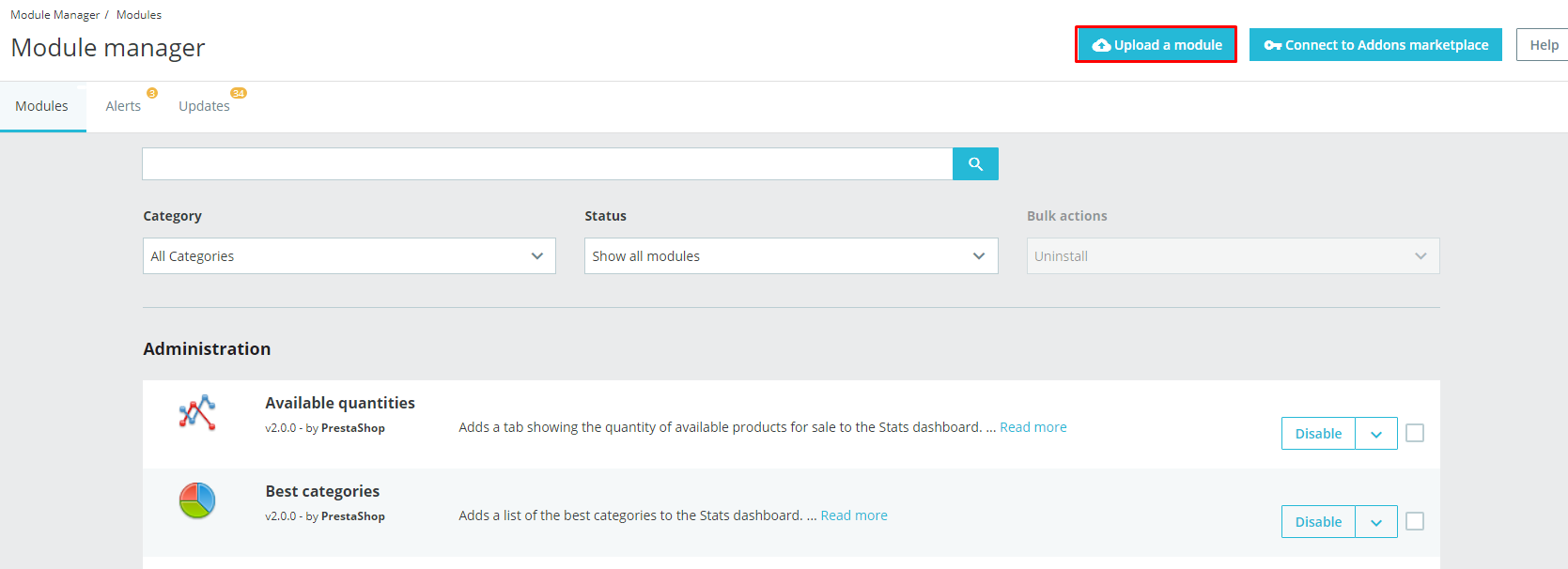
-- Click on Select file and Upload WiserNotify Module ( Please find WiserNotify.zip file at bottom of this page).
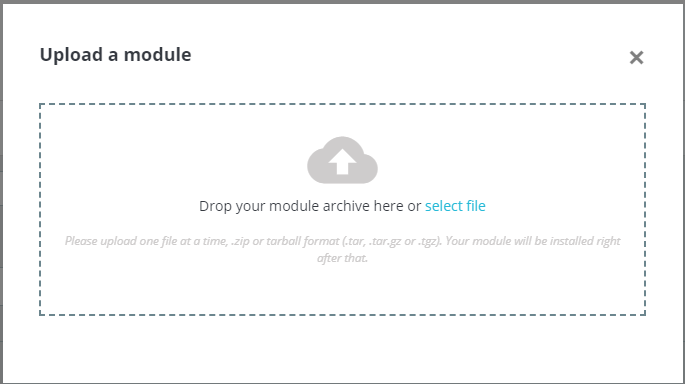
-- Click on Configure.
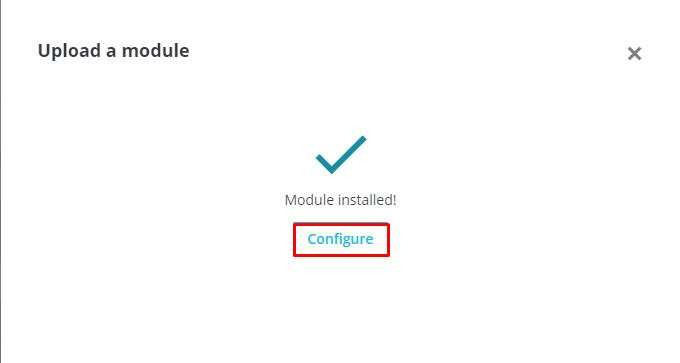
- Paste the copied API here & Select "Yes" option.
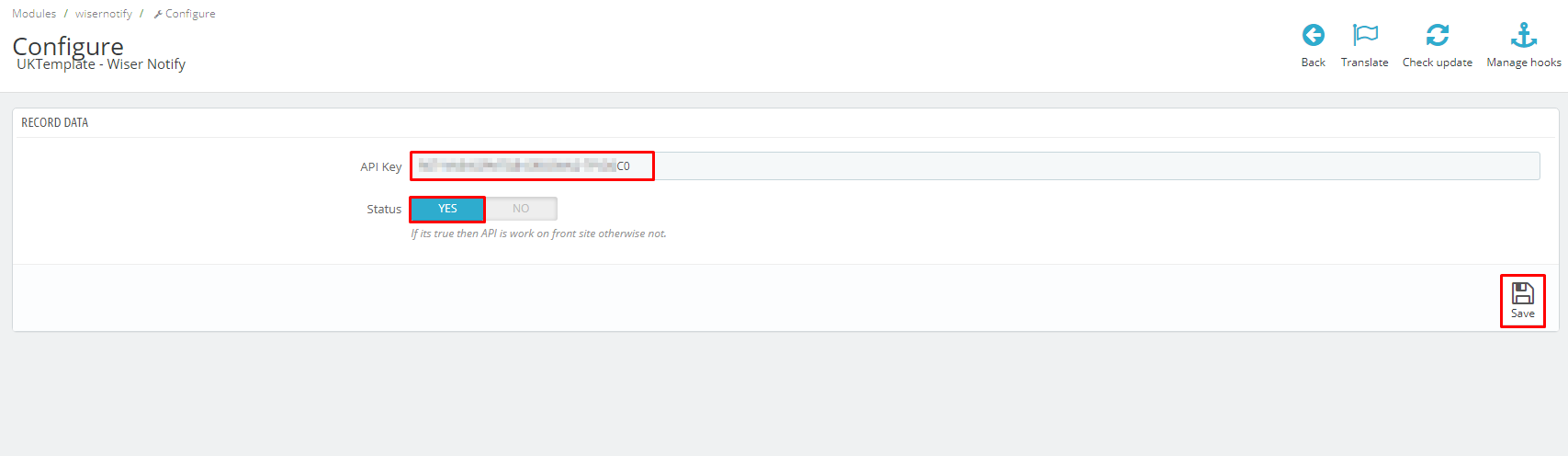
- Save the changes.
Done!
After that, please visit this page: https://app.wisernotify.com/data. Here you can see the recent 30 records & upcoming new order data. You can check it by creating a test order in your Prestashop store.
Please do the test by adding new data & visit the WiserNotify Dashboard - Data page. Here, You can see all the captured/ received data with its source name.
For more queries reach us at [email protected] or chat with the support team if it is not working. We will help you through integration process.
