Increase conversion with 28% and get 21% more leads! Ask for feedback, automate customer service, and use it as your campaign landing page. 24/7.
Step 1- Go to WiserNotify > Quriobot Integration - Click on the Connect button inside the Quriobot box.
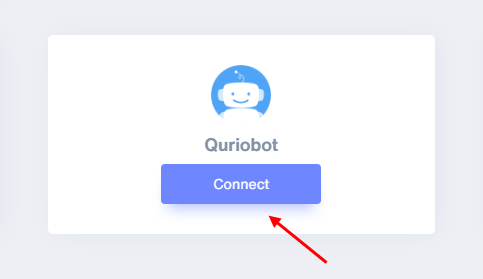
1. Enter Remark.
2. Click on the Create button.
3. Click on the copy button.
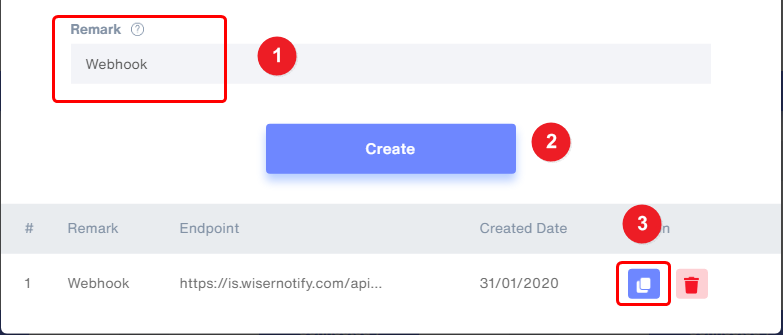
Step 21. Edit your chatbot.
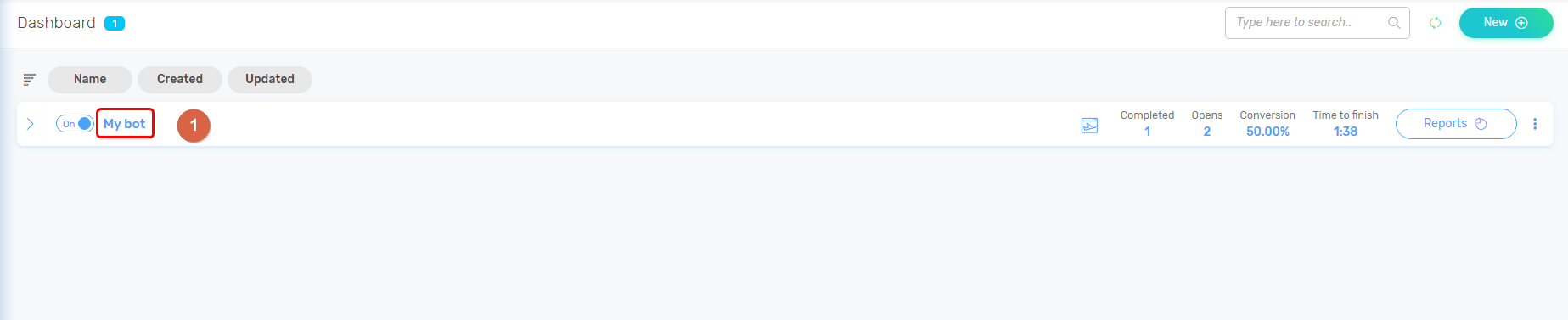
2. Navigate to Connections & Notification > Responses actions and connections.
3. Select Response action type JSON Webhook.
4. Paste copied WiserNotify webhook URL.
5. Enter key-value pair as shown -
{ "un": "john doe", //User name "fn":"john",//First Name "ln":"doe",//Last Name "e": "[email protected]", //Email "ct": "Mumbai", //City "st": "Maharashtra", //State "cn": "India", //Country "i": "192.168.0.0", //Ip Address "lt": "19.076090", //Latitude "lg": "72.877426", //Longitude "ht": "xyz.com", //Host Name }
6. Click on the Save button.
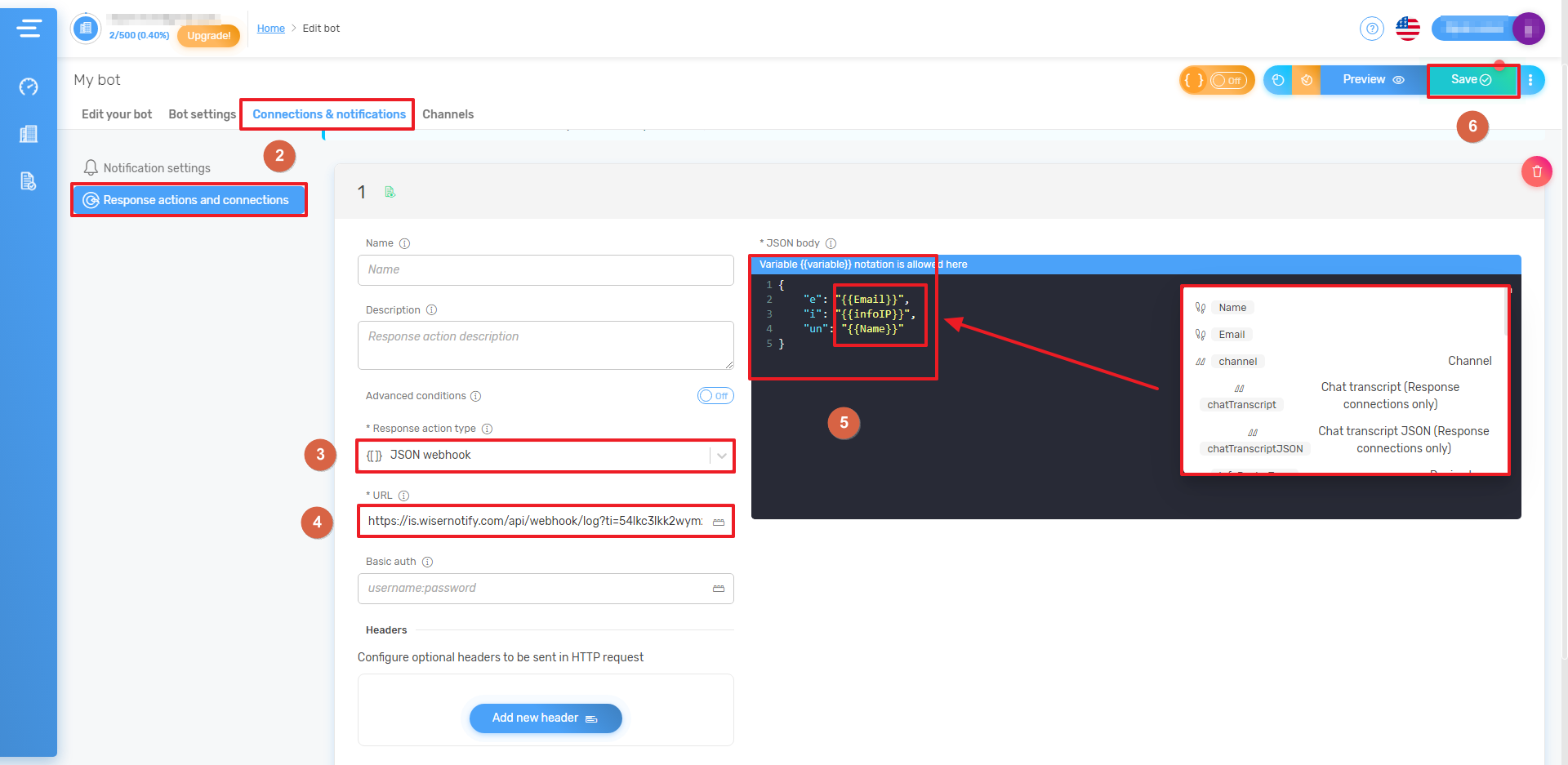
Please test by adding a new data & visit the WiserNotify- Dashboard Data page. Here, You can see all the captured/ received data with its source name.
For more queries, reach us at [email protected] or chat with the support team. We will help you through the integration process.
