Step 1- Go to WiserNotify > Repuso Integration - Click on the Connect button inside the Repuso box.
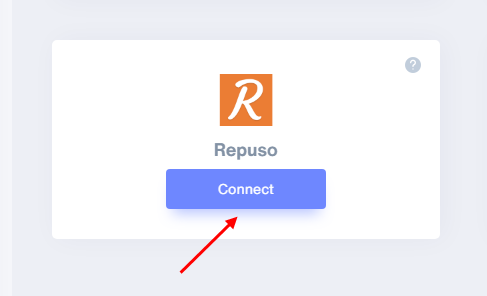
1. Enter Remark.
2. Select Event (default event New approved post).
3. Click on the Create button.
4. Click on the copy button.
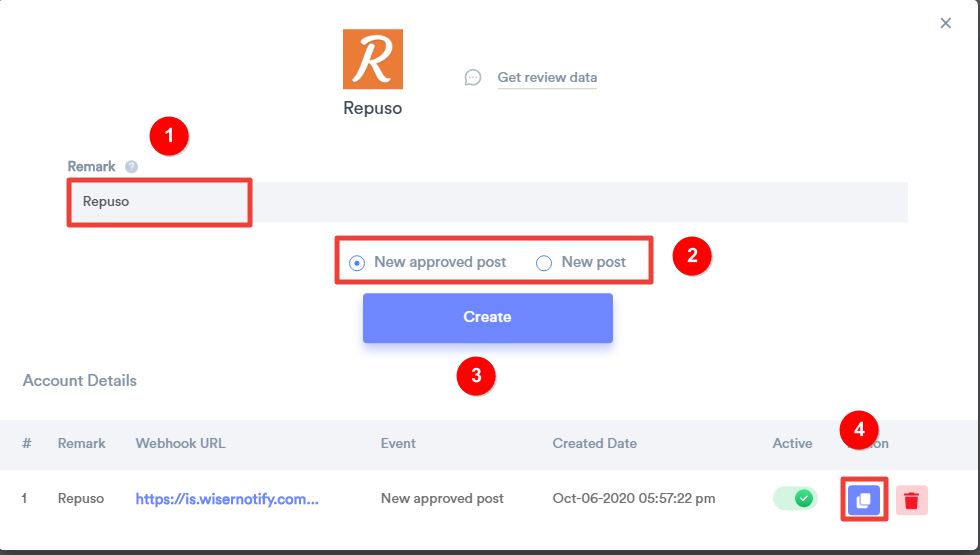
Step 2 Login with Repuso
1. Click on the Integrations tab.
2. Click on the Add Integration button.
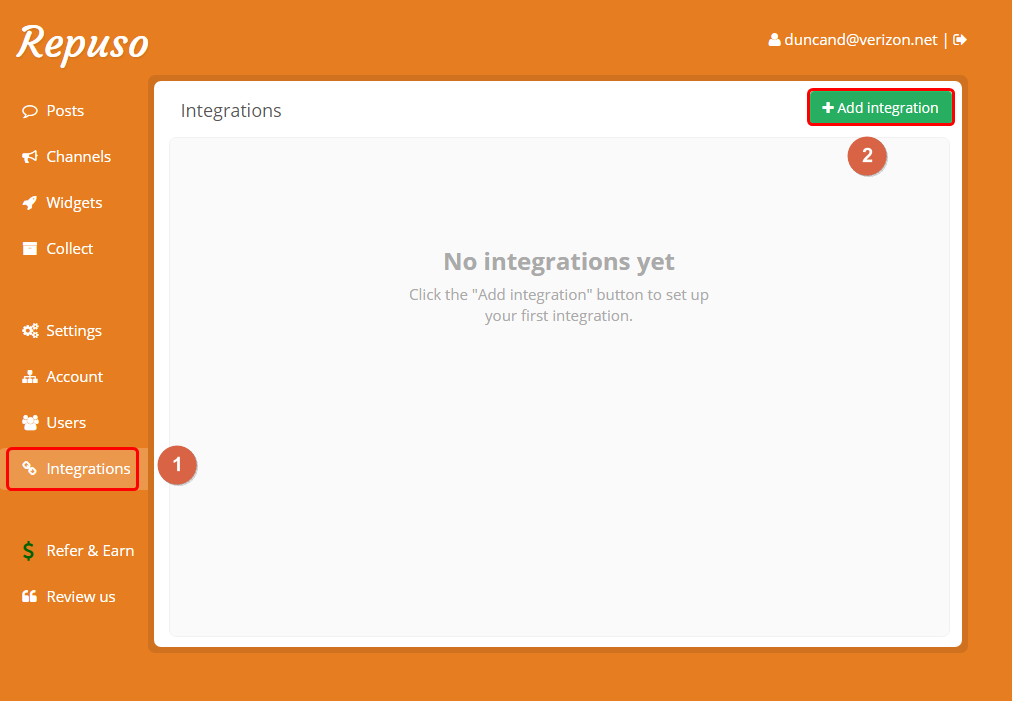
3. Paste copied WiserNotify webhook URL
4. Click on the Create button.
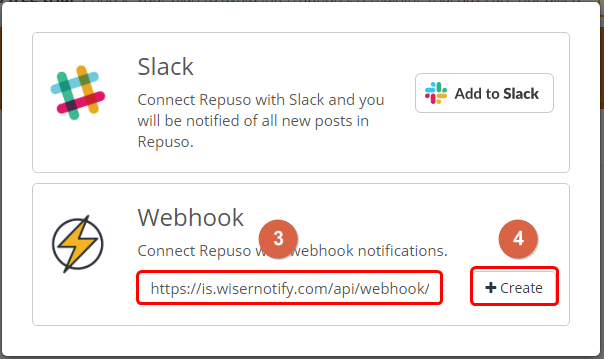
5. Select New Approved Post Event.
6. Click on the Save Settings button.
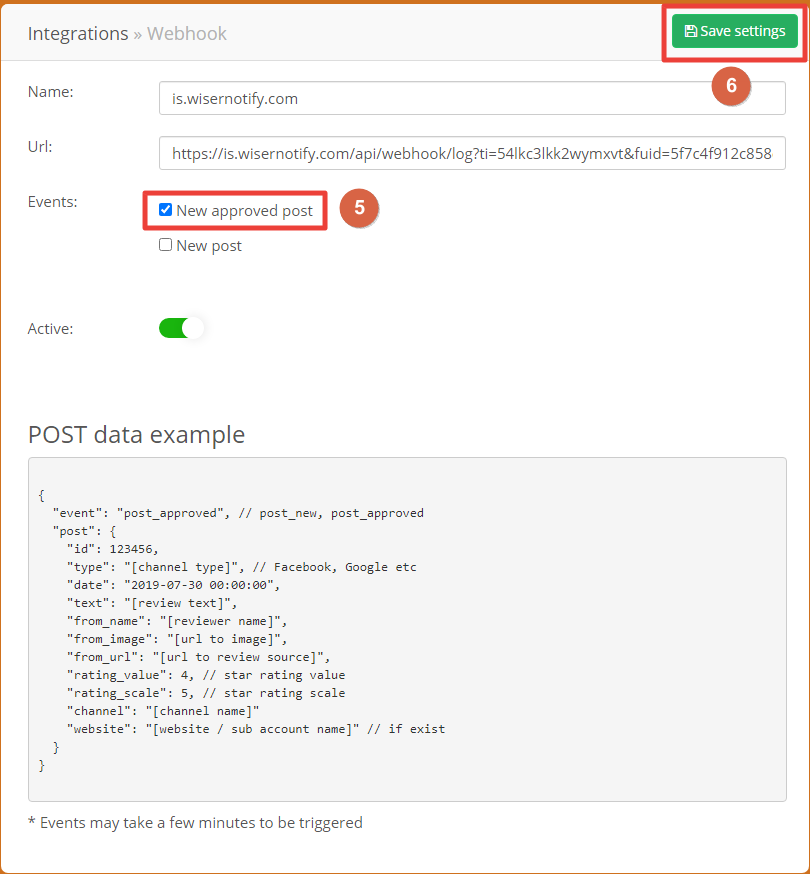
Please test by adding a new data & visit the WiserNotify- Dashboard Data page. Here, You can see all the captured/ received data with its source name.
For more queries, reach us at [email protected] or chat with the support team if it is not working. We will help you through the integration process.
