Step 1
- Navigate to Wiser Notify > Samcart integration
- Click on the Connect button.
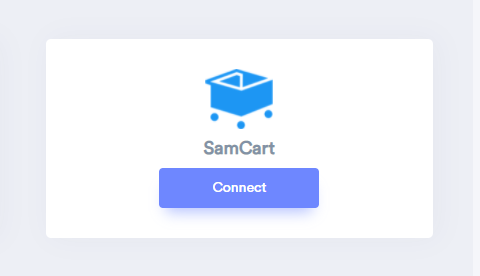
Step 2
Login with SamCart
-- Click on Settings
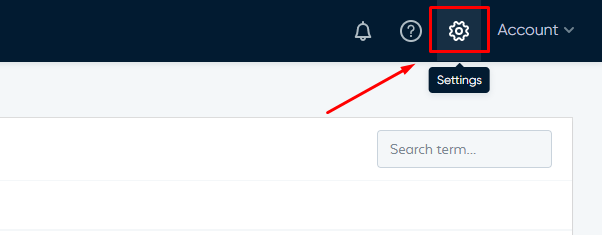
-- Click on New Integration
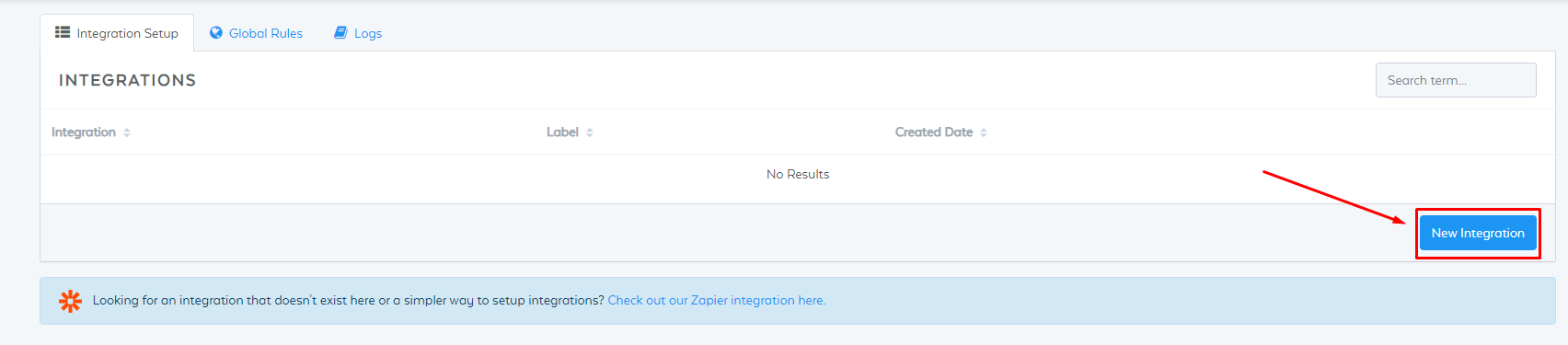
-- Select Notify URL option in the dropdown.
-- Click on Next Step.
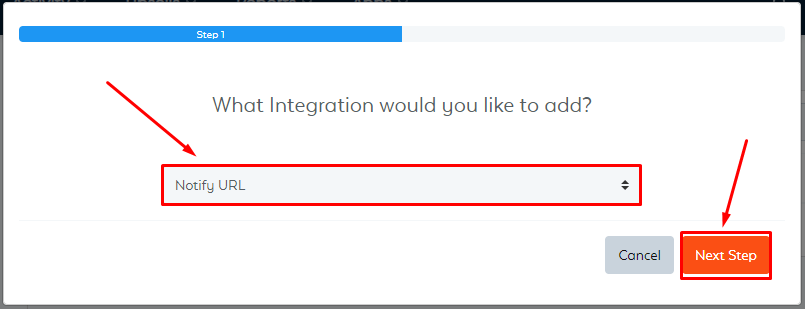
-- Enter Name this integration.
-- Paste copied WiserNotify Webhook URL into Notify URL box.
-- Click on the Save Integration button.
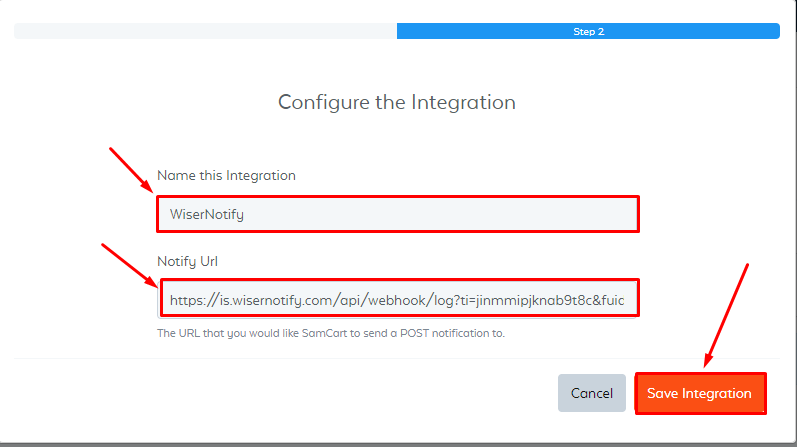
-- Go to the Global Rule tab.
-- Click on the New Rule button.
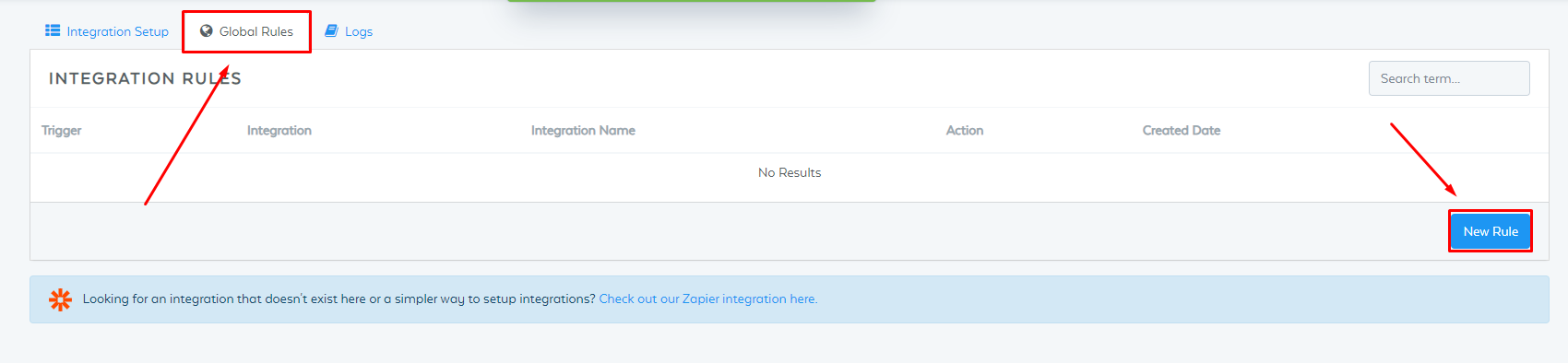
-- Select Order Completed option into the dropdown.
-- Click on Next Step.
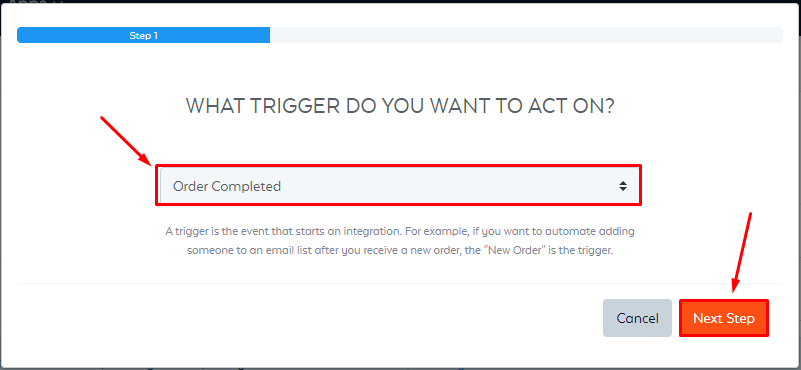
-- Select Integration name.
-- Select Send Notify URL POST Action.
-- Click on Next step.
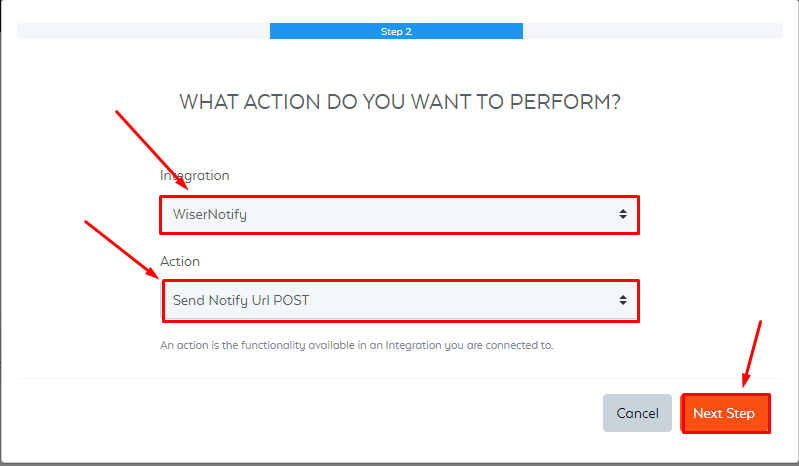
-- Click on Submit.
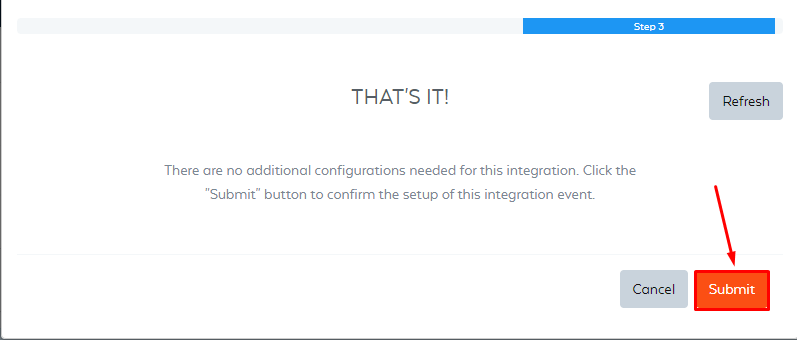
Done.
For more queries reach us at [email protected] or chat with the support team if it is not working. We will help you in this integration process.
