Step 1
Login with Sendinblue,
- Click on your username & select "SMTP & API" option.
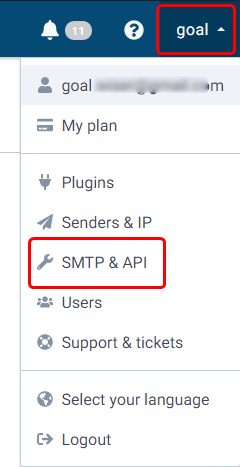
Step 2
- Copy API key V3.
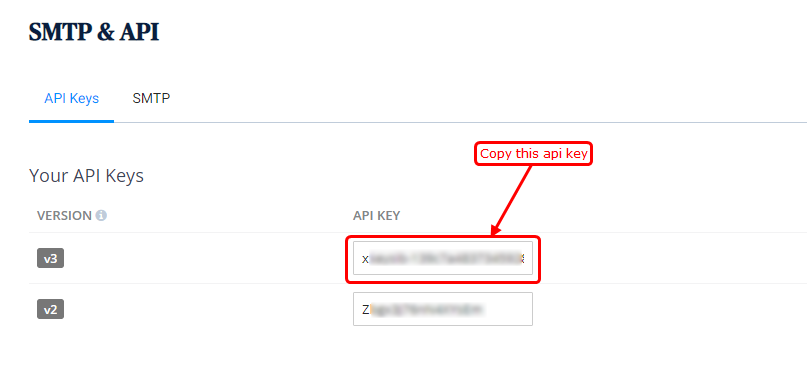
Step 3
- Get your list Id from the list page.
- Copy the only number from the id.
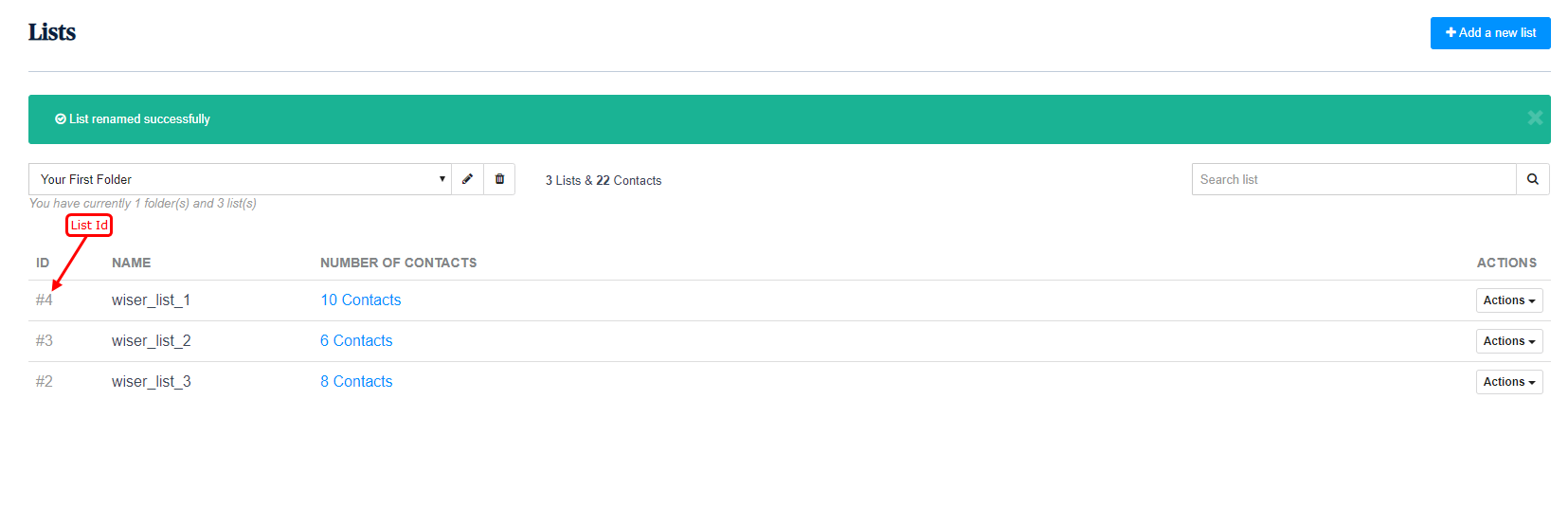
Step 4
- Navigate to Wiser Notify > Sendinblue integration.
- Find the Sendinblue card & click on the Connect button.
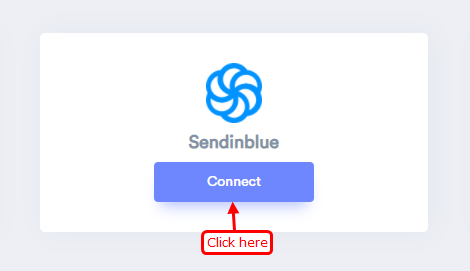
Step 5
- Paste that Sendinblue API key here.
- Paste that list Id here.
- Enter remark and click on the create button.
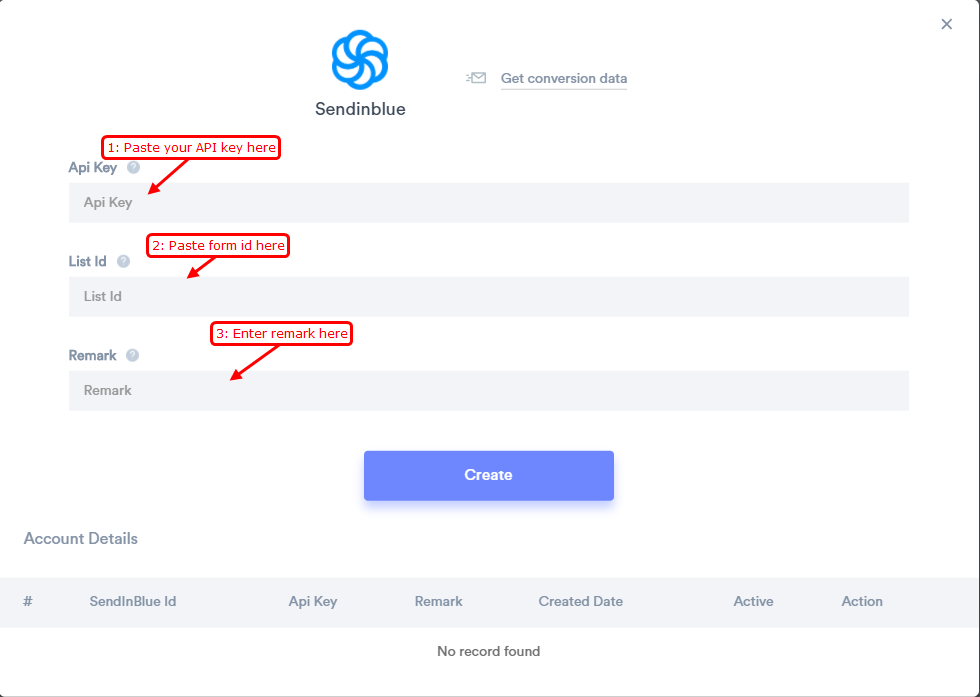
Once you add the correct details, We will fetch the last 30 data from that API Key & List ID that will help us to get real-time subscriber data from Sendinblue to WiserNotify.
Done!
Now, Sendinblue will start sending new subscriber data to WiserNotify & you can start showing them into conversion notification!
For more queries, reach us at [email protected] or our live chat support team. We will help you through the integration process.
