Step 1
Login with SendOwl,
1. Click on SETTINGS.
2. Click on API inside the Advanced box.
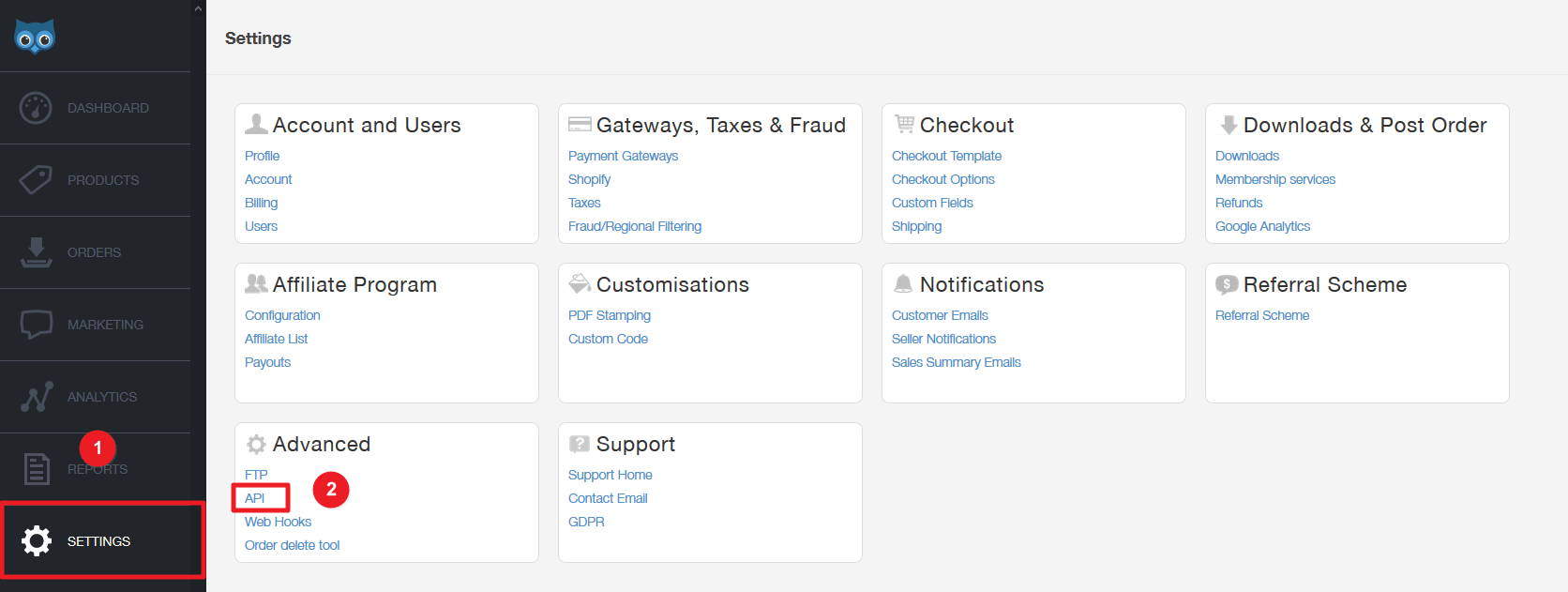
3. Click on the Add API Key button.
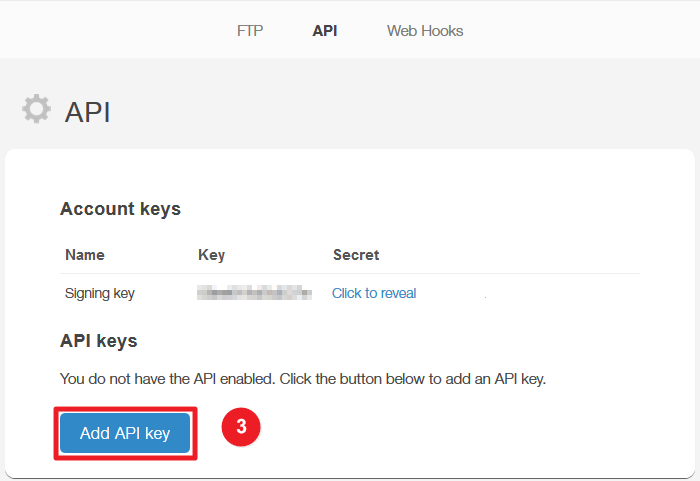
4. Enter Name.
5. Select Products Content.
6. Click on the Add API Key button.
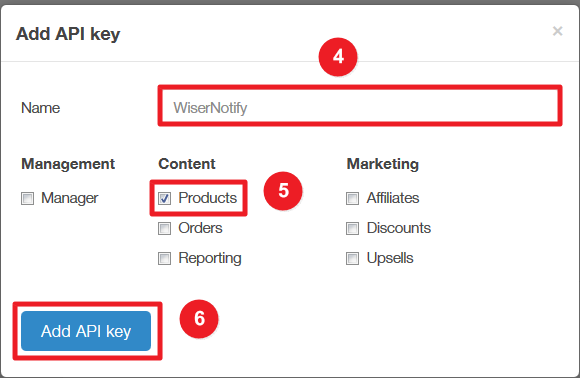
7. Click on Click to reveal.
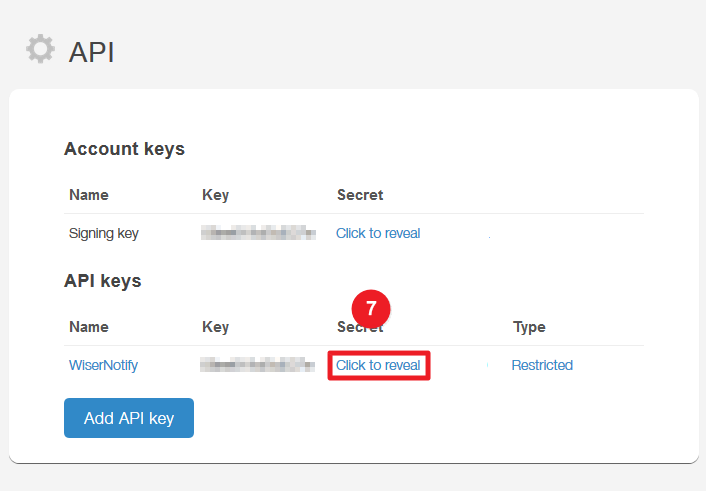
Step 2
- Go to WiserNotify > SendOwl Integration.
- Click on the Connect button inside the SendOwl box.
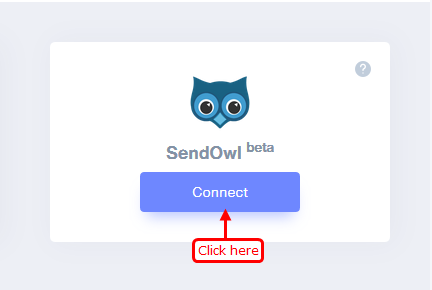
1. Enter API Key.
2. Enter Secret Key.
3. Enter Remark.
4. Click on the Create button.
5. Click and copy Webhook endpoint.
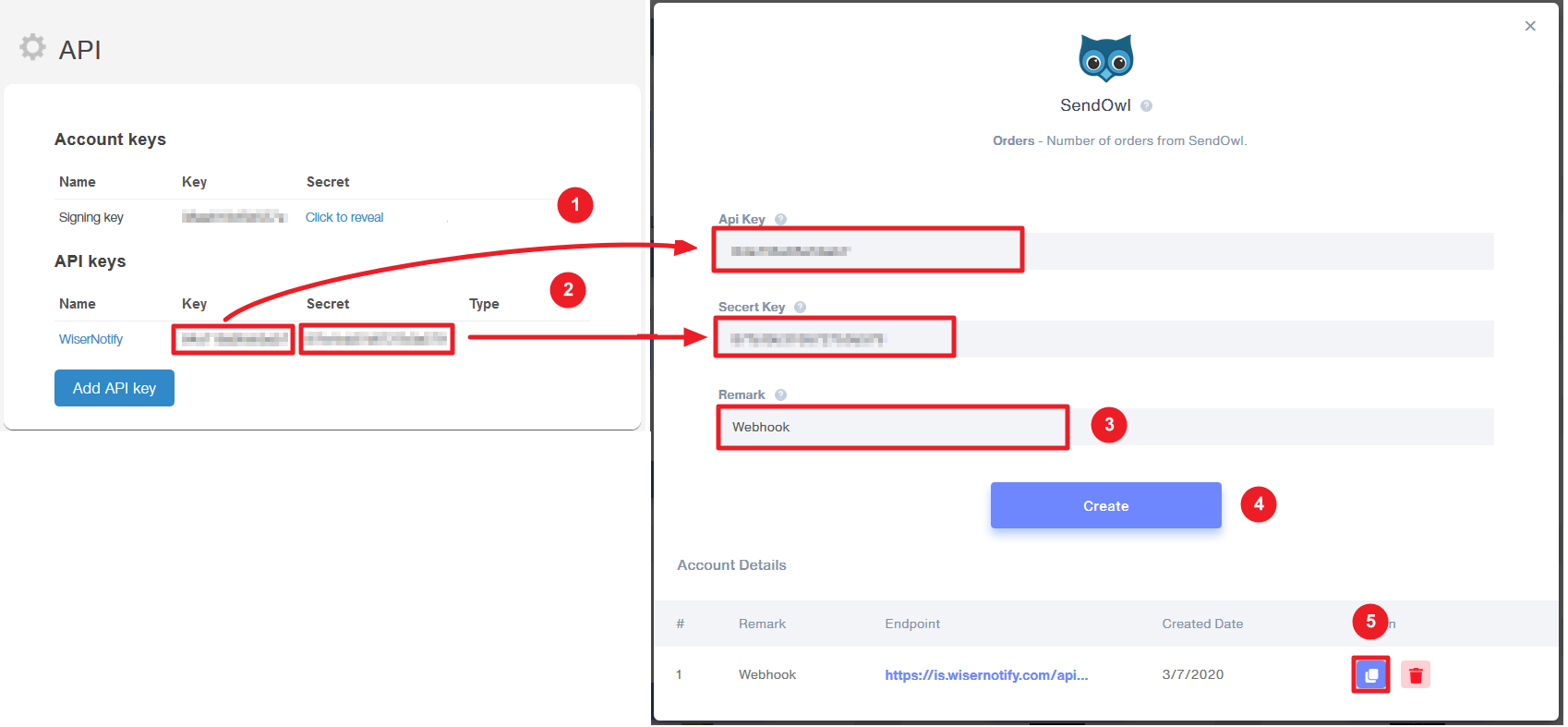
Step 3
Login with SendOwl,
1. Navigate to SETTINGS.
2. Click on the Webhooks.
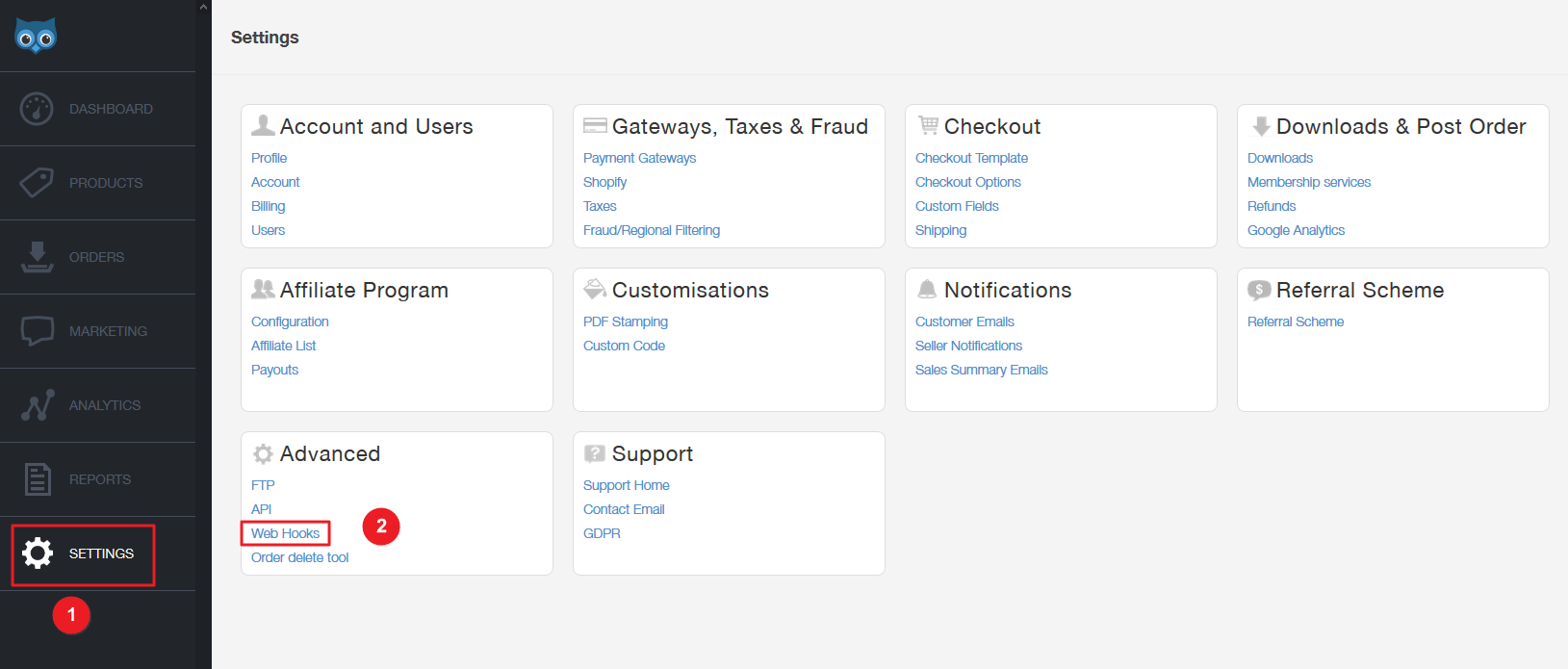
3. Click on the Webhooks tab.
4. Click on the Add a Webhook button.
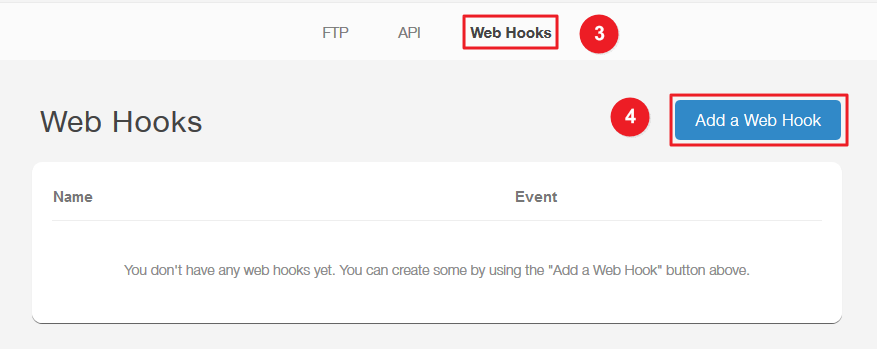
5. Enter Webhook Name.
6. Enable webhook.
7. Paste copied webhook URL.
8. Select Order completed or Free order issued Event.
9. Select All Product condition.
10. Click on the Create button.
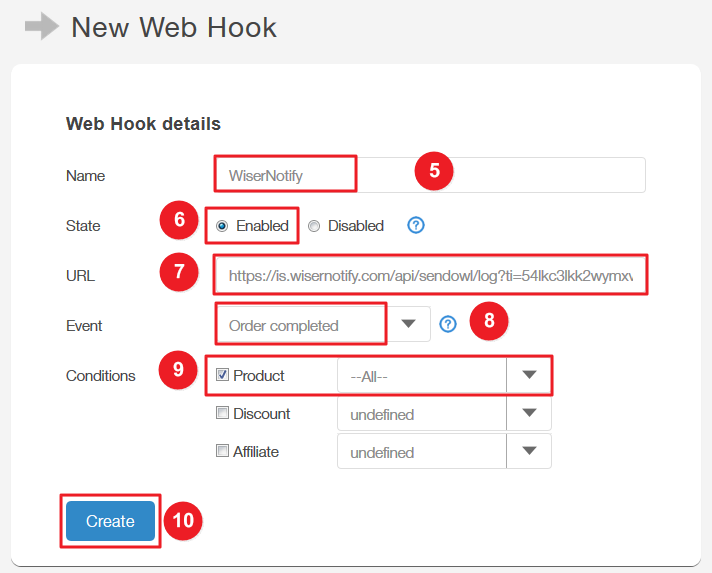
Once you add the correct details, We will fetch the last 5 data from that API Key and Secret key that will help us to get real-time subscriber data from SendOwl to WiserNotify.
Click here if you want to install the WiserNotify pixel code on your SendOwl site.
Please test by adding a new data & visit the WiserNotify- Dashboard Data page. Here, You can see all the captured/ received data with its source name.
For more queries, reach us at [email protected] or chat with the support team if it is not working. We will help you through the integration process.
