Step 1
- Navigate to WiserNotify > Simplero Integration.
- Click on the Connect button.
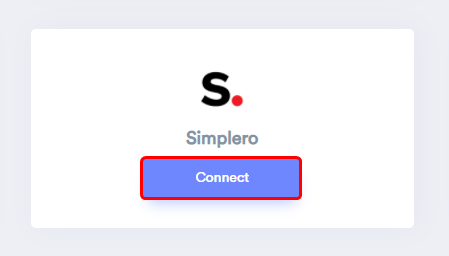
1. Enter Name your connection.
2. Click on the Create button.
3. Click on the copy button.
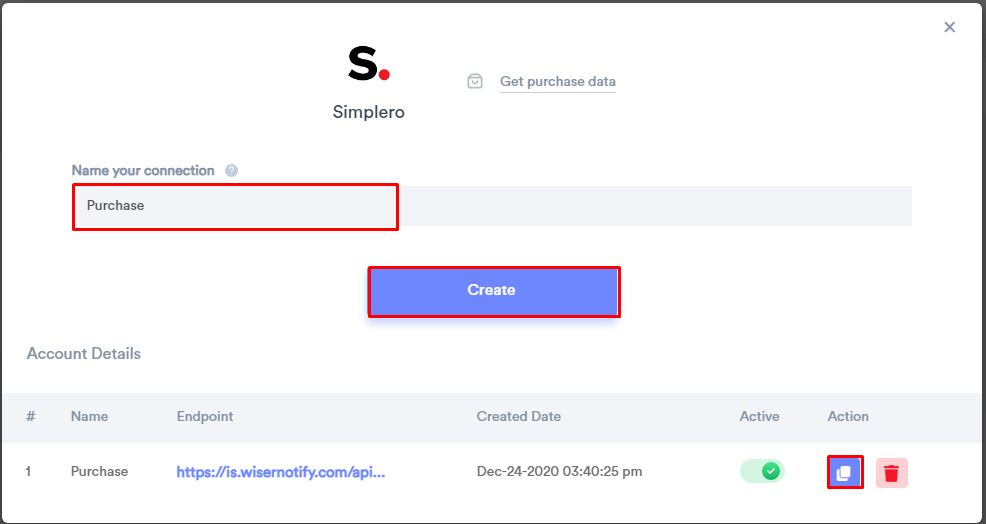
Step 2
Login with Simplero
1. Login in admin account in Simplero.
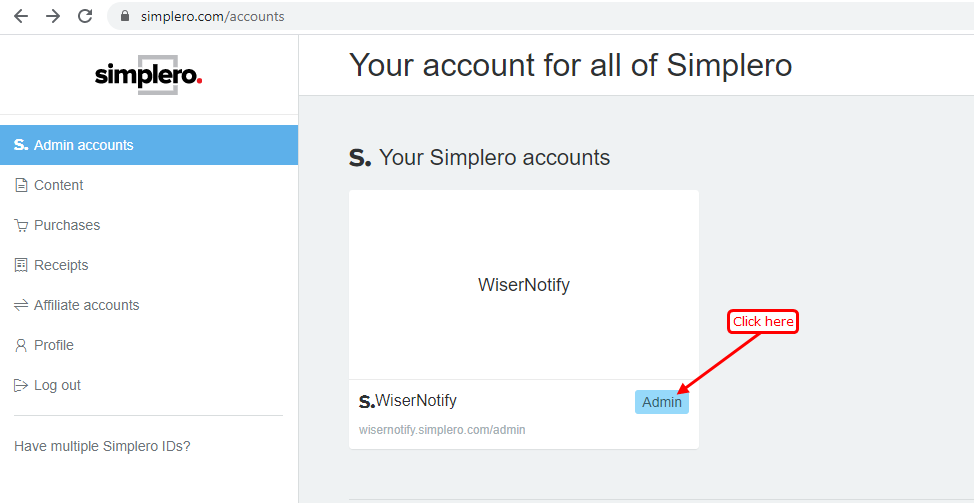
2. Click on the settings tab.

Step 3
1. Click on Triggers.
2. Click on Add trigger button.
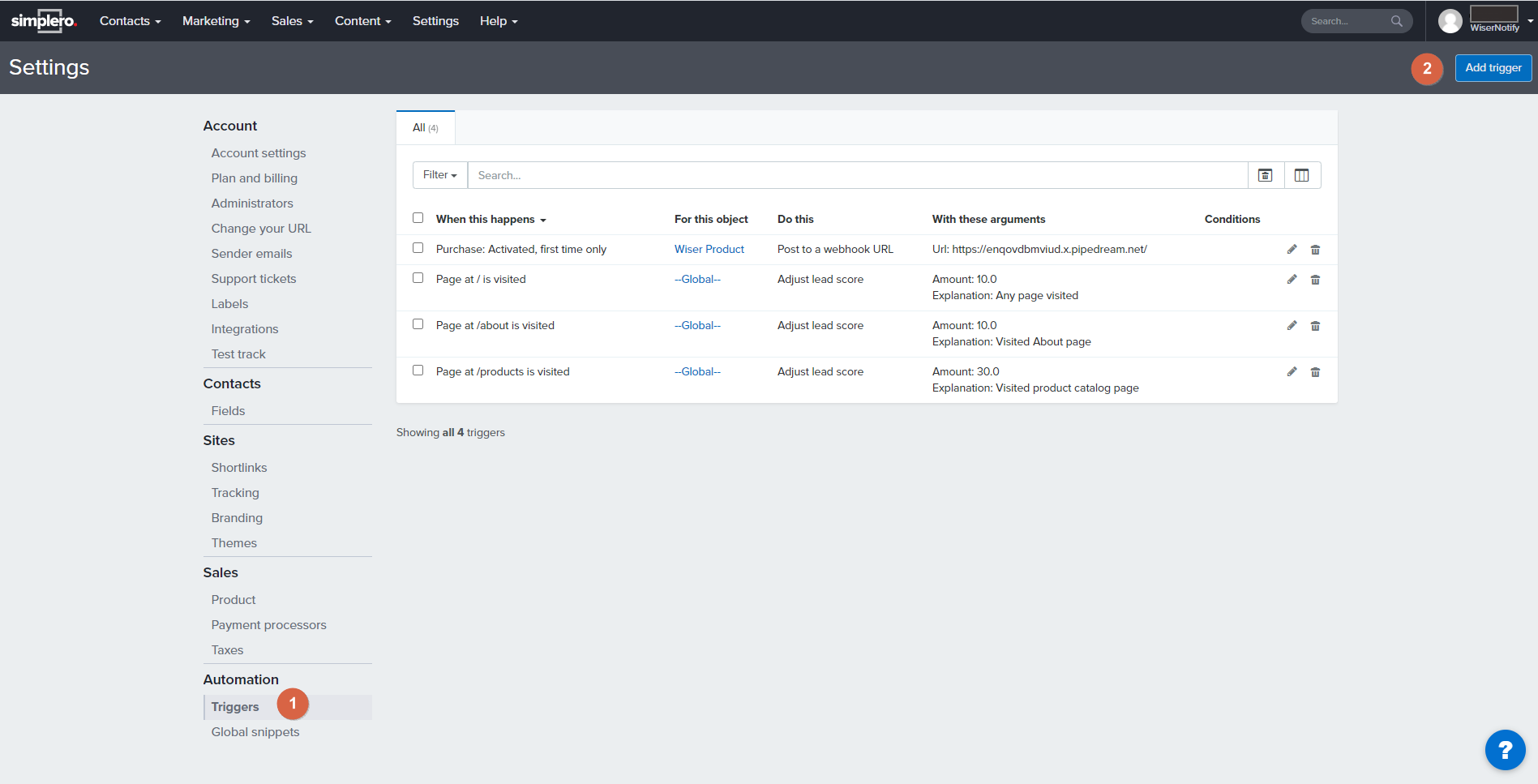
3. Select Product in For this object type option.
4. Select your Product in Which product option.
5. Select Purchase: Activated, fist time only or Purchase: Activated/Renewed in When this happens option.
6. Select Post to a webhook URL in Do this option.
7. Paste your Webhook URL copied from WiserNotify in Webhook URL option.
8. Click on the Save changes button.
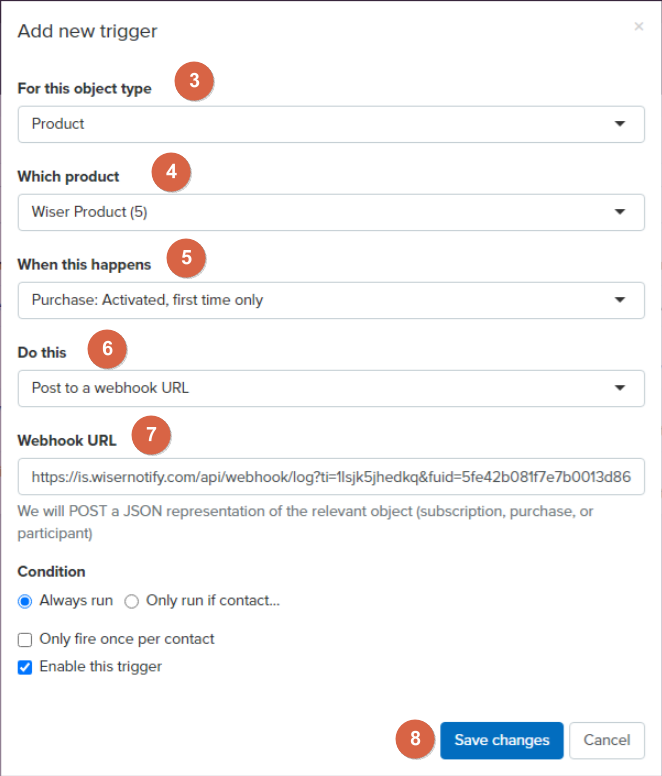
Please do the test by adding a new data & visit the WiserNotify- Dashboard Data page. Here, You can see all the captured/ received data with its source name.
For more queries reach us at [email protected] or do chat with the support team if it is not working. We will help you in this integration process.
