Step 1
- Navigate to Wiser Notify > Simplo7 integration
- Click on the Connect button inside the Simplo7 box.
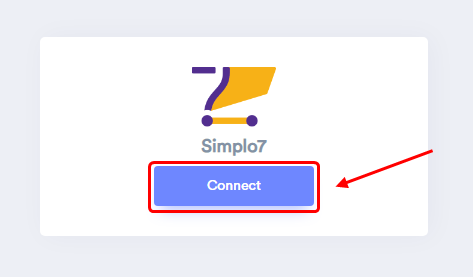
Step 2
-- Enter Name of connection.
Login with Simplo7.
-- Copy Store URL.

-- Paste into the Store URL field in Wisernotify Simplo7 popup
-- Click on Profile Name

-- Copy API Key
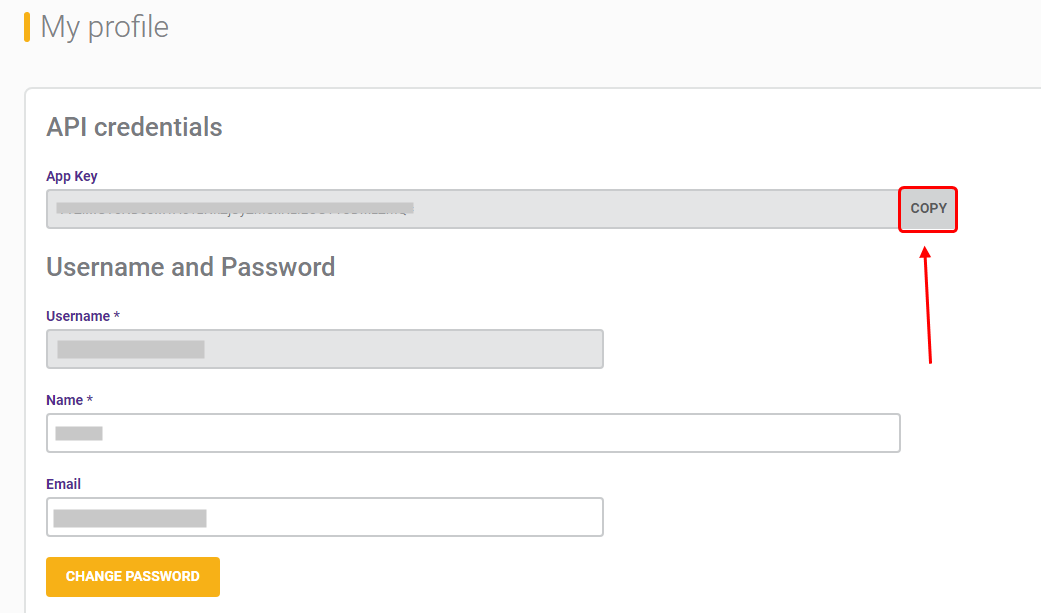
-- Paste into the API Key field in WiserNotify Simplo7 popup.
-- Click on the Create button.
-- Click and copy the URL.
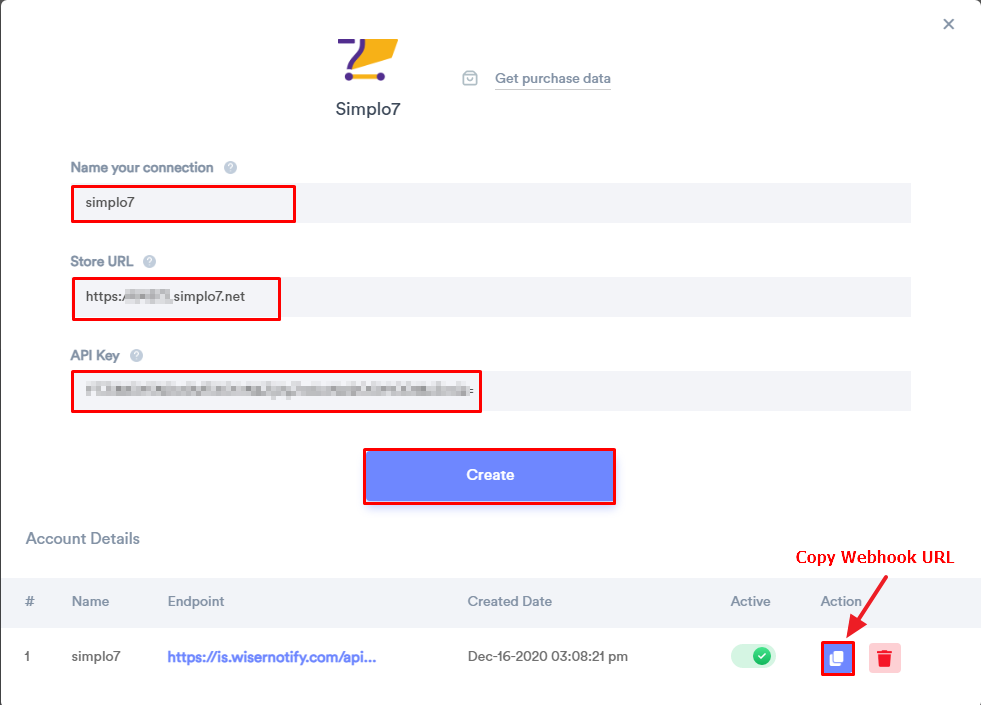
Note:- To add the webhook, you will have to hire up the custom order status application.
-- For Hire up custom order status application.
-- Click on Applications.
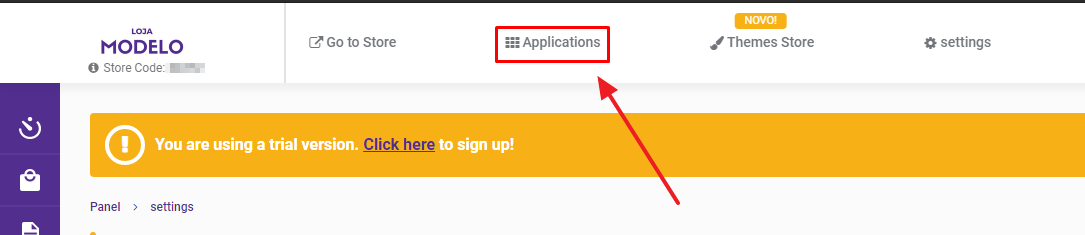
-- Click on the Sales tab

-- Find custom order status and To Hire.
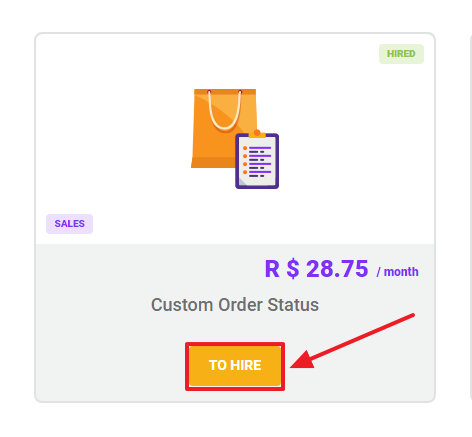
-- Now Go to Settings.
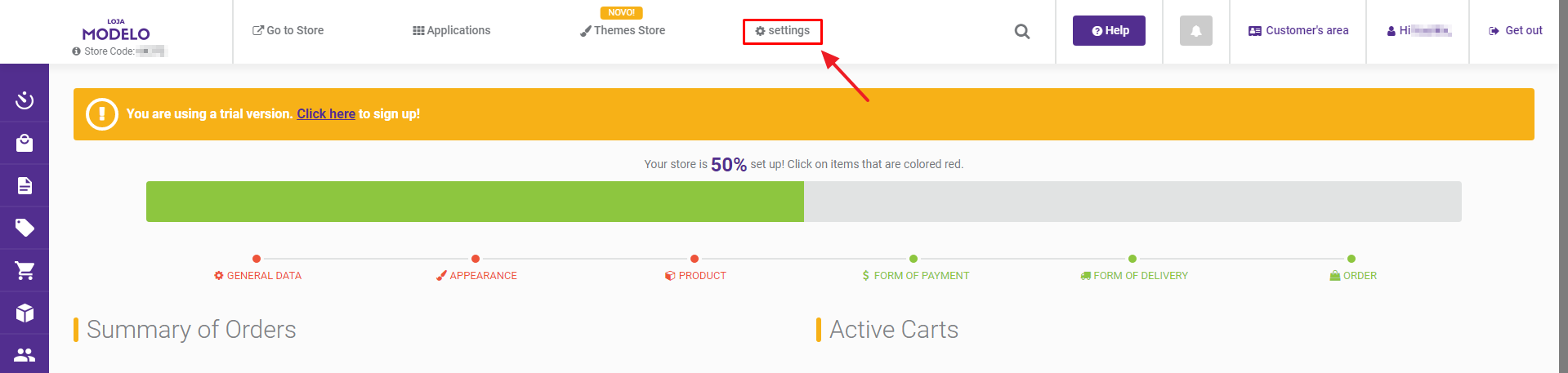
-- Click on Add.
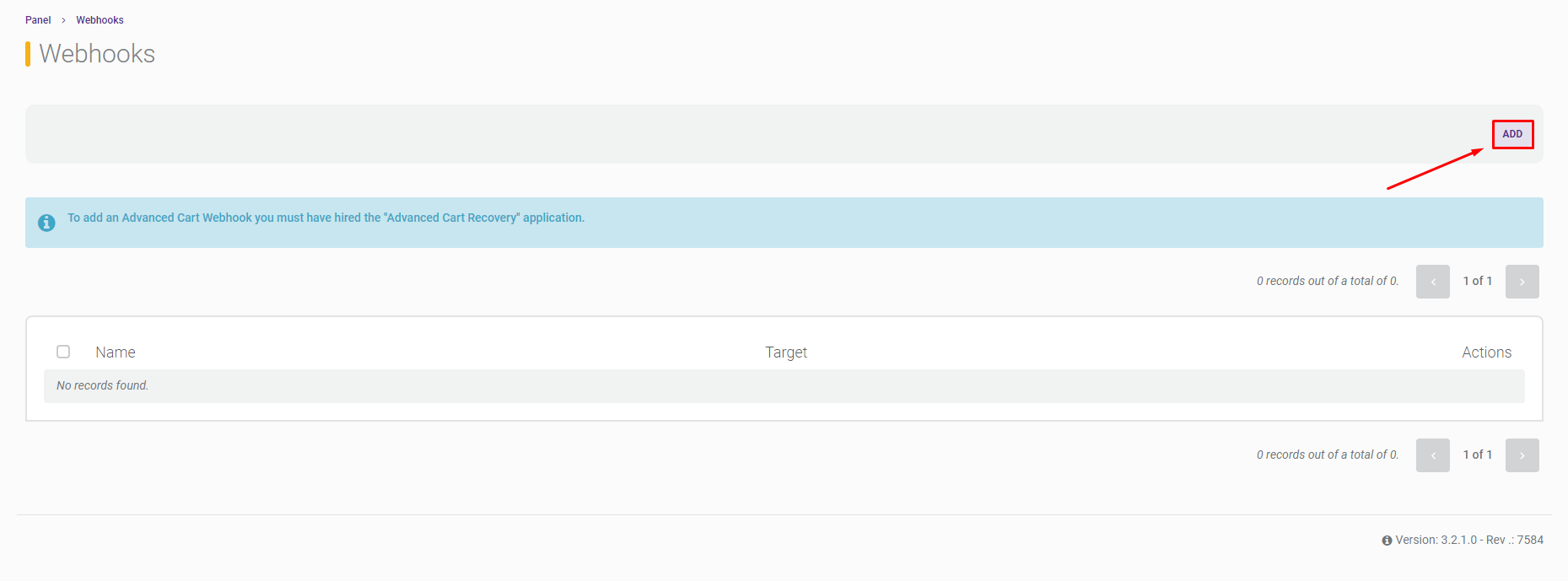
-- Select Request Type.
-- Enter Webhook Name.
-- Paste copied WiserNotify Webhook URL into Destination Field.
-- Click on To Save button.
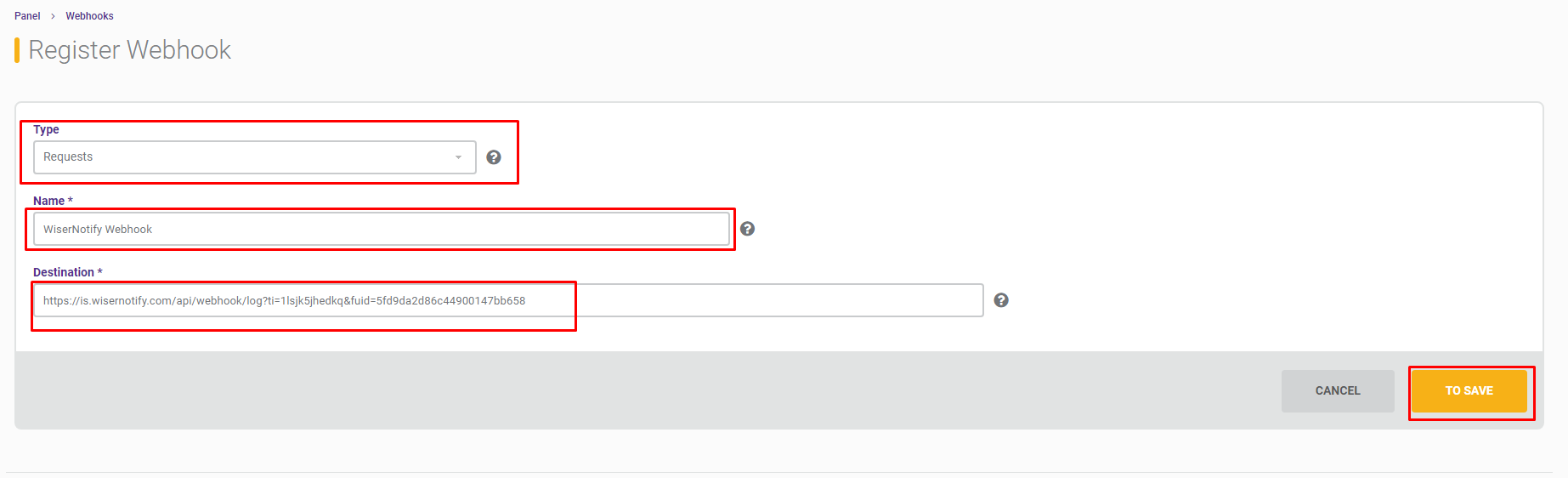
Done.
Once you add the correct details, We will fetch the last 30 data from that API Key that will help us to get real-time Order data from Simplo7 to WiserNotify.
Please test by adding new data & visit the WiserNotify Dashboard - Data page. Here, You can see all the captured/ received data with its source name.
For more queries reach us at [email protected] or chat with the support team. We will help you through integration process.
