Step 1
- Go to WiserNotify > Sleeknote Integration.
- Click on the Connect button inside the Sleeknote box.

1. Enter Remark.
2. Click on the Create button.
3. Click on the copy button.
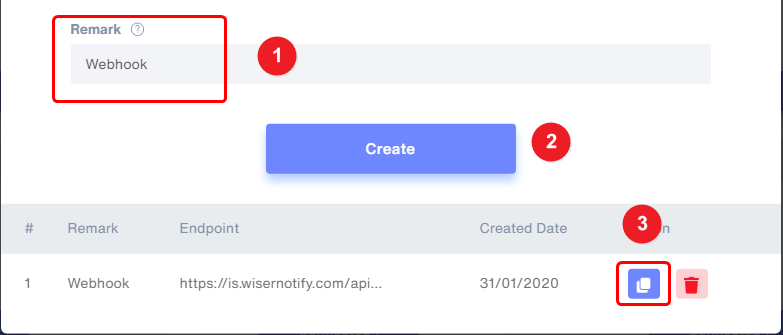
Step 2
Login with Sleeknote,
- Edit your campaign.
1. Click on Success after.
2. Click on Go to settings.

3. Click on Set Up Integration.
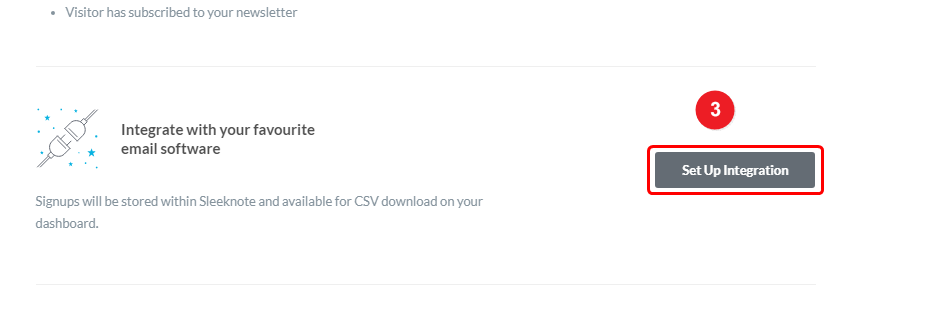
4. Paste copied webhook URL.
5. Select post in the dropdown.
6. Click on Continue to Mapping.
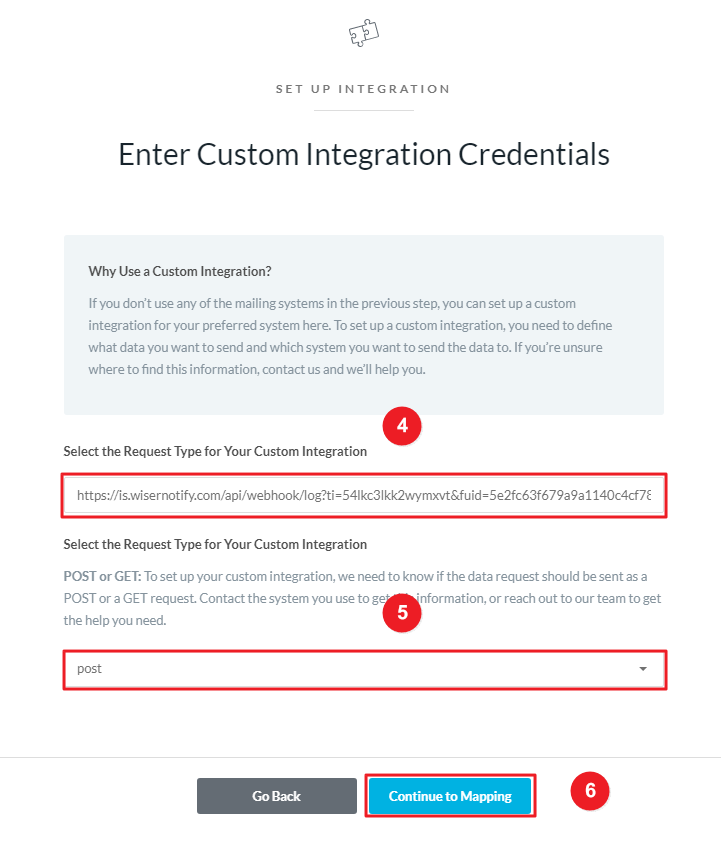
7. add un and e inside Custom integration Fields box.
8. Click on Save Integration.
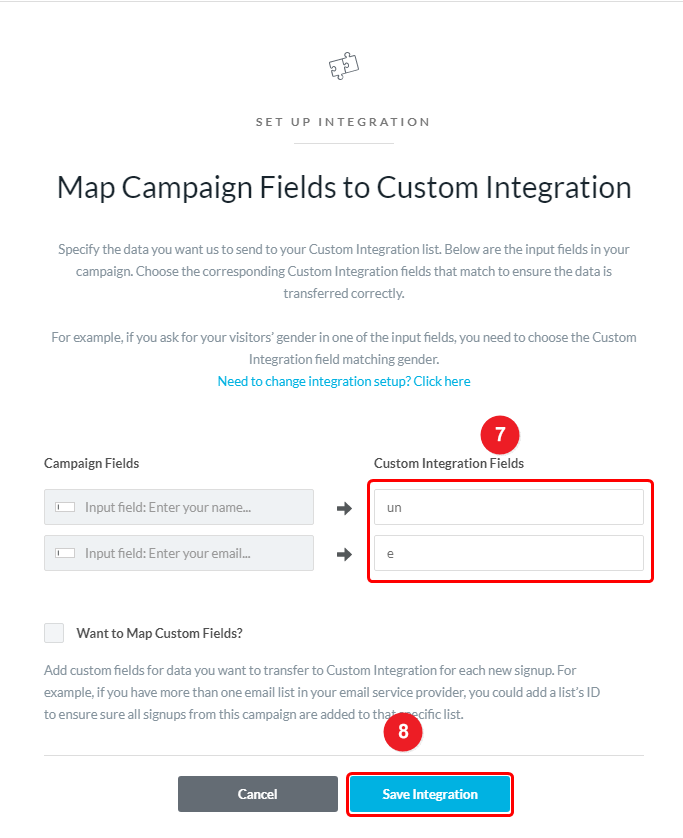
Please test by adding a new data & visit the WiserNotify- Dashboard Data page. Here, You can see all the captured/ received data with its source name.
For more queries, reach us at [email protected] or chat with the support team. We will help you through the integration process.
