Step 1
- Go to WiserNotify > Integration
- Click on the Connect button inside the Sociamonials box.
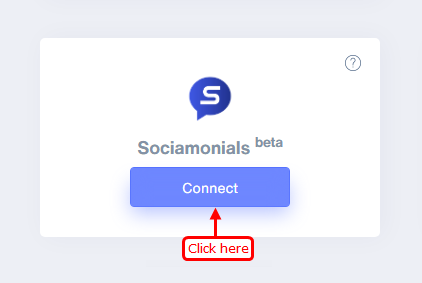
Step 2
- Copy the URL and click on the Sociamonials logo.
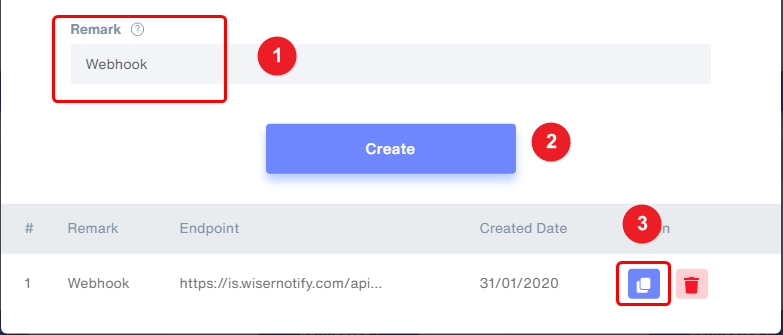
Step 3
- Click on the profile icon and after that, click on the integrations option.
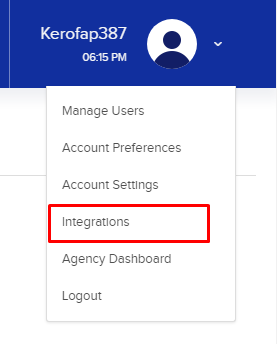
Step 4
- Scroll to the bottom, inside the Webhook Integrations section.
1. Paste the copied URL.
2. Click on Map Field.
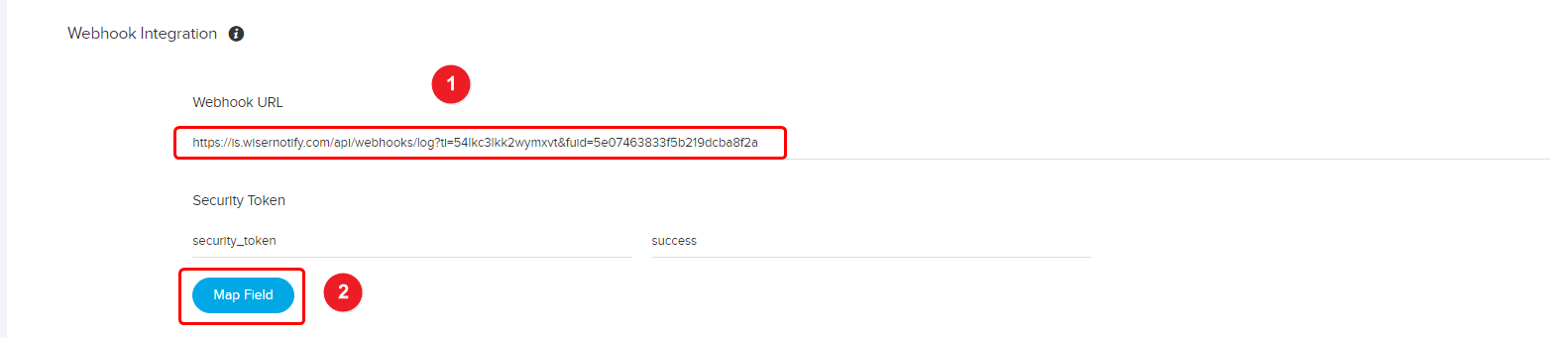
- After that, fill all fields shown below.
{
"firstname": "Mr.Alok",
"lastname": "Smith",
"email": "[email protected]",
"phone": "202-555-0118",
"city": "Albany",
"state": "New York",
"country": "USA"
}
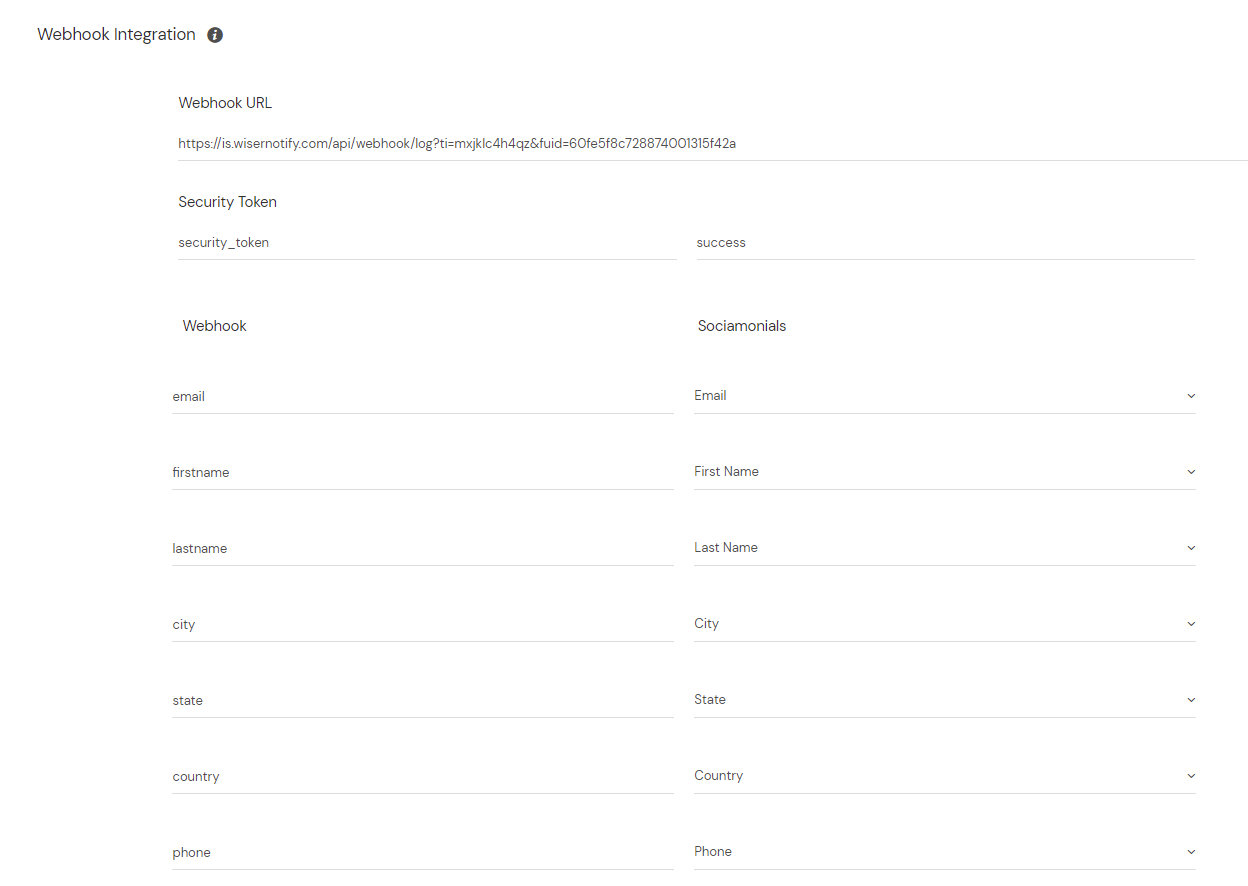
3. Click on the Save button.
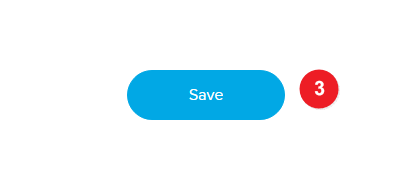
Step 5
1. Click on the campaign.
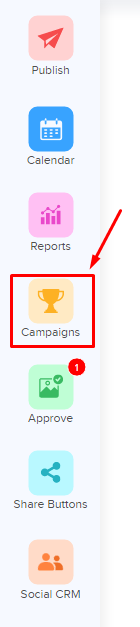
2. Click on the menu icon inside your campaign.
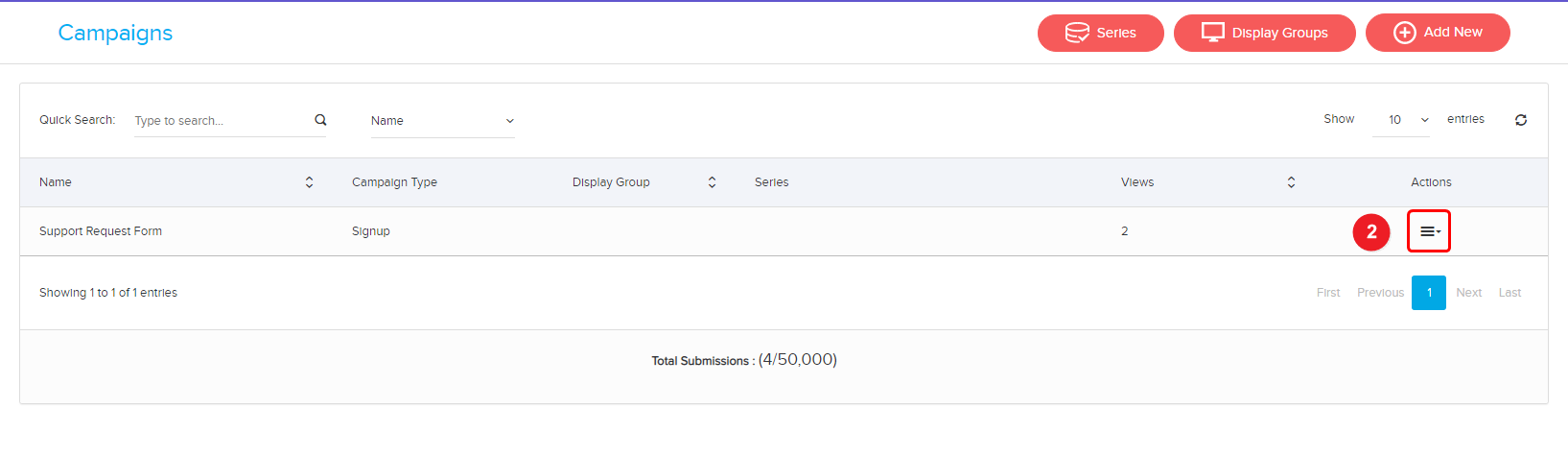
3. Click on the edit option.
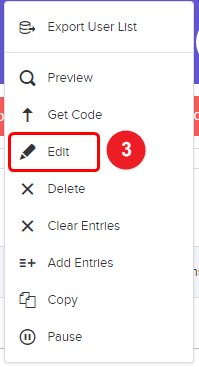
4. Click on the setting tab.
5. Select the webhook option inside List Integration.
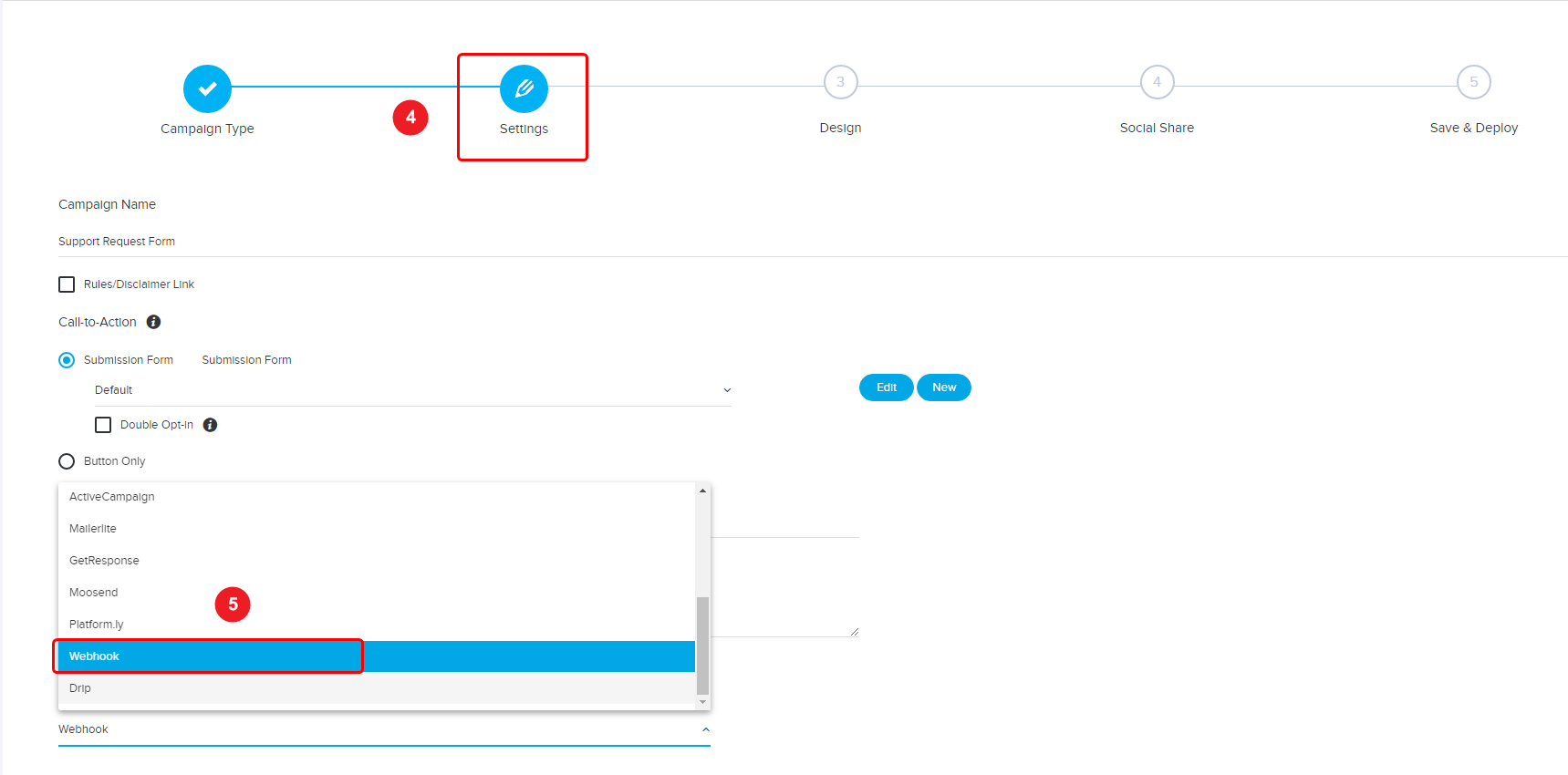
6. Click on the continue button.
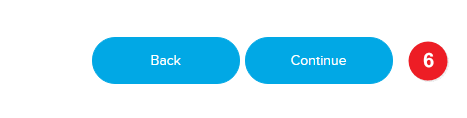
Please do the test by adding a new data & visit the WiserNotify - Dashboard Data page. Here, You can see all the captured/ received data with its source name.
For more queries, reach us at [email protected] or chat with the support team if it is not working. We will help you through the integration process.
