Step 1
- Navigate to Wiser Notify > SurveyAnyplace Integration.
- Click on the Connect button inside the SurveyAnyplace box.
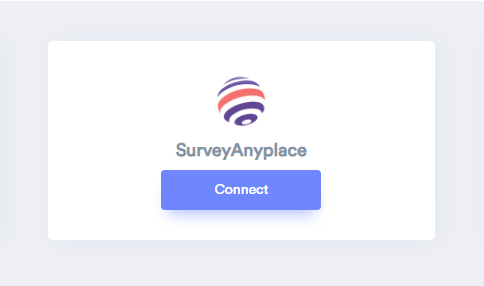
Step 2
1. Enter Name of connection.
2. Click on the Create button.
3. Click and copy the URL.
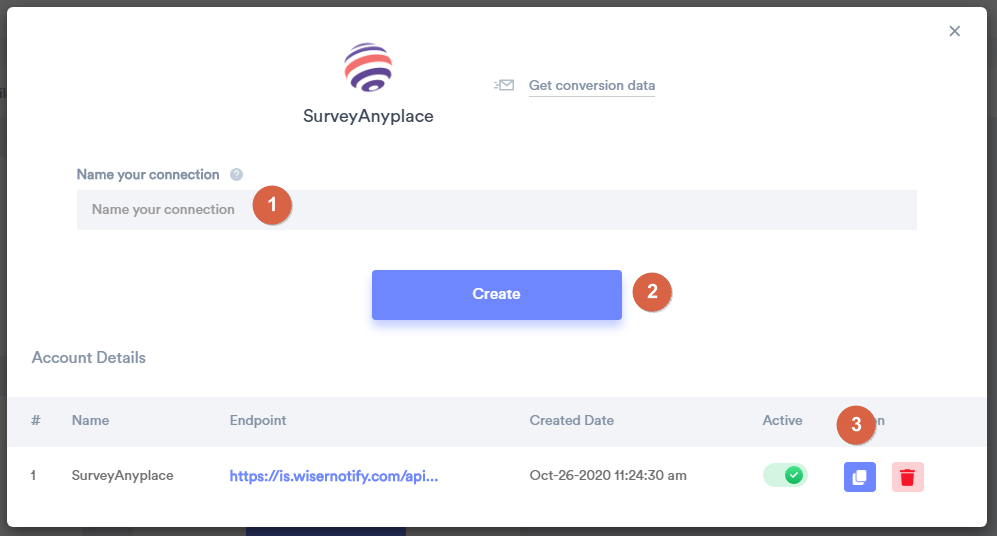
Step 3
Start by logging in and going to the Extra Options tab in your questionnaire. Scroll down to Integrations and click Webhooks.
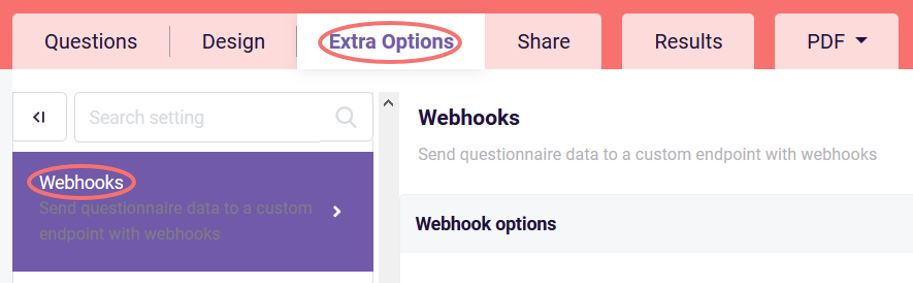
Now click on Webhooks, and you'll see where you can enter the webhook URL. This is the endpoint to which we will make the HTTP POST request.
Click Save webhook when you have entered the URL.
Click on save changes.
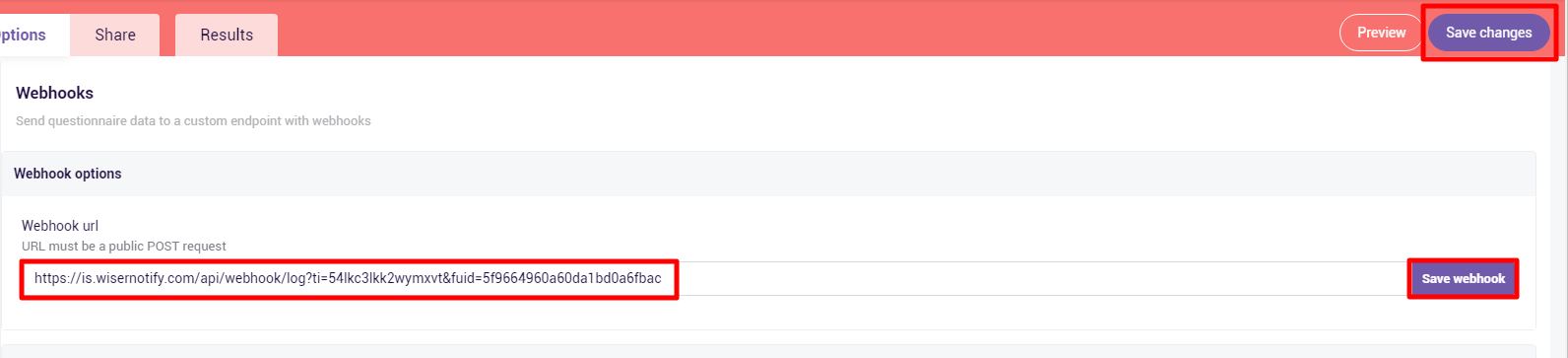
Please test by adding new data & visit the WiserNotify Dashboard - Data page. Here, You can see all the captured/ received data with its source name.
For more queries, reach us at [email protected] or chat with the support team if it is not working. We will help you through integration process.
