Step 1
- Navigate to WiserNotify > TwitchTv Integration.
- Click on the Connect button.
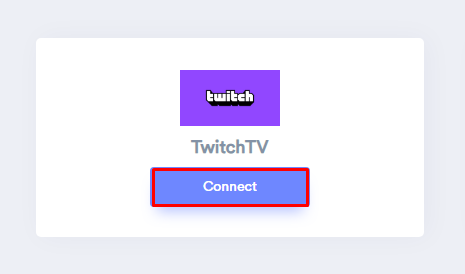
Step 2
-- Go to TwitchTv.
-- Select Channel.
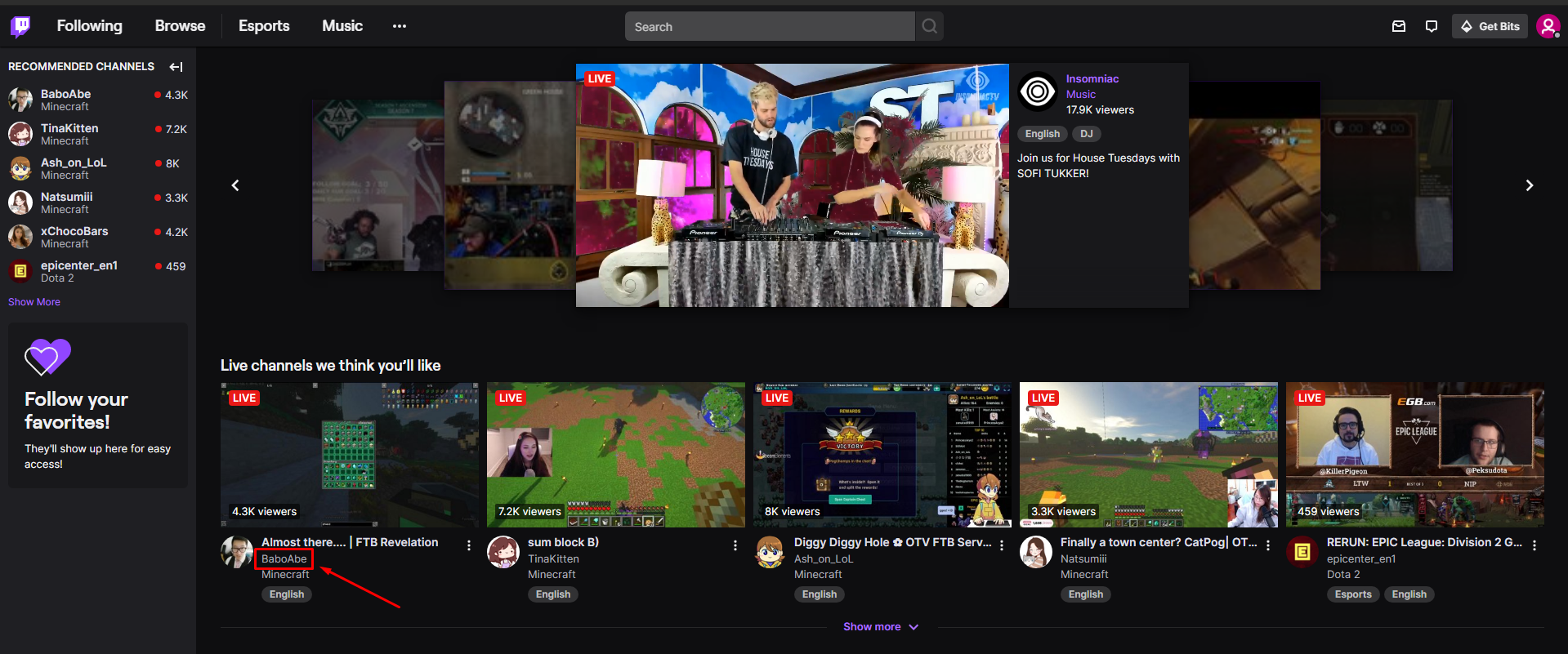
-- Copy channel slug in URL.
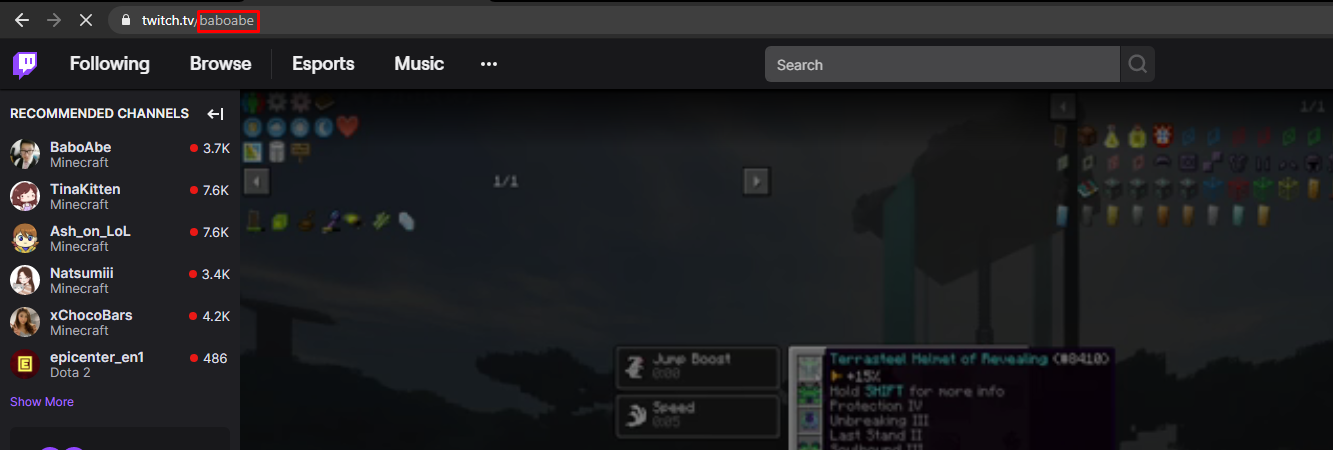
Step 3
-- Enter Channel Slug.
-- Enter remark.
-- Click on Create button.
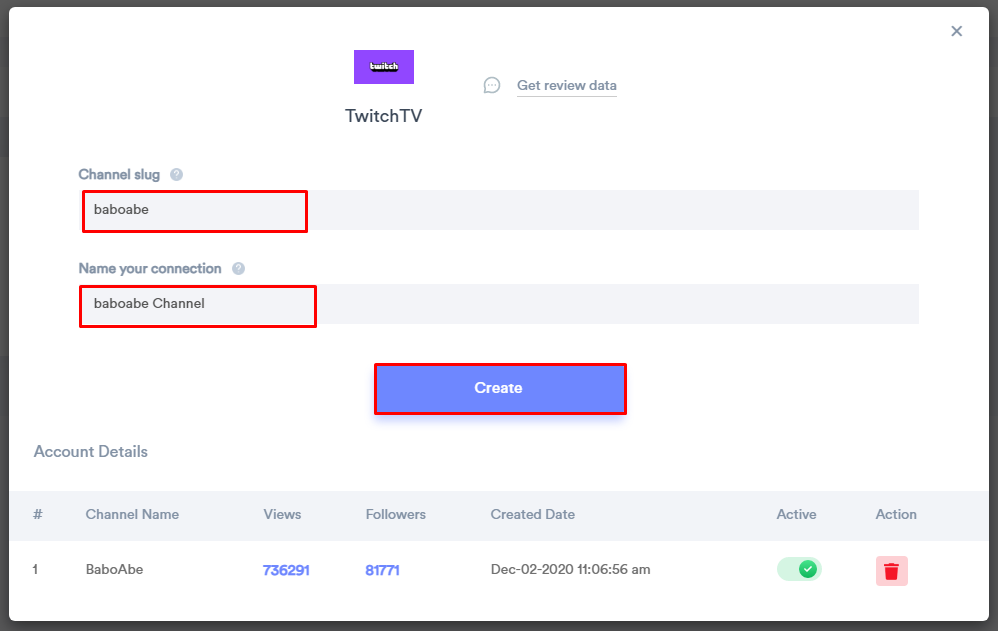
Please test by adding new data & visit the WiserNotify Dashboard - Data page. Here, You can see all the captured/ received data with its source name.
For more queries reach us at [email protected] or chat with the support team if it is not working. We will help you through integration process.
