Step 1
- Navigate to Wiser Notify > Universe integration.
- Click on the Connect button inside the Universe box.
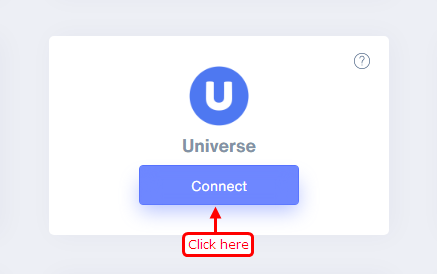
1. Enter Remark.
2. Click on the Create button.
3. Click and copy the URL.
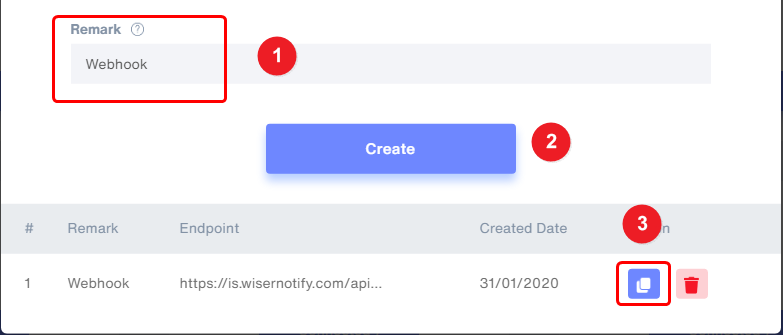
Step 2
Login with Universe.
- Click on Your profile logo on the right side.
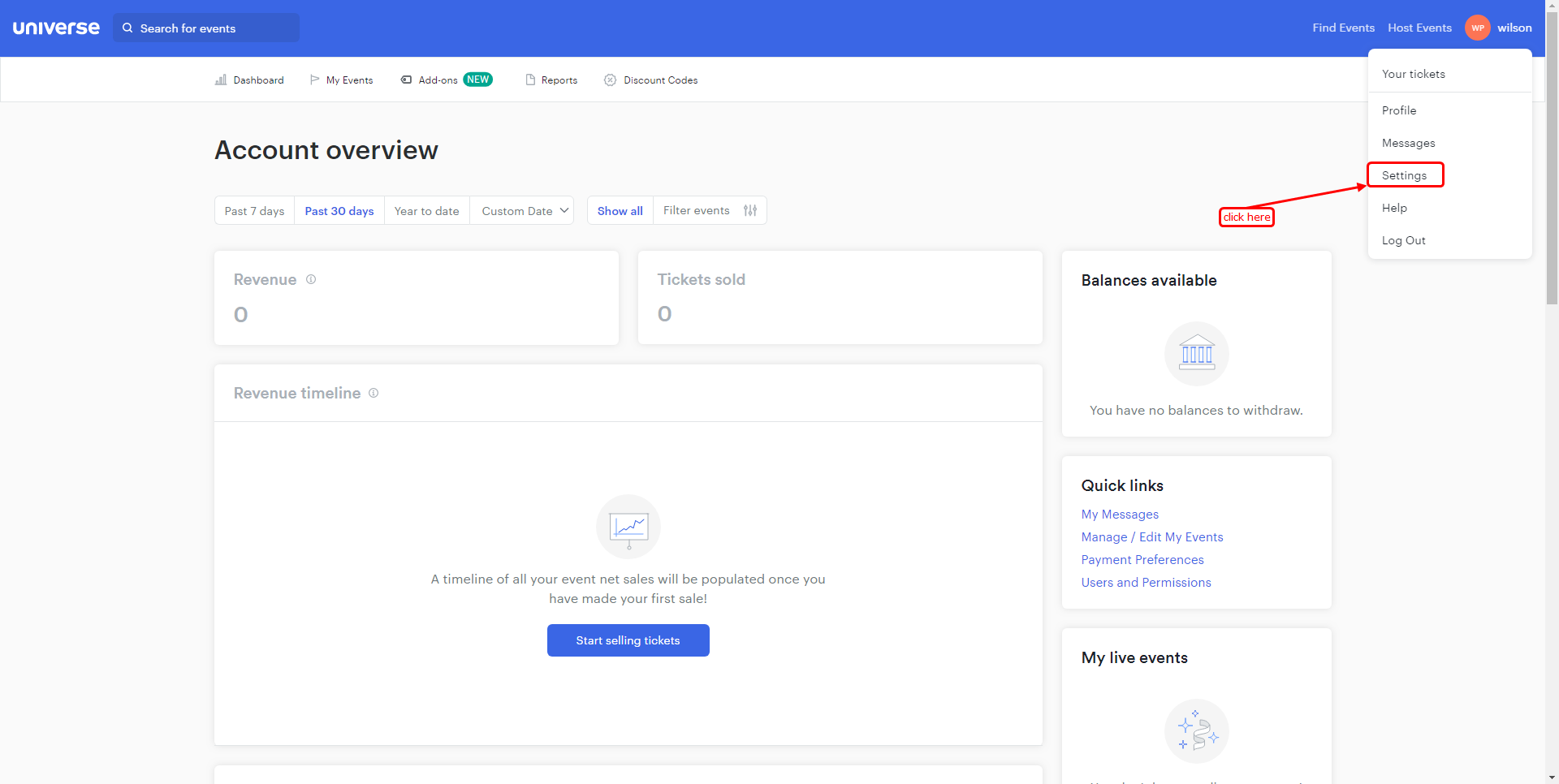
Step 3
- In the account tab then scroll bottom.

- The webhook section will be displayed.
- Click on the Add webhook button.
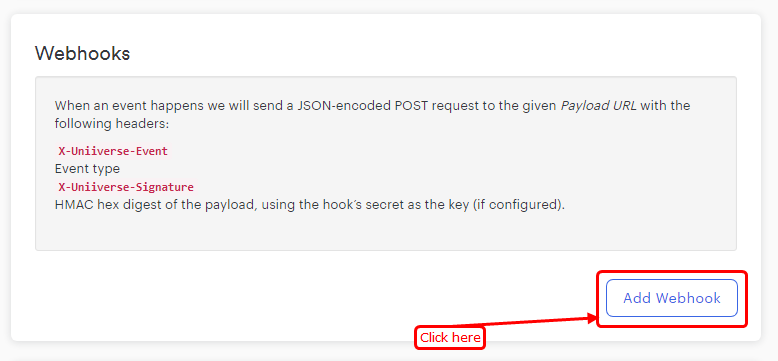
Step 4
- Paste Copied URL.
- Active checkbox.
- Click on the Save button.
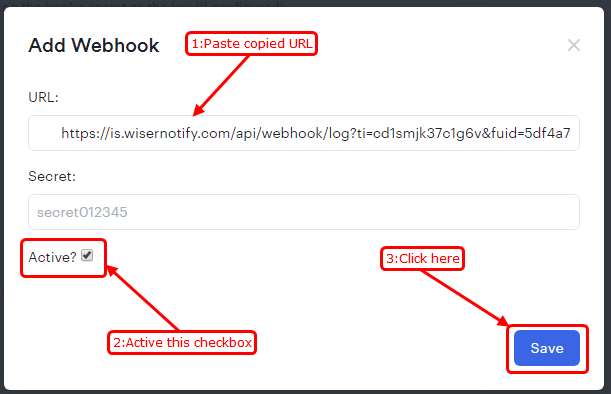
Please test by adding a new data & visit the WiserNotify - Dashboard Data page. Here, You can see all the captured/ received data with its source name.
For more queries, reach us at [email protected] or chat with the support team. We will help you through the integration process.
