Step 1
- Navigate to WiserNotify > Woorise Integration.
- Click on the Connect button.
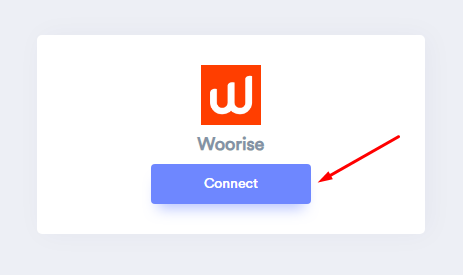
1. Enter Name your connection.
2. Click on the Create button.
3. Click on the copy button.
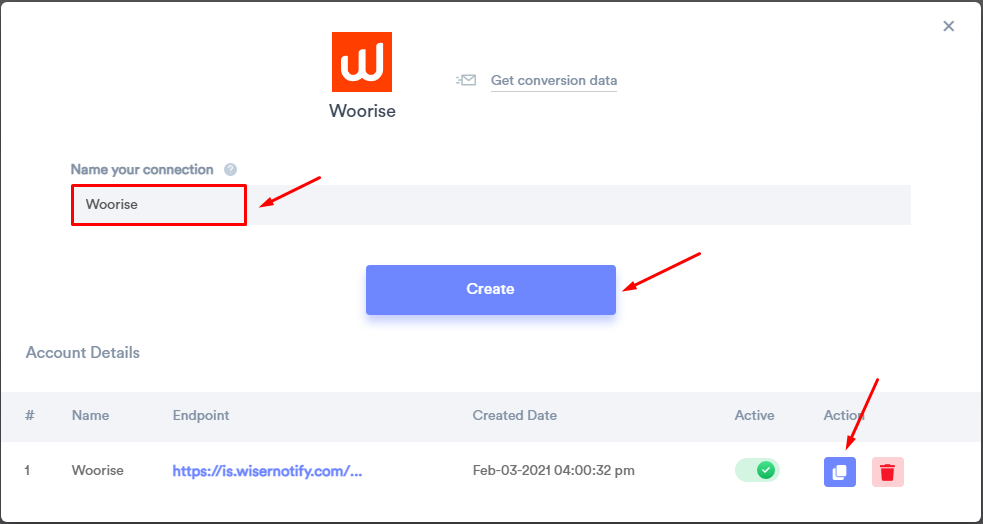
Step 2
Login with Woorise.
-- Go to Integration tab.
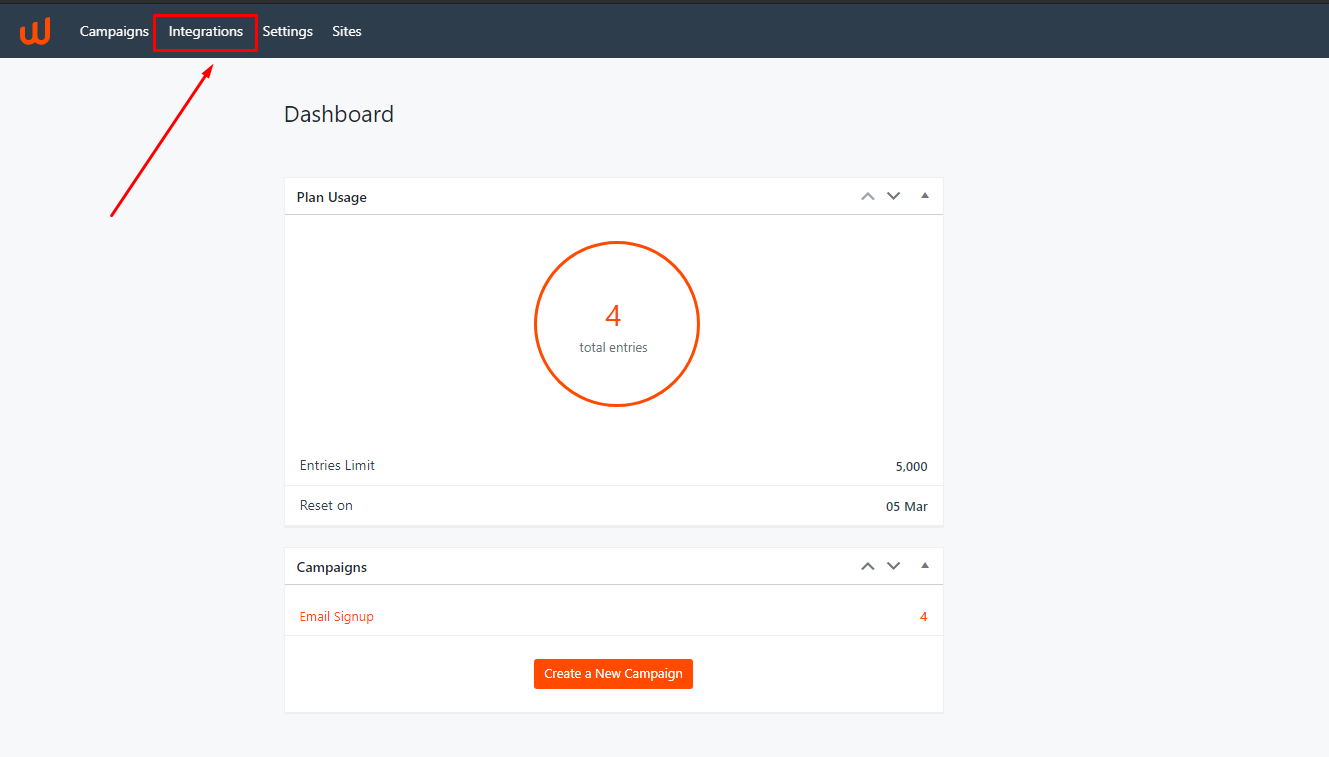
-- Activate Webhook Integration.
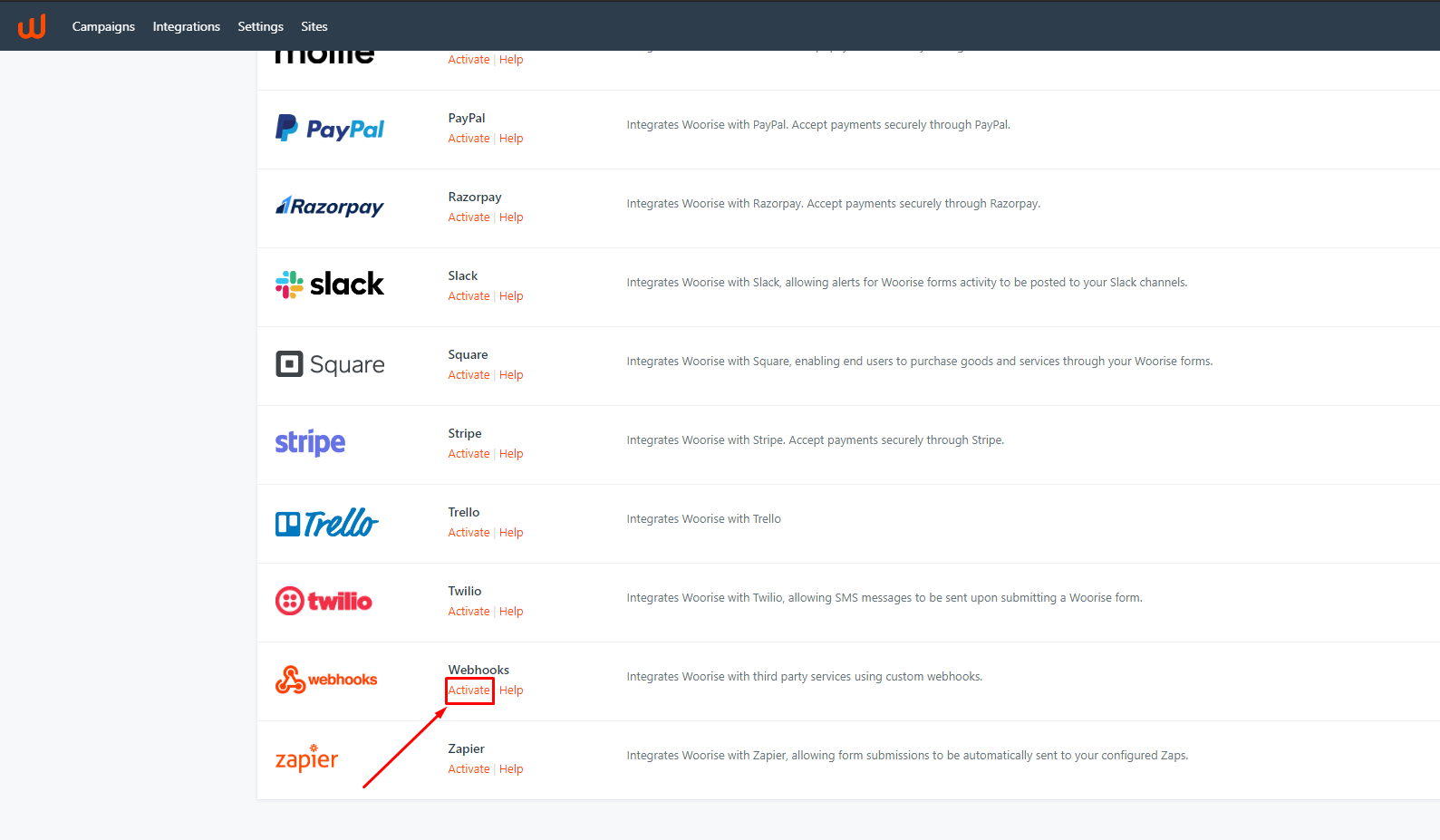
-- Go To Campaign tab.
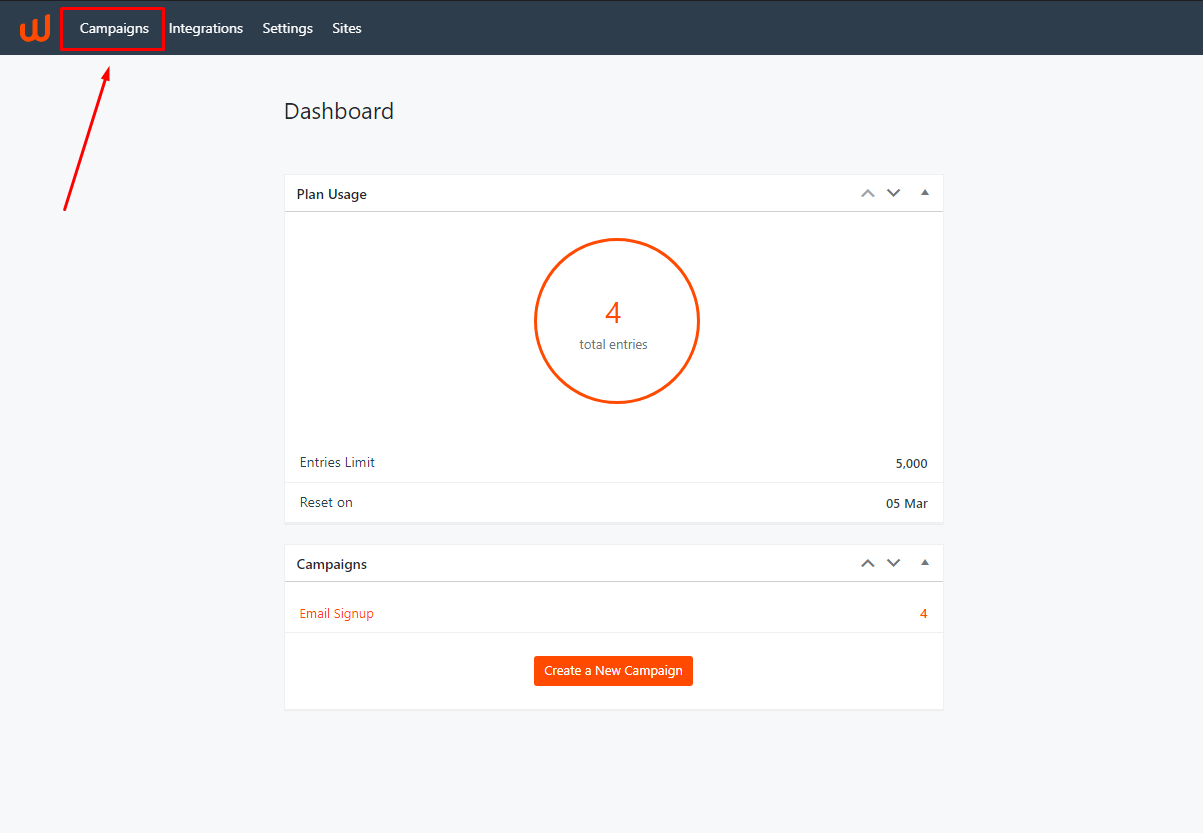
-- Edit Campaign.
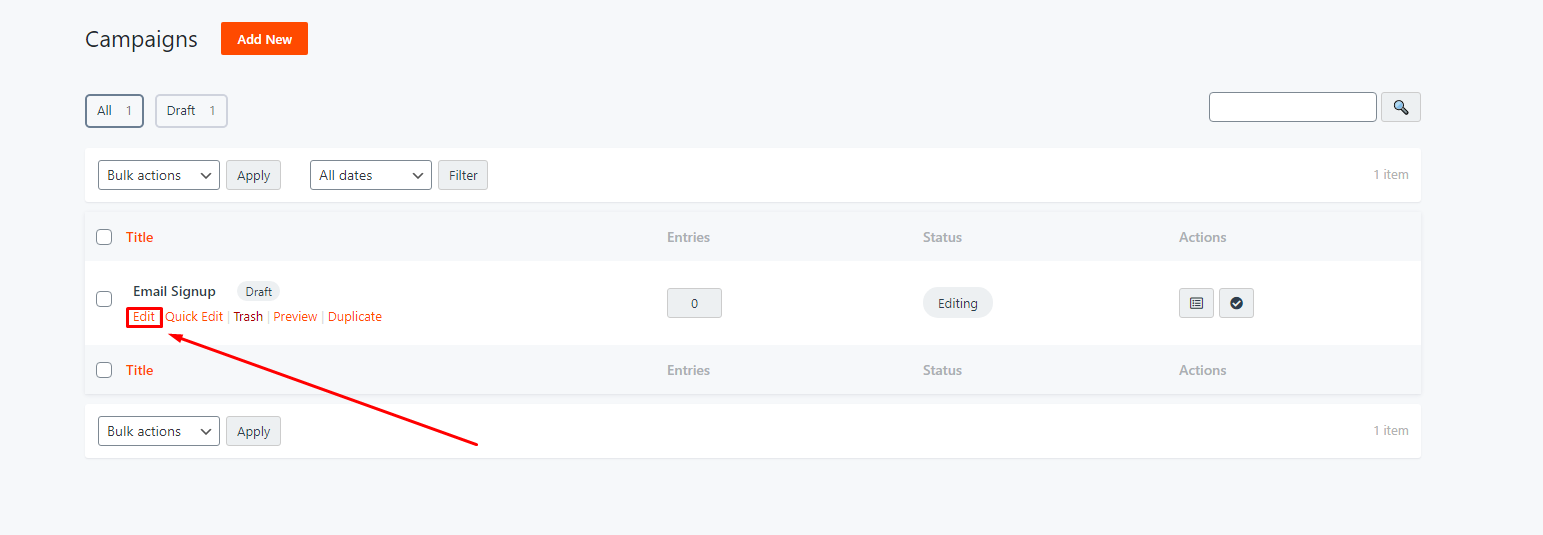
-- Edit Form.
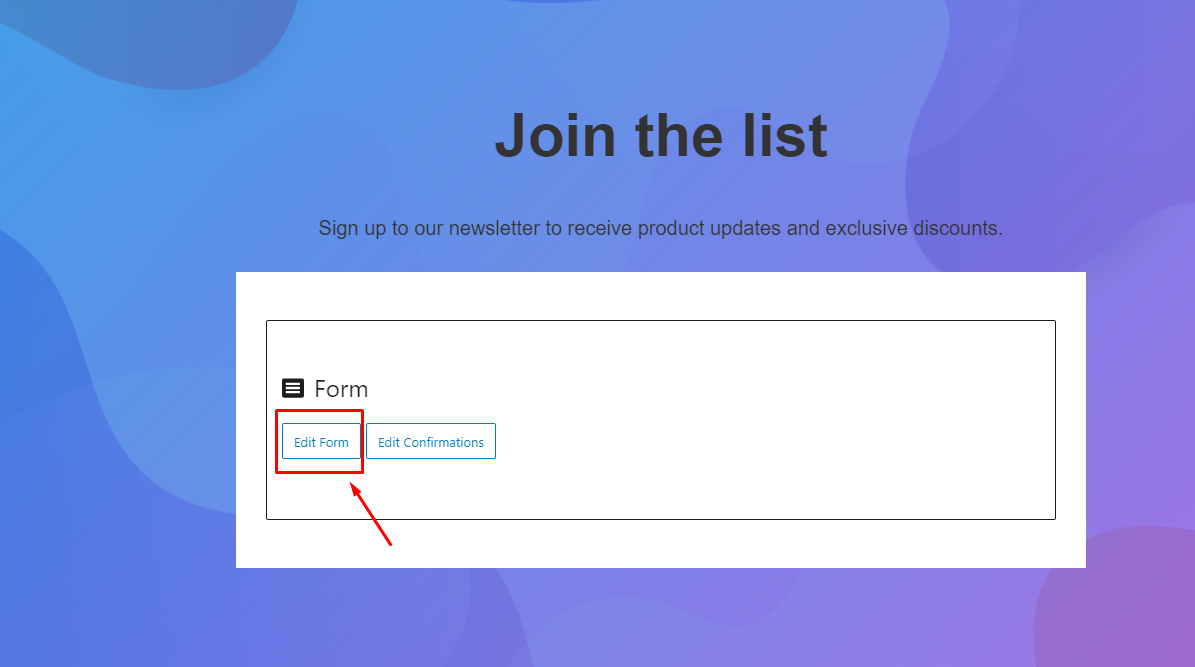
-- Hover on the Settings tab and click on the Webhooks option.
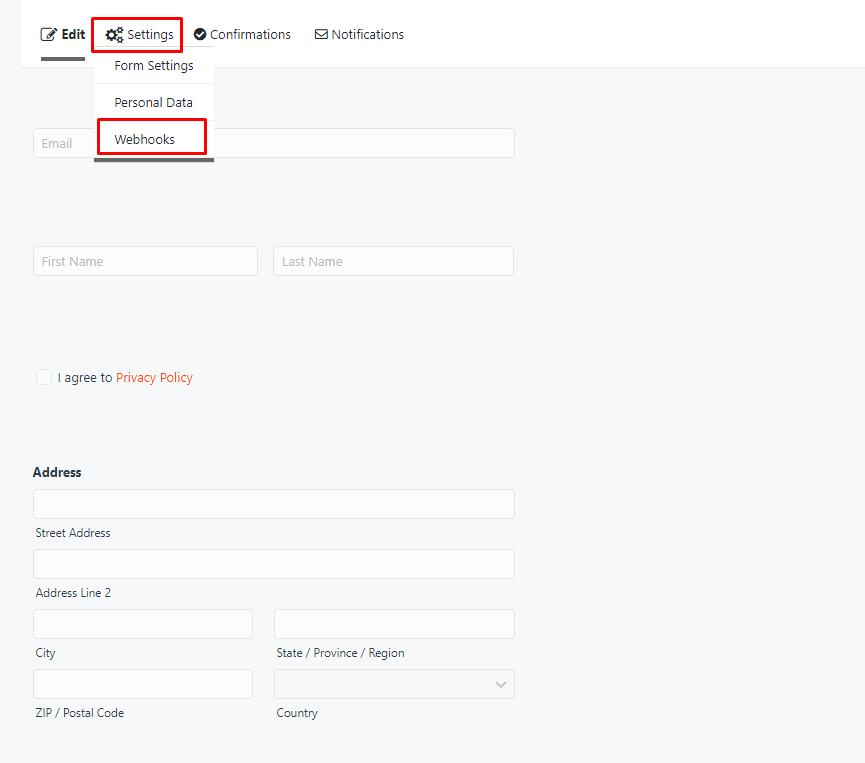
-- Click on Add new button.
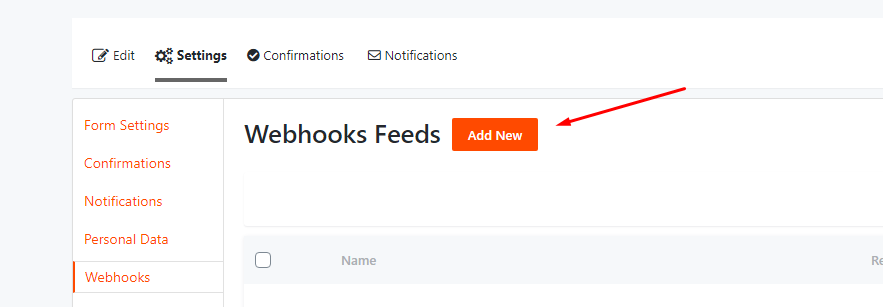
-- Enter Webhook name.
-- Paste Copied WiserNotify Webhook URL Into Request URL.
-- In Request Method select "POST".
-- In Request Format select "JSON".
-- In Request body select "Select Fields" option.
-- In both dropdown options, add WiserNotify Keys and select form values.
fn-> Name(First)
ln->Name(last)
ct-> Address(city)
st->Address(State/Province)
cn->Address(Country)
i->User IP
cst1->Form Title
Reference Screenshot:
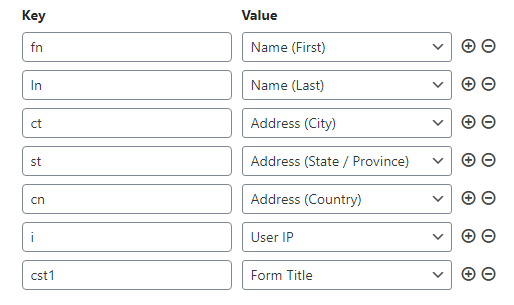
-- Click on Update setting.
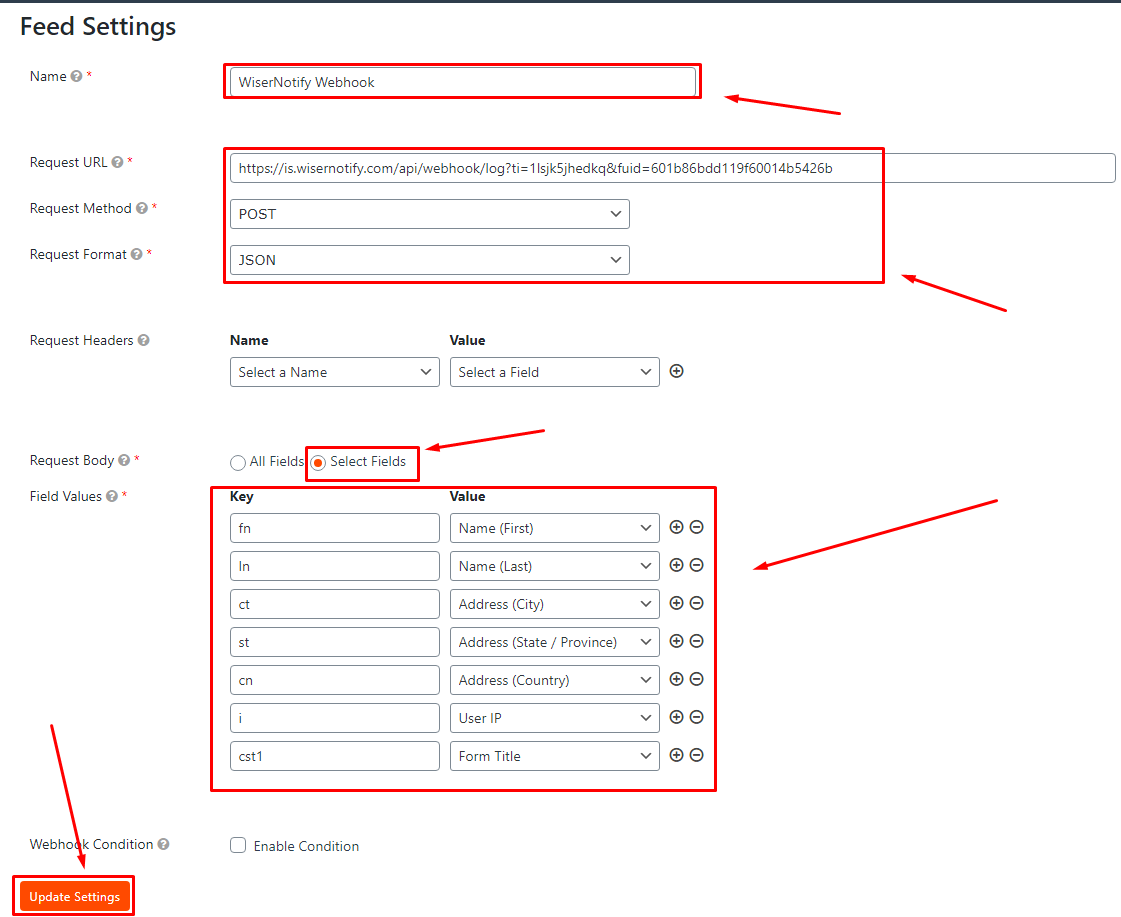
Please do a test by adding new data & visit the WiserNotify Dashboard - Data page. Here, You can see all the captured/ received data with its source name.
For more queries reach us at [email protected] or do chat with the support team. We will help you in this integration process.
