Step 1
Login with YotPo.
1. Click on your profile icon.
2. Select Store Setting.
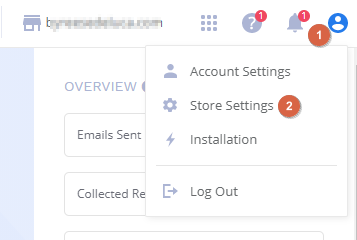
3. Now you can see your App Key and Secret Key.
- Copy your App Key and Secret Key.

Step 2
- Go to WiserNotify > YotPo Integration.
- Click on the Connect button inside the YotPo box.
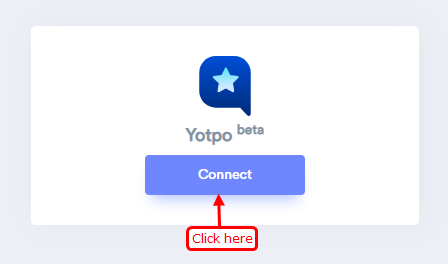
1. Enter APP Key.
2. Enter Secret Key.
3. Enter Remark.
4. Click on the Create button.
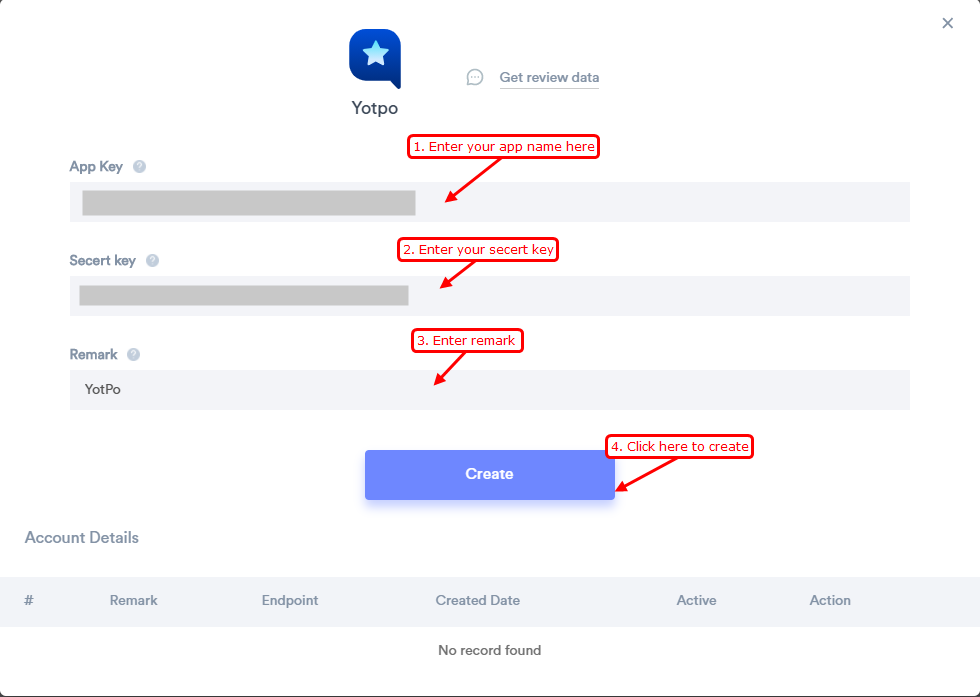
Once you add the correct details, We will fetch the last 5 data from that API Key and Secret key that will help us to get real-time subscriber data from YotPo to WiserNotify.
Please test by adding a new data & visit the WiserNotify- Dashboard Data page. Here, You can see all the captured/ received data with its source name.
For more queries, reach us at [email protected] or chat with the support team. We will help you through integration process.
