Trust your sales to the CRM trusted by the world.
Step 1
- Go to WiserNotify > Integration.
- Click on the Connect button in the Zoho CRM box.
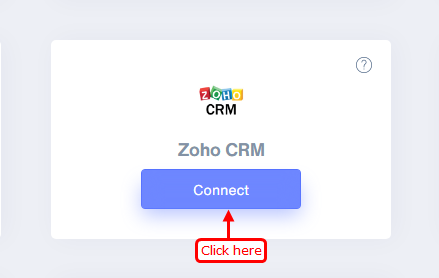
Step 2
- Copy the URL and click on the Zoho CRM logo.
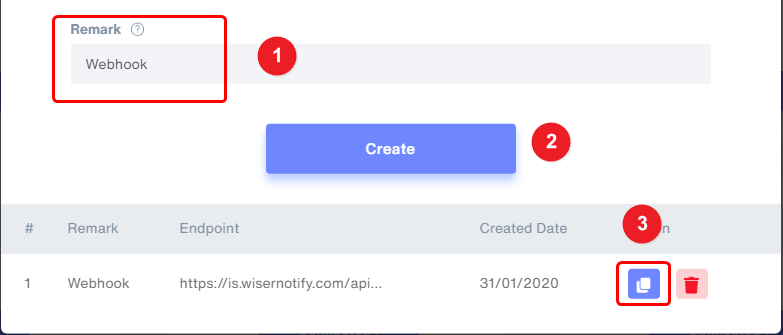
Step 3
- In the Zoho CRM dashboard click on the setting icon.

Step 4
- Inside automation click on Actions.
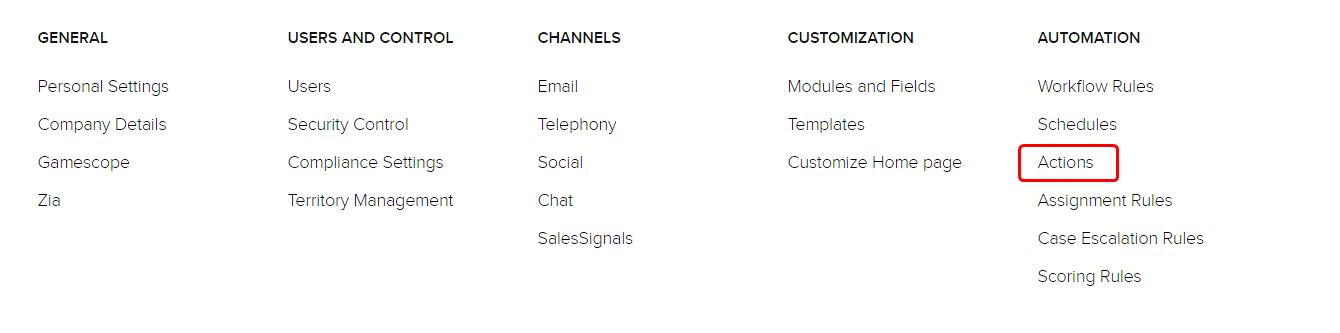
Step 5
- Click on the Webhooks tab.

Step 6
- Click on the Configure Webhook button.
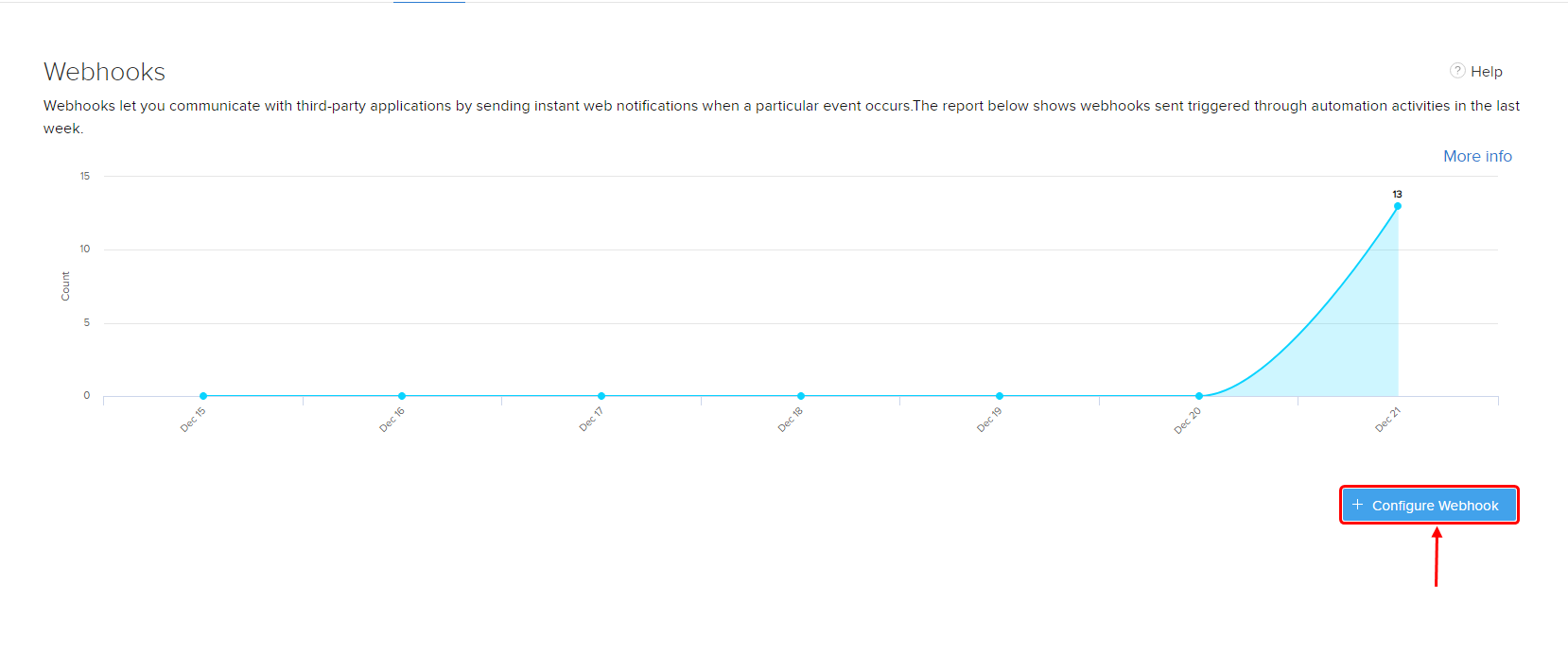
Step 7
1. Enter the webhook name.
2. Paste copied URL.
3. Select the POST method.
4. Select the Lead Module.
5. Click on the Append Entity Parameters inside URL Parameters.
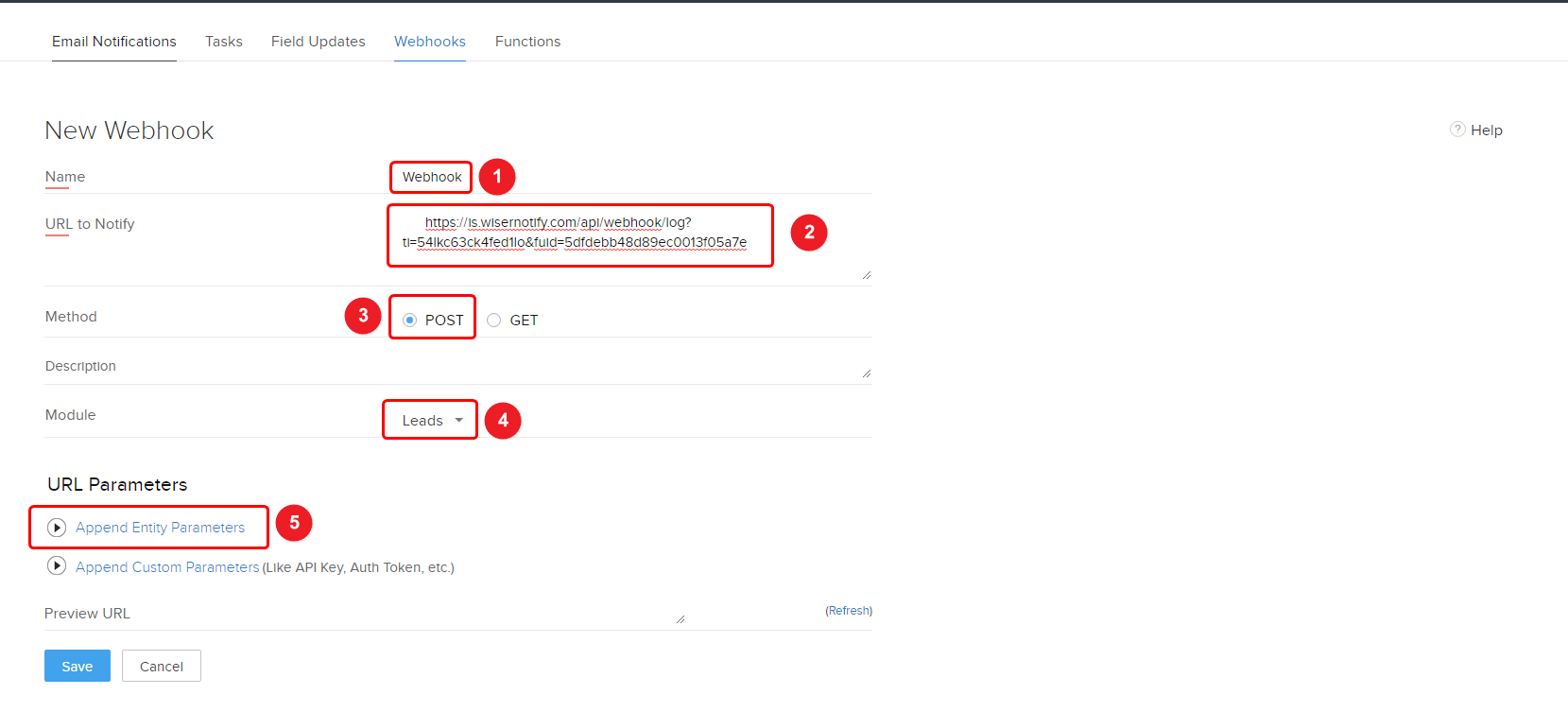
6. Enter Parameter name as data.
7. Paste this JSON object.
{
"fn": "${Leads.First Name}",
"ln": "${Leads.Last Name}",
"ct": "${Leads.City}",
"cn": "${Leads.Country}",
"e": "${Leads.Email}"
}
8. Click on the Save button.
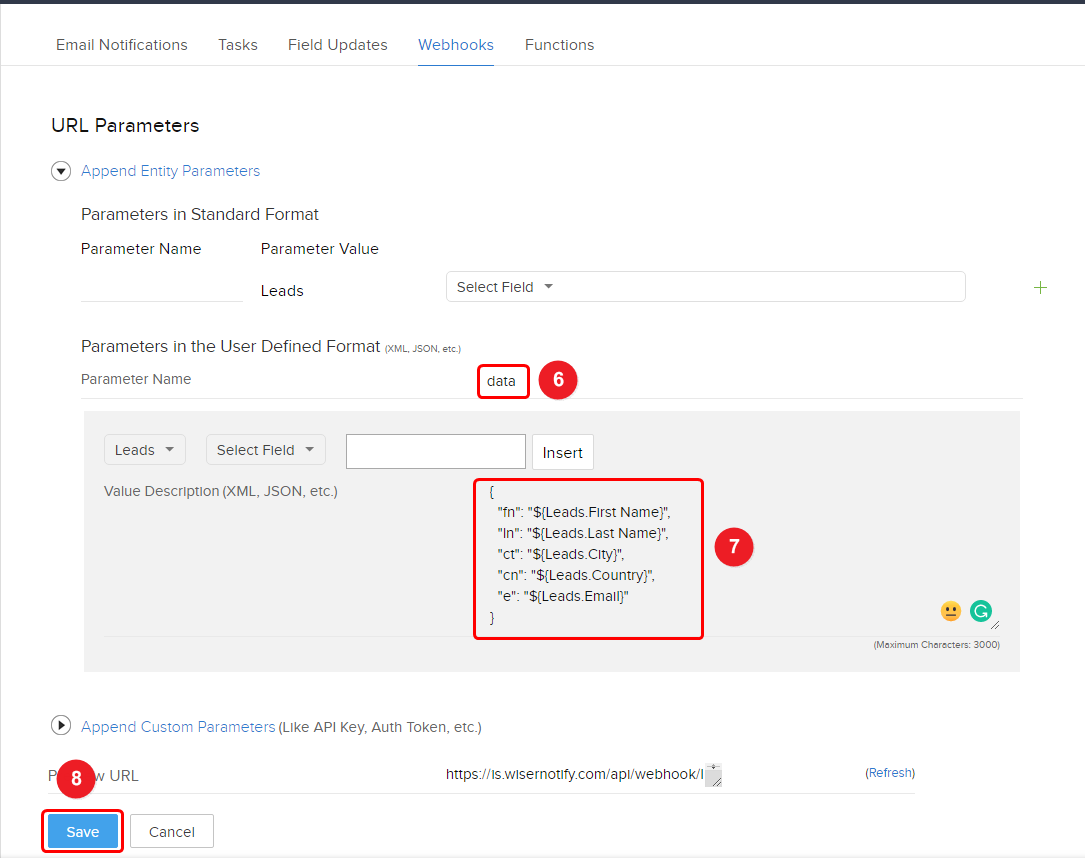
Step 8
1. After saving the webhook, Click Workflow Rules inside automation.
2. Click on the Create rule button.
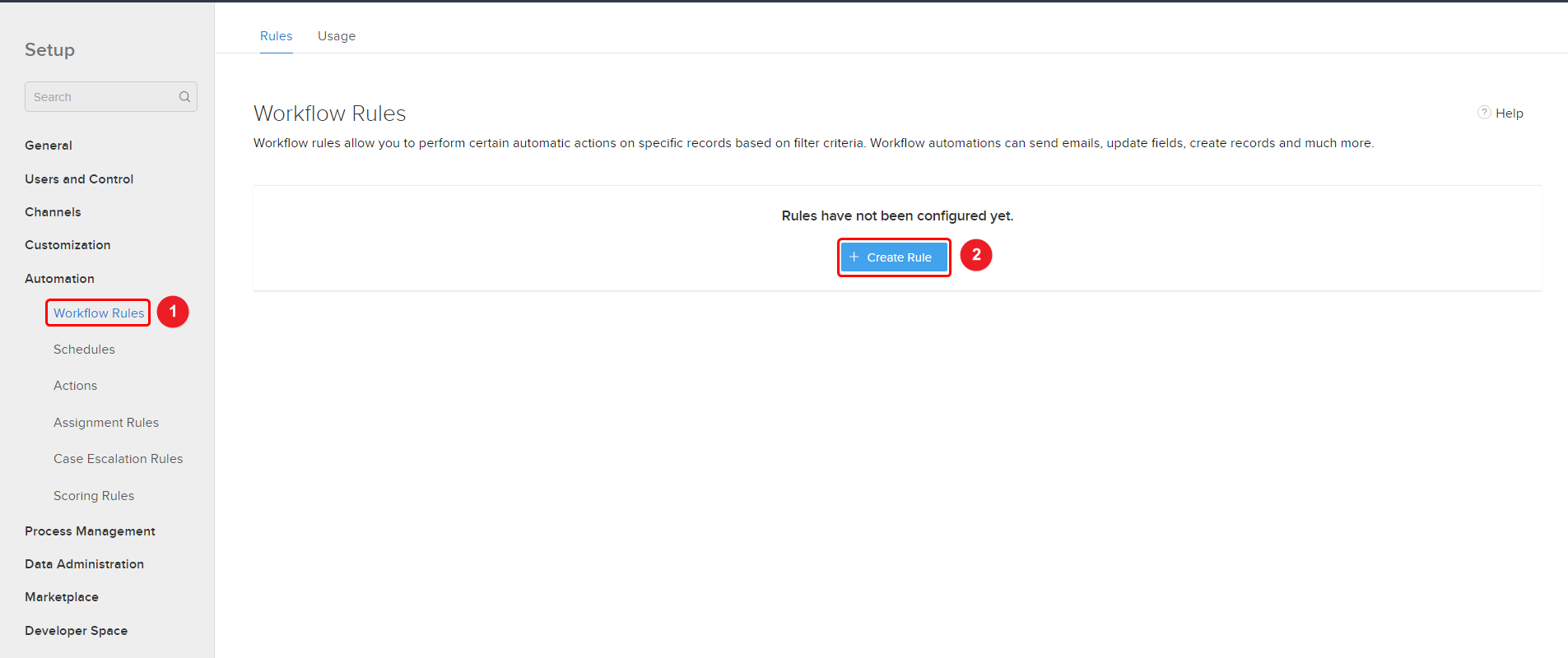
Step 9
1. Select the lead module.
2. Enter the rule name.
3. Click on the Next button.
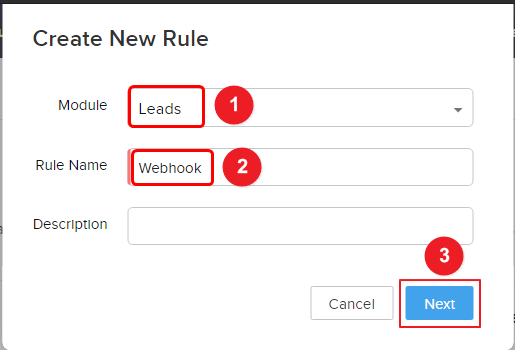
Step 10
1. Select On a record action.
2. Select Create a radio button.
3. Click on the Next button.
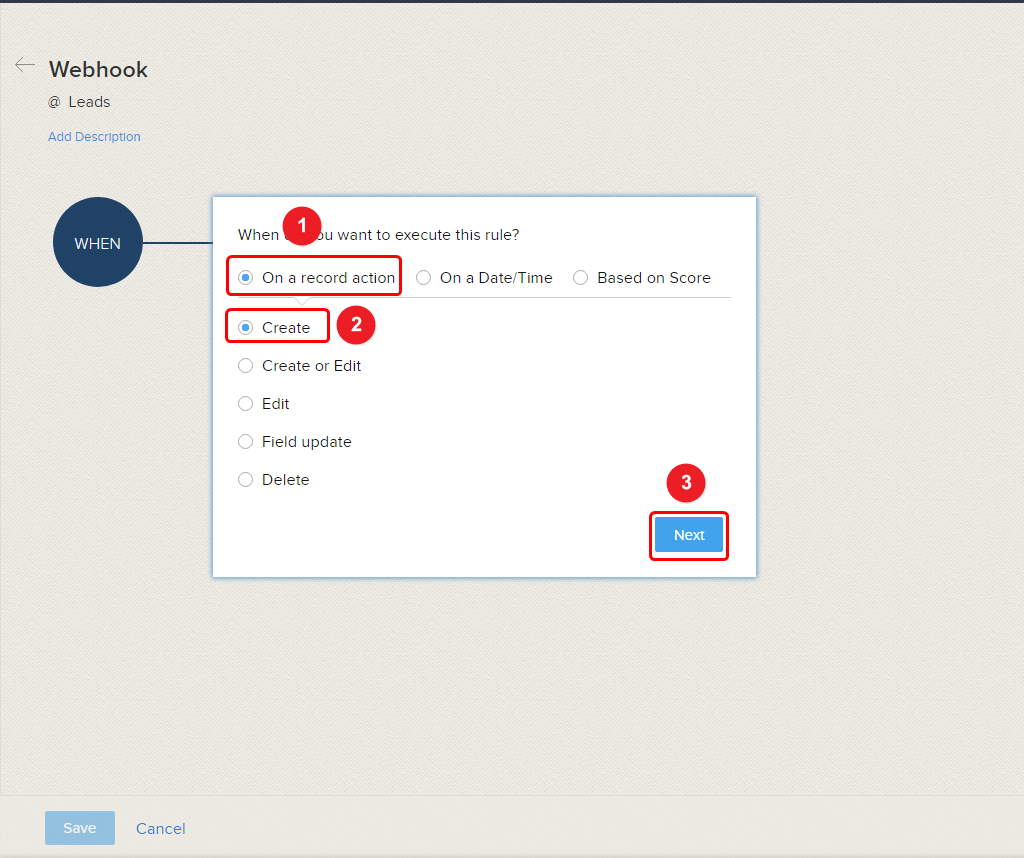
4. Select All Leads.
5. Click on the Next button.
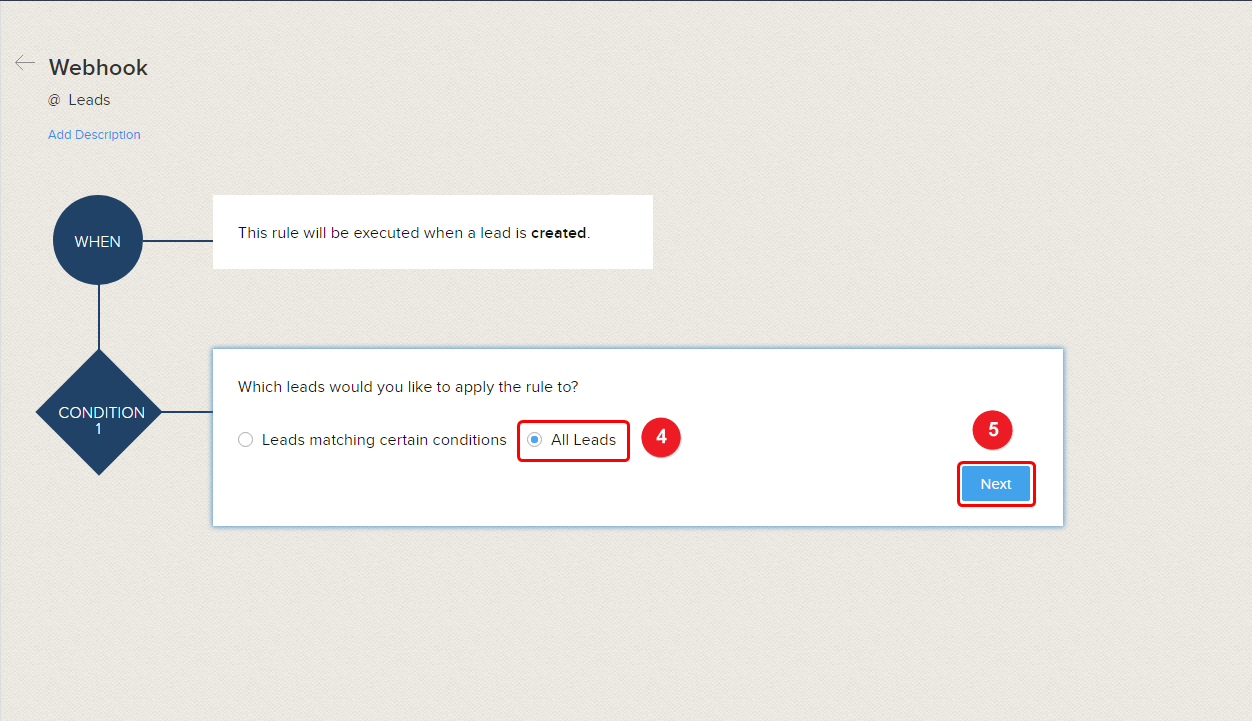
6. Click Webhooks option.
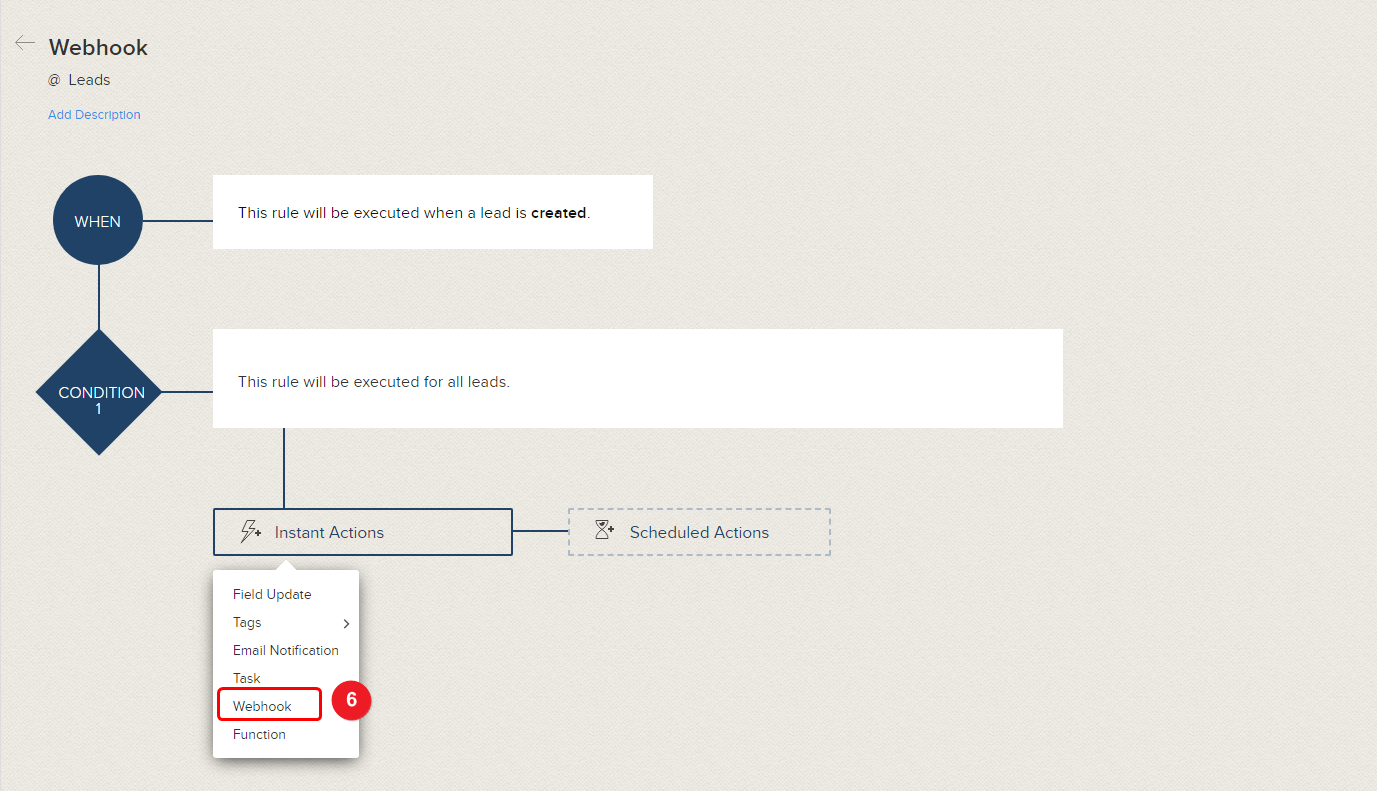
7. Click on the radio button on your webhook.
8. Click on the associate button.
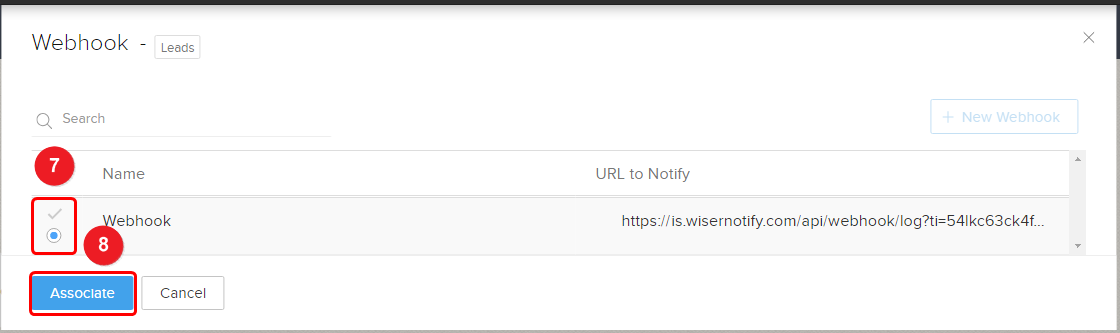
9. And Last, Click on Save button.
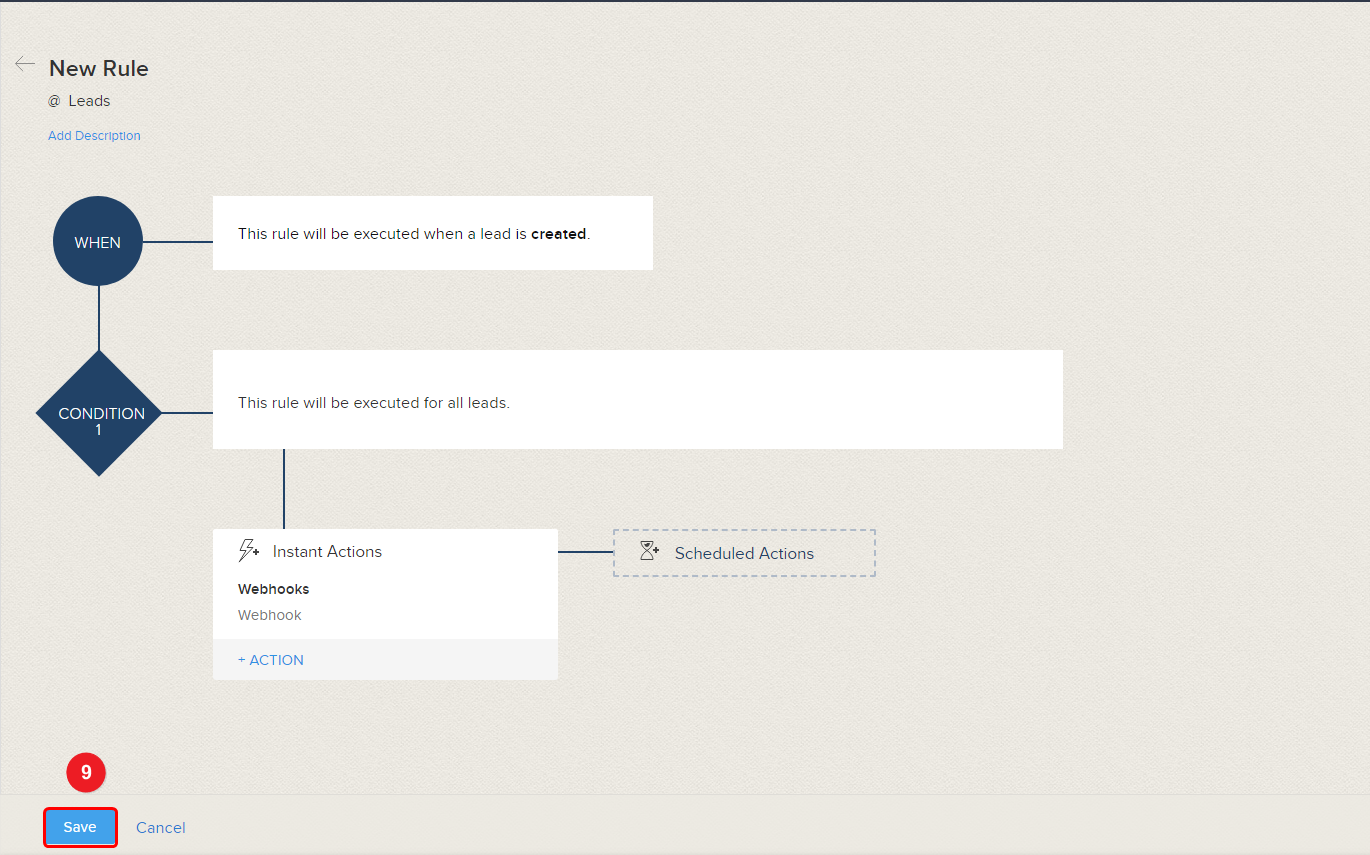
Please test by adding a new data & visit the WiserNotify - Dashboard Data page. Here, You can see all the captured/ received data with its source name.
For more queries, reach us at [email protected] or chat with the support team. We will help you through the integration process.
